4 Easy Steps to Unfulfill an Order in Shopify
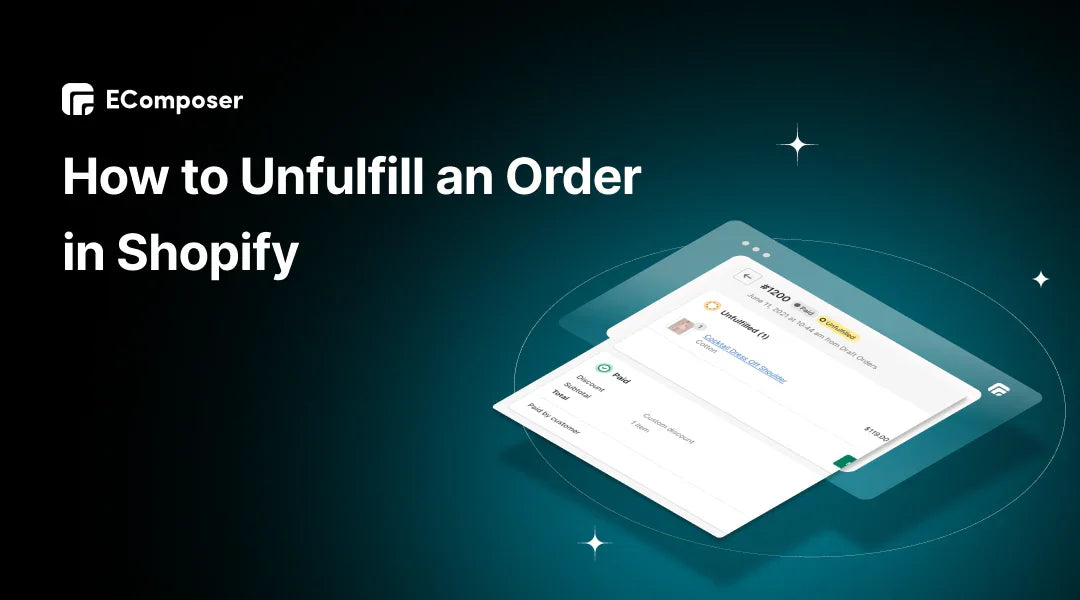
Table Of Contents
Embarking on the road to e-commerce triumph demands a keen grasp of order intricacies. Within Shopify's domain, unraveling the essence of unfulfilling orders unveils a game-changing simplicity.
Let us lead you through a transformation journey, unveiling the power of four effortless steps. These steps simplify and empower, providing you with the confidence and precision needed to orchestrate your Shopify store with unparalleled mastery. Get ready to redefine your e-commerce experience as we navigate the art of unfulfilling orders, making the complex seem remarkably simple.
What are Unfulfilled Orders?
Unfulfilled orders refer to customer purchase requests that have yet to be processed and completed, often owing to diverse factors like insufficient stock levels, processing errors, or other logistical challenges. In online shopping platforms such as Shopify, understanding how to efficiently unfulfill an order in Shopify is paramount. This process involves canceling or modifying an order status, ensuring transparency in the system, and preventing issues like overcommitting unavailable products.

Effectively managing unfulfilled orders is crucial for maintaining customer satisfaction and operational efficiency. It assumes a crucial role in the overarching order fulfillment strategy, and mastering the techniques to unfulfill an order in Shopify is essential for businesses seeking to streamline their e-commerce processes.
Why Do We Need to Unfulfill Orders in Shopify?
Understanding what unfulfilled orders entail sets the foundation for delving into the crucial question: Why do we need to unfulfilled orders in Shopify? As we explore the significance of managing unfulfilled orders, we unravel this process's pivotal role in maintaining inventory accuracy, safeguarding customer satisfaction, and optimizing overall operational efficiency.
Transitioning from the concept to the necessity, we will delve into the specific reasons that make adeptly handling unfulfilled orders an integral part of a successful e-commerce strategy on the Shopify platform.
Optimal Inventory Control
Unfulfilling orders in Shopify play a pivotal role in maintaining accurate control over inventory. By promptly adjusting stock levels, businesses can mitigate the risk of overselling, ensuring that customers receive only what is available.
This proactive approach prevents overselling and safeguards against stockouts, where products are no longer in stock. In essence, unfulfilling orders in Shopify serve as a strategic tool for businesses to align their available inventory with customer demand, fostering a seamless and reliable shopping experience.

Customer Delight and Satisfaction
Ensuring customer satisfaction is a cornerstone of successful e-commerce, and managing unfulfilled orders plays a critical role in this pursuit. By handling unfulfilled orders effectively, businesses can uphold positive customer experiences. Transparently canceling or modifying orders communicates honesty and prevents disappointment. When customers are informed promptly about changes to their orders, it fosters trust and understanding.

This proactive approach mitigates dissatisfaction and demonstrates a commitment to customer-centric practices. Carefully managing unfulfilled orders contributes significantly to maintaining a positive brand reputation and fostering long-term customer loyalty.
Efficient Operations for Seamless Workflow
Unfulfilling orders in Shopify becomes a catalyst for efficiency by streamlining various processes within the order fulfillment workflow. This strategic maneuver enables businesses to promptly address discrepancies, preventing potential inventory management and order processing errors.
Companies can reduce delays and enhance overall operational effectiveness by optimizing workflows by diplomatically handling unfulfilled orders.
This not only leads to cost savings but also ensures that customers receive their orders accurately and on time, further solidifying the efficiency and reliability of the business operation.
Informed Decision-Making Through Data Analysis
In e-commerce analytics, the capability to unfulfill orders in Shopify is more than a transactional process—it's a valuable data source for strategic decision-making. Businesses can extract meaningful insights by delving into the trends and patterns associated with unfulfilled orders. This data-driven approach empowers companies to make well-informed decisions beyond resolving immediate inventory challenges.
Analyzing the broader context allows for the enhancement of overall order fulfillment strategies. It's a proactive use of information, enabling businesses to anticipate demand fluctuations, optimize inventory levels, and continuously refine their processes for a more agile and responsive operation.
How to Unfulfill Orders in Shopify: A Step-by-Step Guide
Exploring the crucial reasons behind unfulfilling orders in Shopify, this guide dives into the hands-on process of executing it flawlessly. In this section, we'll walk you through a step-by-step guide, empowering businesses with the skills to navigate Shopify seamlessly and precisely manage unfulfilled orders.
Step 1: Accessing the Shopify Admin Dashboard
Log into your Shopify store's Admin Dashboard to initiate the unfulfillment process. Accessing the dashboard is the first step in gaining control over your order fulfillment settings.
Step 2: Navigating to the Orders Section
Once inside the Shopify Admin Dashboard, navigate to the "Orders" section. Depending on your Shopify theme, this segment is usually located in the primary menu or dashboard. Click on "Orders" to access the comprehensive list of all your orders.

Step 3: Identifying Orders to Unfulfill
Within the Orders section, carefully review the list to identify the specific order you want to unfulfill. Orders with unfulfilled status or those requiring modification should be singled out for further action.
Step 4: Unfulfillment Process
Click on the chosen order to open its details. Look for the "More Actions" or similar option, where you'll find the "Cancel Unfulfillment" option. Walk through the unfulfillment process by following the on-screen prompts, and if available, refer to accompanying screenshots for visual guidance.

This step-by-step guide provides a detailed walkthrough of the unfulfillment process in Shopify, ensuring you can efficiently manage and modify orders to meet your business needs.
How to Cancel an Order on Shopify?
In the forthcoming section, we'll guide you through the step-by-step process, empowering you with the knowledge needed to navigate the Shopify Admin Dashboard and efficiently cancel orders when necessary.
Canceling an order on Shopify is a straightforward process that ensures accurate order management and customer communication.
Follow these step-by-step instructions:
Step 1: Navigate to the Orders section in Shopify Admin
Log in to your Shopify Admin Dashboard.
Locate and click the "Orders" section, usually in the main menu or dashboard. This will open a comprehensive list of all your orders.

Step 2: Select the desired order
Within the Orders section, carefully review the list to identify the specific order you wish to cancel.
Click on the chosen order to access its details and move forward with the cancellation process.
Step 3: Click on "More Actions" and choose "Cancel Order"
Look for the "More Actions" or similar options within the order details page.
From the dropdown menu, select "Cancel Order." This action signifies your intent to cancel the selected order.

Step 4: Confirm the cancellation of the order
After selecting "Cancel Order," Shopify may prompt you to confirm the cancellation.
Confirm the cancellation to finalize the process. This step ensures that the order status is updated, and relevant notifications are triggered.
Following these steps ensures a seamless cancellation process for orders in Shopify, maintaining clarity in your order records and providing a transparent experience for both your customers and your business.
How to Delete an Order on Shopify?
Having comprehensively covered the process of canceling an order on Shopify, our journey now shifts to another critical aspect of order management: deletion. While cancellation provides a way to alter an order's status, deletion involves a more permanent removal from the records.
Deleting an order in Shopify involves a careful process to maintain accurate records and ensure proper order management.
Follow these step-by-step instructions:
Step 1: Access the Shopify Admin and go to the Orders section
Log in to your Shopify Admin Dashboard.
Navigate to the "Orders" section, usually accessible from the main menu or dashboard. This section provides an overview of all your orders.
Step 2: Scroll down to locate the specific order
Within the Orders section, scroll down or use the search functionality to locate the specific order you intend to delete.
Click on the order to open its details and proceed with the deletion process.

Step 3: Proceed to Delete the order
Once you've opened the details of the selected order, look for an option that allows you to delete the order. This is typically found towards the bottom of the order details page.
Confirm your decision to delete the order. Note that this action permanently removes the order from your records.
Step 4: Confirm the deletion of the order in Shopify.
Shopify may prompt you to confirm the deletion of the order to prevent accidental removal.
Confirm the deletion to finalize the process. This ensures that the order is permanently removed from your Shopify records.
Deleting an order should be approached with caution, as it permanently removes the order information from your system. Use this feature judiciously and consider alternatives like canceling or archiving orders when possible.
Addressing Common Issues in Unfulfilling Orders
Now equipped with the practical knowledge of unfulfilling, canceling, and deleting orders on Shopify, our exploration takes a proactive turn towards troubleshooting common challenges.
By understanding and overcoming these challenges, businesses can optimize their order management practices, ensuring a seamless and efficient operation on the Shopify platform.
Inventory Sync Precision
Inventory sync errors can pose challenges in maintaining accurate records of product availability, leading to discrepancies between the actual inventory and what is reflected in your Shopify store. To address this issue, a thorough review of various elements is necessary. Begin by meticulously double-checking your current inventory levels to confirm their accuracy. This includes verifying stock counts, product variants, and any recent adjustments.

Additionally, scrutinize your inventory sync settings within Shopify. Ensure that synchronization configurations align with your business requirements and that any automated processes are set up correctly. Pay particular attention to the frequency of inventory updates to minimize the chances of lag or outdated information.
Third-party applications and integrations can also contribute to inventory sync errors. Evaluate the compatibility and functionality of these applications, ensuring that they seamlessly integrate with Shopify. Verify that all data exchanges between Shopify and external platforms occur without disruptions, preventing discrepancies from arising.
Effortless Payment and Refund Solutions
Payment and refund concerns often arise when attempting to refund an order, particularly if payments have already been processed. In such situations, transparent communication with the customer becomes paramount. Clearly articulate the refund process, including any potential delays or complications, to manage their expectations effectively.

When faced with challenges in refunding an order, consider processing refunds separately if necessary. This approach ensures that each refund is treated as a distinct transaction, minimizing confusion for both the customer and your financial records.
Moreover, it is crucial to verify that the payment gateway used supports the intended refund. Different payment processors have varying refund policies and procedures. Get acquainted with the particular guidelines of your selected payment gateway to ensure a seamless and compliant refund process.
Ensuring Timely and Accurate Order Status Updates
Addressing order status updates is essential for providing customers with accurate information about their purchases. When delays or inaccuracies occur in updating the order status after unfulfillment, it is crucial to take prompt action.
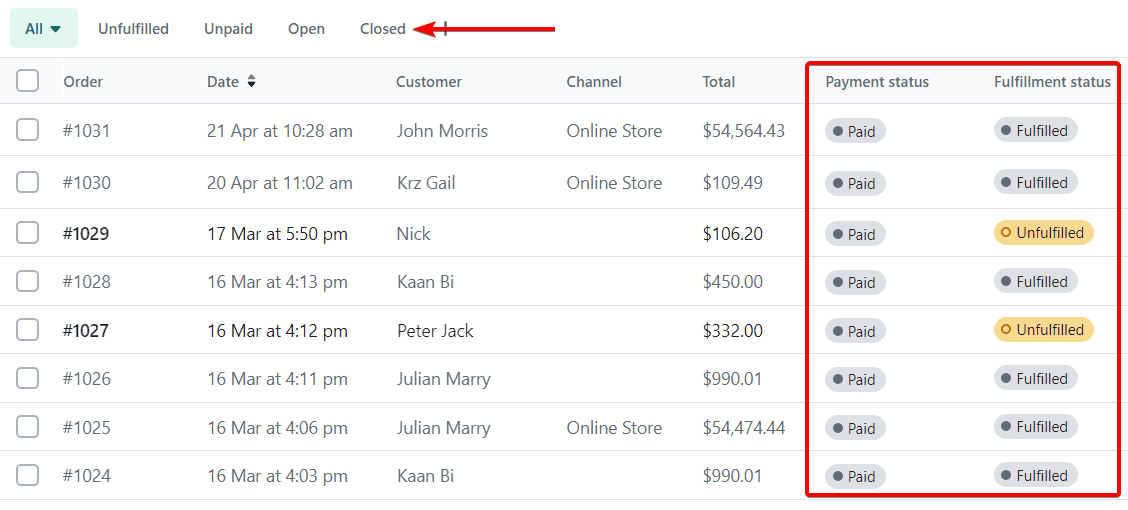
In cases where automatic status updates experience delays, consider manually updating the order status to reflect the current state of the order accurately. This ensures that customers are kept informed, and any potential confusion is minimized.
Simultaneously, investigate any potential technical issues that may be affecting the automatic status update process. Examine the integration between your Shopify store and any third-party applications or services involved in order processing. Check for system-wide issues and monitor for updates or announcements from Shopify regarding any ongoing technical challenges.
By proactively addressing these common issues, businesses can enhance the effectiveness of their unfulfillment processes, provide better customer experiences, and maintain the integrity of their order management systems on Shopify.
FAQs
Can I unfulfill multiple orders at once on Shopify?
Yes, Shopify enables bulk actions. You have the option to choose multiple orders within the Orders section and unfulfill them simultaneously, streamlining the process for efficiency.
What happens to the customer when I unfulfill an order?
Customers are notified about any changes in their order status. Communication is key, and Shopify ensures that customers are informed, promoting transparency and trust.
Can I reverse the unfulfillment process in Shopify?
Once an order is unfulfilled, you can fulfill it again if needed. However, it's crucial to manage inventory and customer expectations to avoid confusion.
Is there a limit to the number of times I can unfulfill an order?
Shopify does not impose a specific limit on unfulfilling orders. However, it's advisable to use this feature judiciously and communicate changes effectively to customers.
How can I track the history of unfulfilled orders in Shopify?
Shopify maintains a detailed order history, allowing you to track changes, including unfulfillment. Reviewing the order timeline provides a comprehensive record of all modifications.
Conclusion
In conclusion, mastering the process of unfulfilling orders in Shopify is an essential skill that empowers businesses to efficiently manage their inventory and enhance customer satisfaction. By following the four easy steps outlined in this guide, you can navigate the Shopify platform with confidence and precision.
As you embark on your journey to optimize your Shopify experience, incorporating tools like EComposer can contribute to a more efficient and visually appealing storefront.
With the right knowledge, tools, and a commitment to excellence, unfulfilling orders becomes not just a task but a strategic move toward a more streamlined and customer-centric e-commerce operation. Here's to mastering the art of unfulfillment and taking your Shopify store to new heights!
Read more:





















0 comments