Shopify Inventory Management: 10+ Tips & Apps for Success
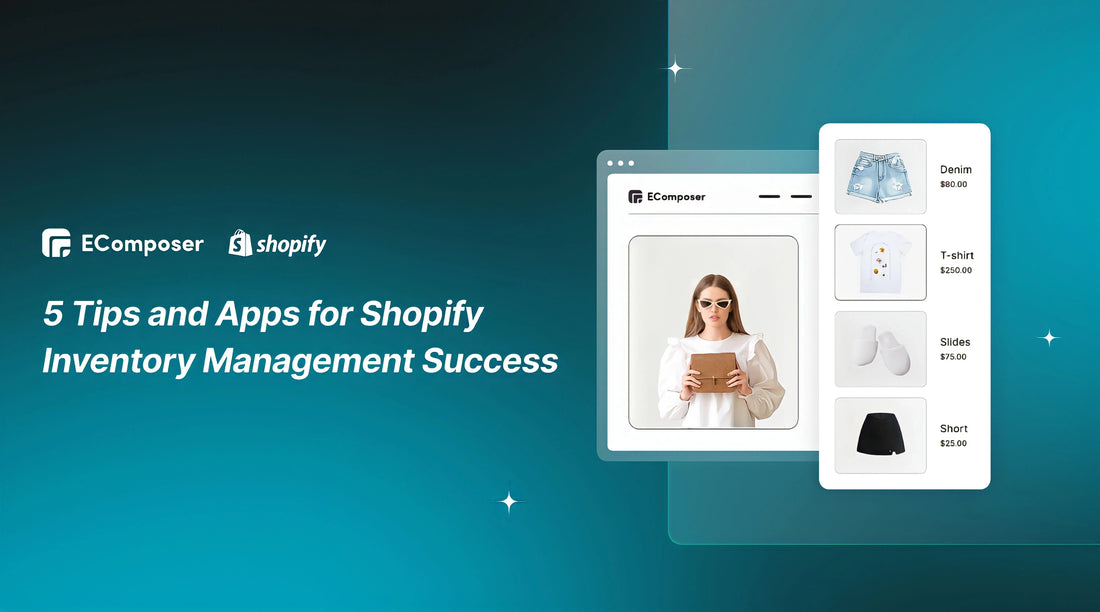
Table Of Contents
Did you know that according to the Pareto Principle, approximately 20% of your Shopify inventory accounts for 80% of your store's profits? This guide will reveal five indispensable apps and strategies to supercharge your Shopify inventory management. These tools are your path to success, from reducing costs to enhancing customer experiences. Let's ensure your e-commerce venture thrives and earns a stellar reputation with these proven tips for mastering Shopify inventory management success.
What is Inventory Management?

Shopify inventory management is the art of skillfully overseeing, regulating, and optimizing a company's merchandise stock. It forms the bedrock for maintaining a robust and prosperous e-commerce operation among Shopify store owners. Two fundamental dimensions of Shopify inventory management, specifically retail inventory management and multi-location inventory management, play integral roles in determining the success of your Shopify store.
Retail inventory management
Retail inventory management focuses on the day-to-day activities of tracking, organizing, and managing the stock of products in a single location. Here are the critical aspects of retail inventory management:
- Stock Tracking: This involves keeping an accurate count of all the products in your Shopify store. Each item's status, from "in stock" to "out of stock," needs to be meticulously recorded.
- Ordering and Reordering: Knowing when to call new stock is crucial. It ensures you neither overstock nor understock products, maintaining a healthy balance and optimizing capital usage.
- Sales Forecasting: Forecasting future sales based on historical data and market trends is vital for inventory planning. It helps you align your stock levels with expected demand.
- Categorization and Labeling: Effective inventory management relies on categorizing and labeling products to make them easy to locate and identify.
Multi-location inventory management
For some businesses, more than having a single store is required. Multi-location inventory management is the solution when you operate in different physical or online locations. This approach involves managing inventory across various stores or warehouses and introduces additional complexity. Here's what it entails:
- Centralized Control: In multi-location inventory management, you need a centralized system that tracks inventory levels in real-time across all locations. Shopify offers tools to help you coordinate this seamlessly.
- Transfers and Allocations: When stock runs low at one location, you may need to transfer items from another. Efficient allocation ensures all areas have the right products available.
- Fulfillment Options: You can fulfill orders from the location closest to the customer, reducing shipping times and costs. Multi-location management optimizes this process.
In the world of e-commerce, where customer expectations are high and competition is fierce, mastering retail and multi-location inventory management is paramount. By implementing the right apps and strategies, you can ensure your Shopify store consistently meets customer demands, minimizes costs, and achieves long-term success.
Why is Inventory Management Important for Shopify Stores?

Efficient inventory management forms the core foundation of a thriving Shopify store. Let's delve into why this aspect is so critical:
Cost Efficiency
Managing inventory efficiently helps reduce unnecessary costs associated with holding excess stock. These costs include storage expenses, insurance, and the risk of obsolete products. Conversely, understocking can lead to lost sales opportunities. By optimizing inventory levels, you strike a balance that keeps your costs in check.
Customer Satisfaction
Satisfied customers are the lifeblood of any e-commerce business. Effective inventory control guarantees that your products are accessible whenever customers wish to make a purchase. This leads to faster order fulfillment, fewer stockouts, and, ultimately, happier customers.
Cash Flow Optimization
Effective inventory management frees up capital tied up in unsold products. This available capital can be reinvested in various aspects of your business, such as marketing, expansion, or product development, giving you a competitive edge.
Data-Driven Decisions
Inventory management is not just about counting products but collecting valuable data. You can make informed decisions about restocking, pricing, and product strategies by analyzing sales trends, demand patterns, and product performance.
Reduced Risk of Stockouts
Stockouts can be a nightmare for Shopify stores, resulting in lost sales and dissatisfied customers. Effective inventory management minimizes the risk of stockouts by ensuring that you maintain an optimal stock level. This reliability in product availability helps maintain customer trust and loyalty.
Efficient inventory management for your Shopify store directly impacts your bottom line, customer satisfaction, and the ability to adapt to market changes. By mastering this crucial aspect of e-commerce and implementing the right apps and strategies, you can position your store for long-term success and growth. In the following sections, we'll explore the tips to manage Shopify Inventory in greater detail.
Tips to manage Shopify Inventory Success
Tip 1: Organize Your Products

Effective inventory management begins with the organization of your products. This initial step not only enhances the visual appeal of your Shopify store but also plays a crucial role in optimizing your inventory management. Here's how to effectively organize your products for Shopify inventory success:
- Create Clear Categories: Create clear and distinct categories for your products. Whether you sell clothing, electronics, or various items, dividing them into logical categories is essential. As an example, a clothing boutique could feature categories such as "Men's," "Women's," "Accessories," and so on. These categories can be created within Shopify under the "Products" tab.
- Implement Product Tags: Product tags offer an additional layer of organization. They allow you to categorize and group products within each main category. For example, under "Men's," you can have tags like "Shirts," "Jeans," "Jackets," and more. Labels can be added to individual products to indicate their specific characteristics. You can easily find and manage products with similar attributes by using tags.
- Consistent Naming Conventions: Consistency is vital when naming and labeling products. Ensure that product names follow a clear and consistent naming convention. For example, if you sell t-shirts, use a format like "Men's Classic White T-Shirt." This practice helps in internal organization and improves search engine optimization (SEO).
EComposer, the ultimate Shopify page builder app, offers advanced features that streamline your inventory management effortlessly. From an intuitive drag-and-drop editor to an AI-powered content generator, EComposer simplifies creating and managing your store.

One essential aspect of inventory management is displaying product quantity status on your product page, and EComposer simplifies this task. Whether your product is "In stock" or "Out of stock", EComposer empowers you to effortlessly manage Shopify inventory while maintaining complete control over how your product availability is presented. Moreover, EComposer also allows you to set a minimum quantity for displaying product inventory.
Try EComposer Shopify Page Builder Free now to experience the freedom to tailor the Inventory element design!
For those without a Shopify account, take advantage of a special offer: just $1 per month for the first three months.
Tip 2: Implement Inventory Tracking
Efficient inventory management hinges on implementing a robust inventory tracking system. This step is a cornerstone of successful Shopify inventory management, ensuring real-time oversight of product availability and movement.
Why should we need Real-Time Inventory Tracking?
Real-time inventory tracking is the backbone of successful inventory management for several key reasons:
- Precision in Stock Levels: With real-time tracking, you gain instant and accurate insights into your inventory levels. This guards against issues such as overselling or unawareness of low stock.
- Automated Reordering: Real-time tracking paves the way for automatic reordering. When inventory levels reach a predefined threshold, the system can automatically generate reorder requests, preventing stockouts.
- Enhanced Customer Experience: Real-time tracking empowers you to provide customers with precise information about product availability. This transparency builds trust and fosters lasting customer relationships.
How to Set Up Real-Time Inventory Tracking in Shopify:
Setting up real-time inventory tracking in Shopify is a straightforward process:
- Access Your Shopify Dashboard: Begin by logging into your Shopify admin dashboard.
- Select "Products": Navigate to your dashboard's "Products" tab.
- Edit a Product: Choose a product that requires inventory tracking and click on it to access its settings.
- Enable Inventory Tracking: Scroll down to the "Inventory" section and activate the "Track Quantity" option for the selected product. This marks the development for inventory tracking.
- Establish Initial Stock Levels: Specify the initial quantity of the product in stock. This serves as the starting point for inventory tracking.
- Configure Inventory Settings: Shopify offers configuration options such as "Continue selling when out of stock" or "Track inventory level." Customize these settings to align with your specific inventory management needs.
- Repeat for All Products: Complete the same process for all store products requiring inventory tracking.

Tip 3: Forecast Demand and Plan Ahead
Forecasting demand and proactive planning are crucial elements of effective Shopify inventory management. Demand forecasting involves the act of anticipating the future demand from customers for your products. Here are the steps to begin demand forecasting and planning for inventory success:
- Gather Historical Data: Start by collecting and analyzing historical sales data. Look for patterns, seasonal fluctuations, and any other relevant insights.
- Use Inventory Management Software: Shopify offers built-in tools to help with demand forecasting. Utilize these tools to generate reports and insights about product performance.
- Collaborate with Suppliers: Build strong relationships with your suppliers and communicate regularly. They may have valuable insights into market trends and demand.
- Monitor Industry Trends: Stay informed about your industry's trends and emerging market demands. Trade publications and industry reports can be valuable resources.
- Utilize Demand Forecasting Tools: Consider using demand forecasting software and tools that can help automate the process and provide more accurate predictions.
Demand forecasting and proactive planning are vital components of Shopify inventory management. By leveraging these strategies and incorporating the right tools and apps, you can maintain optimal stock levels, allocate resources efficiently, and adapt to changing market conditions. This ensures that your Shopify store remains competitive and responsive to customer demands.
Tip 4: Automate Reordering and Restocking
Automating the process of reordering and restocking products is a game-changer for efficient Shopify inventory management. Automation in reordering and restocking offers numerous benefits to Shopify inventory management. That's why we need to understand how to implement Automation for Reordering and Restocking:
- Choose Inventory Management Software: Look for inventory management software or apps that offer automation features. Shopify provides several options that integrate seamlessly.
- Set Reorder Points: For each product, establish reorder points – these are the minimum stock levels at which reordering should be triggered.
- Define Reorder Quantities: Determine the quantities for replenishment for each product. This decision can rely on past sales records, estimated lead times, and current market demand.
- Enable Auto-Reorder: Activate the auto-reorder function within your chosen inventory management tool. Ensure that it's synchronized with your Shopify store.
- Review and Adjust: Continuously evaluate the efficiency of your automated reorder system and make necessary modifications. Analyze data, including product velocity and seasonality, to fine-tune the automation rules.
Automating the process of reordering and restocking not only prevents stockouts but also streamlines your inventory management. By implementing this strategy and utilizing appropriate tools and apps, you can free up time and resources, reduce costs, and ensure your Shopify store maintains the ideal stock levels to meet customer demands efficiently. Automation is a key to Shopify inventory management success.
Tip 5: Monitor and Analyze Performance
Consistently observing and evaluating the effectiveness of your inventory management strategies is the last step towards achieving success in Shopify's inventory management. Regular performance monitoring is essential for Shopify inventory management, and we will explore practical methods for doing so:
- Use Inventory Reporting Tools: Shopify provides inventory reporting tools that offer insights into product performance. Utilize these reports to understand sales, demand, and stock levels clearly.
- Set Key Performance Indicators (KPIs): Define KPIs that align with your business goals, such as inventory turnover rate, sell-through rate, and customer satisfaction. Regularly track these KPIs to measure your inventory management success.
- Segment Products: Categorize products into high, medium, and low-performing categories. This division enables you to distribute resources and concentrate on areas that need enhancement.
- Regularly Review Data: Establish a routine for reviewing performance data, such as weekly, monthly, or quarterly assessments. Consistency is key to identifying trends and taking timely action.
- Adjust Strategies: If you notice underperforming products or categories, consider adjusting your inventory management strategies. This may include altering reorder quantities, changing marketing efforts, or discontinuing slow-moving items.
Monitoring and analyzing the performance of your inventory management strategies is the final step in achieving Shopify inventory success. You can optimize your inventory management for peak efficiency, cost-effectiveness, and customer satisfaction by consistently tracking key metrics, segmenting products, and making data-driven adjustments.
Top 5 Apps for Shopify Inventory Management Success

When aiming for success in managing your Shopify inventory, having the appropriate tools on hand can significantly impact the outcome. These five apps come highly recommended for efficient inventory management:
Katana Cloud Inventory
Katana is a comprehensive inventory management solution that seamlessly integrates with Shopify. It offers real-time inventory tracking, demand forecasting, and order management. Katana's intuitive dashboard provides a visual overview of your entire inventory, making it easy to monitor and control your stock levels. Its automated functionalities simplify the process of managing inventory, freeing you to concentrate on other crucial aspects of your business.
Thrive
Thrive is a Shopify app that excels in helping you manage your inventory with precision. It provides features for demand forecasting, optimizing stock levels, and tracking product performance. Thrive's data-driven insights enable you to make informed decisions and adapt to market changes. This app is particularly valuable for businesses seeking to grow and scale their operations.
Hextom: Bulk Product Edit
Sometimes, making changes to your product listings in bulk can be a time-consuming task. Hextom: Bulk Product Edit simplifies this process by allowing you to edit multiple product details simultaneously. This saves time, reduces errors, and ensures that your product information is up to date and accurate, contributing to better inventory management.
Back in Stock: Restock Alerts
Customer communication is crucial for inventory management, especially when a product is temporarily out of stock. Back in Stock: Restock Alerts is a helpful app that allows customers to subscribe to notifications for products that are currently unavailable. When the product is restocked, the app automatically notifies interested customers, rekindling their interest and encouraging sales.
ShipHero
While not solely an inventory management app, ShipHero offers comprehensive inventory control and order fulfillment features. It helps you optimize your supply chain and stock levels while providing an efficient solution for shipping and order processing. With ShipHero, you can maintain a smooth and efficient inventory management process from order to delivery.
By integrating these apps into your Shopify store, you can bolster your inventory management strategies and ensure a seamless and efficient process. These tools not only help you monitor your inventory effectively but also empower you to make informed decisions, prevent stockouts, and enhance the overall customer experience. Shopify inventory management success is within reach when you have the right apps in your toolkit.
Wrap up
In the ever-evolving e-commerce landscape, Shopify Inventory Management is a critical pillar of success. Effective inventory management is not just a logistical task; it's the cornerstone of customer satisfaction, cost-efficiency, and e-commerce success. By implementing these strategies, your Shopify store is positioned to thrive and grow in this ever-competitive online marketplace.
In addition to managing inventory to ensure product availability and satisfy customers, having a well-optimized product page with comprehensive information, eye-catching visuals, and fast loading speeds can also enhance the overall customer experience and contribute to your store's success. With EComposer, you can create any type of product page, from standard to custom. Experience stunning product templates with EComposer for free today!
=================
Others also read
How to Create & Manage Multiple Shopify Stores





















0 comments