3 Steps To Set Up Shopify Shipping: Tips & Troubleshooting
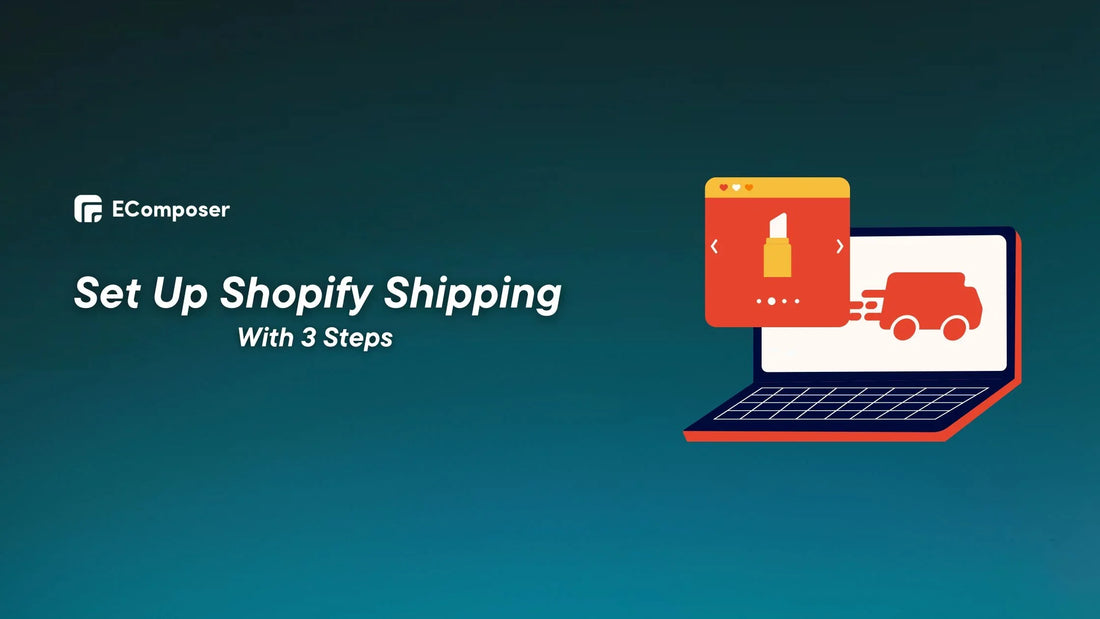
Table Of Contents
Setting up shipping for your Shopify business is crucial to customer experience and efficiency. 39% of firms expect shipping and manufacturing delays and shipping costs to remain a major supply-chain concern in the next year.
But don’t worry. This comprehensive post will guide you through Shopify shipping setup tips and troubleshooting to ensure success, whether you're a seasoned merchant or new to eCommerce.
Understanding Shipping Basics For Shopify
This tutorial explains Shipping Basics for Shopify in depth. From deciphering shipping zones to establishing rates, we'll walk you through the necessary steps to build a strong and efficient shipping plan for your Shopify business:
Shipping Partners
The journey of your purchases continues after checkout. That's when shipping companies, your trusted delivery partners, come in.
However, 85% of online buyers think a bad delivery experience would deter them from returning. So, picking a reputed delivery unit affects your Shopify store's growth. These firms connect your shop with your clients' homes, guaranteeing their orders arrive safely.
Shipping carriers offer several options:
- Pick-up: Carriers may steal shipments from your warehouse or location, reducing your participation.
- Drop-off: Drop off packed orders at carrier sites for them to handle.
The available carriers depend on your business location. Shopify conveniently pre-integrates with popular choices like:
- UPS
- FedEx
- USPS
- DHL.

Choose carrier-calculated shipping, commonly known as "real-time rates." This dynamic option automatically calculates shipping charges for each purchase based on package weight, dimensions, and destination. No more guessing; simply correct pricing based on each customer's route.
Type of Shipping Rates
In this part, we will look at the many approaches that might influence your shipping price strategy.
Understanding these possibilities, which range from flat rates to weight- and price-based alternatives, allows you to fine-tune your shipping strategy, assuring not only customer happiness but also operational efficiency:
Flat Rates
Implementing a flat shipping charge at checkout is a simple solution unaffected by other factors. By designating a set rate each time a consumer makes a transaction, retailers get exact control over the customer is billed at checkout.
To increase flexibility, consider using price-based delivery rates. This lets you choose the minimum and maximum cart values for your flat shipping fee.
For example, if you want to show different pricing for purchases that exceed or fall below $30, specify a flat rate of $5 for orders under that threshold and a flat cost of $10 for orders over it.
Similarly, with weight-based delivery charges, customization is essential. Customize different flat rates for both minimum and maximum total cart weight, enabling a more sophisticated approach to shipping prices depending on the weight of the products chosen by the consumer.
This strategic strategy provides a consistent and reasonable delivery cost structure.
Free Shipping Rates
80% of customers anticipate free delivery for purchases above a particular monetary threshold, and 66% expect it for all online orders.
Free Shipping is the most effective technique to sell your items since most buyers do not want to pay more for shipping. Any flat shipping charge becomes accessible by setting the Shipping cost to $0.
Shopify Shipping is free for monthly subscribers. However, only ecommerce shops in the US, Canada, or Australia may utilize it.
Also, you may choose the minimum quantity required to get free delivery for consumers. For instance, you may provide free delivery for purchases over $100 by setting a price-based flat rate to 0.
Other applications are available on the Shopify app store, such as Pop Convert, which displays the length of time clients have until they get free delivery. For instance, if your client has bought a $90 product with a minimum free shipping restriction of $100, he will be told that the $10 cart value remains to earn free delivery at checkout.
Other ways to give free delivery include adding the freight cost to the product price. Shipping costs are included in product pricing to avoid paying them and decreasing benefits.
Calculated Shipping Rates
These are the shipping prices given, computed, and disclosed by UPS, USPS, FedEx, DHL, Canada Post, etc., during checkout.
You may also utilize the Shopify Shipping Rates Calculator to compare the pricing of Shopify's partner carriers (more on them later) for your particular merchandise, enabling you to make an educated selection that benefits your company.

Considerations Before Setting Up Shopify Shipping
Before getting into the complexities of setting up Shopify shipping, it's important to address three critical prerequisites:
Ensure your company has an approved fulfillment location. This essential need lays the groundwork for a smooth shipping set up on Shopify.

For example, if you wish to purchase shipping labels from Evri or DPD, you must have a fulfillment location in the United Kingdom and a retail address.
Then, since Shopify doesn't allow DDP (Delivered Duty Paid), shipping works best when stores don't charge duties and import taxes at checkout. Prioritize clarity in this area to ensure compatibility with Shopify's shipping infrastructure.
Finally, carefully review the policies of the different Shopify Shipping providers. This phase is critical to ensuring your chosen carriers meet your company's unique demands and goals. A good understanding of carrier regulations may significantly increase the efficiency and efficacy of your shipping strategy.
3 Steps To Configure Shipping On Shopify
In this part, we'll go on a trip to simplify the apparently complex process of fine-tuning your store's shipping options.
By breaking down the configuration process into three crucial parts, we want to walk you through the complexities, ensuring that you not only satisfy your company's logistical needs but also provide a flawless, customer-centric shipping experience:
Step 1: Add Shipping Locations
The shipping location ships all orders. The address you specify when establishing your Shopify shop is your delivery location by default. Thus, add the relevant shipment destinations (if they differ from your shop setup location) or fulfillment services.
Location limitations vary per Shopify plan:
- Shopify Lite: 3 shipping destinations.
- Basic Shopify: 4 shipping destinations.
- Shopify: 5 shipping locations.
- Advanced Shopify—8 shipping destinations.
- Shopify Plus - 20 shipping destinations (contact Shopify Plus for more).
Here are the processes for adding shipping locations.
To begin, log in to your Shopify admin account and click "Settings" on your dashboard.

From there, pick "Location" from the list.
Next, press the "Add Location" option.

Next, provide the shipment location's name and address and Save.

NOTE: If you want to "Fulfil online orders from this location," check the box next to the location name.

Step 2: Create a Shipping Profile
Option 1: Creating A Shopify Generic Shipping Profile
Running a simple Shopify business with reliable shipping? A generic shipping profile may be your match! It simplifies things for you and your consumers by charging the same prices for all your goods.
Ready to chart your course? Here's your map:
First, go to the "Settings" menu and look for "Shipping & Delivery."
Next, find "General shipping rates" and click "Shipping profile." Set your one-size-fits-all prices here.

Now, change your "Shipping origins" if required. Your treasures (items) sail from here! Fulfillment location management may help.
Check "Shipping zones" and click "Create zone." Name it "Domestic Bliss" or "Worldwide Wanderers," then choose the nations it covers. Click "Done" to secure.
Also, zones require different rates. Click "Add rate" and select your ship's shipping methods, charges, minimum order values, etc. Click "Done" to raise sails.

Your basic shipping profile is ready for trade after clicking "Save".
Option 2: Customise Shopify Shipping Profiles
The default shipping profile in your Shopify shop is like a dependable one-horse carriage: effective for basic requirements but limited as your company grows. Don't get trapped in the shipping rut! Bespoke shipping profiles are your hidden weapon if you have several locations or complicated requirements.
Why go custom?
- Targeted Rates: Set fair and profitable pricing for product groupings or areas.
- Flexible Location: Ship from many warehouses or fulfillment locations.
- Cost control: Adjust pricing for zones and delivery speeds to save money.
Quick instructions for generating a bespoke shipping profile:
On the "Shipping & Delivery." option, under "Custom Shipping Rates," choose "Create New Profile" and name your creation.

Now, use the search box to add the items you'll be sending to this profile.

To prevent navigational mistakes, double-check your locations and keep them up to current.
After that, click "Create zone" for each location to which you will ship. Choose a suitable name and pick the nations or areas included.

Then, give your zone a descriptive name, such as "Sun-Kissed Islands" or "Nordic Explorers."
After that, decide which nations or areas will join your zone. Click "Done" to confirm their membership.

Once completed, click "Save," and your personalized profile is ready to plan a path toward customer happiness!
Step 3: Set Shipping Costs
Before setting up shipping on Shopify, learn about shipping zones and profiles. Shipping profiles let you set prices for individual items and locations while shipping zones set rates for regions or nations.
Making sure the area or nation is in an active market in your Market settings is vital. Even in a shipping zone with stated rates, clients can't purchase from an inactive area or nation. This data is crucial to Shopify shipping's seamless operation.
Ready to dive? Map to flat-rate greatness:
First, choose the shipping profile to which you want to apply flat rates. This might be your basic profile or a customized one.
Next, choose the zone where you want this flat rate to apply. Click the "Add Rate" button next to it.

On Shopify, you can set up five shipping options:
Method 1: Make Flat Shipping Rates
Flat shipping prices are your secret weapon for e-commerce simplicity. Instead of intricate weight or distance computations, you define a single price for orders inside a zone or over a threshold. Consider it a "one price fits all" strategy to simplify checkout for you and your clients.
After step 4, choose a transit time (for example, "Standard Shipping") or a custom flat rate name if you feel creative.

Click "Done" to apply the flat rate to your zone.
Don't forget to click "Save" to apply your modifications and begin your simpler shipping system!
Bonus Tip: To lure consumers and increase sales, consider giving free delivery on orders above a specific value. You may follow the same procedures as previously, but change the price of the flat rate to $0.
Method 2: Create Calculated Shipping Rates On Shopify
Fed up with shipment estimates and carrier fluctuations. Your ticket to exact pricing and satisfied consumers is carrier-calculated shipping. This cool tool allows FedEx or UPS to set delivery prices before checkout, guaranteeing your consumers pay what the carrier charges. Instead of overestimating or undercutting, clear pricing develops confidence and keeps your company running efficiently.
Ready to dive? Your compass:
Follow step 4; rather than choosing a flat charge, choose "Use carrier or app to calculate rates".
Now, choose your desired delivery method from the dropdown menu. Common names like FedEx and UPS should be easily accessible.
Next, go to the "Services" section and check the boxes for the individual shipping methods provided by your selected provider. Standard, expedited, and international options may be available.
- Prepare for the Future (Optional): If your preferred service has additional ways that you are not yet ready for, you may add them to the "Future Services" section and activate them later.
- Fine-tune your fees (optional): Do you want to include a little handling charge on top of the computed rate? Not a problem! Use the "Handling fee" option to reimburse any extra fees incurred when processing orders.

Once completed, click "Done" to apply the carrier-calculated rate to your zone.
Remember to click "Save" to lock in your modifications and give the carriers control over accurate pricing!
Method 3: Create A Free Shopify Shipping Rate
You may provide free delivery in specified shipping zones or when certain purchasing conditions are satisfied. Better still, establish free delivery as the default pricing for all purchases.
Just click "Add rate", input the rate's name, and set the Price value to 0.

Method 4: Free Delivery Depends On Pricing
You may set up free delivery if a buyer purchases a particular amount. Add a price-based condition to your shipment preferences:
First, you follow the same 3 methods to create a free Shopify shipping rate.
Next, choose "Add conditions" > "Based on order price" > enter a minimum price.

Once finished, click the "Done" button.
Method 5: Create Free Shipping For Certain Products
Before you begin, create a unique shipping profile that includes all of the goods that are eligible for free shipment.
First, use the same three methods to generate a free Shopify shipping rate.
Then choose "Add weight-based" or "Value-based conditions" (optional).
If you add this, click "Add conditions" and choose whether the condition should be based on "Order weight or value".
Now input the minimum and maximum values.

Finally, choose Done and Save.
Method 6: Set up Markups Or Discounts Calculated Prices
The world of shipping doesn't have to be a fixed cost. With calculated shipping reductions and markups, you may adjust prices for certain situations, keeping consumers pleased and your bottom line healthy.
After step 4, click the “Use carrier or app to calculate rates” option.
Then, locate the rate you want to tweak and click the kebab menu (…) next to it. Select "Edit rate" for information.
The magic occurs here! Adjust the "Handling fee" rate by percentage or set amount. Remember, positive values markup, while negative values discount.

Click "Done" to save your changes and see the updated computed prices at checkout.
Remember to click "Save" to edit your shipping profile and establish your updated prices permanently.
Bonus Tip: Monitor sales and profitability after your determined modifications. Try various percentages and prices to achieve the right mix between consumer happiness and corporate demands.
Common Set-Up Shipping Issues & Solutions In Shopify
Setting up shipping in Shopify might be exciting, but it does not always go well. Don’t worry; here's a quick guide to addressing typical setup concerns and ensuring your clients' goods arrive seamlessly:
Choose the Wrong Shipping Profile

Choosing the proper shipping profile might seem like selecting the perfect anchor, which is critical for stability and smooth sailing throughout your Shopify journey.
However, selecting the incorrect one might lead to rough seas for you and your consumers. Let's explore the risks and remedies for avoiding this typical setup issue:
The Pitfalls of One-Size-Fits-All:
- Inaccurate Rates: Using the default profile for all goods might overcharge clients for little items or undercut your prices for heavy ones. Imagine a delicate scarf costing as much to transport as a toolbox!
- Missing capabilities: Complex enterprises may need location-based pricing or interfaces with certain carriers not included in the basic profile. You may use inefficient and error-prone workarounds and manual computations.
- Confusion: Generic profiles don't meet various client demands. Imagine overseas purchasers being startled by domestic shipping costs or local clients paying too much for expedited shipment. Confusion leads to irritation and missed revenue.
Charting a Course to Clarity:
- Assess Your Needs: Your product mix, consumer base, and delivery targets. Need different pricing for various locations? Product-specific price for delicate or large items?
- Make Custom Profiles: Instead of using the default, construct scenario-specific profiles. You may have a normal rate profile, an international zone profile with carrier alternatives, and a local delivery profile with expedited shipping options.
- Utilize Advanced Features: Utilise Shopify Shipping fully. For finer control over larger products, use "Shipping by weight" and programs that interface with fulfillment facilities or automate zone allocations.
Zone Misconfiguration
“The last mile is the last word”—what buyers remember.
Delivery failures cost 24% of customers' faith in the organization. Additionally, 17% urged friends/family to avoid that store. Like a pirate with a bad compass, misconfigured zones might send orders on unplanned excursions, resulting in disgruntled consumers and money loss.
Here are skills to traverse them:
First, carefully check zone names and exclusions. Group each target place in the correct zone. Use continents or regional groups for clarity.
Also, apply client IP addresses to zone assignments using Geolocation applications. These technologies prevent human mistakes and guarantee items are sent correctly.
Last, test rates and delivery timeframes in various zones. Check shipment statistics and customer feedback regularly for zone-related difficulties and make improvements.
Bonus Tip: Offer zone-specific promos or free delivery thresholds to encourage local sales. This might boost your reach and attract international clients.
Unclear Shipping Policies
The unexpected delivery cost is the primary reason 47% of buyers leave shopping carts.
Navigating the e-commerce waters might be fascinating, but your consumers may be lost without a shipping policy. Misinformation regarding prices, timing, and processes may cause dissatisfaction and missed business.
Building a Lighthouse of Transparency:
- Chart the Course: Create a detailed shipping policy readily available online. Include pricing structures, zone-specific delivery schedules, free shipping thresholds, and handling costs. Be clear about fees and extra costs.
- Imagine the Trip: Infographics, shipping calculators, and progress bars make information easy to understand. Let buyers estimate shipping charges before adding products to the basket.
- Be proactive and open: Don't wait for questions. Include return window information, damaged item procedures, and customer service contact information in your policy.
- Consistency and Updates: Match your policy to your shipping procedures. To eliminate misunderstanding and preserve openness, update your policy as your firm changes.
Bonus Tip: Use applications like "AfterShip" or "ReturnGO Returns & Exchanges" to automate tracking updates, simplify return procedures, and improve the overall customer experience.
Pro Tip: Use EComposer Builder To Create Your Shipping Policy Page
Don’t know how to create the FAQs page? EComposer Page Builder can help you create an eye-catching and informative shipping policy. Here's how it enables you to travel calm waters:
Instead of bulky text blocks, use EComposer's easy drag-and-drop user interface. Create a visually attractive policy page with sections for pricing, free shipping bar, processes, and FAQs. Headings, bullet points, and symbols may help you assimilate information more readily.

Also, use multilingual policy pages to reach more consumers. This landing page tool allows you to convert your policy into many languages, appealing to a worldwide audience and increasing reach.
Bonus Tip: Use EComposer's AI Content Generator to create the original policy wording, then customize it with your brand voice and precise information.
With EComposer as your anchor, creating a clear, engaging, and easily accessible shipping policy page becomes a breeze.
Read more
- 11+ Best Policy Page Templates for Shopify stores.
- How to make a decent FAQ page for Shopify + Templates
- How to Set Up Shopify International Shipping and Tips
Summary
Setting up and optimizing your Shopify shipping may have seemed like sailing unfamiliar territory at times, but you now have the knowledge and resources to handle this critical component of your e-commerce journey like a seasoned captain.
Remember, a smooth delivery experience is the key to client happiness and healthy sales.
But the trip does not end here! To ultimately strengthen your shipping arrangement and make your policies stand out, try using EComposer Page Builder. Create a straightforward and visually attractive shipping policy page that gives clients confidence, reduces misunderstanding, and creates trust.

Moreover, this #1 Page Builder app provides a free trial, so why not test the waters and learn about its potential to revolutionize your shipping policy and beyond?





















0 comments