Shopify Google Shopping Feed: Mastering Sales in 10 Steps
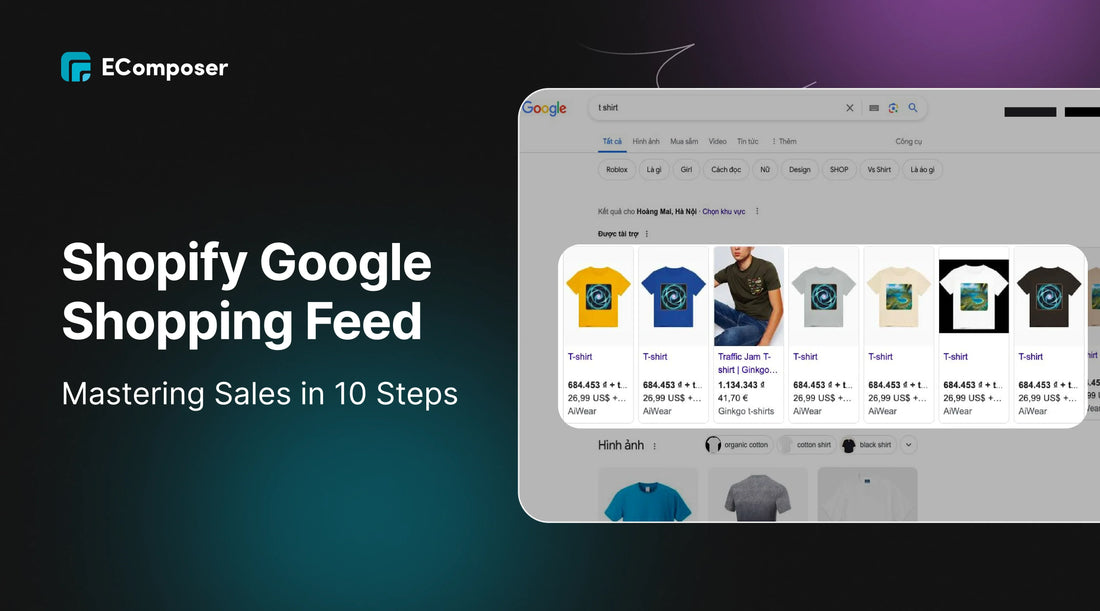
Table Of Contents
Welcome to our in-depth manual for becoming a sales pro using the Shopify Google Shopping Feed. In today's competitive e-commerce landscape, having a solid online presence and leveraging the power of platforms like Google Shopping to boost your sales is essential. With the Shopify Google Shopping Feed, you can take your store to the next level by increasing visibility and reaching a wider audience.
This article will guide you through integrating your Shopify store with Google Shopping and provide 10 actionable steps to maximize sales potential. From setting up your store to optimizing product listings and managing campaigns, follow our guide to increase online sales and gain an advantage in e-commerce. Let's unlock the power of the Shopify Google Shopping Feed!
About Google Shopping Feed

When it comes to e-commerce, understanding the Shopify Google Shopping Feed is essential for driving online sales and increasing brand visibility. So, what exactly is the Shopify Google Shopping Feed, and how does it work?
You may send your product data to Google Merchant Center using the useful Shopify Google Shopping Feed, which enables your items to show up in Google Shopping results. In other words, your listings have a chance of appearing when prospective buyers conduct a Google product search, presenting your goods alongside those of your rivals.
Utilizing the Shopify Google Shopping Feed offers several critical advantages for your online business. First of all, it makes it possible for you to reach a larger audience since Google Shopping makes your items visible to prospective clients who would not have otherwise seen your business. Second, it makes your items more visible by displaying them with pertinent information, pricing, and photographs, making the purchasing experience more engaging.
Furthermore, the shopping feed ensures that your product information remains up-to-date and accurate on Google. Your Google Shopping listings will immediately update in tandem with any modifications you make to your product inventory, prices, or descriptions, saving you the time and trouble of manually updating each platform independently.
Key Features of the Shopify Google Shopping Feed

The Shopify Google Shopping Feed offers a range of features to help streamline your online sales strategy:
- Easy integration: Connecting your Shopify store to Google Merchant Center is straightforward, allowing you to get your products listed on Google Shopping quickly.
- Synchronized product updates: Any changes to your product data in Shopify will be automatically synced with your Google Shopping listings, ensuring accuracy and consistency.
- Product categorization: The feed allows you to categorize your products based on Google's taxonomy, helping to improve the relevance of your listings and increase visibility.
- Flexible customization: You can customize the attributes of your product data, ensuring it aligns with Google's requirements and optimizes the visibility of your listings.
Understanding the Shopify Google Shopping Feed is crucial for any online retailer looking to expand their reach, boost sales, and outperform competitors. In the following sections, we will guide you through the process of setting up your Shopify store for Google Shopping, optimizing your product listings, and leveraging Google Shopping Ads for maximum results.
How to Connect Google Shopping Feed and Shopify store
When expanding your online sales reach, setting up your Shopify store to integrate with Google Shopping is an essential step. You may immediately present your items to prospective buyers using Google Shopping, which will boost exposure and send relevant traffic to your online business.
It's simple to get going. Take heed to these detailed guidelines to guarantee a seamless setup:
Step 1: Register for an account on Google Merchant Center
Start by signing up for a Google Merchant Center account. This platform will be the hub for managing and uploading your product listings.

Step 2: Set up your store information
After logging into the Merchant Center, select "Your Business" in the Left-Hand Navigation Menu. Enter information about your company, including the name, address, website URL, and intended market. Save after checking the changes.
Step 3: Confirm and obtain the URL of your website
"Your Online Store" is located under "Your Business". To continue, click "Confirm Online Store."
Confirm and assert ownership of the URL associated with your website according to the guidelines supplied.
Select the verification technique that is most convenient for you. For instance, you may upload an HTML file or add an HTML tag to your Shopify store.
Please use the chosen method to finish the verification procedure.
Step 4: Open your Shopify store and Log in
Once completed, your Google Merchant Center account is ready for us to integrate. We'll then open your Shopify dashboard.
Click "Log in" on the right corner of the Shopify screen, then enter your username and password.

Step 5: Optimize App
You can also access this Shopify App by going to "Apps" and clicking "Customize your store."
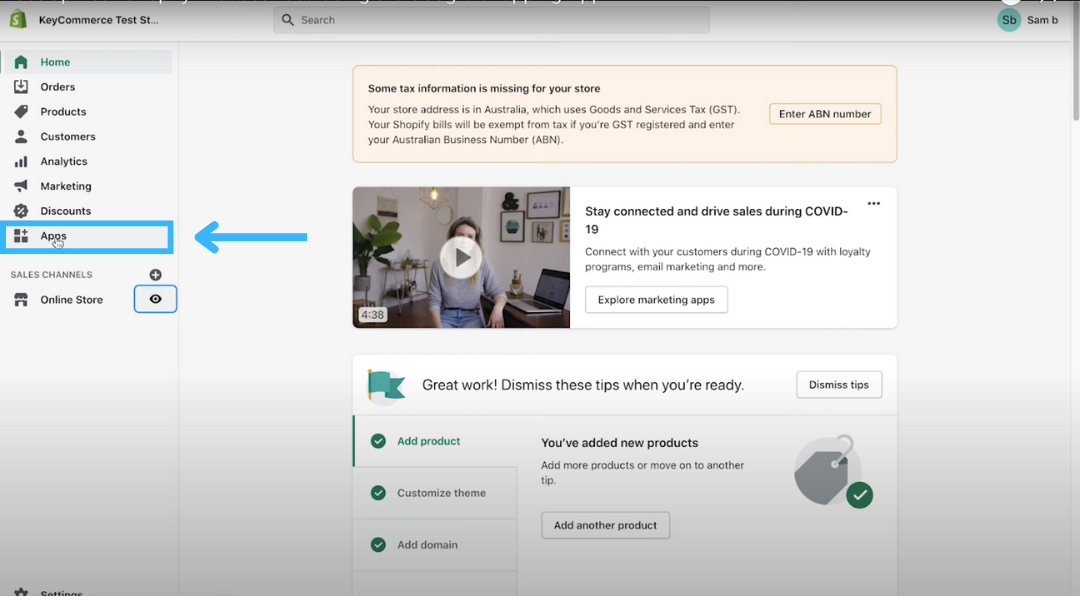

Step 6: Install App
After the fifth step, search for "Google Shopping Shopify" on the search bar.

You will see this page. Make sure you only use this app, "Google channel", by Shopify. We use this app because it's free and easy to use. Now select "Add app".

Step 7: Confirm integration
It will then show you this confirmation page. Scroll down and click "Add sales channel".

Step 8: Connect your Google Account
Now, you see this page; just click "Connect Google account." It will ask you to log in and click "Allow."



Step 9: Checking informations
Great, it's now connected. We then want to go through this checklist section here and check these off. This means having a valid payment method on your store, making sure your store is public, adding refunds, returns, and terms of service policy, and adding your contact information.

After checking, let's confirm your information. Select "Confirm that you've added contact information to your online store, " then click "Confirm."


Click "Get code" once you're prompted to confirm your contact number. The phone number you provided will be used to send the code to your phone. After entering the code, choose "Verify".
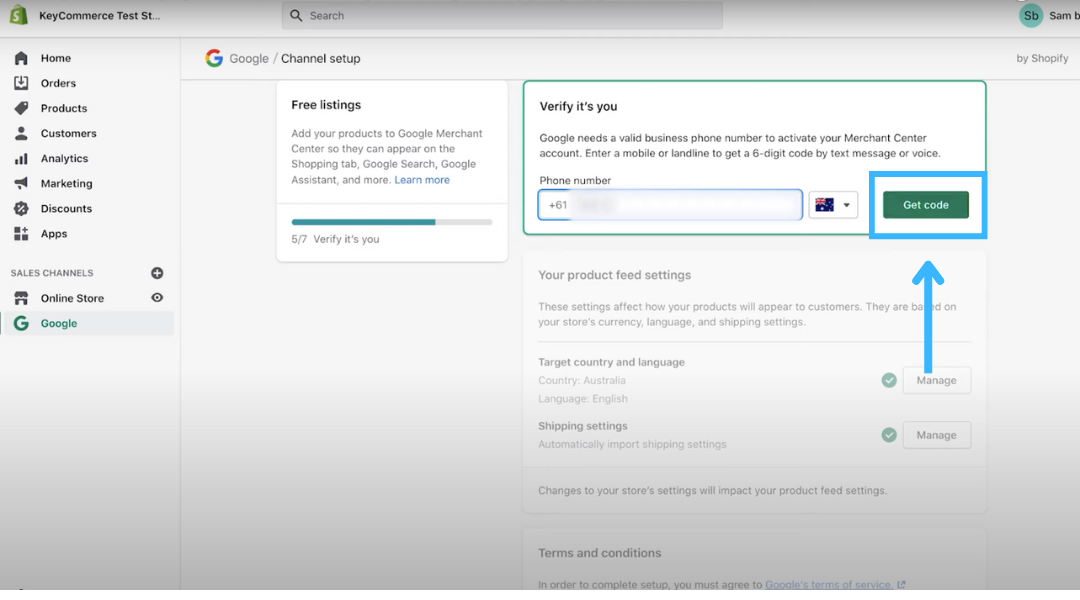

Step 10: Complete integration
If you have read the terms and have no questions, click "I have read and agree to the terms." Finally, select "Complete setup" to finish the connection process.

Great! So your Shopify store is connected to the Google Shopping Feed
Optimizing Your Product Listings for Google Shopping
When selling your products on Google Shopping, optimizing your product listings is crucial for achieving maximum visibility and driving conversions. By strategically optimizing various elements of your listings, such as product titles, descriptions, images, and other key attributes, you can significantly improve your chances of standing out amongst competitors and capturing the attention of potential customers.
Optimizing Product Titles

The product title is one of the essential elements of your listing, as it is the first thing shoppers see when browsing through Google Shopping results. To optimize your product title, include relevant keywords that accurately describe your product and match what customers are searching for. To get people to click on your listing, make sure the headline is clear and attention-grabbing while emphasizing the special features of your offering.
Writing Compelling Descriptions

The product description is another opportunity to capture the interest of potential customers and provide them with valuable information about your product. When composing your description, emphasize the salient characteristics, advantages, and distinctive selling propositions that differentiate your product from rival offerings. Incorporate relevant keywords into the description to improve its visibility in search results.
Using High-Quality Images

Having high-quality photos is essential for drawing in new clients and presenting your goods in the best possible way. When selecting images for your Google Shopping listings, ensure that they are clear and well-lit and show the product from different angles. Use high-resolution images that accurately represent the product's appearance and features. Keep in mind that images with a white background tend to perform better on Google Shopping.
Including Key Attributes

In addition to the product title, description, and images, Google Shopping allows you to include specific attributes that provide more detailed information about your product. Make use of these attributes to highlight important specifications, such as size, color, material, and any other relevant details. Ensure that these attributes are accurate and complete, as they have the potential to greatly affect how visible and relevant your listings are.
Customer Reviews and Ratings

Customer reviews and ratings can also significantly impact your product listings' performance. Good feedback and high ratings might encourage prospective buyers to pick your product over rivals by fostering a sense of trust and confidence in them. Urge pleased clients to provide ratings and reviews, and keep a close eye on and promptly address any comments you get.
By implementing these optimization strategies for your product listings on Google Shopping, you can significantly improve your chances of attracting potential customers, increasing visibility, and driving conversions. Remember to regularly analyze and refine your listings based on performance data to optimize and continuously improve your results on Google Shopping.
Managing and Monitoring Your Google Shopping Campaign

Managing and monitoring your Google Shopping campaign is crucial to ensuring its success. By effectively managing your campaign, you can optimize your bidding strategy, stay within your budget, and achieve maximum ROI. Additionally, monitoring the performance metrics allows you to track the effectiveness of your campaign and make data-driven decisions to improve results.
Effective Bid Management
Bid management is a crucial aspect of managing your Google Shopping campaign. It entails determining the appropriate bid amounts while taking the competition and ad quality into account in order for your items to show up in relevant search results. To effectively manage your bids, follow these best practices:
- Review and modify your proposals frequently in light of performance information.
- Use bid modifiers to optimize bids for different devices, locations, and target audiences.
- To save time and maximize results, utilize automated bidding strategies, such as maximizing conversions or target ROAS.
Budget Optimization
Optimizing your budget is necessary to ensure you get the most out of your Google Shopping campaign. Consider these tips to make the most of your allocated budget:
- Set a realistic budget that aligns with your advertising goals.
- Keep a close eye on campaign success and seasonality patterns to make regular budget adjustments.
- Use Google's Shared Budget feature to allocate your budget across multiple campaigns for better performance.
Key Performance Metrics
|
Metric |
Definition |
Importance |
|
CTR (Click Through Rate) |
Tracks how frequently viewers of your advertisements click on them after viewing them |
High CTR indicates ad relevance and appeal, potentially leading to more conversions. |
|
CPC (Cost Per Click) |
Shows the average amount you spend for each time one of your advertisements is clicked |
Optimizing CPC helps reduce ad spend and maximize return on investment. |
|
ROAS (Return on Ad Spend) |
Calculates the amount of money you make for each dollar you spend on advertisements |
Higher ROAS reflects better campaign performance and profitability. |
|
Conversion Rate |
Shows the percentage of users who purchase after clicking on your ads |
Improving conversion rate drives higher sales and revenue. |
Leveraging Google Shopping Ads for Maximum Results

Google Shopping Ads are revolutionary in the internet advertising space. With these advertisements, you may immediately highlight your items in Google search results, which will make it simpler for prospective buyers to find and buy them. You can achieve maximum results for your e-commerce business by leveraging Google Shopping Ads effectively.
- Revolutionary Advertising: Google Shopping Ads revolutionize internet advertising by instantly showcasing your items in Google search results, simplifying buyer discovery.
- Diverse Ad Formats: Choose from various ad formats to engage your audience effectively, ranging from immersive showcases to product commercials.
- Precise Targeting: Precisely target your audience by leveraging data on geography, demographics, and purchasing patterns, maximizing ROI and conversions.
- Continuous Optimization: Continuously optimize ad campaigns by reviewing and refining product titles, descriptions, and bid strategies.
- Performance Monitoring: Regularly evaluate campaign performance metrics like cost-per-click and conversion rates, making data-driven adjustments for continued success.
- Remarketing Strategies: Incorporate remarketing to prioritize ads for interested users, boosting conversions.
- Maximizing Results: Effectively leveraging Google Shopping Ads ensures maximum results for your e-commerce business. Start maximizing your online sales potential with Google Shopping Ads today!
By leveraging Google Shopping Ads effectively, you can drive maximum results for your e-commerce business. Achieving success requires addressing every factor, from selecting the right ad formats to fine-tuning targeting and campaign optimization. Start leveraging Google Shopping Ads' strength right now to realize the full potential of your online sales operations.
Wrap up
Finally, this post offers a thorough how-to for learning how to use the Shopify Google Shopping Feed in ten simple stages. By doing these things, you could boost your online sales and get a competitive edge in the e-commerce sector.
Starting with understanding the Shopify Google Shopping Feed and setting up your Shopify store, you have learned how to optimize your product listings, create a well-structured Google Shopping feed, and enhance your product data using feed rules.
Furthermore, you have gained insights into effectively managing and monitoring your Google Shopping campaigns and leveraging Google Shopping Ads for maximum results. Implementing these strategies can effectively increase your online presence and boost your sales. So, why wait? Start implementing these steps today and watch your profits grow.
Are you Ready to Elevate Your E-Commerce Game with Shopify Google Shopping Feed Integration?
Revolutionize your online business with EComposer's seamless integration of Google Shopping Feed with Shopify! With powerful EComposer Landing Page Builder, crafting captivating landing pages, product showcases, and promotional sections has never been easier. Drive conversions and boost sales effortlessly. Bid farewell to coding complexities – EComposer's intuitive drag-and-drop interface and vast design library make selling a breeze.

Stop waiting and start thriving! Begin your free trial on EComposer now and experience the seamless integration between Google Shopping Feed and Shopify. Transform your e-commerce strategy today!
—-------------------------
Install EComposer Here.
Follow Us on Facebook.
View more Page building tutorials.
Join the Official Community to be the first person receiving private news from EComposer.
Open a New Shopify store with the newest Exclusive discounts.
—-------------------------





















0 comments