How to Split Shopify Variable Products: Step-by-Step Guide
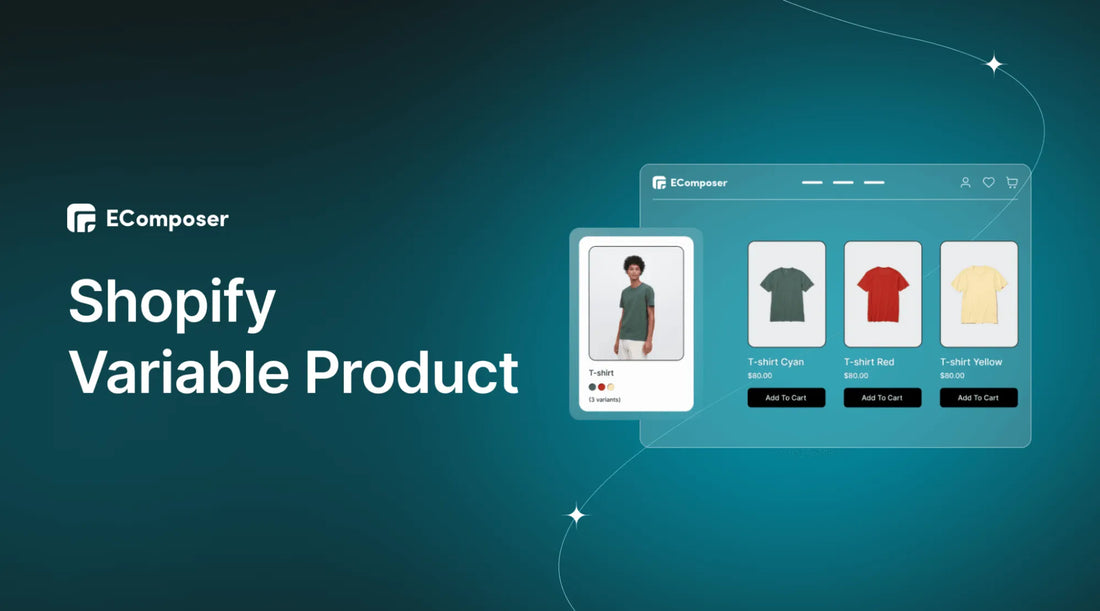
Table Of Contents
If you're a Shopify store owner looking to offer greater customization and clarity to your shoppers, then splitting your Shopify variable products into separate, distinct items might be the game-changer you've been seeking.
With their numerous options and variants, Shopify variable products can be a powerful asset for your store. Still, they can also present organizational, SEO, and overall shopping experience challenges. This comprehensive guide will teach you how to split Shopify Variable Products.
Before going into the details, make sure you have built an eCommerce store on Shopify!
What is a Shopify Variable Product?
Shopify Variable Products are different versions or options of a single product that share certain characteristics but vary in specific attributes such as size, color, material, or any other customizable feature. They allow you to offer a range of choices to your customers while keeping related products organized under one main product listing.
+4 Mistakes to Avoid when Adding Shopify Product Variants
Don't create multiple listings for variants
When you have products with multiple variants, creating separate listings for each variant might be tempting. However, this can quickly lead to an overwhelming number of listings that are difficult to manage and can confuse both you and your customers. Instead, aim to keep all product variants under a single product listing.
Why? Because your store visitors shouldn't have to scour your entire site to find the specific size, color, or style of a product they're looking for. Once they've found the product they want, all available options should be laid out for them.
Be mindful of limits on Shopify product variants
Shopify sets specific limits on product variants to ensure efficient performance. If your store has over 50,000 variants, you'll encounter a limitation in the number of variants you can upload daily through third-party apps, allowing only 1,000 new versions daily. To bypass this restriction, consider a Shopify Plus membership.
Additionally, Shopify limits individual products to three options, each with up to 100 variants. If your products require more than three options or exceed 100 variants, you can explore third-party apps to help manage and display these additional variations effectively.
Name your Shopify product variants consistently
Consistency is vital when it comes to naming your product variants. Whether you sell candles with various scents or flavors or any other customizable feature, choose a clear and consistent nomenclature like "fragrance" or "flavor" for your product variants.
This adds a professional and organized look to your site and makes it easier for your customers to filter and find products within your catalog.
Always link your images to their Shopify product variants
Visual consistency is crucial in e-commerce. Ensure that your product images are connected correctly to their respective variants. If a customer selects a different color or option, you want the corresponding image to change.
This way, if a customer looks at a picture of a blue shirt, they won't mistakenly purchase a red one due to a mismatched image. Linking images to Shopify variants minimizes confusion and enhances the overall shopping experience.
How to split Shopify Variable Product (only apply to Premium Themes)
To efficiently split products in Shopify, follow the straightforward steps outlined below.
It's important to note that this method applies explicitly to owners of Premium Themes. If your 2.0 theme doesn't support this approach, we have an alternative solution outlined below.
Step 1: Sign in to your Shopify account
- If you don't already own a Shopify store, you need to sign up for Shopify (free)
- Log in to your online store using your registered email and password.

Step 2: Import desired products to a list
- In Shopify Dashboard, go to the Product tab and choose Import.

- Click Add File and choose Upload and Continue.
Afterward, select all the products you intend to split and generate an import list within Shopify. Ensure that you adhere to the specified format outlined in the CSV template.

Step 3: Choose specific products to be split
- Once you've compiled your list, determine which products you intend to separate.
- Click the “...” button and select Split Product from the menu.

Step 4: Select splitting variants
Next, select the variant you want to split. In the example above, the variant selected would be “color”.
Step 5: Click Split to Products in Shopify
Finally, click split to products. New products will be created, and unused variants will be disabled (not deleted) and can be enabled at any time.
Step 6: Save
Finally, before finishing editing, don't forget to save everything
How to split Shopify Variable Product using EComposer Page Builder (apply to any Theme)
Shopify allows products eligible for variations to have up to three options by default. However, if your product demands more than three options, you can explore numerous third-party advanced product options apps on Shopify. This section will introduce you to the EComposer - Shopify Page Builder app as a solution.
EComposer is the top page builder in the Shopify platform. EComposer allows you to build any page type in your website, such as a landing page, homepage, product page, coming soon page, etc. Moreover, you can freely customize various templates without coding requirements. You only need to drag and drop the elements in the desired location.
Variable Product is a new extension of EComposer - Landing Page Builder that allows displaying a product multiple times, and each variant can have its position in the catalog. This layout makes it easy for your customers to find the suitable variety of products they need and then quickly perform the add-to-cart action.
Step 1: Add Shopify Product Variants
* Access the Product Tab and choose any desired product in the Shopify Dashboard.

* In the product editor, select Add Another Option.

* Now add product variations such as color, size, material or style, then click Save

Step 2: Install and Open EComposer editor
* In the Shopify App Store, search EComposer - Landing Page Builder then click Add App.
* To activate the use of the app, Install the app to your Shopify store.

* In the Dashboard menu, go to Apps and click EComposer Landing Page Builder.

Step 3: Add and customize the Shopify Variable Product extension
* Click Start Building in the right corner of the dashboard and select Shopify Section.

* Click Blank Template. Then, go to Set up page info and select Start Building.

* Now, you need to open the Extension popup, you have two ways:
- Click on the Extension icon on the left side.

- Under the Extension tab, click Add more.

* On the Extension popup, search Variable Product and click Install now.

* After installing the extension, you can easily find the Variable Product in the Extension section and drag and drop it to your desired location.
We recommend you use this Variable product extension on a Landing page or Homepage. You can also add it on a Collection page, but please notice that the Filter and Sort function does not work well with it.

* Now let's customize the Variable Product extension to your liking.
Content:
- General
+ Product source: Choose which products list you want to show here, it’s based on the condition Collection, Products, Vendor, and Type.
+ Condition: You have 2 options: All (Show every single one of the options and variants); Choose the option to show (Type the variant name, then the extension can display the products with that variant only)
- You can also edit other parts including Product card, Product Title, product action, Countdown Promo, Change Text, Product card items ordering. See details here!

Design
You can make your Variable Collection Products page colorful with all these options under the Design tab.

Advanced
You can customize everything related to visible settings like code, background, visibility, animation, etc.

Step 4: Save and Publish
Once satisfied with your customization, you can save and publish in the right corner of the edit page.
We would love to share you the full tutorial of this extension. Check it down.
FAQs
1. How do I group variants in Shopify?
In Shopify, you can group variants based on your product's attributes and options. Each product can have up to three different features: size, color, and material. However, there's a maximum limit of 100 variants per product.
But if you need more than 100 variants or more than three attributes, you have two options:
- Use Third-Party Apps
- Customize Your Theme Code
These options allow you to group variants or manage products with extensive variant compelling needs in your Shopify store.
2. How do I show multiple products on Shopify?
You can easily display multiple products on your Shopify store's collection pages. Adjust the number of products shown using the theme editor or theme code. Customize it to your liking while staying within Shopify's 50 product-per-page limit.
3. How to Find Your Product Variant ID
If you ever need to locate the variant ID for a specific SKU, perhaps for theme code customizations or other purposes, follow these steps:
- Visit the live product page on your Shopify storefront.
- Choose the variant for which you need the ID.
- Observe the URL format, which will look like this:
https://www.storename.com/products/product-name?variant=XXXXXXXX
- The numbers represented by the "X's" at the end of the URL are the variant ID you're looking for.
This method lets you quickly identify the variant ID associated with a particular product variant on your Shopify store.
Final Thought
You've just learned how to master splitting Shopify variable products. This guide equips you with the skills to organize, customize, and optimize your store for an enhanced shopping experience.
Shopify provides the necessary flexibility, whether using Premium Themes or third-party apps. It's time to take action, split those products, and watch your Shopify store thrive. Happy selling!
=================
Add EComposer Next generation page builder Here
Follow Us on Facebook
Join Official Community





















0 comments