Shopify SSL Pending: How To Check & 7 Ways To Fix It
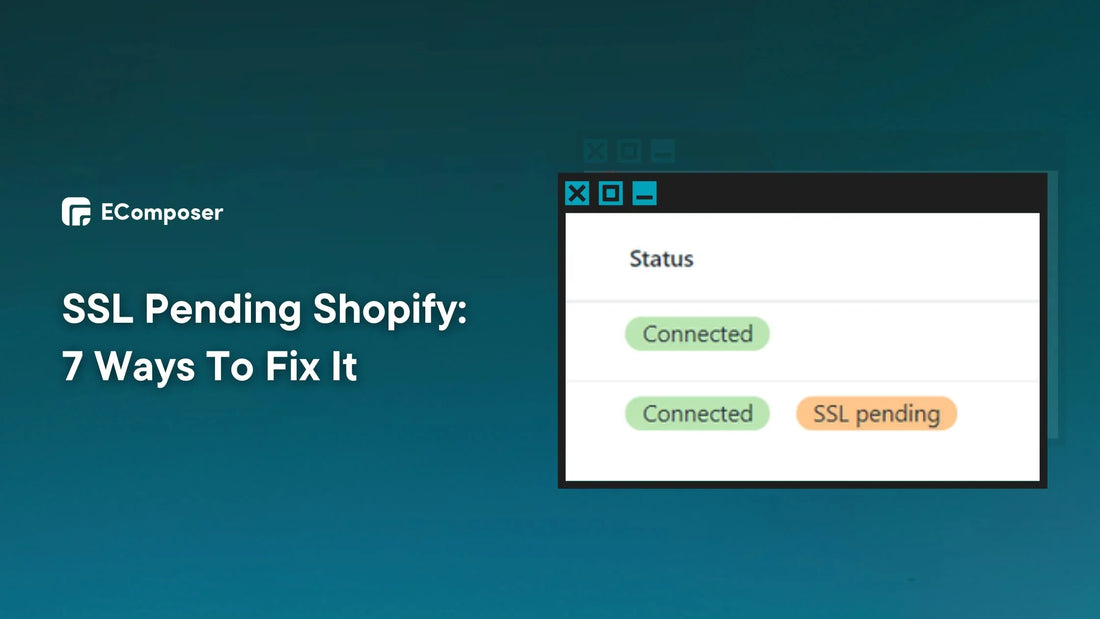
Table Of Contents
Does your Shopify shop display "SSL Pending"? Do not worry—this tutorial will show you 2 ways to check SSL pending status and provide 7 practical solutions.
According to the Baymard Institute's quantitative poll, 25% of US online shoppers abandoned a basket in the last three months because they didn't trust the site with their credit card information. These procedures will provide your clients with a safe and secure buying experience, building trust and online sales.
What Does Shopify “SSL Pending” Mean?

When you see the "SSL Pending" notification on Shopify, it signifies that your online business does not presently have a valid SSL certificate.
However, even if your site is insecure, it is still in the public domain and accessible to everybody. As a consequence, as an e-commerce business owner, you should not continue to use your shop until the "Shopify SSL Pending" problem is resolved. Otherwise, security issues may arise in your store, causing significant harm to the firm.
Common Causes Of SSL Pending On Shopify
Ever opened your Shopify shop and seen a confused "SSL Pending" message? It may seem like a technical issue, but relax! There are easy answers for this typical issue. Let's look at the most common reasons your shop may present this notice:
- Verification in Progress: Sometimes it's like showing you own your internet shop. Before connecting a domain to your Shopify shop, Shopify must verify that you own it. This verification might take time, like producing an ID to create a bank account.
- Encryption Hiccups (Less Common): Encryption protocols may malfunction rarely. Like a secret code, encryption scrambles data to protect it. Shopify may be double-checking everything to provide your shop with the strongest encryption.
- Website Misconfiguration (Less Common): Imagine installing a complicated security camera labyrinth for your shop, but one cable is loose. This also applies to website setups. Rarely, a simple misconfiguration might delay SSL certificate processing.
- Content Concerns (Very Rare): Although improbable, Shopify may postpone the SSL certificate due to particular website content. This frequently involves Shopify's TOS-violating material.
Now that you know what causes Shopify's SSL pending status, read the next section to fix them.
7 Ways to Fixes Shopify's Pending SSL Certificate?
Shopify's "SSL Pending" notice might be confusing. Before you leap to conclusions, examine a few basic items that may typically fix the problem quickly.
Here are 7 methods to activate your store's security certificate:
Option 1: Wait 48 Hours
In many circumstances, the "SSL Pending" notification indicates that Shopify is still putting things up. Creating and configuring an SSL certificate takes time, much like having a new home key cut. Give it 48 hours after you open your business or change your domain name, and the warning should vanish.
Option 2: Verify Domain Ownership
Before your SSL certificate can be enabled, Shopify must authenticate that you are the legitimate domain name owner associated with your business. They will provide you with explicit advice on how to accomplish this via your domain registrar. It typically entails adding particular entries (DNS records) or minor changes to your current DNS settings.
Don't worry if you're not sure where to locate these settings! Shopify's instructions will walk you through the procedure step by step.
Read more: What are the Shopify Nameservers? The Complete Guide
Option 3: Fix Correct A Record
If you use a custom domain name (bought from a third-party registrar) with your Shopify shop, you may see an "SSL Pending" warning. This signifies your domain is not yet linked to Shopify's secure servers.

Here's how to repair it:
First, sign in to your Shopify administration using your unique login information.
From the left menu, choose "Setting". Then choose "Domains". Manage all Shopify domains here.
Then, select "Connect existing domain" and type your custom domain name into the appropriate area.

Follow Shopify's on-screen instructions to finish the domain connection procedure.
Next, log into your domain registrar's management panel.
To link to Shopify's server, you'll need to alter the current A record IP address, which is 23.227.38.65.

Finally, save your modifications in the control panel of your domain registrar.
While there, ensure that your domain has only one A record. Any extra A records may cause issues and prevent your SSL certificate from activating.
Option 4: Check Your CNAME Records
While debugging an "SSL Pending" notification on Shopify, you may see information concerning CNAME records. However, CNAME records are seldom the root cause of SSL certificate difficulties.
Here's why: CNAME records serve as website shortcuts, connecting a subdomain (such as "www") to another domain name. On the other hand, A Records connects your domain name directly to an IP address (such as Shopify's server).
It's simple to modify the CNAME:
Step 1: Sign in to your domain provider's website and browse to the DNS controls or domain administration area.
Step 2: Below the A record containing Shopify's IP address, there should be a CNAME record section. If there isn't one, create one and title it CNAME record.
Step 3: Beneath the @ symbol, type host.
Step 4: Enter the website name shops.myshopify.com.
Step 5: Press the Save Changes button to allow your SSL certificate time to update.

Option 5: Contact Shopify Customer Support
Contact Shopify's helpful support staff if your SSL certificate remains pending after these troubleshooting procedures. They have SSL professionals who can assist you.
Here's what you may expect:
- No Need for Login Credentials: Shopify support won't ask for your login to fix the SSL certificate. However, you can help them identify the problem with further information.
- Helpful Guidance: Your support staff will help you troubleshoot further.
- Multiple Support Channels: Contact Shopify support via live chat, email, or phone.
With Shopify support, you can activate your SSL certificate fast and provide your consumers with a safe purchasing experience. Also, check the Shopify community.
Option 6: Clear Your Browser Cache
Your web browser may save obsolete store information. This sometimes causes display difficulties after fixing the root issue.
Here's a general guide for popular browsers:
Google Chrome:
- Select the three little dots in the top right corner of your Chrome browser.
- Choose "More tools" then "Clear browsing data."
- Choose a period to clear (e.g., "Last hour," "all time").
- Ensure the option next to "Cached images and files" is checked. If you do not wish to clear any other choices, leave them unchecked.
- Click "Clear Data."

Mozilla Firefox:
- In your Firefox window's top right corner, select the three horizontal lines.
- Now, choose "History" and then "Clear Recent History."
- Next, select a time frame from the "Time range to clear" dropdown menu.
- Then, select the checkbox next to "Cached Web Content" and any additional data you wish to remove.
- Finally, click "OK."
Safari (Mac):
- Go to the Safari menu bar at the top of the screen.
- Select "Safari" and then "Preferences."
- Choose the "Privacy" tab.
- Select the "Manage Website Data" button.
- Search for your store's domain name or browse the list to locate it.
- Select "Remove" next to the domain name.
- Alternatively, choose "Remove All Website Data" to erase the cache for all websites.
Clear your browser cache and visit your Shopify shop or admin panel to start again. Cache-related "SSL Pending" warnings may be resolved with this short procedure.
Option 7: Fix Mixed Content Issues
A combination of secure (HTTPS) and non-secure (HTTP) components on your website may prevent the SSL certificate from being issued successfully. This is termed "mixed content."
Here's why this matters: Consumers want a secure connection when they come to your shop. Mixed material causes security alerts and may delay SSL certificate activation.
How to Fix Mixed Content:
- Identify Non-Secure Elements: Check your website's code for links to pictures, scripts, or other resources that use HTTP rather than HTTPS.
- Update to HTTPS: Once you've identified these insecure parts, switch the URLs to HTTPS instead. This guarantees that all material on your website loads safely.
Addressing mixed content concerns will provide a more stable environment for your SSL certificate to activate and provide a secure connection for your consumers.
How Do You Check For SSL Pending Status On Shopify?
Building consumer trust requires a secure connection. A proper SSL certificate on your Shopify shop can safeguard your connection. Your shop and customers' sensitive data is encrypted with this certificate.
But how can you verify your SSL certificate's functionality? Shopify has two straightforward SSL pending status checks:
Through Your Shopify Admin Panel:
- Access your Shopify admin panel using your unique credentials.
- From the left menu, choose "Setting". This component manages storefront appearance and functionality.
- Select the "Domains" tab.
- Find your desired domain. "SSL Pending" appears next to the domain name if the SSL certificate is awaiting activation.

By Visiting Your Store:
- First, launch your Shopify shop in a web browser.
- Next, find the padlock symbol in the address bar (usually to the left of the URL).
- If the SSL certificate is pending, you may see a warning message instead of the padlock symbol,, indicating a secure connection has not yet been created.

FAQs
1. Is It Possible To Get Free SSL Certificates Via Shopify?
Yes, you can acquire free SSL certificates from Shopify. In reality, Shopify automatically generates and installs SSL certificates for all domains associated with your shop. This is one of the advantages of utilizing Shopify as an eCommerce platform.
Also, the SSL certificate activation procedure is often done behind the scenes. You do not have to request or install anything explicitly.
Since Shopify offers free SSL certificates, you may choose a third-party SSL certificate if you need more protection. However, this would cost more and require setup.
2. Is My Store Secure Until The SSL Is Fixed?
You can, but you shouldn't. If your Shopify store's SSL certificate is pending or unresolved, it poses a security concern. Here's the breakdown:
Data sent between your shop and clients' browsers may not be encrypted without an SSL certificate. This implies other parties might intercept sensitive data like credit card numbers.
Additionally, online retailers must have an SSL-secured connection. Without the padlock symbol in the address bar might trigger security alerts and lower client confidence and buy intent.
Finally, search engines like Google prefer secure connections, albeit not by much. With an SSL certificate, your store's rating may improve.
3. What Are Some Warning Signs To Look For If My SSL Certificate Isn't Working Correctly?
Here are some warning signals to look for if your SSL certificate is not operating properly on your Shopify shop.
- Missing Padlock Symbol: A padlock icon in your browser's address bar (to the left of the URL) indicates a secure connection with a valid SSL certificate. Without this padlock sign, the SSL certificate may be compromised.
- "Not Secure" Warning: If the SSL certificate is broken or not functioning properly, some browsers may display a text warning next to the URL in the address bar that says "Not Secure" or "Connection is not secure."
- Connection Errors: In extreme circumstances, an incorrect or non-existent SSL certificate may cause full connection problems when clients attempt to visit your shop. They may get error messages such as "Failed to connect" or "This site cannot be reached."
Remember: If you see any warning indicators, research the source and resolve the SSL certificate problems immediately. A secure connection is vital for establishing consumer confidence and safeguarding critical information.
Ultimately
A valid SSL certificate is required for your Shopify shop. It creates a secure connection, encrypts data transfer, and builds confidence with your consumers. Understanding how to check for SSL pending status and how to resolve common problems will help you guarantee that your business functions securely and delivers a safe shopping experience for all customers.
Remember, keeping a secure store entails more than resolving an "SSL Pending" notice. Implement the preventive procedures outlined in this essay to reduce future difficulties. If you have any problems or more inquiries, please do not hesitate to contact Shopify's professional support staff.
Pro tips: Want to take your store's trust factor to the next level? EComposer Landing Page Builder is your solution:
- Customize Your Payment Icons: EComposer allows you to display icons without coding for the payment methods you accept. Use high-quality icons your customers recognize, fostering trust and confidence during checkout.
- Showcase Trust Badges: Earning trust badges from reputable security companies can add a layer of credibility to your store using EComposer's drag-and-drop tool. Consider exploring options that align with your brand and target audience.
- Optimize Your Checkout Process: Make your checkout process smooth and secure. EComposer is mobile-friendly, offers clear instructions, and provides multiple payment options.

Try this #1 Shopify Builder Page for free to develop enduring client connections and reach company objectives with a safe and well-maintained shop.
Read more:





















0 comments