Shopify Product Tags 101: A Step-by-Step Tutorial for Store SEO
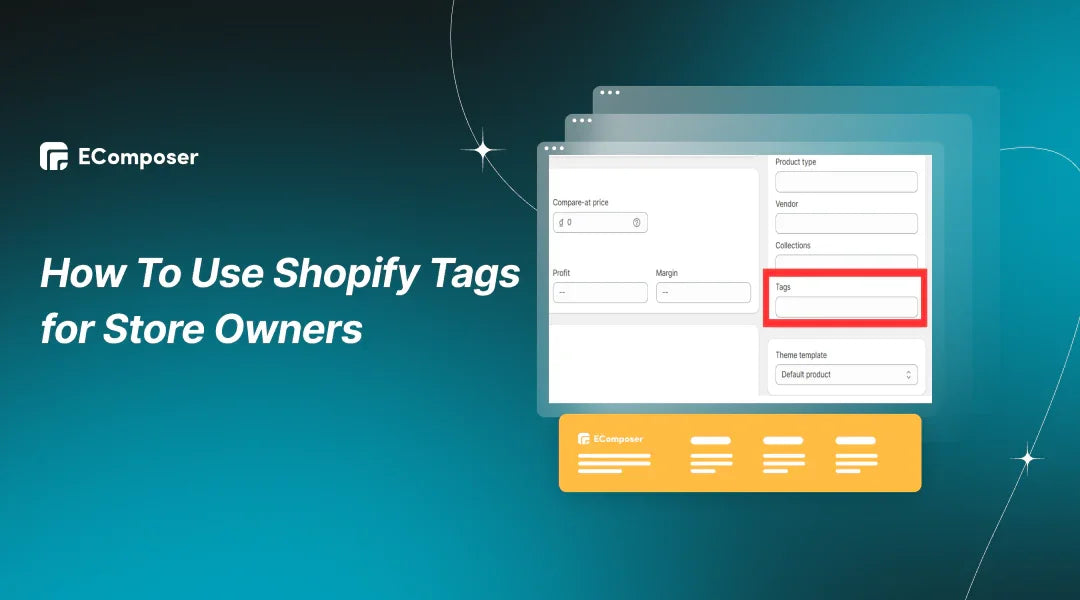
Table Of Contents
Mastering a Shopify store's potential means getting organization through an ingenious tool: Shopify tags. These unassuming labels act as digital guides, leading both sellers and buyers through the maze of products and content.
In this blog, we'll demystify the power of Shopify tags, revealing their versatility and potential to transform your online business.
Whether you're an e-commerce pro or starting out, understanding these digital markers is critical to streamlining your store, boosting sales, and enhancing customer experiences.
Let's explore Shopify tags, uncovering their many functions and how these small labels greatly impact your Shopify success.
What are Shopify Tags?
Shopify tags are like labels that help organize and sort things in your online store, making it easier to manage. Think of them as sticky notes you attach to items to quickly find them later.

These tags, known as Shopify tags, work like magic markers, allowing you to group products, orders, or customer info. For instance, you can tag specific products for sale or label orders as urgent.
With Shopify tags, you're creating shortcuts to spot and organize stuff, streamlining your store management quickly.
Why do we need Shopify Tags?
Shopify tags are magical keywords linked to your store's products or services. They're the secret sauce that simplifies how sellers and buyers navigate your online shop.
When you add tags to your store, it's like creating a treasure map for your customers. These tags enable shoppers to swiftly search and filter products, finding exactly what they're looking for without hassle.
But it's not just shoppers who benefit. Tags also act as a secret weapon for merchants. They're the backbone of automated collections, making it a breeze to keep things organized and structured within Shopify. With tags, merchants become master organizers, effortlessly managing their store's inventory and offerings.
How Shopify Tags Impact SEO?
Shopify tags, when it comes to SEO, don't have a huge impact on their own. Their primary role is to keep your Shopify store organized and structured.
However, there are instances where they can influence SEO. For instance, if your theme displays product tags on your product page, these tags become part of what Google reads as the page's content. But be cautious! Google might flag this as keyword stuffing, possibly affecting your ranking.
Another thing to watch out for is duplicate content. Each product Shopify tags gets its URL. Using categories or brands in tags might create identical pages, hurting your search ranking. A smart fix is using canonical tags to indicate the original page and avoid confusion for search engines.
Creating collections through tags is a clever SEO move. Collections not only enhance sales but also assist search engines in understanding your product pages and categories better, potentially improving your site's visibility in relevant searches.
Different Types of Shopify Tags
Product Tags
Product Tags within Shopify act as labels or markers that you attach to individual items in your store. They are your digital organization stickers, allowing you to categorize and sort products based on various criteria. Whether it's tagging products for sales, specific collections, or seasonal promotions, Product Tags are your trusty assistants in keeping your inventory tidy and easily searchable for both you and your customers.
Transfer Tags
When it comes to managing inventory movements between different locations or warehouses, Transfer Tags are the unsung heroes. These tags streamline and simplify the tracking process, ensuring that you can efficiently monitor the flow of stock from one place to another. They're vital for maintaining accurate inventory counts and ensuring products are where they need to be at the right time.
Customer Tags
Customer Tags are your secret weapons for personalization. They allow you to group customers based on specific characteristics, behaviors, or preferences. These tags make it possible to create tailored experiences and offer personalized discounts, exclusive deals, or targeted marketing campaigns to different customer segments. They essentially allow you to customize interactions and provide a more personalized shopping journey.
Blog Post Tags
Just like organizing your store's products, Blog Post Tags help categorize and organize your content. They act as labels for your blog posts, making it easier for visitors to navigate and find articles on specific topics or themes. These tags are invaluable for grouping related content together, allowing readers to explore and discover articles that match their interests.
Order Tags
Managing orders becomes a breeze with Order Tags. These tags enable you to prioritize, filter, and organize orders according to different criteria. Whether it's tagging orders as urgent, fulfilled, pending payment, or by specific shipping requirements, Order Tags help streamline your order fulfillment process, ensuring you stay on top of your customers' requests.
Draft Order Tags
Draft Order Tags are like labels for your work-in-progress orders. They assist in keeping track and organizing orders that are in the draft stage, ensuring you maintain clarity and structure while creating and managing these potential transactions.
Each type of Shopify tags plays a crucial role in helping you streamline operations, enhance customer experiences, and maintain organized management of different aspects within your online store.
How to Use Shopify Tags Like a Pro
Adding Tags to Your Products - It's Easy!
Adding Shopify tags is a straightforward process. Here's a simple guide:
First, navigate to your Shopify admin panel. Choose the category where you'd like to add tags, such as Products.
Next, select the specific product you want to modify or create a new one.

Within the Tags section, input a new tag name or select from existing ones, separated by commas. Shopify automatically saves any new tags.

Lastly, click 'Save' after adding your desired tags to save the changes. That's all it takes to effectively create tags on Shopify!
Removing Tags When You Need To
Dive into your Shopify dashboard and find the specific product that needs a tag makeover.
Slide down to the Organization section and spot those tags.
Click 'x' next to the tag you're parting ways with. It disappears like a magician's trick, only from that product—keeping your other tags untangled.

Making Life Easier with Automated Tags
Guide your customers to Shopify tag bliss by offering them dropdown options or checkboxes to select their preferences.
Or take it up a notch with sophisticated "Rules" that automatically apply tags based on conditions you set—letting your store take charge of its own organization!
Bulking Edit Tags to Save Time and Effort
Utilizing smart tag apps for bulk editing in Shopify can be a game-changer. These apps such as Leap Auto Tags, Power Tools Bulk Edit Tags, and Omega ‑ Auto Tag & Flow streamline your workflow, allowing seamless synchronization across your store’s tags.
They save you precious time and effort, enabling effortless updates and changes. Smart tag apps offer a world of possibilities, providing tailored workflows that transform your tag management, making it a hassle-free and efficient process.
Consider leveraging these apps to take your Shopify tags editing to the next level of ease and effectiveness!
Tips and Tricks for Effective Shopify Tags
Avoid Overloading with Keywords
While Shopify tags are your trusty helpers, don't overload them with too many keywords. Keep them relevant and focused, ensuring they accurately represent your products without overwhelming customers.
Group Your Stuff Multiple Ways
Embrace the flexibility of Shopify tags by grouping products in multiple ways. Use different tag combinations to create various product collections, making it easier for customers to explore and discover items based on different criteria.
Use Shopify Tags for Boosting Sales and Promotions
Leverage tags to highlight items during sales or promotions. Tag products with specific sale terms or discount codes to make them easily visible to customers, boosting sales and increasing visibility.
Recycling Tags
Don't hesitate to reuse Shopify tags across different products or collections. Recycling tags saves time and ensures consistency in your tagging strategy, simplifying management and maintaining a structured store.
Use Shipping Details Creatively
Get creative with your Shopify tags by incorporating shipping details. Tag products with shipping-related keywords or specifics, allowing customers to filter items based on shipping preferences or options.
Solving Common Issues When Working with Shopify Tags
Tags Not Updating: Clearing the Digital Path
At times, tags stubbornly resist updating promptly. When this happens, clear your browser's cache—think of it as tidying up the digital clutter. If the tags are still sticking to their old ways, reaching out to Shopify support can help unravel the issue and guide you through refreshing those tags successfully.
Vanishing Tags: Seeking the Lost Trail
Ever experienced Shopify tags mysteriously vanishing post-edit? Ensure you've given them a proper save after editing. If they persist in their disappearing act, a swift logout followed by logging back in might coax those elusive tags back onto your products.
Tag Limitation Puzzles: Navigating the Tag Threshold
Shopify imposes a tag limit of 250 per product—a boundary you don't want to cross. Keeping an eye on your tag count ensures you steer clear of this limit, preventing any tags from slipping into a digital void.
By mastering these troubleshooting techniques, merchants can navigate tag-related challenges more effectively, ensuring a smoother experience in managing and organizing their Shopify store's inventory and offerings.
Successful Stories of Stores Using Shopify Tags Effectively
By learning from the success stories below and observing how these stores strategically use tags, other merchants can refine their own tagging approaches.
Seasonal Sensations: Imagine a clothing store utilizing seasonal tags effectively. During festive seasons or specific holidays, they label their collections with Shopify tags like "Holiday Picks" or "Summer Essentials." This strategic use helps customers discover themed products easily, leading to increased sales during those periods.
Top Seller Showcase: Another success story involves a store showcasing its best-selling items through Shopify tags like "Customer Favorites" or "Top Picks." By prominently tagging these products, customers are drawn to popular items, boosting sales and trust in the store's offerings.
Sale Savvy Strategy: A successful store cleverly uses tags like "Limited Time Offer" or "Flash Sale" to mark discounted products. These tags create urgency and attract bargain-hunting customers, driving sales and clearing inventory effectively.
Newness Alert: Picture a store swiftly tagging new arrivals as "Just In" or "New Collection." By promptly tagging and showcasing new products, they grab customer attention, driving curiosity and boosting sales of fresh inventory.
Analyzing these effective strategies can guide businesses in optimizing their tag usage, improving product discoverability, and ultimately driving better sales and customer engagement.
How to Use Shopify Tags on EComposer
Adding Tags Element
Access Elements: In the EComposer interface, navigate to the designated area—Elements → Blog Page → Tags.

Drag and Drop: Select the Tags element from the sidebar and intuitively place it anywhere within your blog layout for optimal visibility and user engagement.
Configuring Tags Element
Content Settings:

- Preview: Gain a preview function to visualize any chosen blog content.
- Layout Customization: Modify the orientation (Column or Row) and direction (Vertical or Horizontal) of the blog tags to suit your blog's aesthetics.
- Maximize Tags Display: Choose the maximum number of tags to showcase, aligning with your design preferences.
- Adjust Spacing: Fine-tune the spacing between each tag vertically (Column Gap) or horizontally (Row Gap) to achieve the desired visual appeal.
- Note: The Column Gap option appears only when the layout is set to Row.
Design Customization:

- General Tweaks: Experiment with Alignment, Background, Box Shadow Border, Border Radius, and Spacing to harmonize the tag display with your blog's overall theme.
- Tag-Specific Customizations: Dive deeper into Typography, Text Shadow, Box Shadow, Width, Height, Text Color, Background, Border, Border Radius, Spacing, etc. Customize these aspects for both NORMAL and HOVER modes, ensuring an engaging and visually appealing tag appearance.
Enhancing User Experience:
By leveraging these settings within EComposer, you're not only organizing your blog content but also enhancing user interaction. Clear and visually appealing tag displays can improve navigation, making it easier for visitors to explore related content and products seamlessly.
Optimization Strategies
Consider these additional strategies for maximizing the impact of Shopify tags:
Consistency in Tagging: Maintain consistency in tag usage across blog posts to create a streamlined browsing experience.
Strategic Tag Highlighting: Emphasize specific tags such as new arrivals, promotions, or seasonal collections to grab attention effectively.
Analyzing User Interactions: Track user engagement with tagged content to refine tag usage for better navigation and content discovery.
By implementing these strategies and leveraging the robust customization options within EComposer, you can craft an intuitive and visually captivating blog environment, elevating the usability and appeal of Shopify tags for your audience.
Frequently Asked Questions
Can I use emojis in Shopify tags?
Emojis can be used in Shopify tags to add a touch of personality. However, it's essential to ensure that emojis remain relevant and don't interfere with the tag's functionality or searchability.
Are there restrictions on tag length in Shopify?
Shopify doesn't enforce a strict character limit on tags. Yet, it's advisable to keep tag lengths reasonable to ensure clarity and avoid complications in sorting and displaying tagged items.
Do Shopify tags influence product search ranking within the store?
While Shopify tags play a role in organizing products, their direct impact on search ranking within the store is limited. Other factors like product titles, descriptions, and SEO optimization hold more significance for search rankings.
Do Shopify tags affect my store's loading speed?
Shopify tags themselves don't directly impact the loading speed of your store. However, excessive use of tags or complex tag structures might impact backend processing, affecting overall performance.
Is there a way to automate the tagging process on Shopify to save time?
Shopify offers automation tools through apps, bulk editing features, and custom scripting. Apps from the Shopify App Store let you set rules for automatic tagging based on product attributes. Bulk editing tools and custom scripting also help in mass tagging. Additionally, Shopify Flow, available in some plans, automates tagging based on events like orders or inventory changes. These methods streamline the tagging process, saving time and ensuring consistent organization across your store.
Conclusion
In conclusion, within your Shopify store, EComposer App offers a dynamic opportunity to refine and amplify the impact of Shopify tags. These tags serve as invaluable silent partners, streamlining navigation, fueling discovery, and escalating sales. Whether you're a seasoned pro or new to e-commerce, leveraging these small but mighty markers is pivotal. Embrace their potential, harness the functionalities within EComposer, and witness the transformative power as Shopify tags elevate your store to soaring new heights.
Read more:
- How to Create and Customize Shopify Footer
- 10+ Effective collection page templates in Shopify
- How to easily Split Shopify Product Description























0 comments