How to Upload a Theme to Shopify Fast & Easy
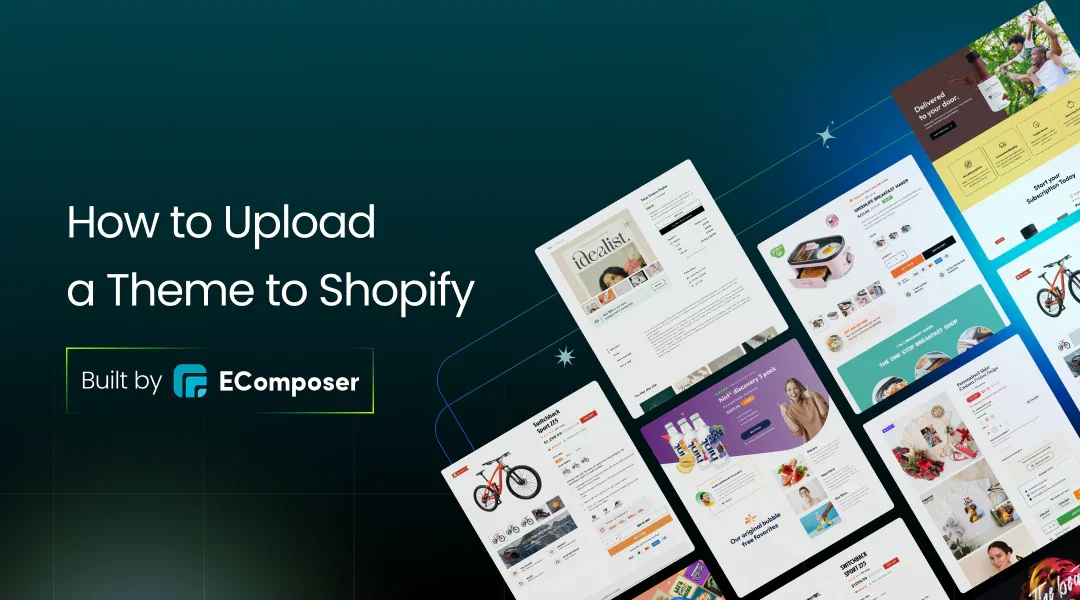
Table Of Contents
Customizing your Shopify store with a suitable theme is essential for improving user experience and developing a distinctive brand identity. A well-chosen theme can significantly impact your store's appeal, conversion rates, and overall success in the competitive e-commerce landscape. Therefore, understanding how to upload a theme to Shopify is an essential skill for any store owner.
In this guide, titled "How to Upload a Theme to Shopify Fast & Easy," we will guide you through each stage of the procedure so that even novices may submit the themes they want with confidence. Get ready to transform your Shopify store quickly and effortlessly!
Prerequisites Before Uploading a Theme

Before you can transform your Shopify store into an eye-catching masterpiece, it's essential to lay the groundwork with a few key prerequisites.
Choosing the Right Theme
The journey begins with selecting the perfect theme—this is your store's first impression, and you want it to shine! Explore the vibrant Shopify Theme Store or trusted external sources to find a theme that truly captures your brand's essence.
Seek themes that are responsive, easily customizable, and aesthetically pleasing, allowing you to tailor the shopping experience to your audience's needs. Pay close attention to user reviews and take advantage of demo options to ensure the theme functions smoothly.
Remember, a well-chosen theme can elevate your brand and captivate customers from the moment they land on your site!
Download and Preparation
Once you've discovered that ideal theme, it's time to get ready for action! Download your theme file, usually in a convenient .zip format, from a reputable source to ensure you're getting the best quality.
If you're using an external theme, unzip the file and organize everything for a seamless upload. Double-check that all necessary files are included and that you're logged into your Shopify admin panel, ready to unleash your new theme. With everything prepped and primed, you're just moments away from giving your store the stunning makeover it deserves!
Step-by-Step Guide: How to Upload a Theme to Shopify
Step 1: Log into Your Shopify Store
Begin by logging into your Shopify store. Once you're in, navigate to the left sidebar and click on Online Store. From there, select the Themes section to access your current theme settings.

Step 2: Upload Your Theme
Scroll down to find the More Themes section. Here, you'll see the Upload Theme button—go ahead and click it. You will be prompted to submit your theme again in a dialog box. Simply select Upload Theme in this dialog box to continue.


Step 3: Choose Your Theme File
After clicking Upload Theme, to choose a file from your computer, a new dialog box will appear. Ensure that the theme file you wish to upload is in a .zip format, as this is required for a successful upload.

Step 4: Finalize the Upload
Select the desired .zip file from your Desktop, then click the Upload button. Your new theme will now be uploaded and will appear on your Theme page within your Shopify admin. It's that simple! You're now one step closer to installing and customizing your stunning new theme.
Previewing and Adding a Theme to Shopify
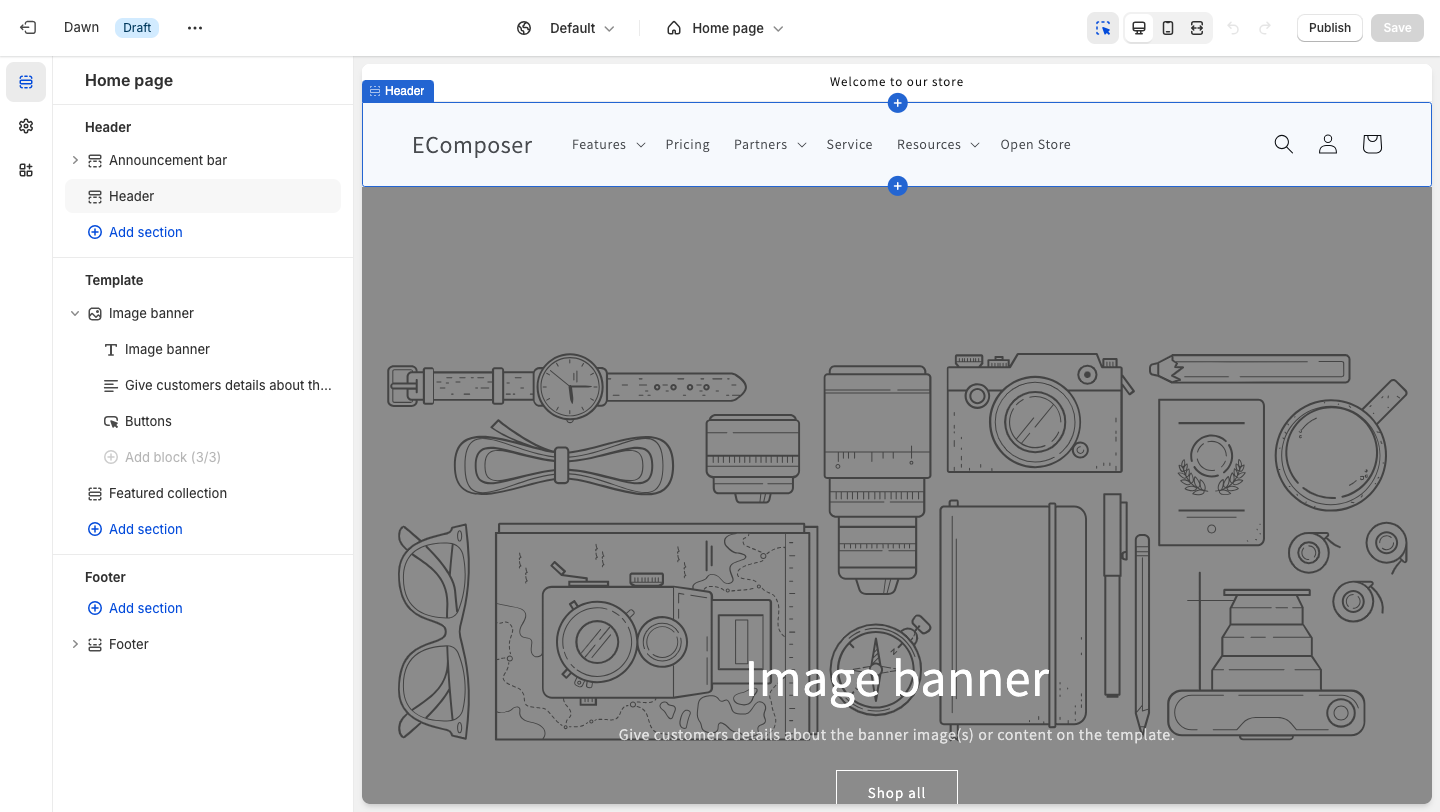
Are you prepared to add a gorgeous new theme to your Shopify store? You have plenty of options! While uploading a theme from your Desktop or smartphone is a great start, take notice of the selection of free and paid themes available in the Shopify Theme Store. This approach is inspiring if you're looking for fresh ideas or still need to settle on a specific design.
Explore the Themes section of your Shopify Online Store, where you can browse and preview various options. If you're considering a paid theme, you can customize it before purchasing to ensure it aligns perfectly with your brand's vision.
One of Shopify's standout features is the ability to add multiple themes to your library, allowing for seasonal variations and easy scheduling of theme changes. Use the Shopify Theme Scheduler to launch your seasonal themes at just the right moment!
If you need clarification on making a new theme live, click the Share Preview button in preview mode to generate a link for feedback from others. This input can help you refine your theme and ensure it's ready to dazzle customers!
Tips for a Smooth Theme Upload

To make your theme upload experience as smooth as silk, keep these essential tips in your back pocket:
Ensure Theme Compatibility
Before diving into the exciting world of new themes, take a moment to check for compatibility with your current Shopify version. This step is crucial; a theme that aligns differently from your version can lead to frustrating glitches down the line. By ensuring compatibility, you set the stage for a seamless transition, allowing your new theme to shine without any hiccups.
Backup Your Current Theme
Think of backing up your current theme as putting on a safety net before a thrilling acrobatic stunt! Before you make any changes, in the Shopify admin panel's Themes area, make a clone of your current theme. This way, if your new theme doesn't quite hit the mark or if you want to revert to what you had, you'll have a reliable backup ready to go. You may save a great deal of time and stress by taking this easy step!
Troubleshooting Common Issues
Even with all your preparation, issues can sometimes arise. If you find yourself facing upload errors, don't panic! If you see a message about an incorrect file format, make sure your theme file is in the correct .zip format and does not exceed Shopify's file size limits.
If the theme doesn't appear right after the upload, refresh your Theme page and clear your browser cache. With these quick troubleshooting tips, you'll be back on track and ready to showcase your stunning new theme in no time!
FAQs
Can I upload a theme from an external source?
Yes, you can upload themes from external sources to your Shopify store. Just ensure that the theme file is in a .zip format and meets Shopify's requirements. This enables you to benefit from distinctive designs that may not be offered in the Shopify Theme Store.
What should you do if the theme fails to upload?
If your theme fails to upload, first check that the file is in the correct .zip format and does not exceed Shopify's size limits. If the format is correct, try refreshing your browser and attempting to upload it again. Make sure your internet connection is steady as well. If problems persist, consider reaching out to Shopify support for assistance.
How often should I update my Shopify theme?
It's a good practice to check for theme updates regularly, ideally every few months. New features, enhancements, and security fixes that improve the functionality and user experience of your store are frequently included in updates. Staying current with theme updates ensures that your store looks fresh and operates smoothly.
Conclusion
Taking everything into account, adding a theme to Shopify is an easy process that enables you to quickly enhance the appearance and feel of your online company. You may try out several themes with a few clicks to see which one best suits your business. Don't be afraid to experiment with different designs; every theme has a certain flare that can improve the shopping experience for your customers.
As you move forward, consider diving into theme customization to make your store stand out truly. You may develop a unique brand that appeals to your audience by personalizing the theme you've picked. For further inspiration and guidance, check out our related articles that delve deeper into Shopify features and best practices. Happy theming!





















0 comments