6 Easy Steps To Migrate From WooCommerce To Shopify
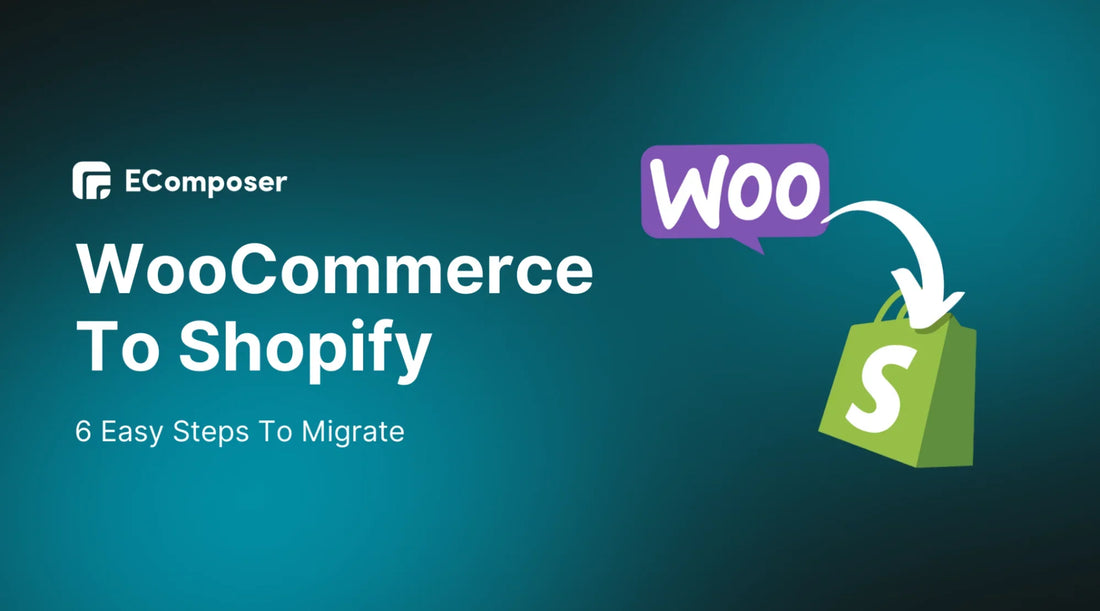
Table Of Contents
Migrating your online store from WooCommerce to Shopify might sound daunting, but with the right guidance, it can be as smooth as a well-crafted sales funnel.
In this blog, we will break down the process into six easy steps that even the most tech-shy entrepreneur can follow. By the end of this journey, you’ll be all set to start selling on Shopify confidently, leaving behind the complexities of WooCommerce. So, grab your coffee, and let’s dive in!
WooCommerce vs. Shopify
When building and managing an online store, WooCommerce and Shopify are top contenders, each offering unique advantages and challenges. The choice between these platforms largely depends on your business's needs and financial capabilities. Understanding each platform's strengths and limitations can help you make an informed decision.
|
Feature |
WooCommerce |
Shopify |
|
Customization |
Highly flexible with extensive plugin options for advanced customization. |
User-friendly, with some limitations on product variants and customization without coding. |
|
Cost |
Free basic software, but costs can add up with paid plugins and themes. |
Paid platform with plans ranging from $9/month (Shopify Lite) to $300/month (Advanced Shopify). Read more: Shopify Pricing Plans 2024 |
|
Themes |
Wide selection of both free and paid themes. |
It offers a variety of themes, though it is more limited compared to WooCommerce. |
|
Ease of Use |
It could be more beginner-friendly; technical knowledge is required for setup and customization. |
Very accessible, especially for beginners, with an intuitive interface. |
|
Support |
Decentralized, with different providers for themes, plugins, and hosting, leading to fragmented support. |
Centralized support offers a more cohesive experience. |
|
Product Management |
Flexible but requires manual setup and management. |
Intelligent and easy to use, with options for automated product categorization. |
|
Physical Store Integration |
Limited features for brick-and-mortar integration. |
Strong integration, including options like ‘local pickup’ for in-store or curbside collection. |
|
Coding Requirements |
Often necessary for customization and troubleshooting. |
Optional but beneficial for unlocking advanced customization options. |
|
Scalability |
Highly scalable with the right plugins and technical know-how. |
Scalable with higher-tier plans but may require third-party apps for more complex needs. |
|
Support Complexity |
Cumbersome and disjointed due to multiple sources. |
Streamlined and centralized, making troubleshooting easier. |
Why Migrate From WooCommerce To Shopify
While WooCommerce is a popular choice for e-commerce, there are several reasons why some businesses might consider migrating to Shopify:
All-in-one Platform
- Simplified Management: Shopify offers a comprehensive platform that handles everything from product management to payments and shipping, eliminating the need for multiple integrations.
- Reduced Complexity: This more efficient method can lessen the chance of technological problems and streamline daily operations.
Faster Development
- Built-in Features: Shopify provides a wide range of pre-built features, such as themes, payment gateways, and marketing tools, allowing for faster development and time-to-market.
- App Store: The Shopify App Store offers thousands of third-party apps to extend functionality, further accelerating development.
Enhanced Security
- Dedicated Security Team: Shopify has a dedicated security team that protects your store from potential threats.
- PCI Compliance: Shopify is Level 1 PCI DSS compliant, providing high security for your customer's payment information.
Stronger Support
- Dedicated Support: Shopify offers 24/7 customer support, assisting with any issues or questions you may have.
- Community Forums: The Shopify community forums provide a valuable resource for troubleshooting and learning from other users.
Scalability
- Infrastructure: Shopify's infrastructure is designed to handle high traffic and growth, ensuring your store can scale as your business expands.
- Global Reach: Shopify has a global presence, making reaching customers in different markets easier.
However, it's important to note that the decision to migrate from WooCommerce to Shopify depends on your specific business needs and goals. A few things to consider include your budget, technological proficiency, and business size.
How To Migrate From WooCommerce To Shopify
Migrating from WooCommerce to Shopify can seem overwhelming, but by following these six straightforward steps, you’ll be well on your way to a seamless transition.
Step 1: Backup Your WooCommerce Store

Ensure you have a backup of your WooCommerce store before making any big changes. This guarantees that if something goes wrong with the migration, you have a safe copy of your data.
Use a reliable WordPress plugin like UpdraftPlus or BackWPup to back up your entire database, including products, customer information, and order history. Once you’ve completed the backup, store it safely in a cloud service or external drive.
Step 2: Set Up Your New Shopify Store
Next, it’s time to set up your new Shopify store. If you haven’t already, sign up for Shopify and choose a pricing plan that fits your business needs. Shopify offers a $1/month plan for first-time customers, a great way to explore the platform and ensure it’s right for you. The steps to get $1/month are in the video below:
During setup, you’ll choose a theme, customize your store, and configure basic settings like currency and tax options. Don’t worry about adding products right now—focus on getting your store’s foundation ready.
Step 3: Set Up Source and Target Cart
Once your Shopify store is ready, the next step is to set up your Source Cart (WooCommerce) and Target Cart (Shopify) for migration.
You can use migration tools like Cart2Cart, LitExtension, or a similar service that transfers data between ecommerce platforms. These tools will connect your WooCommerce store (Source Cart) to your new Shopify store (Target Cart), allowing you to move your data smoothly and securely.
Step 4: Select Entities to Migrate
Once your shopping carts are connected, you must decide which entities to migrate. This includes products, categories, customer data, orders, reviews, and other important information.
Most migration tools allow you to select specific data to migrate, so take the time to ensure you’ve selected everything you need for your business. You should also run a demo migration, which many tools offer, to see how the migration will go.
Step 5: Perform the Full Migration
Now that you've selected the entities to migrate, it's time to perform the full migration. Depending on the size of your store, this can take anywhere from a few minutes to a few hours. During the migration, your data will be transferred from WooCommerce to Shopify.
It’s essential to keep your old store running until the migration is complete to avoid potential disruptions to your business.
Step 6: Go-Live Checklist
Once the migration is complete, there are a few final steps to ensure everything is in order before you go live with your new Shopify store. Start by thoroughly reviewing your Shopify site to ensure that all your products, categories, and customer data have been transferred correctly.
Next, test your store's functionality, including your checkout process, payment gateways, and shipping settings. Finally, update your domain to point to your new Shopify store, and don’t forget to notify your customers about the transition.
Common Mistakes When Migrating WooCommerce To Shopify (How To Fix)
Migrating from WooCommerce to Shopify can be smooth, but running into a few bumps is not uncommon. Here are some common mistakes that users encounter during the migration process and how to fix them:
Issues with Importing Products and Customers
The Problem
Sometimes, you might find that certain products or customers didn’t make it to your Shopify store. This issue often arises due to invalid data in your WooCommerce CSV file, leading to incomplete imports.
The Fix
If products or customers are missing, you’ll need to add them to your Shopify store manually:
Adding Products Manually:
- Step 1 - Navigate to your Shopify admin and select the Products section.
- Step 2 - Click on Add product.
- Step 3 - Enter the necessary product information, and then click Save.
- Step 4 - Repeat these steps for each missing product.
Adding Customers Manually:
- In your Shopify admin, go to the Customers section.
- Click on Create Customer.
- Fill in the required customer details, and then click Save.
- Repeat for each customer that failed to import.
Errors When Importing Bundled Products
The Problem
Bundled products, which combine multiple items into a single package, can sometimes cause issues during migration. They might need to import correctly, leading to incomplete or broken bundles.
The Fix
To resolve this, you’ll need to recreate your bundled products in Shopify manually:
- Step 1 - Install a product bundle app (such as EcomRise) to the Shopify App Store.
- Step 2 - Follow the app’s instructions to set up your bundled products.
- Step 3 - Utilize the app’s features to recreate your bundles, ensuring they function correctly in Shopify.
Products Successfully Imported but Not Published
The Problem
After migrating your products, you may discover that they aren’t visible to customers because they were imported as hidden products.
The Fix
To make these products visible, you’ll need to publish them manually:
- Step 1 - Go to your Shopify admin and click on Products.
- Step 2 - Select the product that needs to be published.
- Step 3 - Select Show for the Search engine listing preview in the Visibility section.
- Step 4 - Click Save to apply the changes.
- Step 5 - Repeat this process for each product that hasn’t been published.
Unsuccessful Import of Product Variants
The Problem
Product variants should be imported correctly during the migration, appearing as separate products rather than as variants of a single product.
The Fix
You’ll need to create these variants in Shopify manually:
- Step 1 - In your Shopify admin, navigate to the Products section.
- Step 2 - Select the product that needs editing.
- Step 3 - In the Variants section, click Add Variant.
- Step 4 - Enter the necessary details for each variant and click Save.
- Step 5 - Repeat for every variant that wasn’t imported correctly.
For added flexibility in managing product variants, consider using the Product Variant Options by EComposer - Shopify Page Builder App. This app allows you to offer unlimited product customization options, making it easier to meet your customers' needs.
Missing Product Dimensions After Import
The Problem
If your imported products need dimensions, these details were likely not included in the WooCommerce CSV file.
The Fix
To add dimensions to your products:
- Step 1 - Go to your Shopify admin and select Products.
- Step 2 - Choose the product you want to edit.
- Step 3 - Scroll down to the Dimensions section.
- Step 4 - Enter the appropriate dimensions and click Save.
- Step 5 - Repeat for all products missing dimensions.
Digital Products Not Published
The Problem
If you sell digital products, you might find that some haven’t been published after the migration.
The Fix
To publish your digital products, use Shopify’s Digital Downloads app:
- Step 1 - Install the Digital Downloads app from the Shopify App Store.
- Step 2 - In your Shopify admin, go to the Products section.
- Step 3 - Select the digital product that needs to be edited.
- Step 4 - Click Add a digital attachment in the Digital Downloads section.
- Step 5 - Enter the necessary information and click Save.
Frequently Asked Questions
1. Can I convert WooCommerce to Shopify?
Yes, you can migrate WooCommerce to Shopify. There are manual, app-based, and professional migration options. Consider data backup, theme compatibility, and extension differences.
2. Can I integrate Shopify with WooCommerce?
No, you can't directly integrate Shopify and WooCommerce. Choose separate stores or migrate to one.
3. Is it worth moving from WooCommerce to Shopify?
Moving from WooCommerce to Shopify depends on your needs. Shopify offers ease, reliability, and support, while WooCommerce offers flexibility and cost. Consider your skills, budget, and growth goals.
4. Is Shopify more SEO-friendly than WooCommerce?
Moving from WooCommerce to Shopify depends on your needs. Shopify offers ease, reliability, and support, while WooCommerce offers flexibility and cost. Consider your skills, budget, and growth goals.
Final Thoughts
Dropshipping in the UK is both convenient and manageable, provided you stay informed about the rules and processes. Your next step is to start researching and sourcing the best products to list in your store. With the right approach, you’ll be well on your way to building a successful dropshipping business and reaping the rewards. Good luck, and here’s to your success in the UK dropshipping market!





















0 comments