11 Best Shopify Footer Apps to Optimize Your Store Footer
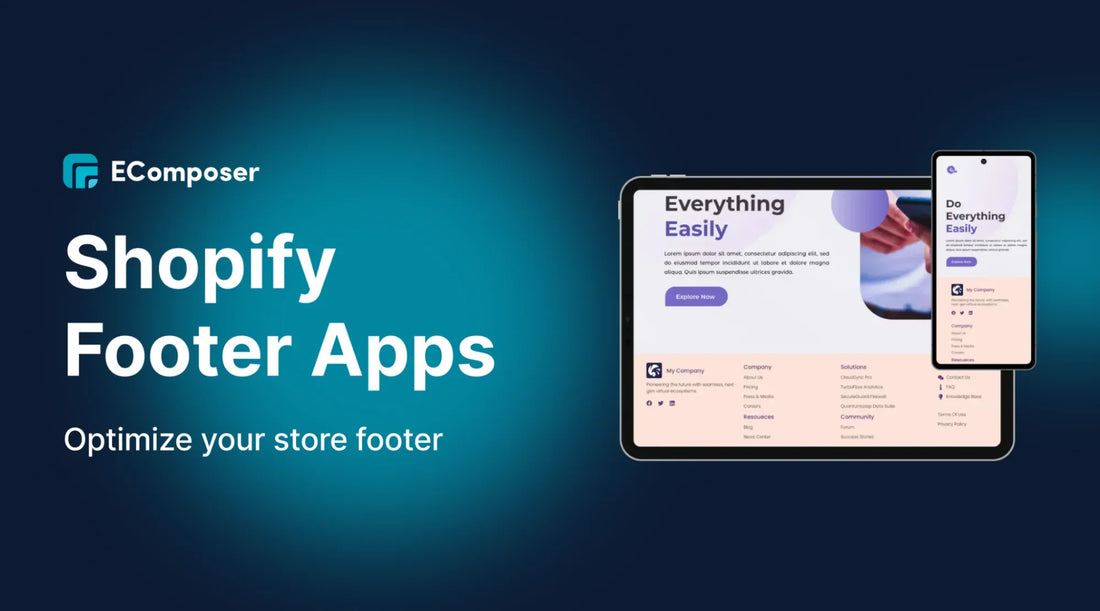
Table Of Contents
Footer of the store in Shopify is not the bottom of your site, but a crucial feature of your site that builds trust and converting it, and acts as the central spot of navigation. With the help of the right footer app, this most forgotten space could be turned into a strategic asset.
11 top-rated Shopify footer apps—from visual builders like EComposer and Section Store, to utility-focused tools like GS Header & Footer Code and Custom Payment Icon. Each app caters to different needs, whether you're looking for design flexibility, code-free customization, social media integration, SEO enhancement, or lightweight performance.
Shopify footer app may appear to be a minor aspect in the design of your store, but in the world of e-commerce, a minor thing can bring about major changes. The footer is one of the most effective areas to lead the customers, generate trust, and could even increase conversions. Whether you have quick navigation links, trust badges, and contact information, your footer could be the silent savior online, which ensures that visitors remain on your side.
In this guide, we’ll explore 11 of the best free and paid Shopify footer apps that can help you create a footer that’s not only functional but also conversion-focused, beautifully branded, and mobile-friendly. Whether you’re aiming for a sleek minimalist look or a feature-packed footer, we’ve got you covered.
Elements to Look for in an Effective Shopify Footer
The lowest point of the website is the footer, and this part is more crucial than it might seem. It does not exist simply because you feel your site looks unfinished. Nothing can be more deceiving than a good footer that can guide the visitor towards finding what they seek to solve their final uncertainties, and even make the final nudge towards making a purchase. Selecting a Shopify background application, you are not adding design; rather, you are making a tool that develops confidence, and you are generating sales.
Here are the essential elements your footer should have:
Categorized Navigation Links (Secondary Navigation)
Why it works: The people who scroll up to the bottom are usually in search of certain information that they could not find at the top, or are searching further. A rational arrangement of links will provide one with an easy process of obtaining that info.
What to include:
- Shop/Products: Links to collections, best sellers, new arrivals, or niche categories.
- Customer Service/Help: FAQs, shipping details, returns & exchanges, order tracking, and contact pages.
- About Us/Company: Your story, blog, careers, press mentions, or store locator (if relevant).
Pro Tip: Keep it concise, avoid drowning users in a sea of links. Clear, intuitive headings will guide them faster than fancy wording.
Contact Information
Why it works: Nothing says “real business” like easy-to-find contact details. It builds trust and reassures visitors that you’re accessible.
What to include:
- Clickable email
- Clickable phone number
- Physical address (if you have a store or office)
- Link to a full Contact Us page
Pro Tip: On mobile, make sure phone numbers and emails can be tapped to open the relevant app instantly.
Legal & Policy Links
Why it works: Transparency equals trust, and in many cases, compliance with regulations. Customers feel safer knowing the rules.
What to include:
- Privacy Policy
- Terms of Service / Terms & Conditions
- Refund Policy
- Shipping Policy
- Cookie Policy (if applicable)
Pro Tip: These don’t need to be flashy. Group them together in a smaller section to keep your main navigation clean.
Top 11 Free & Paid Shopify Footer Apps
1. EComposer Landing Page Builder (Footer element)
EComposer Page Builder is a pixel-perfect and full-functional Shopify page builder with an included element called Footer, where it is super simple to craft a professional and branded-looking footer without the need to write a single line of code. Whether you want a clean minimalist footer or a multi-column layout packed with links, EComposer lets you design it visually and apply it store‑wide in minutes.
Highlight Features
- Custom Footer Builder – Design a unique footer layout from scratch using drag‑and‑drop tools, with full control over columns, navigation links, contact details, social icons, and branding elements.
- Global Footer Templates – Create your footer once and apply it across all store pages instantly, ensuring consistent branding and saving time on updates.
- Extensive Element Library – Access 90+ design elements, from product sliders to testimonial blocks, allowing you to enrich not just your footer but every part of your store.
- Responsive Design Controls – Fine-tune layouts for desktop, tablet, and mobile, ensuring your entire site (including the footer) looks professional on every device.
- Pre-Built Page & Section Templates – Choose from hundreds of ready-made layouts to speed up store creation while maintaining a polished, high-converting design.
- Integration with Marketing & Conversion Tools – Add features like countdown timers, pop‑ups, and trust badges to any section of your site for improved engagement and sales.
Pros
- Full design control, no coding – Easily change layout, colors, and elements with visual editing tools.
- Consistent global footer – Update once and sync across your entire store instantly.
- Extensive customization features – Features conversion elements such as social icons and forms of a newsletter, and trust badges.
Cons
- Learning curve for beginners – While intuitive, exploring all the features may take time.
Price:
- Free plan
- Standard: $19/month
- Pro: $39/month
- Premium: $99/month
2. Section Store: Theme Sections (by Loox / Section Factory)
Section Store is a Shopify app offering a vast library of plug‑and‑play, customizable theme sections, including footer modules, that you can add directly via Shopify’s Theme Editor. It’s the ideal solution if you want powerful UI customization without a heavy page‑builder app or custom code.
Highlight Features
- Footer Section Add-ons – Choose from pre-built footer modules (e.g., trust badges, contact info, navigation blocks) and drop them into your theme instantly.
- Library of 500+ Sections – Covers page types like FAQ, testimonial, trust badges, announcement bars, product sliders, and you can enrich your entire site design, not just the footer.
- Lightweight, Speed-Optimized Design – Sections are coded for performance with minimal scripts, so they load faster than bulky page‑builder apps and may even improve page speed.
- Edit directly in Shopify Theme Editor – No external app interface, just install, pick a section, and customize visually within Shopify’s native editor.
Pros
- No recurring monthly fees – Most sections are a one-time purchase (often under $9), and the app itself is free to install.
- Highly rated and trusted – The app maintains a 4.9‑star average from over 1,100 reviews, with retailers praising ease of use, responsive support, and cost-savings.
- Speed-focused alternative – Replaces multiple heavy apps with lightweight, optimized sections that keep your site fast and clean.
Cons
- No global footer template control – Each section is added manually; if you want a consistent footer design across multiple pages, you must repeat the setup.
- Limited to pre‑built modules – Unlike full page builders, you can’t create entirely custom layouts from scratch; you’re constrained to available templates.
Price
- Free to install
- One-time fees per premium section
3. Buy Box: Product Page Blocks (for Trust Badges)
Buy Box is a Shopify app that provides a suite of drag‑and‑drop product blocks, trust badges, social proof widgets, payment icons, and more, designed specifically to enhance product pages. It’s ideal for merchants who want to streamline conversions with a lightweight, trust-focused toolkit that integrates directly into Shopify’s Theme Editor.
Highlight Features
- Trust Badge Blocks – Easily add verified security and payment icons directly under your product offers to build customer confidence.
- Social Proof & Low Stock Counters – Show real-time data like review ratings or low stock alerts that create urgency and trust.
- Lightning-Fast Performance – Blocks are optimized for speed, designed to load without impacting your page performance.
- Seamless Theme Editor Integration – Works natively with Shopify 2.0 themes so that you can configure blocks visually within the Theme Editor, no external dashboard required.
- Brand-Aligned Styling – Flexible customization options let you match the look and feel of your store for cohesive branding.
Pros
- Built for conversion – Includes multiple conversion-enhancing blocks in one app, no need for multiple plugins.
- No speed trade-offs – Block-based approach keeps pages fast and optimized.
- User-friendly setup – Drag-and-drop customization inside Shopify’s native theme editor.
Cons
- Limited footer use – Designed for product pages, not actual footers; doesn’t manage site-wide footer content.
- Block-specific editing – Blocks need to be added individually to each product template or page; no global product footer control.
Price
- Free Plan
- Early Bird Plan: $9.99/month or $96/year
4. Buddha Mega Menu
Buddha Mega Menu (by Buddha Apps) is a powerful navigation-focused Shopify app that enables merchants to build advanced mega menus within minutes. While not a traditional footer tool, its customizable structure and visual appeal can indirectly enhance footer navigation through improved overall site ergonomics and cross-links.
Highlight Features
- Mega Menu for Footer Depth Navigation – Although not a footer builder per se, the app enables you to integrate deep menus with images, badges, countdown timers, and contact links that can mirror complex footer structures.
- Four Submenu Layout Options – Choose from Tree, Simple, Tabbed, or Contact submenu types to organize collections, pages, or content in a multi-level, structured navigation that supports information architecture.
- Promotional Widgets – Embed countdown timers, labels, badges, “add to cart” buttons, featured products, and banner overlays to create urgency and drive conversions directly from menu items.
- Multilingual Support & Theme Compatibility – With one-click translation support and compatibility with all Shopify themes, Buddha ensures consistent design aesthetics and global readiness.
- Device-aware Previews – Build and preview your mega menu’s layout across desktop, tablet, and mobile within the app dashboard to ensure flawless display on every device.
Pros
- Enhanced navigation experience – Ideal for stores with large catalogs looking to organize deep category structures elegantly.
- Direct conversion tools built into menus – Features like badges, countdown timers, and quick-add buttons help drive sales within the navigation layer.
- High reliability and customer support – With a consistent 4.7 - 4.8★ rating and merchants praising its usability and team responsiveness.
Cons
- Menu styling constraints – Some advanced CSS customizations are limited; edits may be overwritten or reset, especially after saving changes.
Price
- Free Plan
- Mega Zen Plan: $9.95/month or $95.52/year
5. Navi+ TabBar/Mega Menu Builder
Navi+ is a navigation app for Shopify that helps you easily add things like bottom tab bars, mega menus, floating buttons, and sticky navbars using simple drag-and-drop tools. It’s not a footer builder, but it can act like one by helping customers find important links and navigate your store—just like a good footer does. It improves how your site is organized and makes it easier for visitors to find what they need.
Highlight Features
- Footer-like Menu Structures – Build deep, multi-column tab or mega menus that replicate footer navigation blocks, ideal for linking help pages, policies, and collections.
- Wide Template Library (50+ layouts) – Includes ready-to-use menu styles for desktop and mobile, like mega menus, bottom bars, slide menus, and sidebar panels.
- Drag‑and‑Drop Editor with No Code Required – Build sleek navigation easily, supporting custom badges, icons, and hover states, totally visual within Shopify.
- Lightning-fast Performance via CDN – Uses native HTML5/CSS3 and global CDN infrastructure for ultra-low latency and zero speed impact.
- Multi-language & Theme Compatibility – Works across all modern Shopify themes, with built-in translation support to serve global audiences.
Pros
- Combines multiple navigation tools into one app, mega menus, bottom bars, and floating widgets, reducing the need to install multiple plugins.
- High reliability and stellar support, with a near-perfect 5.0‑star rating from hundreds of merchants praising its speed, functionality, and support responsiveness.
- Performance-friendly and SEO optimized, built without bulky scripts and backed by CDN delivery.
Cons
- Not built for footer content management, does not edit or control site‑wide footer layouts or policy link organization.
- Complex configurations might require learning time; the app's abundance of functionality may initially seem daunting.
Price
- Starter (Free)
- Business: $6.25/month or $62.50/year
- Elite: $10/month or $100/year
- Navi+ Care: $120 one-time design service
6. GS Header & Footer Code
GS Header & Footer Code is a lightweight Shopify app focused on safe, hassle-free code injection into your store’s header, footer, or specific pages. Ideal when you need to add tracking pixels, custom CSS, or dynamic scripts without editing your theme files directly.
Highlight Features
- Footer Code Injection – Insert custom scripts, styles, or HTML into the footer area of your theme without modifying Liquid files.
- Multi-Script Support – Add Google Analytics, Meta Pixel, custom JavaScript, CSS snippets, or third-party tracking codes from a single interface.
- Page-Specific Targeting – Apply specific code to individual pages, such as product pages or checkout pages, for tailored customization and tracking.
- Shopify Admin Integration – Configure everything directly within the Shopify admin dashboard, compatible with the latest themes and zero coding required.
Pros
-
No need to edit theme files – Reduces risk of breaking your layout and simplifies code management.
-
Flexible script placement – Easily control where and how your injected code appears in header, footer, or page-specific sections.
Cons
- No visual editor for content – You insert code manually, so it’s not as beginner-friendly if you’re unfamiliar with JavaScript or HTML.
Price: Free Plan
7. CZ Header Footer Management
With the help of the straightforward, lightweight Shopify software, CZ Header Footer Management, you can alter the header and footer of your store. No Coding Is Needed. You can add or change items as simple as your logo, menus, links, and contact details using a clear, very easy-to-use interface.
Highlight Features
- Footer & Header Content Blocks – Customize the start, middle, and end sections of your footer (and header) using a visual blocks system, no coding required.
- Real-Time Preview – See edits live across desktop, tablet, and mobile as you make changes, ensuring consistent branding and layout across devices.
- Theme Compatibility – Works with all modern Shopify themes, making it seamless to add or replace footer content across your site.
Pros
- No coding needed – Beginners can handle footer customization effortlessly.
- Real-time visual editing – Instant feedback on layout changes improves confidence and ease.
- Simple and focused – Designed solely for header/footer management, reducing complexity and performance overhead.
Cons
- Basic functionality only – Lacks conversion-focused tools like newsletter sign-up blocks or trust badges beyond layout customization.
Price
- Basic Plan: $10/month or $100/year
8. CRO - Insert Code
CRO – Insert Code is a lightweight Shopify app designed for merchants who need to safely inject custom scripts, styles, pixels, or HTML into the header, footer, or specific pages, all without editing theme files. It’s built for fast implementation of tracking and styling code to enhance marketing and analytics workflows.
Highlight Features
- Footer Code Injection – Add custom HTML, CSS, JavaScript, or tracking pixels directly into your store’s footer without touching Liquid files.
- Page-Level Targeting – Assign code snippets to specific pages, products, or collections (e.g., only inject a chat widget on product pages or a TikTok pixel on the homepage).
- Organized Script Management – Separate and label snippets by service (like Google Analytics, Facebook Pixel, CSS tweaks), making updates painless.
- Minimal Performance Impact – Lightweight and built for speed, the app adds no heavy scripts, making it a cleaner alternative to larger plugins.
Pros
- No theme editing required – Perfect for marketers or non-developers aiming to add tracking or style code safely.
- Highly affordable – The all-in-one plan costs less than $1/month, including a 7-day free trial.
- Flexible and focused code control – Supports multi-script insertion with targeting options for tailored deployment.
Cons
- Not a design app – Doesn’t create or manage visual footer navigation, layouts, or content.
- Manual input required – Users must supply their code snippets; not ideal if you want turnkey conversion or UI tools.
Price
- Basic Plan: $0.99/month
- Yearly Plan: $9.99/year
9. Custom Payment Icon
Custom Payment Icon is a Shopify app developed to customize and place payment method logos, especially in your footer, without altering any code in your theme. It also offers visionary control to add, delete, rearrange, or style icons, and therefore, it becomes a reliable tool to enhance credibility and user confidence in the checkout process.
Highlight Features
- Footer-Specific Icon Control – Visually manage payment method icons directly in your footer: add or remove options, reorder their layout, and control placement without editing theme files.
- Library of 500+ Icons & Upload Support – Access a vast collection of icons, including Visa, Mastercard, PayPal, Apple Pay, Klarna, and upload your custom graphics if needed.
- Visual Styling Options – Customize size, spacing, borders, and layout visually to match your store’s branding, no CSS or coding required.
Pros
- Fast setup, no coding – Configure and style payment icons through an intuitive visual interface within minutes; ideal for merchants without developer support.
- Overwhelmingly positive feedback – Holds a 4.9★ rating on Shopify with user reviews praising its ease of use and responsive support.
- Trust signal booster – Shows customers exactly how they can pay before checkout, helping reduce cart abandonment and build confidence.
Cons
- Focused only on payment icons – Does not provide broader footer customization such as navigation links, contact info, policy sections, or newsletter forms.
- Limited customization depth – While styling is visual and straightforward, advanced design tweaks may require manual theme editing or other apps.
Price
- Standard Plan: $1.99/month
10. Sitemap Generator
The MAPIFY Sitemap Generator app is devoted to creating HTML and XML sitemaps of your Shopify store with only one touch of the button - to make it easy to navigate and locate your pages, both in search engines and by customers. It is a perfect tool when you wish to have a higher degree of SEO, a better structure of your site (linking in your footer too), better indexability, and all this without any coding.
Highlight Features
- Automatic HTML & XML Sitemap Creation – Generate both sitemap types instantly, helping search engines and users locate pages, products, blog posts, and collections.
- Auto-Updating & Customizable – Your sitemaps refresh automatically when you add or change content; you can customize which pages/products/collections to include.
- Media Indexing Support – Create image and video sitemaps to improve search engine visibility for all types of media.
- Flexible Page Layouts – The HTML sitemap page can be styled to match your store design, with display options like column layouts and paginated support.
- Native Integration with Shopify Admin – Easily manage everything within the Shopify dashboard, no external interfaces or coding required.
Pros
- Boosts SEO & organic traffic – Search engines crawl your store more efficiently with structured sitemaps, while an HTML sitemap improves user navigation.
- Zero coding needed – Setup is fast and visual, with intuitive customization options fitting most themes.
- Affordable plans with generous features – Even the base plan gives both XML and HTML sitemaps, and the advanced plan adds media indexing and SEO tools, all for under $10/month.
Cons
- Not a visual footer content tool – While it supports site architecture and link discovery, it doesn’t manage layout elements like navigation menus or branding in your Shopify footer.
- Customization limits on basic tiers – Base plans may offer limited layout styles and fewer customization options than full-feature sitemap apps.
Price
- Free Plan
- Base Plan: $4.25/month
- Advanced Plan: $9.25/month
11. Fomo: Social proof
Fomo: Social Proof Sales Popup is a conversion-focused Shopify app that displays real-time notifications, such as recent purchases, product reviews, low stock alerts, and live visitor counts, to build trust and urgency. Though not a traditional footer builder, its inline and pop-up notifications can complement footer trust elements by reinforcing credibility at critical touchpoints.
Highlight Features
- Conversion Notifications (Inline & Popup) – Display recent sales, signups, review counts, or visitor activity near footer areas or throughout your store to reinforce trust.
- Low Stock & Urgency Triggers – Automatically show “selling fast” or limited quantity alerts to create FOMO and push hesitant visitors toward action.
- Seamless Integrations – Connects with over 100 third-party apps (e.g., Yotpo, Judge.me, Mailchimp) to pull dynamic content into notifications in real-time.
- Web Push Subscriber Tool – Let visitors subscribe to push notifications, enabling promotional messages even after they leave the site—boosting engagement beyond the footer zone.
Pros
- Proven trust & urgency builder – Stores report significant uplifts in engagement, conversions, and social credibility.
- Highly rated and well-supported – Holds a 4.7★ average on Shopify with hundreds of positive reviews citing ease of setup and responsive support.
- Customizable and fast-loading – Fully adjustable notification design and targeting with minimal impact on site speed.
Cons
- Not a footer layout tool – It doesn’t manage footers directly, no column structure, links, policy blocks, or visual footer editing.
- Can be overwhelming – Consumers may experience fatigue if notifications are overused or improperly timed.
Price
- Free Plan
- Starter Plan: $25/month
- Business Plan: $75/month
- Pro Plan: $149/month
How to Choose the Right Footer App for Your Store
Picking the right Shopify footer app depends on a few key things: your store’s theme, your sales goals, how much control you want over your layout, and what other tools you’re already using. Before installing any app, check its reviews, how often it’s updated, and whether it offers a free trial. These help you avoid bugs and make sure it works well.
Remember: the footer is your last chance to keep visitors engaged. The right app should make that space helpful and powerful, not something people ignore.
Here’s how to choose the right one, step by step:
Match with Your Theme and Store Structure
Not all footer apps work flawlessly with every Shopify theme. Some may require manual coding adjustments, while others plug in seamlessly.
- Why it matters: Incompatibility can lead to broken layouts, misaligned elements, or styles that clash with your store’s branding.
- What to do: If you’re using a default theme like Dawn or Debut, look for an app that specifically mentions support for it. For premium themes, test the footer design on a staging (duplicate) theme before going live.
Align with Your Primary Conversion Goal
Your footer’s purpose will vary depending on your store’s strategy. For example:
- If your focus is trust-building, prioritize apps with payment icons, security badges, and policy links.
- If your focus is lead generation, look for apps with integrated newsletter sign-ups and discount offer pop-ups.
- If your focus is navigation, choose a footer builder with multi-column layouts, category grouping, and mega menu-style links.
Pro insight: Trying to do everything at once often leads to clutter. You really should select a main goal, then design around it.
Decide on Centralized vs. Page-by-Page Control
Some apps let you set a single global footer that appears on every page, while others allow different footers for different sections.
- Why it matters: A consistent footer builds trust and familiarity, but tailored footers can be more relevant (e.g., product pages with warranty info, blog pages with newsletter CTAs).
- Expert tip: If you run multiple campaigns or content hubs, a flexible app that supports variations can be a conversion booster.
Factor in Your Existing Tools & Tech Stack
If you already use a page builder like EComposer, Shogun, or PageFly, you may not need a separate footer app.
- Why it matters: Adding extra apps can slow your site and increase costs.
- What to do: Audit your current tools. If one can already handle footer customization, use it instead of stacking unnecessary apps.
Evaluate Developer Support & Update Frequency
Even the best-designed app can become a liability if it’s not maintained. Shopify updates its platform frequently, and an outdated app can break functionality.
What to look for:
- Recent updates within the last 6 months
- Active support responses to user reviews
- Clear documentation or onboarding guides
Pro tip: Apps with active developer engagement often release new features, meaning your footer can evolve alongside your store.
Best Practices for Shopify Footer Design
An effective Shopify footer should be clear, mobile-friendly, brand-consistent, and easy to navigate, with trust signals and legal links prominently displayed. Regularly review and update footer content, optimize for SEO, and consider subtle design enhancements to improve both user experience and conversions.
1. Prioritize Clarity and Simplicity (Avoid Clutter)
- Less is More: While the footer is a good place for secondary information, resist the urge to cram every single link or detail. Too much information creates visual noise and overwhelms users, making it harder for them to find what they need.
- Logical Grouping: Organize links and information into clear, logical categories (e.g., "Shop," "Customer Service," "About Us," "Legal"). Use clear, concise headings for each group.
- Sufficient White Space: Ensure ample breathing room between elements (links, icons, text blocks). This improves readability and makes the footer feel clean and professional.
- Focus on a Single Main CTA (if applicable): If you include a call-to-action (like a newsletter signup), make it stand out. Avoid multiple competing CTAs, which can dilute their effectiveness.
2. Optimize for Mobile Responsiveness (Mobile-First Approach)
- Fluid Layouts: Your footer must adapt seamlessly to various screen sizes, from large desktops to small smartphones.
- Tappable Targets: Ensure links and icons are large enough and have sufficient spacing for easy tapping on touchscreens.
- Prioritize Content for Mobile: On mobile, you might need to condense information or use expandable sections (like accordions) to prevent excessive scrolling.
- Test on Real Devices: Don't just rely on simulated views. Test your footer on actual mobile phones and tablets to catch any layout or usability issues.
3. Maintain Brand Consistency
- Visual Harmony: The footer should be an extension of your overall brand identity. Use your brand's color palette, typography, and visual style consistently.
- Subtle Branding: You can subtly incorporate your logo or brand icon, but it shouldn't overshadow the functional elements. The goal is cohesion, not distraction.
- Tone of Voice: If your brand has a specific tone (e.g., friendly, professional, playful), ensure the language used in your footer (headings, newsletter copy) reflects this.
4. Enhance User Experience (UX) & Navigation
- Anticipate User Needs: Think about what a user might be looking for when they reach the bottom of your page. Often, it's customer support, policies, or more about your company.
- Secondary Navigation, Not Duplication: The footer should offer complementary navigation to your main menu. Avoid simply copying your header navigation, as this wastes valuable space. Instead, link to important but less frequently accessed pages.
- Clear and Descriptive Link Labels: Use plain language for your links (e.g., "Shipping & Returns" instead of just "Policy").
- Clickable Elements: Ensure all contact information (email, phone number) and social media icons are directly clickable.
- Easy "Back to Top" (Optional but helpful): For very long pages, a subtle "back to top" button can enhance navigation.
5. Build Trust and Credibility
-
Prominently Display Trust Signals:
-
Payment Method Icons: Show all accepted payment methods (Visa, Mastercard, PayPal, Shop Pay, etc.).
-
Security Badges: Display SSL certificates (often automatically shown by Shopify themes) and other relevant security or trust seals.
-
- Transparent Legal Information: Links to Privacy Policy, Terms of Service, Refund Policy, and Shipping Policy are non-negotiable for legal compliance and customer reassurance.
- Verifiable Contact Information: Include your business email, phone number, and physical address (if applicable). This demonstrates legitimacy.
- Copyright Notice: A simple © [Current Year] [Your Company Name]. All Rights Reserved. Signals professionalism.
6. Optimize for SEO (Subtly)
- Strategic Internal Linking: The footer can contribute to your internal linking strategy, helping search engines discover and understand the hierarchy of your important pages.
- Keyword-Rich (but natural) Link Text: While avoiding keyword stuffing, use descriptive and relevant anchor text for your links (e.g., "Organic Coffee Beans" rather than "Shop Here").
- Schema Markup (Advanced): Consider utilizing schema markup for contact information to aid search engines in comprehending your company's specifics and possibly enhance local SEO.
7. Consider Current & Future Trends (with caution)
- Micro-Interactions/Animations: Subtle hover effects or small animations can add polish without being distracting.
- Dark Mode Optimization: Ensure your footer looks good and remains legible in both light and dark modes, as more users utilize dark mode.
- Personalization (Future): As AI advances, personalized footer content based on user behavior (e.g., showing relevant product categories) could become more common. However, for most Shopify stores, the foundational best practices are more important.
8. Regular Review and Testing
- Broken Links: On a regular basis, you should carry out regular checks on all links on your footer to make sure that they are still accessible and go to the right pages.
- Outdated Information: Update the copyright year annually and ensure all contact details or policy links are current.
- User Feedback: Pay attention to customer service inquiries that indicate difficulty finding information, which might suggest a footer improvement is needed.
- A/B Testing (if sophisticated enough): For high-traffic stores, A/B testing different footer layouts or CTAs can help optimize performance.
Beautiful and converting Footer Templates
Great footer designs don’t just look good—they help build trust and make your store easier to use. Whether your style is fun and colorful or clean and simple, the right footer can show off your brand’s personality and help customers find what they need.
To come up with a good, yet not totally unmemorable footer, it is quite helpful to begin with some inspiration. These are 7 attention-grabbing footer designs which you can use to get ideas on how to make yours for the store you are selling on Shopify.
EComposer Footer Template: Eco Plant Shop
Styles: Grid, Minimal, Dark, Professional, Monochrome, Elegant, Symmetrical
Best for: Tech, SaaS, Eco-friendly brands, Education platforms, or any business wanting to project trust and clarity.
Why it works:
This footer leverages a three-column grid layout with clear content zoning—business contact, newsletter signup, and navigational links. The dark theme gives it a grounded, premium feel, while white typography ensures great readability. The use of icons and the round email input button introduces subtle interactivity without distracting from the core message. It's built for function, but feels refined.
The Playa
Styles: Grid, Fun, Pastel, Bright, Interactive, Colorful, Animated, Flat, Bento Box.
Best for: AI, Gaming, Finance brands with a playful tone.
Why it works: This style blends bright pastels with an interactive, grid-based layout. The bento box approach makes it easy to organize links, trust badges, and social icons without clutter. Fun animations encourage exploration and keep the footer from feeling like an afterthought.
Supersolid
Styles: Flat, Dark, Large Type, Typographic, Interactive, Monochromatic.
Best for: Design agencies, marketing firms, and branding studios.
Why it works: A dark monochromatic palette paired with oversized type creates a bold, modern footer. Interactive hover effects on links make the experience tactile, while the minimalist layout directs focus toward essential CTAs like “Work With Us” or newsletter sign-ups.
SunMetalon
Styles: Flat, Large Type, Dark, Grid, Monochromatic, Minimal, Transitions
Best for: Technology and environmental brands.
Why it works: Clean grids and smooth transitions keep the footer structured yet dynamic. The simplicity of a single color styling and minimalistic design enhances the professional attitude, though as animations are very soft, they could suit those who do not need glowing colors and a simple design, but prefer clear and fine-polished brands.
Studio Ping Pong
Styles: Unusual Layout, Bold, Bright, Fun, Animated.
Best for: Creative studios, branding agencies, illustrators, and motion designers.
Why it works: This footer style embraces symmetry and playful animations to stand out. Vibrant colors and stylized typography add personality, making it a great way to show off brand identity while still hosting essential footer links and social proof.
Purpose Talent
Styles: Colorful, Bright, Illustrative, Fun, Flat, Large Type.
Best for: Agencies, productivity apps, and startups with a friendly vibe.
Why it works: The footer with hand-drawn/vector illustrations adds coziness and genuineness. Huge type headings divide the sections within the design, and a light and vibrant color scheme is used to keep the design friendly and on-brand.
Maple Square
Styles: Dark, Grid, Bento Box, Flat, Illustrative, Monochromatic, and Elegant.
Best for: Community projects and real estate platforms.
Why it works: This design marries elegance with practicality, dark backgrounds for sophistication, a bento grid for structure, and minimal illustrations for visual interest. It’s a footer style that conveys trust, perfect for high-value or community-driven businesses.
Frequently Asked Questions
1. What is the best free Shopify footer app in 2025?
If you want a completely free option, the GS Header & Footer Code is good for simple code insertion. For non-coders who wish to customize the footer visually without writing code, CZ Header Footer Management has an easy-to-navigate interface with a free trial, but it costs afterward.
2. Can I add social media icons using a footer app?
Yes! Many Shopify footer apps, like EComposer Landing Page Builder and Section Store: Theme Sections, include drag-and-drop elements for adding social media icons. You can link to Facebook, Instagram, TikTok, and more in a clean, visually appealing way.
3. Are these apps compatible with the Dawn theme?
Most popular Shopify footer apps are fully compatible with the Dawn theme and other Online Store 2.0 templates. Always check the app’s description for confirmed compatibility, or test it during the free trial period.
4. Do footer apps affect site speed?
Yes, footer apps can affect site speed, especially if they load external scripts, add heavy design elements, or don’t defer loading. To minimize impact:
- Use lightweight, speed-optimized apps
- Avoid apps with animations or pop-ups
- Test your site with PageSpeed Insights or GTmetrix
- Use Shopify’s native footer blocks when possible
Always monitor speed before and after installing any app.
5. Can I use multiple apps to customize the footer?
Technically, yes, and it is not always advisable. There is a possibility of ensuing conflict and redundancy of features between various footer-related applications, thereby causing layout problems. You can mix and match a layout tool with a lightweight script-insertion app to use to insert JS, or find an in-depth Shopify footer app that will suit all your requirements at once.
Final Thought
The Shopify footer app is the key to turning this frequently ignored part into an effective tool, be it navigation, trust opportunities, payment symbol, or interesting design. Whether it is a lightweight code-injection tool or a visual builder with loads of features, there is an option to suit every store type and budget.
Keep in mind that the best footer must be simple, appropriate to your branding, and mobile compatible. Place your footer in the premium real estate spot, and its mission will be accomplished to enhance your customer experience, as well as your bottom line, without heralding a sound.













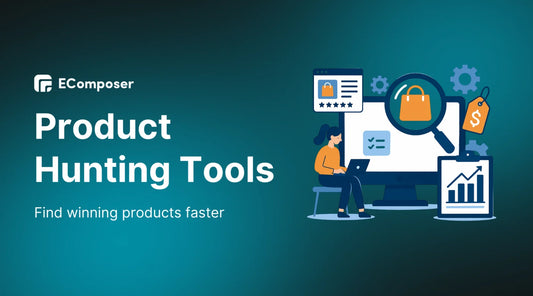







0 comments