Guide to Shopify "Add to Cart" Links (With & Without Variants)
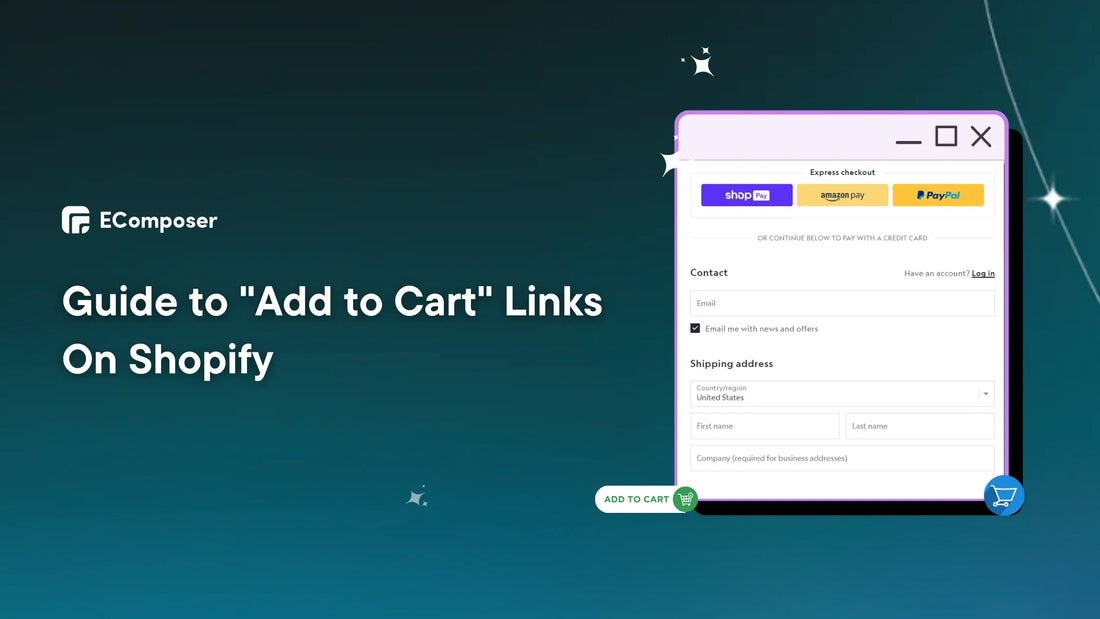
Table Of Contents
Shopify "Add to Cart" buttons are like a maestro's baton, guiding client involvement in eCommerce's harmonic symphony of clicks. In eCommerce, clicks are money; thus, the "Add to Cart" buttons are crucial. Littledata studied 3,306 stores and found a 1.3% conversion. These virtual gates convert browsing into buying.
This article guides you in adding the "Add to Cart" link and deciphering and resolving typical mistakes. Keep reading to find out!
What Is A Cart Permalink?

Cart permalinks are pre-built links that bring clients to their shopping carts or checkout pages. These permalinks are best suited for applications that allow customers to buy things from a single vendor in a cart.
When establishing a cart URL, you may specify the product versions, quantities, and discounts you want to apply.
Here's a simplified example to illustrate the concept:
https://your-store-name.myshopify.com/cart/PRODUCT_ID:QUANTITY,PRODUCT_ID:QUANTITY
- https://your-store-name.myshopify.com: This is the base URL of your Shopify store.
- /cart/: This indicates the cart page.
- PRODUCT_ID:QUANTITY: These parameters specify the product's quantity in the cart. You can have multiple pairs separated by commas to include multiple products.
How Do You Create A Shopify Manual Cart Link?
We'll explain Shopify Manual Cart Links' magic and enable you to use it. From the basics to precision, learn how to create manual cart connections that ease the shopping experience and personalize your customer's trip:
Step 1: Find Variants Product ID
First, go to your Shopify admin account and select "Products" from the left-hand menu.
Next, you choose the product you want to create a cart link.

Then, in the product editor, scroll down to find the "Variants" section and click the version you want to create permalink.

Let's look at the example in the picture; the URL is:
https://admin.shopify.com/store/cleanshadestyle/products/8051668189412/variants/44342108029156
In particular, the series of numbers behind "variants" is the product variants ID. Copy it.

Step 2: Create Cart Links
After copying the product ID, go to your Shopify store homepage.
Now add the cart link according to the form:
https://your-store-name.myshopify.com/cart/{PRODUCT_ID}:QUANTITY,{PRODUCT_ID}:QUANTITY
For example, in the image below, is the domain name of the sample Shopify store, and we insert the product ID copied in step 1. The complete URL will now be:
https://cleanshadestyle.myshopify.com/cart/44551611973860:3
In this example:
- 44342108029156 is the variant ID product.
- 3 is the quantity of product.
Then, copy it after pressing the enter button.
Here is the result:

Now, cart permalinks may be included as links or buttons on websites or shared with consumers. Include cart permalinks in emails, social media, and chat messaging. The URL may be used several times, giving each consumer a fresh checkout experience.
Pro tip: To select multiple products at once, find their product ID and follow the form below:
For example, a Cart Permalink with two goods, Product A with 2 and Product B with 1, may look like this:
https://your-store-name.myshopify.com/cart/123456789:2,987654321:1
In this example:
- 123456789 is the ID of Product A.
- 2 is the quantity of Product A.
- 987654321 is the ID of Product B.
- ‘1’ is the quantity of Product B.
Step 3: Apply Discounts Directly To Cart Permalinks (if needed)
NOTE: If you just want to insert a regular cart link, you can skip this step.
Targeting discounts to consumers or groups based on browsing behavior, prior purchases, or other customer data is possible by applying a discount directly to a cart URL. Personalization may boost the offer's value and induce a buy.
Also, cart permalink discounts might boost promotional promotions. Creating unique URLs for each campaign helps monitor offer performance and optimize marketing methods.
Here's a more concise and informative guide to applying discounts directly to cart permalinks in Shopify:
Simply append ?discount={code} to your cart permalink URL, where {code} is the actual discount code you want to apply.
Example:
/cart/123456789:1?discount=SUMMERFUN
You can also include other parameters as usual:
- Notes (?note=Gift+for+Mom).
- Cart attributes (?attribute[size]=S).
- Tracking parameters (?utm_source=newsletter).
If your shop has customer accounts, consumers will be asked to log in before checkout.
Advanced Guide: Find Shopify Variant ID Without Variants
While Shopify's default cart permalink structure primarily focuses on product variants, you can still create cart links for products without variants using their product IDs.
However, achieving this directly through the URL format is impossible.
Don't worry, though – retrieving this elusive number isn't a riddle wrapped in an enigma. Here's the easiest way to find it and auto-add your product to the cart, sending customers straight to checkout:
Step 1: Head to the Shopify admin and navigate to the product you want to add automatically.
Step 2: Decode the URL: Peek at your browser bar. In the address, you'll see something like /products/{product_id}. Remember that product ID number.
Step 3: Summon the data: Append .xml to the end of the URL and refresh the page. Boom! You'll be greeted by a magical document tree with all your product's data.
Step 4: Hunt for the treasure: Look for the <variants type="array"> tag. Nestled under it, you'll find a lone <variant> tag.
Step 5: Claim your prize! Dive deeper into the <variant> tag and seek out the <id type="integer"> tag. That number between <id> and </id>? That's your variant ID – different from the product ID you saw earlier.

Step 6: Triumphant test: Copy that shiny new variant ID and use it to build your cart permalink (Shopify's fancy term for auto-adding stuff to carts). Give it a whirl and witness the magic of your product landing straight in customers' checkouts!
Remember: Don't let cryptic variant IDs hold you back from smooth checkout experiences. With these simple steps, you'll be an auto-add-to-cart master in no time
2 Ways to Add to Cart Link On Your Shopify Store
As we refine your Shopify store's shopping experience, we'll reveal two powerful techniques to easily incorporate "Add to Cart" links. These strategies aim to simplify the buying process, giving clients a faster way to be satisfied and your company more conversions:
Option 1: Cart Link Display By Shopify Dashboard
In this segment, we'll unravel the simplicity and effectiveness of Option 1, guiding you through the steps of displaying Cart Links effortlessly:
1.1 Using Shopify Edit Themes
First, navigate to the admin Shopify dashboard and click Online Store > Themes.
Then, select the themes you want to design and click the "Customize" option.

Following that, decide where you want the magic to happen (product description, call-to-action area, etc.).
For example, we will include a cart link on the homepage for the sale-off program.
Select Homepage in the Shopify editor. Then, in the Template section, click "Add Section". Next, select "Slideshow".

Then, you modify the slide to suit your needs. Then, in the "Button link" area, enter the Cart Links URL you set in the "Create a Shopify Manual Cart Link" part.
Finally, hit the "Save" option in the upper right corner to save your modifications.

1.2 Insert In Blog Posts
Are you ready to transform your website's blog entries into potent sales magnets for your products? Embed those tempting shopping links and watch your conversion rates skyrocket. This is a step-by-step instruction.
First, go to the admin Shopify dashboard and choose Online Store > Blog Post.
Next, if you haven't already posted, click "Add blog" or choose the post where you want to include the Shopify cart link.

Then you start altering HTML code.

To make the copy and pasted link clickable, surround it with the following HTML code:
For Text Link:
<a href="YOUR_CART_LINK">Click here to add this item to your cart!</a>
For button:
<button type="button"><a href="YOUR_CART_LINK">Add to Cart</a></button>
NOTE: (Replace "YOUR_CART_LINK" with the actual link you generated.)

Click the "Save" button on the top right side to commit your changes.

Option 2: Using Third-App To Show Cart Link On Your Store
Don't know how to build a website or code? EComposer Page Builder is ideal for you.
Advantages of Inserting Cart Links with EComposer vs. Shopify Theme Edit:
- Drag-and-drop interface: EComposer's visual interface lets you drag and drop cart links anywhere on your website without coding. Some themes need manual HTML or CSS changes, making them less user-friendly.
- Pre-built templates: Pre-made sections with cart links in EComposer save time over bespoke coding.
- Integration with built-in extensions: Improve your sales funnel using EComposer's built-in add-ons like Ajax Cart for quicker checkouts and product suggestions near cart links.
Here are the instructions:
First, go to the Shopify App Store and install EComposer Landing Page Builder, which has over 2,750 downloads and a rating of 5 stars.

Next, return to Shopify Admin and choose EComposer from the "Apps" list. Then, in the right corner, pick "Create Page."

Next, choose the page type that you wish to create.

As an example, we'll choose "Landing & Pages" for Merry Christmas.
Now, in EComposer's built-in editor, choose the button you wish to alter and add cart links.
After that, you can change the button name in the "Button Label" area to make it more appealing and put your cart link in the "Button Link" section.

Once done, choose the " Publish " button on the upper right side.

Recommend Integrating the Cart Link Into Your Marketing Stack
Picture this – the ability to guide your customers seamlessly from your marketing channels directly to a pre-populated shopping cart, eliminating steps and maximizing conversion opportunities.
In this segment, we'll unveil the immense potential that lies in weaving the Cart Link into your marketing strategies. It's not just a link; it's a bridge connecting your marketing initiatives to tangible sales.
Email Marketing

Let's face it, traditional email marketing can feel a bit... one-dimensional. You send, they read, maybe they click.
But what if your emails could take their recipients by the hand and guide them straight to checkout? Enter the humble Cart Link: a powerful tool within your email marketing arsenal that transforms passive browsing into active buying.
Tools of the Trade:
- Email Builders: Klaviyo and Mailchimp may integrate dynamic cart links, display abandoned cart items, and customize product suggestions based on prior behavior.
- Dynamic Link Apps: Apps like CartHook produce unique cart links for each receiver, pre-filling them with appropriate goods and maybe adding tailored discounts.
Remember, personalized emails are 50% more likely to be opened. So, don't let their browsing history go to waste. Utilize "Add to Cart" data to suggest complementary items or similar products they might love, expanding their shopping journey and potentially increasing your order value.
Additionally, if a consumer abandons their cart without completing checkout, their pre-filled information may be utilized in retargeting efforts. This reminds them of their abandoned cart and encourages them to buy.
Guide to Pre-filling Checkout Fields
Pre-filling areas with prior purchases or login information help tailor the experience for returning customers. Higher conversion rates might result from increased confidence and trust.
Here's a more concise and user-friendly guide to pre-filling checkout fields in Shopify:
Append Query Parameters to Cart Links:
Add checkout query parameters to your cart permalink URLs. These parameters specify which fields to pre-fill.
Follow this format:
/cart/{variant_id}:{quantity}?checkout[field1]=value1&checkout[field2]=value2
- Replace {variant_id} with the product variant's ID and {quantity} with the desired quantity.
- Replace field1 and field2 with the actual field names (e.g., email, shipping_address[city]) and value1 and value2 with the corresponding values.
Supported Fields:
You can pre-fill these fields:
- checkout[email]: Customer's email address
- checkout[shipping_address][first_name]: First name
- checkout[shipping_address][last_name]: Last name
- checkout[shipping_address][address1]: Address line 1
- checkout[shipping_address][address2]: Address line 2 (optional)
- checkout[shipping_address][city]: City
- checkout[shipping_address][zip]: ZIP code.
For example: This link pre-fills the email and city:
/cart/123456789:1?checkout[email]=customer@example.com&checkout[shipping_address][city]=SanFrancisco
Remember:
Use nesting for child fields (e.g., checkout[shipping_address][city]).
Social Media Synergy
Globally, 90% of marketers utilize Facebook. Instagram ranks second (79%).
However, forget "likes" and "shares" – it's time to turn fleeting social media engagement into instant purchases with the magic of Cart Links. Integrating these powerful shortcuts into your social media strategy unlocks a new level of interaction, transforming casual browsing into checkout conquests.
Tools of the Trade: Instagram Shopping Manager and Facebook Business Suite Commerce Tools – these built-in functionalities make integrating "Cart Links" a breeze. Explore their features and unleash their potential.
Or, you can use Linkin.bio or Shoppify's Linktree to boost your arsenal. Create dedicated landing pages to curate shoppable social posts, showcase multiple products with individual "Cart Links," and even track their performance from different channels.
For example, The Ordinary, a science-backed skincare company, focuses on instructive content delivered via Instagram Stories and YouTube videos. These materials include "Shoppable Links," so readers may add suggested things to their basket while learning.

Common Errors & Solutions When Using Cart Links
As we go into the core of optimizing your Shopify site, we will highlight the major stumbling blocks that may arise when utilizing Cart Links.
Don’t worry; every problem is a chance to improve your knowledge and modify your tactics:
Error: "Link expired: Link no longer exists"

Some frequent explanations for the "Link expired: Link no longer exists" problem while generating Shopify cart links:
First, broken links are like lost maps, leading nowhere and leaving users stranded in digital limbo. The solution is double-checking product variant IDs and link placements to guarantee that each click takes them to the intended destination.
Alternatively, website upgrades might result in redirection, such as outdated road signs leading to blocked roads. To keep the shopping experience running well, examine your redirects regularly and change them as soon as possible.
Also, even the finest websites might have periodic server outages. Keep track of your server's health and use monitoring tools to detect brief outages before they affect your clients.
Pro tip: Use link management tools to anticipate and resolve issues before they create aggravation. Keep your connections organized and monitor their performance using these tools:
- Bitly, a famous link shortener provides a free plan to generate and shorten 1,000 branded links monthly. Premium plans provide custom domains, analytics, and password security.
- Rebrandly is another popular link shortener with a free plan that allows 1,000 links each month. Rebrandly has several features, including custom domains, QR codes, and social media sharing.
- TinyURL: A no-registration link shortener. TinyURL lacks the extensive functionality of the other link shorteners on this list.
Finally, if a cart link fails, provide a lovely "apology discount" to rekindle their buying enthusiasm. An expression of gratitude may convert irritation into buying delight.
Mobile Inefficiency
79% of users think they are more inclined to return and/or share a mobile site that is simple to use. Shopify's mobile magic can make any gadget a shopping paradise, but cart connections may be tricky.
First, the little "Add to Cart" buttons are islands in a pixel sea. Frustration builds as fingers miss and carts stay empty. So, make sure buttons are large and spaced to satisfy even the chunkiest thumbs.
Also, don't hide cart links in product description dungeons! Make them bright and visible at the top or bottom of the screen to direct hungry fingers to buy heaven.
Finally, displays need distinct layouts. Users must awkwardly scroll and pinch to access that button in an unresponsive Shopify shop. So, use responsive design for a consistent experience across devices.
Pro Tip: Ditch Mobile Malaise with EComposer's Builder Drag-and-Drop Cart Page Magic! Optimize your mobile cart page directly to provide a smooth checkout procedure on any screen without third-party software.

EComposer includes Ajax Cart and Cross-selling to improve mobile conversions. Speed-up tools, 24/7 live chat, and a design library with mobile-friendly designs and components are also included.
With EComposer, turn your mobile cart page into a conversion machine today.
Read More Related Articles
- How to Create and Customize Shopify Shopping Cart Pages
- Creating a High Converting Mobile Landing Page.
- How to Build Sticky Add Cart for a Shopify Store
- 10 Best Shopify Product Pages Created by EComposer
FAQs
Can I Track How Many Clicks My Add-To-Cart Links Get?
Absolutely! Tracking Add-To-Cart (ATC) link clicks helps you analyze consumer behavior and boost conversions. Effective methods to do this:
Shopify native analytics:
- Built-in Tracking: Shopify automatically tracks basic page views and clicks on product pages. This doesn't discriminate against ATC link clicks, but it may indicate engagement.
- Custom Event Tracking: Create an ATC click event using Shopify's event tracking. This lets you measure campaign and source click-through rates.
Google Analytics/Tag Manager:
- Enhanced Ecommerce: Enable Enhanced Ecommerce tracking in Google Analytics to get precise insights into product and checkout behavior. This tracks ATC clicks and offers conversion and cart abandonment statistics.
- Google Tag Manager: This sophisticated tool lets you establish unique triggers and tags for monitoring clicks, even ATC button clicks. For complete insights, examine data with Google Analytics.
Apps from third parties: Many applications provide Shopify product analytics tools provide heatmaps, session recordings, and comprehensive ATC link click monitoring.
Is It Safe To Use Add To Cart Links On External Websites?
The safety of Add To Cart (ATC) links on other websites relies on numerous aspects.
Potential Risks:
- Security Risks: ATC link feature that depends on cookies or custom code on the other website may expose client data to data breaches.
- Brand Control: Adding your ATC link to an external website gives up some user experience control. Ensure brand message and image alignment.
- Technical difficulties: Shopify-external platform compatibility difficulties might cause broken links or errors, affecting user experience.
Essential Safety Measures:
- Use Trusted Platforms: Only share your ATC links on reputable websites with solid security measures.
- Minimize Data Sharing: Avoid pre-filling sensitive checkout fields, like billing addresses, through the link.
- Secure Your Links: Ensure proper encryption and authentication protocols are in place for secure data transmission.
- Monitor Performance: Regularly check your links for functionality and track any potential security breaches or unauthorized activity.
You may use this method for efficient promotional reach and a safe and smooth buying experience for your consumers by carefully analyzing the pros and downsides, taking proper security measures, and investigating alternative alternatives.
Can I Add Animations Or Effects To The Add To Cart Button?
Of course! Your Shopify Add to Cart button may benefit greatly from animations or effects to draw users in, enhance the user experience, and eventually increase conversion rates.
Here are some concepts and illustrations:
Subtle Hover Effects:
- Color or opacity: Hovering over the button might slowly alter its color or become somewhat translucent to signify interaction. This is a basic yet powerful button highlight.
- Pulse or grow: Hovering slightly pulsates or grows the button, emphasizing its clickability.
Click animations:
- Shake or bounce: The button may shake or bounce to validate the activity. This is useful for mobile users.
- Morph into a checkmark or shopping cart icon: The button can morph into a checkmark or shopping cart icon after being clicked, indicating a successful addition to the cart.
By adding subtle yet effective animations to your Shopify Add to Cart button, you can increase its visibility, encourage clicks, and ultimately improve your conversion rate.
Conclusion
As we conclude our thorough guide on Shopify "Add to Cart" links, we've covered their creation, typical mistakes, and effective fixes. We know every detail matters in eCommerce, and your "Add to Cart" buttons must work smoothly.
Now, it's time to transform those clicks into conversions!
Imagine creating enticing landing pages that let shoppers easily add your items to their baskets. No more confused layouts, malfunctioning buttons, or annoying bugs. One smooth ride that boosts sales.
That's where the EComposer Landing Page Builder comes in. Even non-coders can create attractive, conversion-optimized landing pages in minutes with its simple drag-and-drop interface and strong built-in capabilities.
Visit EComposer now for a free trial!





















0 comments