How to Fulfill Orders On Shopify? Easy Ways & Tips
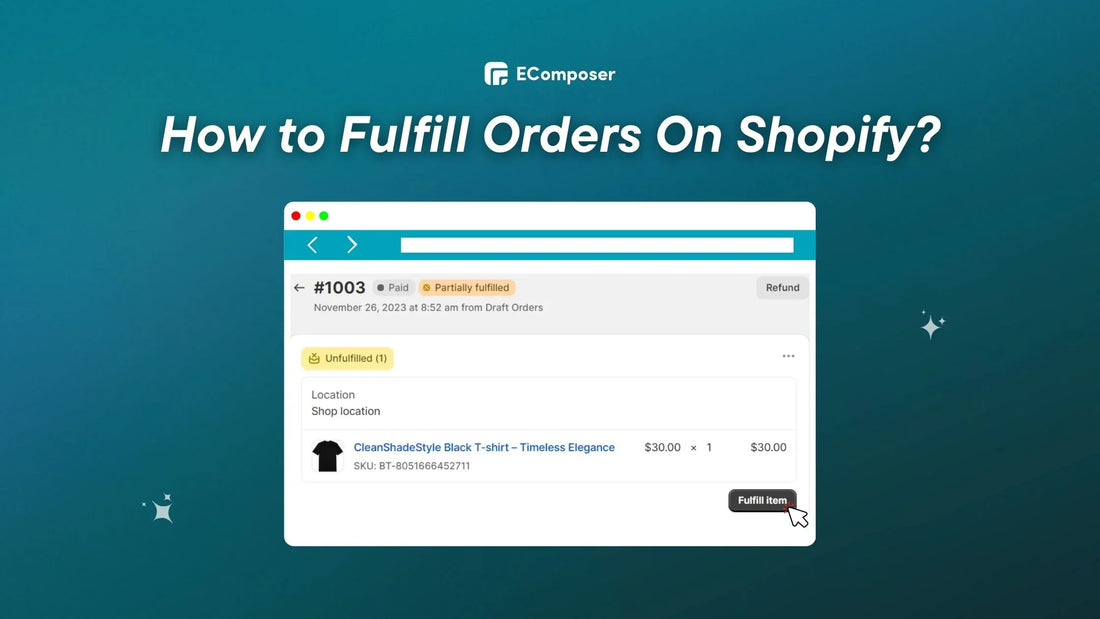
Table Of Contents
Order fulfillment ensures a smooth purchase-to-delivery process for eCommerce businesses. Did you know that 96% of respondents track their orders, and 43% follow delivery on a daily basis?
In this complete guide on Shopify order fulfillment, businesses will learn the insights, tactics, and practical methods needed to succeed. From ordering to delivery, each touchpoint affects the customer's brand perception.
What Is Order Fulfillment On Shopify?

(image source: shopify.com)
Successful eCommerce businesses depend on order fulfillment—from placing an order to getting the merchandise. Shopify's order completion encompasses all phases from the initial click until delivery. This complete procedure integrates inventory management, shipping logistics, and customer satisfaction into Shopify.
Depending on your approach to company management, you may opt to fulfill orders automatically or manually.
When Does Shopify Designate Orders As Fulfilled?
Shopify considers orders "fulfilled" when the merchant or system processes and ships them. This usually happens when:
- Manual Fulfillment: Merchants manually mark orders as fulfilled in Shopify after picking, packing, and shipping. This tells the system the order is complete and sends the client shipment confirmation and tracking information.
- Supplier or fulfillment center connections allow certain retailers to automate fulfillment. When an order is automatically processed and sent, the system recognizes it as fulfilled depending on merchant-set criteria.
- Partial Fulfillment: Merchants may partly fulfill orders with products that are back-ordered or out of stock. This fulfills the available products but keeps the order open until the remainder are ready to ship.
At Shopify's "Fulfilled" state, the store's system has finished order processing. This status update is crucial because it triggers customer shipping notifications and store inventory counts.
Preparation Steps Before Fulfillment
It's important to take a few precautions before getting into Shopify's fulfillment process to ensure a streamlined order processing cycle:
- Inventory Control: Through Shopify's inventory management features, regular inventory checks avoid overselling and guarantee consumers get their orders. To prevent order fulfillment concerns, reconcile physical inventory with Shopify's inventory counts.
- Confirming Payment and Order Details: Merchants should double-check payment processing for successful transactions and precise order data. This involves checking shipment addresses, contact details, and client instructions. Sellers may examine and validate these facts in Shopify's order management system.
- Organizing Shipping Supplies and Selecting Shipping Carriers: Merchants should arrange boxes, envelopes, packing tape, and branded inserts or promotional items before completing orders. Additionally, choosing shipping providers based on speed, affordability, and dependability is vital. Shopify lets businesses interface with many shipping providers and pick the best one for their company.
4 Ways To Fulfill Orders On Shopify?
Shopify has 4 ways to fulfill orders: automated, manual, partial, and order management. Each approach has benefits and may be adjusted to merchants' needs and operations:
1. Automatically Fulfill Orders
Step 1: First, sign in to your Shopify account. You then select "Settings".

Step 2: Next, choose "Checkout" from your left-hand Shopify admin panel.

Step 3: Then, scroll down to the "Order processing" section and select "Automatically fulfill the order‘s line items."

NOTE: Check the box labeled "Notify customers of their shipment" to inform buyers of the latest developments with their orders. Select "Automatically fulfill all orders, even those with a high risk of fraud" to automatically fulfill all orders, although fraud may occur.
Step 4: Update fulfillment method changes by clicking "Save."

2. Manually Fulfill Orders on Shopify
The vast majority of shops use the manual order fulfillment method. In addition to making it easier to keep track of stock, this also gives you a greater sense of mastery over your shop and helps you avoid running out of any given item.
First, uncheck “Automatically fulfill all of the order’s line items.”
Now, you may manually fulfill Shopify orders by following the on-screen prompts:
Begin navigating to "Orders" on the left side of the admin panel.Next, select the "Unfulfilled" area and then the unfulfilled order number.

After that, choose a carrier from the drop-down menu and provide the Shopify tracking number in the Optional tracking number field.

In the end, choose "Fulfill Items" and mark them completed.

NOTE: Confirm the details of your goods and shipment. Choose models, quantities, and dimensions. Remember to check the box "Send shipment details to your customer now" to email customer alerts.
3. Partially Fulfill An Order On Shopify
Step 1: Go to the Shopify manager panel and click "Orders" on the left side of the screen. Then, find the order that you want to complete and click on it partially.
Step 2: Choose your order and click "Mark as Complete" to proceed.

Step 3: Figure out how you want to ship your items.
Step 4. Click "Fulfill Items" on the right when you're done.
Step 5: The state of the order will now show "Partially Completed" with information on what has been met and what has not been fulfilled.

NOTE:
If you bought shipping labels through Shopify fulfillment, you can print them after marking the order as completed in your Shopify account. Click "Create shipping label" to buy a shipping label.

Change the item numbers on the order completion page. Reduce to zero for things you can't produce.

Check the box next to "Send shipment details to the customer now" to let them know the package is on its way. However, this can only be done if you have saved the customer's email address.
4. Complete Shopify Dropship Orders
The delivery method differs slightly for Shopify sellers who do drop shipping. You don't have to directly or automatically complete your orders through your shipping service. Instead, you should ask your dropshipping partners (like Printful) to do it.
If you choose Automatic payment capture, once a customer makes a successful payment, your drop-shipping orders will file a delivery request independently. "In progress" shows up as the state of the order.
When you choose to take payment manually, you will need to "Capture the payment" first and then physically complete the order.

Finally, click "Request fulfillment" to access fulfillment.
How To Use Apps To Fulfill Orders On Shopify?
If you're a Shopify drop shipper, you may use third-party applications to assist you in fulfilling orders. Are you a huge inventory seller wanting to source and handle orders quickly and easily? These third-party interfaces are for you. One such software is the DSers‑AliExpress Dropshipping ( a Shopify Dropshipping Supplier), with 5/5 stars of 20,151 votes.
With no more delay, let’s discover how to fulfill orders on Shopify with the most popular services DSers:
1. Install Fulfil Orders App
As an example for the Install Fulfill Orders App guide, we will choose AliExpress Dropshipping Solution, the new standard for processing hundreds of orders at once quicker than ever and finding new items and suppliers to sell more and make more! DSers can help you identify cheaper suppliers, import items from several sources, find more dependable suppliers, automate time-consuming operations, and more!
First, you should install DSers‑AliExpress Dropshipping through the Shopify App Store.

Next, you should confirm you install the app again.

2. Sign Up For Your DSers Account
After you've connected DSers to your Shopify account, you'll need to sign up for an account. If you have one already, go to step 3.
Follow the on-screen steps after clicking the orange "CREATE ACCOUNT" button to sign up for DSers.

Then, you can follow DSers' instructions to create an account.
3. Fulfill Shopify Orders Using the App
After installing the software in your Shopify shop and linking to AliExpress, you may import winning goods by country and start selling them. DSers automatically synchronize orders into AliExpress to assist you with shipping.

NOTE:
You should pick a shipping carrier (AliExpress Standard Shipping or other popular service providers) and pay on AliExpress before the item can be dispatched.
After payment, the order status will change to Awaiting Shipment, and DSers will proceed. DSers will prompt Shopify to inform your clients with the tracking number when your suppliers ship the goods. The software will mark Shopify orders as fulfilled.
Solutions for Common Order Fulfillment Issues
Customer happiness and operational efficiency depend on addressing fulfillment issues and faults. Businesses may speed up order fulfillment by proactively identifying and fixing frequent obstacles. Common order fulfillment concerns and ways to fix them:
Shipping Errors and Delays

According to Körber's ‘State of Shipping and Returns’ research, 90% of customers are less inclined to purchase from a company again after a bad online shopping experience, and 70% have had a delayed order in the past 6 months.
Problems with shipping, such as late or lost goods, may damage a company's reputation and make customers unhappy.
Solution: Use Shopify's features and reputable shipping providers to streamline shipment. Companies trust shippers like UPS, FedEx, DHL, and USPS. These carriers provide shipment alternatives, tracking, and trustworthy delivery networks.
Stockouts And Discrepancies
Customer discontent and delays in fulfillment might result from overselling or stockouts caused by discrepancies between stated inventory and real stock levels.
To fix this, make use of Shopify's inventory management features and conduct audits of your stock levels regularly. You may set up inventory alerts to be notified when your stock reaches certain levels. This way, you can refill or make modifications as needed.
Moreover, integrating third-party inventory management tools and software with Shopify improves inventory monitoring, order fulfillment, and company operations. Popular Shopify-compatible third-party inventory management solutions:
- Thrive by Shopventory: Integrate your Shopify Store with your physical locations. Shopventory works seamlessly with Shopify, Shopify POS, Square, Clover, and Google Shopping. Thrive centralizes company data.
- Katana Cloud Inventory: To minimize stockouts, Katana's Cloud Inventory Platform centralizes your inventory. Integrate sales, production, and accounting to monitor daily operations and company performance.
- TradeGecko: It enables multi-channel inventory, order fulfillment, demand forecasting, and reporting.
Order Processing Bottlenecks
Order processing workflow bottlenecks or inefficiencies may stymie timely fulfillment.
The solution is to use the order management tools of Shopify or third-party applications to automate repetitive operations, which would streamline the order processing. To efficiently organize and prioritize orders, use order tags, filters, and processes. In order to find and remove obstacles, it is important to evaluate and enhance the fulfillment process on a regular basis.
Popular Shopify-compatible order management apps:
- Order Fulfillment Guru is a Shopify and Shopify Plus-only OMS. Order routing, splitting, and location assignment are simple without a platform.
- Order Automator analyzes your settings and processes new orders. Process previous orders in bulk.
3 Tips For Efficient Order Fulfillment

Successful order fulfillment involves more than just delivery. It requires a careful balance between return optimization, customer communication, and store performance. Our tutorial offers four essential methods to improve Shopify order fulfillment:
Optimizing Returns And Exchanges
According to a Brightpearl study, 97% of buyers value post-purchase information. One post-purchase process factor that turns off customers is returns. About 44% of respondents said they would quit using a brand due to a poor returns policy.
Customer satisfaction and loyalty depend on efficient returns and exchange administration. This part covers order fulfillment return and exchange optimization:
First, create a clear return policy that specifies return and exchange processes. Showcase this policy on your Shopify shop so consumers can locate and understand it. Clarifying return eligibility, deadlines, refund options, and penalties builds consumer confidence and reduces confusion.
Then, use Shopify's built-in solutions for handling returns and exchanges. Use the Returns dashboard to monitor, process, and approve returns quickly. Automate email alerts to keep consumers updated on their return or exchange, assuring transparency and speed.
Another few third-party returns and exchanges tools that link with Shopify to improve order processing and fulfillment:
- ReturnGO's exchange-first returns platform manages returns and exchanges in one location. An automated, branded, AI-powered return gateway with one-click exchanges streamlines returns.
- Order returns by Return Prime allows you to handle all returns, exchanges, and refunds in one spot. Send return labels, allow in-store returns, reimburse store credit, and automate returns for better administration.
- Sorted Returns Center offers competitive Collect+ and USPS labels, or upload your own. A branded site lets consumers request returns, refunds, and swaps, and you may customize messaging.
Customer Communication and Support

Nearly 70% of online shoppers indicated order tracking was one of their top three priorities. A pleasant customer experience during order fulfillment requires proactive and effective communication.
So, keep clients updated on order progress from purchase to delivery. Send automatic order confirmation emails to confirm purchases immediately. Inform consumers of order processing, shipping, and delivery status regularly. Shopify's built-in notification system sends automatic, customizable notifications at each level.
Moreover, you should provide real-time customer help with Shopify live chat. Live chat lets consumers ask questions, clarify orders, and address concerns instantly. It helps provide immediate assistance and handle complaints quickly, improving customer satisfaction.
Here are a few more third-party live chat apps that integrate with Shopify to enhance communication and assistance for customers:
- Tidio Live Chat & AI Chatbots software helps online retailers give great customer service and convert passive visitors into active shoppers. Its ready-to-use sales and support chatbots boost revenue and answer customers' most frequent inquiries.
- The WD platform includes Live Chat, Helpdesk, Chatbot, Order tracking, FAQ page, Help center, Emails, Facebook Messenger, Instagram, Social media, Ticketing System, Multiple shops, Parcel Panel/Tracking, API, and SEOANT. Willdesk helps improve your Shopify shop operations and convert customer support into a profit center without installing any monitoring software.
- Reamaze Live Chat Helpdesk CRM uses sales-optimized AI chatbots and live chat to turn customers into repeat buyers. Their helpdesk inbox and CRM link discussions from email, social, SMS, calls, and orders to revenue, refunds, and reviews in a single perspective to preserve connections.
Allow Order Visibility
Your OMS (Order Management System) connects you to your suppliers in real time. You should now ensure that you have complete visibility (= visibility) of your supply chain.
All parties involved, including suppliers, should have access to the same catalog, inventory fulfillment, and order fulfillment procedures. This will ensure that you are always aware of what is available, how much is in stock, and where it is located. It would be helpful for online shoppers to see how many items are available and whether they are in stock as they browse.
Here are some tools and integrations for Shopify shop end-to-end order visibility:
- AfterShip: This app simplifies shipment tracking. Real-time tracking is available for over 700 carriers. It interacts with Shopify to provide a branded tracking page.
- ShipStation: This robust shipping software interacts with Shopify to handle orders, create labels, and monitor shipments across numerous carriers. A central dashboard manages orders and shipments.
- Shipmentify provides order tracking, configurable tracking sites, and real-time alerts. It interacts with Shopify and gives your shop branded tracking.
FAQs
1. How Long Does Shopify Fulfillment Take?
Orders should be processed within 2 business days to reflect speedy delivery dates at checkout.
Total Shopify fulfillment time includes processing and shipment. For example, if processing an order takes 1-2 business days, and the delivery method takes 3-5 business days, fulfillment takes 4–7 business days.
However, these are estimates, and order volume changes, peak seasons, geographic regions, and unanticipated processing or shipping delays might affect fulfillment timelines.
2. Why Is My Shopify Order Unfulfilled?
There are various reasons a Shopify order may be "unfulfilled":
- Pending Processing: Order processing and shipping haven't begun. This may be due to delays in inventory checks, payment confirmation, or order processing.
- Partial Fulfillment occurs when an order has many goods, but not all are available for immediate distribution. In this scenario, the unfulfilled status shows that certain goods in the order await fulfillment while others have been processed and dispatched.
- Manual Action Required: If the merchant hasn't manually declared an order as completed in Shopify, it may stay unfulfilled. Order status updates may be delayed or overlooked.
- Inventory Issues: When things are out of stock or there's an inventory discrepancy, the order may be delayed until they're refilled or addressed.
- Custom or Pre-Order Items: Items that need customization or are pre-ordered may take longer to deliver.
3. Can You Finish Shopify Orders On Your Phone?
Yes, the Shopify mobile app lets you fulfill orders on your phone. The Shopify app allows businesses manage their shop and fulfill orders on the move.
Use the Shopify mobile app to complete orders:
- Download the Shopify app on your smartphone. It's iOS and Android compatible.
- To begin, launch the Shopify app and enter your login credentials. Store dashboard and order management features are available.
- Next, visit the app's "Orders" area to see pending orders.
- After that, tap the order you wish to complete.
- The order data should allow you to mark it as fulfilled. Tap that to continue.
- Confirm Fulfillment: Select the products ready for dispatch or input any relevant data (such as tracking numbers or delivery carriers).
- Complete Fulfillment: After checking the information, finish the fulfillment. Order status will be "Fulfilled."
4. Can Shopify’s Feature Have Custom Fulfillment Statuses?
No, Shopify’s feature does not come with built-in functionality for establishing your own fulfillment statuses. However, third-party applications or bespoke programming may provide specific fulfillment statuses. If your company needs more leeway to customize fulfillment statuses to its exact specifications, these alternatives may be able to help.
We suggest browsing the Shopify App Store or working with a Shopify developer to discover a solution that matches your needs. Please note that the platform capabilities may have changed after our previous update. For the most up-to-date information, it is recommended to go to the newest Shopify documentation or resources.
The Bottom Line
In conclusion, this blog article has detailed Shopify order fulfillment optimization, helping merchants optimize procedures and improve customer happiness. In the conversation, EComposer emerged as a critical asset, indirectly affecting store performance.
While not directly engaged in fulfillment, EComposer improves Shopify shop efficiency and usefulness. A live drag-and-drop editor lets you quickly construct page kinds and sections, simplifying design. EComposer's unique code optimization helps preserve store speed and performance, which is essential for a smooth shopping experience.

Merchants may improve shop design, performance, and consumer experience by using EComposer.





















0 comments