How To Cancel Your Shopify Subscription? 2025 Guide!
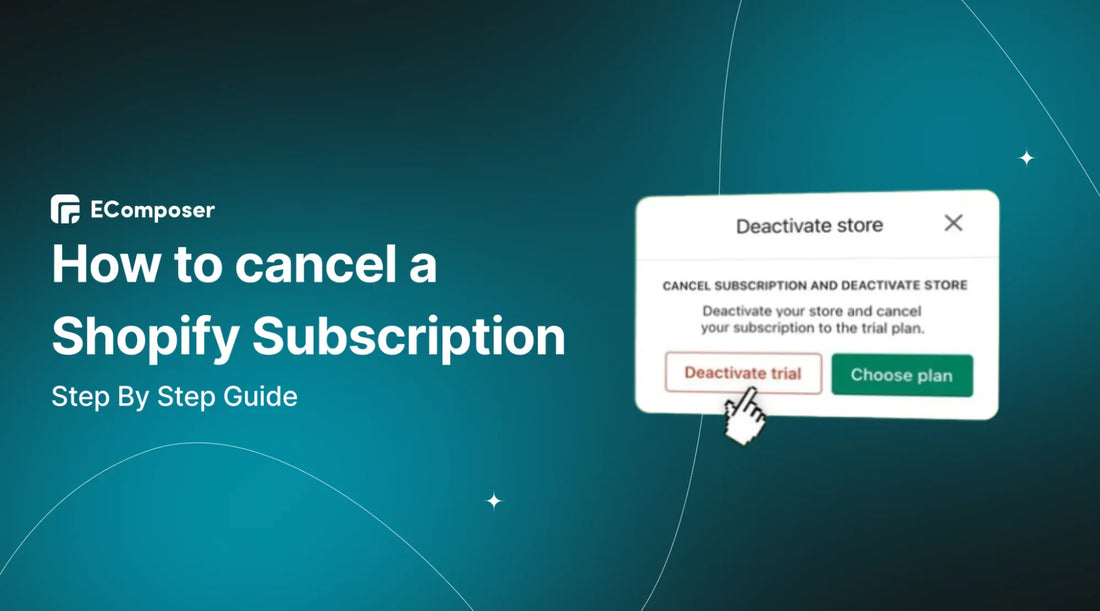
Table Of Contents
In the fast-paced world of eCommerce, choices can be as dynamic as the digital storefronts themselves. You may find yourself at the intersection of change, considering bidding farewell to your Shopify subscription.
In this blog, we'll cover how to cancel your Shopify subscription, ensuring your exit is as smooth as your entrance into online business. From the end of a trial period to changes in business strategy, our exploration covers the diverse reasons why you might decide to cancel.
Join us as we unravel the complexities of saying goodbye to Shopify.
Reasons to cancel Shopify subscription

Embarking on an online business venture is a thrilling odyssey, but just like any journey, there may come a time when the winds of change prompt a shift in direction. Let's explore the varied reasons why Shopify users choose to part ways with their subscriptions, each story as unique as the digital storefront it accompanies.
- End of Trial Period: The culmination of the trial period is a pivotal juncture for users, especially considering Shopify's $1 for 3 Months plan introduced in 2022. This irresistible offer has become a go-to for many burgeoning businesses seeking a cost-effective launchpad. In the nascent stages of a new venture, the business landscape is a testing ground. The decision to either solidify commitment to Shopify or explore alternative platforms is heavily influenced by the experiences and insights garnered during this crucial period. Consequently, users often contemplate subscription cancellation after indulging in the initial allure of https://the4.co/blogs/shopify-tutorials/1-dollar-for-3-months. This may stem from the desire to upgrade to higher packages within Shopify or, in some cases, to explore alternative platforms more aligned with their evolving business needs.
- Changing Platforms: Business landscapes are dynamic, and so are the technological options available. Users may opt for a different e-commerce platform that better aligns with their evolving business strategies, offering a more tailored solution or enhanced capabilities.
- Business Closure: Sometimes, the decision to cancel a Shopify subscription is interwoven with the broader narrative of business closure. Whether due to strategic shifts, market changes, or personal circumstances, entrepreneurs may choose to bring the curtain down on their current venture.
- Financial Reasons: Economic considerations can be a driving force behind subscription decisions. Users may reassess their financial allocations, prompting a reevaluation of expenses, including the cost of a Shopify subscription.
- Switching Plans: Business growth is synonymous with changing needs. Users might cancel their current subscription not as an end but as a transition, opting to switch to a different Shopify plan that better accommodates their current stage of development.
- Unsatisfactory Service: The user experience is paramount, and dissatisfaction with Shopify's services can prompt users to seek alternatives. Whether it's issues with customer support, platform performance, or other aspects, a suboptimal experience can be a compelling reason to cancel.
- Technical Issues: The digital realm has its hiccups. Persistent technical challenges, be it integration issues or ongoing glitches, can lead users to reevaluate their subscription commitment in search of a more seamless tech environment.
Understanding the myriad reasons behind this decision provides valuable insights into the diverse journeys of online entrepreneurs. As we explore further, you'll discover that whatever your reason, there's a path forward. Whether it's a change of sails or a complete shift in course, canceling a Shopify subscription is a step-by-step process, and we're here to guide you through it.
Things to Check Before Cancelling Your Shopify Plan

Financial Obligations
Navigating the financial terrain is crucial before bidding farewell to your Shopify subscription. Closing your account isn't a simple goodbye; financial considerations must be addressed for a seamless departure. Begin by tackling any remaining balances before diving into the cancellation process. Contrary to the assumption that unpaid charges fade away with account closure, they persist. Neglecting to settle outstanding bills may lead to post-closure surprises, as Shopify can send a bill for unsettled dues even after your online store has shuttered.
Start the cancellation process with a clean slate regarding your account balance to ensure a smooth transition and avoid unexpected financial twists. Consider it settling the tab before leaving, ensuring a hassle-free exit from your Shopify subscription.
Data Backup
Before waving goodbye to your Shopify store, consider the goldmine of data it holds. Ensure a smooth exit by taking data backup steps. Shopify makes it easy to safeguard crucial information. Utilize the export feature to generate CSV files containing:
- Billing History: Track your financial transactions.
- Customer Information: Preserve details about your valued customers.
- Discount and Gift Card Codes: Keep a record of promotional offerings.
- Financial Records: Capture a snapshot of your financial standing.
- Order Details: Save specifics about your past transactions.
- Product Data: Preserve information about your products.
Before closing your Shopify store, initiate a comprehensive backup of this crucial data. It's like creating a digital time capsule – ensuring that even though you're closing this chapter, the wealth of data you've accumulated remains accessible and ready for future endeavors.
Custom Domain Handling
If your domain was acquired through Shopify, transitioning it to a new service provider is a breeze. Shopify allows for a smooth transfer without complications, ensuring you retain control over your web presence. On the other hand, if your domain was procured from a third-party provider, a crucial step is to use your Shopify admin to dissociate the custom domain from your store before proceeding with the cancellation. This measure is pivotal in preventing the risk of permanently losing your domain.
Failure to address the custom domain before cancellation could lead to it becoming "unavailable," as Shopify's domain checker highlighted. This implies that you must find a way to use the domain, emphasizing the importance of proactively managing this aspect.
In addition to disassociating the domain, it's prudent to deactivate the auto-renewal option for your custom domain through your registrar's hosting site. This precautionary measure prevents any unforeseen charges that may occur after the deletion of your Shopify store, ensuring a clean break without lingering financial surprises.
App Subscriptions
Exiting from Shopify is a multi-faceted process, and one crucial aspect that demands attention is the management of third-party app subscriptions. It's essential to understand that leaving Shopify doesn't automatically cut ties with any third-party app services you've chosen to integrate. The onus is on you to manage these subscriptions independently.
A manual approach is necessary to avoid unexpected charges on your credit card after deactivating your Shopify account. Each third-party app subscription needs to be canceled individually. By taking this proactive step, you ensure a clean break from third-party app services and prevent any financial surprises down the line.
Communication Plan
Amidst the intricacies of transitioning away from Shopify, the often overlooked yet crucial element is a well-crafted communication plan. Its significance lies in preserving customer trust and loyalty during times of change. Recognizing the potential impact of store alterations or closures on customers, clear communication becomes more than a courtesy—it's a foundational element in nurturing relationships.
Taking a proactive approach involves developing a comprehensive communication plan. Outline key points transparently, conveying reasons behind the changes and reassuring customers about continued services or alternative platforms. Trust and loyalty hinge on transparent communication and a well-executed plan demonstrates your commitment to keeping customers informed, fostering a sense of loyalty even amid significant changes. This investment in communication maintains trust and paves the way for a smoother transition, showcasing dedication to transparency and customer satisfaction.
4 Easy Steps to Cancel Your Shopify Subscription Quickly
Step 1: Get Your Account Ready
Before bidding farewell to Shopify, ensure your account is prepped for a smooth exit. Here's a quick checklist:
Clear Outstanding Balances
Address any unpaid balances or charges lingering in your account. Shopify will email you a final invoice upon cancelation during a billing cycle, so settling any dues beforehand is wise.
Backup Your Site Data
Remember to safeguard your site data. While Shopify retains it for two years post-cancellation, accessing it after closing your store requires a new plan.
- Export your store data, especially product details, in CSV format.
- Navigate to your Shopify account, choose Products > All Products, and select and export your products for a handy backup.

The CSV file will be sent to your email, securing your valuable data.
Step 2: Remove Apps
Access your Shopify admin panel, navigate to Apps, and select App and sales channel settings.

In the dialog box that appears, click Uninstall.

Remember, preemptive cancellation of these subscriptions is key to avoiding future unwelcome charges.
Step 3: Move Your Special Web Domain
If you purchased a custom domain name, you’ll likely want to move it to another registrar. Otherwise, you risk losing it.
You can access a handful of Domain Name System (DNS) settings in your Shopify admin panel, including your TXT, MX, and CNAME records. It’s important to note that you can only transfer a domain from Shopify 60 days after purchasing it.
If you've connected a third-party domain to Shopify, then simply remove the domain from your Shopify domains list. Go to settings and select Domain
Then select the domain you want to remove and click Remove button.

Step 4: Terminate Subscription
In the Plan section, you have two choices: Cancel Subscription or Pause or Cancel Subscription. The former will permanently delete your account, while the latter allows for a temporary break with the option to re-open your store later. Choose based on your plans.

Within the given options, carefully consider if you'd prefer to list your store on the Exchange Marketplace for sale or pause your subscription. This decision should align with your future business plans.

If you've decided to end your association with Shopify permanently, proceed by selecting the Cancel Subscription and Close Store option. This will initiate the process of account deletion.

You'll be presented with a list of potential reasons for your cancellation. Select the one that best represents your situation, then click Continue. This step provides valuable feedback to Shopify.

How to get a refund after cancel Shopify Subscription
Canceling your Shopify account within the initial 30-day period of enrolling in a paid plan is straightforward. If you find yourself within this window and wish to proceed with a refund, follow these step-by-step instructions:
Step 1: Navigate to Settings
Head to the bottom of the left-hand sidebar of your Shopify dashboard and click Settings.

Step 2: Access Billing
Within the Settings options, select Billing to proceed to the billing section.

Step 3: Cancel Your Account
Scroll down to find the section labeled Cancel Your Account. Click on Cancel Your Account, and a confirmation prompt will appear, ensuring you want to proceed with the cancellation.
Step 4: Refund Request
If you're within 30 days of enrolling in a paid plan, the opportunity for a refund is available. To initiate the refund process, reach out to Shopify Support.
Note: Remember, this refund option is specifically applicable if you're within the initial 30 days of starting a paid plan. Following these steps ensures a smooth cancellation process and clarifies how to request a refund within the eligible timeframe.
FAQs
1. What happens when you cancel a Shopify Subscription?
When you cancel a Shopify subscription, several outcomes occur:
- Loss of Access: Cancelling a Shopify subscription results in losing access to your admin area and store. You can no longer manage or operate your online store through Shopify.
- Login and Regain Access: To log back in and regain access, you must select a new plan and provide your credit card details. This process is necessary to resume using Shopify's services.
- Inability to Reuse Domain Name: After cancellation, you won't be able to create a new Shopify store using the same domain name you used in the past. This restriction is in place to prevent the reuse of domain names associated with previously canceled subscriptions.
In summary, canceling a Shopify subscription leads to a loss of access, and to resume using Shopify, you need to select a new plan and provide credit card details, and you cannot reuse the same domain name for a new store.
2. Does closing Shopify store cancel app subscriptions?
No, closing your Shopify store does not automatically cancel app subscriptions. Completing your Shopify store impacts your storefront and access to the admin area, but it does not automatically terminate your third-party app subscriptions. You need to manually cancel each app subscription separately.
Reviewing and managing your app subscriptions independently of closing your store is important. This proactive step helps you control expenses and prevents unintended charges from continuing app subscriptions.
3. Does Shopify have a 3-day free trial? Is Shopify free for 90 days?
Yes, Shopify offers a 3-day free trial based on the information provided. Additionally, Shopify provides a Shopify 3 months for $1 plan. Shopify is known for frequently testing different trial durations so the free trial length might vary. Always verify trial details through official Shopify channels to ensure accuracy and avoid potential scams or misinformation from third-party sources.
Read more:
4. Can I re-open my store after canceling the free trial on Shopify?
Yes, it is possible to re-open your Shopify store after canceling the free trial. To initiate this process, you'll need to select a plan and provide your credit card information; however, it's important to note that Shopify will only charge you once the trial period is complete. Following the cancellation, there's a 30-day window during which you can reactivate your Shopify store. This timeframe is crucial as, within these 30 days, all of your store data and configurations are preserved.
If you choose to re-open your store, it's advised to do so within these 30 days to ensure continuity and avoid data loss. Keeping a close eye on the calendar during this time is essential to maximize this reactivation opportunity without encountering surprises.
5. Can I cancel my Shopify plan during the free trial?
Yes, you can cancel your Shopify plan during the free trial. If you are still within the free trial period and still need to select a pricing plan, there is no specific action required on your part to cancel your Shopify account. Once the trial period concludes, your account will automatically be frozen, and no charges will be applied. This flexibility allows users to explore the platform during the trial without the obligation to continue if they decide not to proceed with a paid plan.
6. Can I cancel shopify plan after 3 months?
Yes, you have the option to cancel your Shopify plan after the extended 3-month trial period without being obligated to pay the regular Basic plan price.
7. How to change the shopify subscription?
To change your Shopify subscription, follow these steps:
- Step 1: In your Shopify admin, go to Settings and click on Plan.
- Step 2: Click Change plan.
- Step 3: Review available plans and click Choose plan.
- Step 4: Select a billing cycle and read the credit card charge description.
- Step 5: Click Start Plan to accept the new agreement or click Cancel to make no changes.
Final Thought
As you cancel your Shopify subscription, you've armed yourself with a step-by-step guide to navigate the process seamlessly. Remember, each step is critical to a smooth transition, whether addressing outstanding balances, safeguarding your valuable data, or understanding the nuances of reactivating your store. Shopify's flexibility allows you to explore and make decisions that align with your business needs.
If you ever decide to return or venture into new e-commerce endeavors, the knowledge gained from this guide will serve as a valuable companion. Your Shopify journey may evolve, but you're equipped to transition successfully with these insights. Happy exploring, and may your future endeavors be as promising as your time with Shopify!





















0 comments