How To Edit Shopify Product Handles SEO-Friendly?
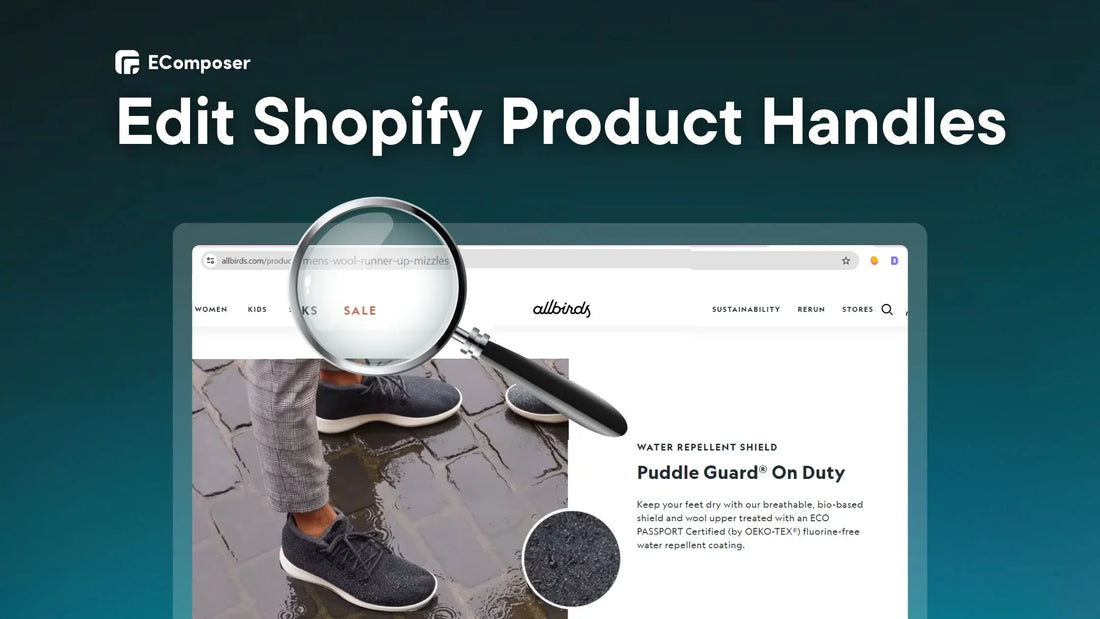
Table Of Contents
The Shopify product handle can boost your product search rankings. This basic feature at the end of your product URL has a huge impact on SEO and user experience.
Whether you're a newbie or an experienced Shopify shop owner, this comprehensive tutorial will show you all you need to know about product handles. We will discuss what they are, where to locate them, and, most importantly, how to edit them for SEO.
Let’s start!
What Is A Shopify Product Handle And Where Can You Find It?
Your product handle, also known as the URL or slug, is an important aspect of your product's internet exposure. It is critical for user experience and search engine optimization (SEO).
The final section of the URL generally includes digits, lowercase letters, and hyphens, making it easy to read, remember, and share. It removes spaces, special characters, lowercase, and everything else for a cleaner look.
The title of your product is Shopify's default handle. Whatever comes after /product/ in the product URL is the product handle.
For example, an Allbirds product called "Men's Wool Runner-up Mizzles" may have a handle like "mens-wool-runner-up-mizzles."

Allbirds’s Product Handle
2 Ways To Customize Shopify Product Handles
There are two major methods to modify your product handles in Shopify:
Option 1: Edit Products Handles In Shopify Admin
This option is appropriate for most Shopify owners since it lets you update handles straight from your Shopify dashboard. It is a fast and simple procedure.
Step 1: Find Your Product
First, access your Shopify administration dashboard.
To see your product list, click "Products" in the sidebar menu.
Next, locate the product whose handle you wish to change and click on it.

Step 2: Edit the Title & Update the Handle
After step 1, scroll down in the product editor to "Search engine listing" and click "Edit."

In the update search engine listing section, locate the "URL handle" column and change it to the product handle you wish to show.
To have greater control over your product handle, go to the "Search engine listing preview" area and update it directly. However, employing concise and detailed names often results in effective handle development.

For example, our product name is "CleanShadeStyle Monochrome Varsity Jacket," and the product’s handle is "cleanshadestyle-monochrome-varsity-jacket."
Now, we'll turn it to the URL handle "monochrome-varsity-jacket."

Step 3: Save & Verify
When satisfied with the new title and handle, click "Save" to apply your changes.

To confirm the update, click the "View" button and look for the product URL in your web browser's address bar. The handle should now appear in the URL.

NOTE:
If you change the handle by changing the title, the old product URL will no longer work. Please change any tabs or links pointing to the old URL so your customers understand.
Read more: Guide to Changing Shopify URL Structure for SEO Friendly.
Option 2: Make Changes to Products in Shopify Liquid
This method gives you more flexibility over your product handles, but it needs you to be skilled with Shopify Liquid code.
The option 1 should be your top priority if you don't know much about code or don't have much time.
Shopify Liquid uses "handles" to refer to particular resources inside your store's theme. They are like nicknames that help you keep your code clean and manageable.
Handles products are often used in Liquid tags to connect to items, collections, or other resources. These tags may be used on pages or sections referencing the related resource.
To show a product's handle on a product page, use the {{ product.handle }} tag.
Read more:
For example, one of the goods in the menu now has the handle "old-product-name," but you've changed it to "new-product-name" in the Shopify admin.
We can change the code to use the product handle for the link:
|
<ul> {% for link in linklists.main-menu.links %} <li> <a href="{{ '/products/' + link.handle }}">{{ link.title }}</a> </li> {% endfor %} </ul> |
Explanation:
- We use the link.handle attribute to include the product handle in the URL.
- To complete the product URL structure, we prepend /products/ to the handle.
In this case, the example assumes that the link shows the product title. If you are using a different display format, change the code appropriately.
Understanding Shopify product handles and how to use them allows you to write cleaner, more efficient Liquid code for your Shopify themes.
How Do You Upload Product Handle Bulk On Shopify?
This part shows how the Matrixify application simplifies upgrading your product URLs with bulk product handle adjustments. While Shopify does not enable you to change the complete URL, you may adjust the final part to match the product handle.
Here's how to achieve this with Matrixify:
Step 1: Install App & Export Existing Product Handles
First, open the Shopify App Store and install the Matrixify app.

Next, create a “New Export” from inside the Matrixify app.

Scroll down until you see the “Sheets” and choose the “Products” option.

Now, select "ID" and "Handle" as the only "Basic Columns" when exporting "Products."

You may optionally include the extra columns required to build new handles.
Remember to delete the extra columns before importing. After you've picked the data, click "Export" to save the file with your current product handles.
Step 2: Edit Export File Product Handles
After step 1, click the “Download Exported File” button.

The downloaded file is likely to include just the "ID" and "Handle" fields.

Next, edit this file and add new handles to the products as needed.
Step 3: Import Product Handles Updates
Return to the Matrixify app and submit the modified file into the import box.

After the import is complete, check your new product handles in Shopify admin.
You may locate them on the product page under the "Search engine listing preview" area, which is accessible by selecting "Edit website SEO."
BONUS TIPS:
Matrixify automatically establishes redirection from old handles to new ones during import. You may deactivate this in the import settings if necessary.
This procedure is equivalent to modifying the handles of Smart Collections, Custom Collections, and even customer emails.
You may use the same technique to change any other field or combination of fields.
Tips For Uploading Product Handles On Shopify
Now, you know how to edit Shopify product handles. Moreover, maintaining a well-organized and SEO-friendly shop requires rapid product uploads.
This section provides useful advice for ensuring a seamless upload procedure and maximizing the advantages of your product handles:
Change Product Handles Without Duplicating Items In CSV Import
This part answers a common question: What do you do if you import a CSV file with different product names and make extra products?
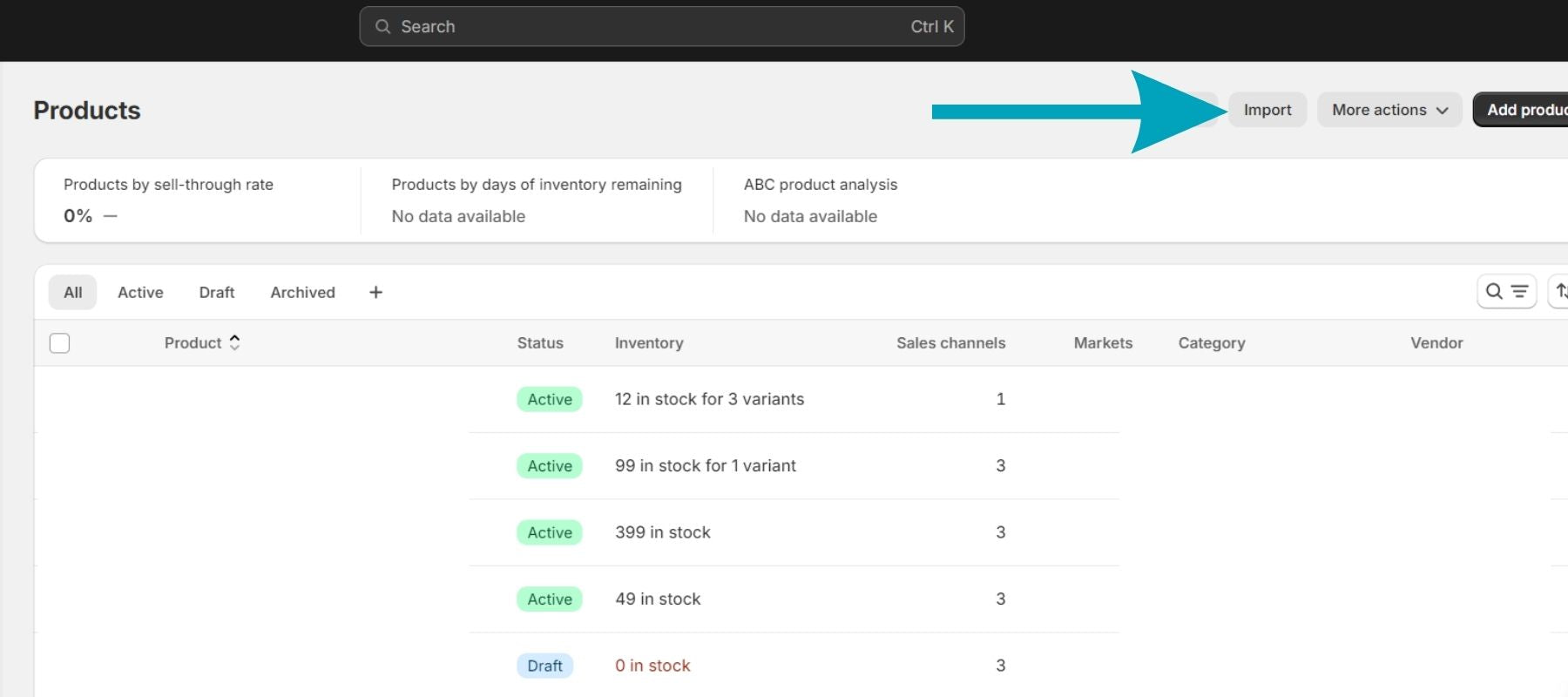
Here’s the solution for you:
When submitting your CSV file with changed product handles, ensure that the option "overwrite products with matching handles" is selected.

How it works: By choosing this option, Shopify will locate goods in your CSV that have matching handles (existing IDs) and update their data without generating duplicates. Only the information that has changed in the CSV (including the handle) will be updated.
If you follow these steps, the import process will go smoothly, and you won't end up with duplicate goods.
Extra Notes:
- It's usually a good idea to back up your shop data before making significant changes.
- Before you submit your CSV file, double-check it for problems.
Leveraging SEO Tools For Optimized Handles
Search engine optimization generates over 1,000%+ more traffic than organic social media. That's why SEO is essential for increasing traffic to your Shopify business.
Tool for researching keywords, like Google Keyword Planner, Ahrefs, or Semrush to uncover relevant terms prospective buyers may use while searching for your items.

Semrush’s homepage
Once you've compiled a list of keywords, try carefully adding them to your product handles.
Moreover, some top SEO tools enable you to examine your competitors' product handles. Look at the keywords and forms they use, and consider adding comparable best practices while preserving your distinct voice.
Read more: Top Shopify Spy Tools to Research Your Competitors.
Remember, use only lowercase characters, numerals, and hyphens. This assures interoperability between platforms and prevents formatting errors.
Also, keep it detailed yet brief. Aim for handles that truly depict the product while being simple to read and recall.
Using SEO tools while making product handles can help you create handles that are easy for people to use and search engine-friendly. This will help your store get more organic traffic.
Optimize Your Product Handles For Different Languages

In today's worldwide industry, addressing clients in several languages is critical for growing your Shopify store's reach. Because 76% of shoppers would instead buy more if the information about it is written in their language.
Luckily, Shopify provides the "Translate & Adapt" app, which lets you translate various shop items, such as product names and descriptions, into many languages.
Also, this tool lets you generate localized versions of product handles. That means when someone visits your shop in a foreign language, the app will automatically show the translated product handle in the URL.
Refer to other translation tools at Shopify Translation Apps for Breaking Language Barriers.
Or, you can use language codes. Shopify enables you to insert language codes (such as "en-US" for English US) in product URLs. While language codes are not required for handles, they may improve clarity for users and search engines.
Here's an example: /products/en-US/running-shoes_blue_8 (English US).
If a language translation problem happens on your Shopify site, check blog fixed the "Translation Missing" issue.
FAQs
1. Do Shopify Product Variants Have Separate Handles?
No, Shopify product versions do not have single handles. A single product handle represents the complete product, including all versions.
Here's why:
- Handle Uniqueness: Each product in your shop requires a unique identification, and several handles for variations would result in repetition.
- URL Structure: In Shopify, the product handle is the last element of the URL. Using distinct variation handles would result in several URLs for the same core product, which might confuse consumers and search engines.
- Inventory Management: Shopify handles inventory based on the product rather than individual versions. Separate handles would complicate inventory tracking.
While variations do not have distinct handles, you may still provide variant-specific information (such as size or color) in the product URL. Shopify automatically adds a variant ID to the product handle when a particular version is chosen on the product page.
Read more: How to Add Variants in Shopify?
2. Are There Any Limitations On Changing Product Handles?
Yes, there are a few limits to consider when altering product handles in Shopify:
- Character Restrictions: Only lowercase characters, digits, hyphens (-), and underscores are allowed in product handles. Spaces and special characters are banned.
- Length Restrictions: Handles have no character restriction, but they should be brief and descriptive for readability. SEO tools may recommend appropriate handle lengths.
- Impact on Old URLs: Changing a product handle will make the previous URL outdated. This can impact any existing links or bookmarks referring to the product. Consider updating any such links to cut consumer confusion.
- External Integrations: If you have interfaces with other platforms (such as marketing tools) that depend on product handles, updating them may need adjustments to those systems as well.
Understanding these constraints and taking measures allows you to update your product handles efficiently without creating problems for your shop.
3. How Many Products Can Shopify Handle?
Technically, Shopify lets you add as many goods as you want to your store. You are not limited in the number of products you can have.
However, after 50,000 products or variations, you may only add 1,000 new products or variants every day.
If you need to upload a high number of items on a daily basis, consider subscribing to Shopify Plus, which has no upload restriction.
Read more: What's Best for Your Business: Shopify Plus vs Shopify?
Final Thoughts
You've improved your Shopify store's visibility and user experience by editing and understanding SEO-friendly product handles. Remember to use clear, concise, keyword-rich handles.
However, writing concise and comprehensive Shopify product handles is just one part of the conversion process. Along with SEO-friendly handles, a well-designed product page with high-quality photographs and an easy-to-use layout is critical for attracting clients and increasing sales.
This is where the EComposer Page Builder steps in. This #1 Shopify tool's drag-and-drop interface allows you to organize stunning product pages, provide clear descriptions, and optimize page flow without coding.

Install free EComposer today and visit our blog to learn more about SEO for your Shopify shop!
Read more:





















0 comments