How to Remove Your Shopify Account: Closing Up Shop
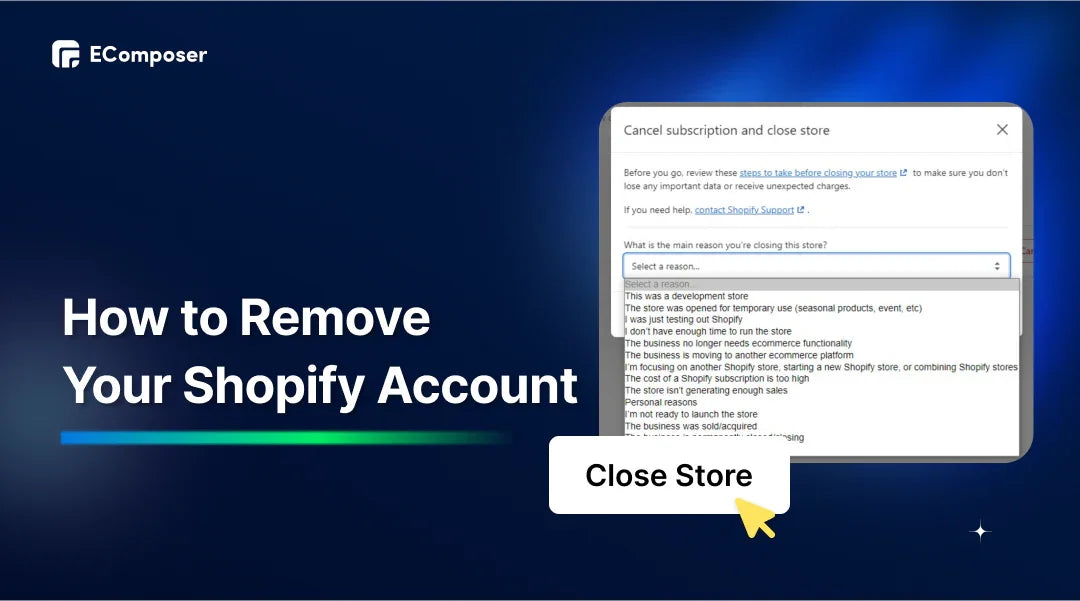
Table Of Contents
Removing your Shopify store might feel like saying goodbye to an old friend who has been with you through countless entrepreneurial adventures. Whether you're pivoting to a new business model, consolidating your operations, or simply taking a much-needed break, it's essential to understand how to remove your Shopify account properly. The process can seem daunting, but you can navigate it smoothly and confidently with the proper guidance.
In this comprehensive guide, we'll cover everything you need to know about closing your Shopify store. We'll cover essential preparations, such as backing up your data and canceling subscriptions, and we'll take you step-by-step through deleting your account. Along the way, we'll address common questions and potential issues to ensure you have all the information you need.
Things You Should Know Before You Delete Your Shopify Account

Several important factors must be considered before you pull the plug on your Shopify store. Removing your account is a substantial action, and understanding the implications and necessary preparations can save you from potential headaches. Here are the key things you should know before you delete your Shopify account:
Data Loss is Permanent: Once you delete your Shopify account, all your store data, including product listings, customer information, and sales history, will be permanently erased. This data cannot be recovered, so it’s crucial to back up any important information before proceeding. Export your customer lists, order histories, and product details to ensure you have access to these records for future reference or tax purposes.
Outstanding Charges: Shopify bills in advance, and you may have exceptional charges that need to be settled before you can close your account. Review your billing information and pay any remaining balances to avoid complications. Additionally, if you have recently made any changes to your subscription plan, check if prorated charges could affect your final bill.
Third-Party Services and Subscriptions: If you’ve integrated third-party apps or services with your Shopify store, you must cancel those subscriptions separately. Many of these services operate independently from Shopify, meaning closing your Shopify account won’t automatically cancel these services. Failure to cancel might result in continued charges even after closing your store. Review each third-party app and service you’ve used, and follow their specific cancellation procedures.
Domain Considerations: If you've purchased a domain through Shopify, you must transfer it to another domain provider if you wish to keep using it. The domain transfer process can take some time, so initiating it well before you close your Shopify account is essential. If you have a custom domain that was not purchased through Shopify, update your DNS settings to point to your new hosting provider to avoid downtime.
Legal and Tax Implications: Closing your store might have legal and tax consequences, depending on your business structure and location. For example, you might need to file final sales tax returns or notify local business authorities about the closure. Consult with a legal or tax professional to understand your obligations. They can guide record-keeping, tax filings, and any other compliance issues that could arise from closing your store.
Customer Communication: Inform your customers about your decision to close the store. This is not just a courteous gesture; it helps maintain good relationships and trust, especially if you plan to re-open or start a new business. Consider sending a newsletter or posting an announcement on your website and social media channels. Provide information on how customers can contact you with any concerns and how they can access their order history or warranty information after the store closes.
Potential Reactivation: Once your account is deleted, reactivating it can be difficult, if not impossible. If you’re unsure about permanently closing your store, consider pausing your Shopify subscription. This option keeps your data intact and allows for a more straightforward return. Shopify offers a “Pause and Build” plan that lets you maintain your store at a reduced cost, keeping your data and configuration in place while deciding your next steps.
Considering these factors will ensure a smoother transition and help you avoid unpleasant surprises as you close your Shopify store. Proper preparation can save you money, time, and stress, making the process more manageable. In the next section, we’ll dive into the steps you must take to prepare to delete your account, ensuring nothing important is overlooked.
Preparing to Remove Your Shopify Account

Before you say goodbye to your Shopify store, it's crucial to prepare comprehensively to ensure a seamless transition and avoid any potential setbacks. Preparing adequately will help safeguard your data, resolve outstanding issues, and streamline closure. Here’s a detailed guide on how to prepare for removing your Shopify account:
Reviewing Account Information and Settings
Start by conducting a review of your Shopify account information and settings. Verify that all your contact details, including phone numbers and email addresses, are correct and current. Check your billing information to ensure no discrepancies or outstanding charges must be addressed before closing your account. Review your store settings to ensure everything is configured according to your preferences.
Backing Up Important Data and Files
One of the most critical steps in preparing to remove your Shopify account is backing up your important data and files. This includes product listings, customer information, order histories, inventory records, and any other data you may need for reference or future use. Shopify offers built-in tools for exporting data, making creating comprehensive backups of your store's information easy. Ensure you export all relevant data and store it securely in a separate location to ensure it's easily accessible even after your account is closed.
Canceling Subscriptions and Services Tied to the Account
If you’ve subscribed to any third-party apps or services through Shopify, you must cancel those subscriptions before closing your account. Review your installed apps and services list and identify any no longer necessary or relevant to your business operations. Make sure to adhere to the cancellation procedures outlined by each provider to avoid incurring any unnecessary charges after your Shopify account is deactivated. Additionally, if you have any recurring billing arrangements or automatic payments set up, cancel those to prevent any unexpected charges.
Resolving Any Outstanding Issues or Disputes
Before proceeding with the closure of your Shopify account, take the time to address any outstanding issues or disputes that may be pending. This includes processing pending orders, resolving customer inquiries or complaints, and settling exceptional payment disputes. By resolving these issues proactively, you can ensure a clean and orderly closure of your Shopify store, minimizing the risk of any lingering complications or unresolved issues after your account is deactivated.
By diligently completing these preparation steps, you'll be well-prepared to proceed with confidence in removing your Shopify account. In the next section, we'll guide you through the specific steps involved in deleting your Shopify store completely, ensuring a seamless and hassle-free process from start to finish.
How To Delete Your Shopify Store Completely
You've successfully backed up your Shopify data or transferred it to another platform. Now, let's walk through the step-by-step procedure for permanently canceling a Shopify subscription.
Step 1: Access the Admin Dashboard
Sign in to your Shopify admin panel using your credentials and go to the Settings section.

Step 2: Decide Whether to Cancel Shopify Subscription or Take a Break
Under the Plan section, decide whether to cancel your subscription or opt for the Pause or Cancel option. It's essential to understand that canceling your subscription will delete your account, while the Pause or cancel option allows you to suspend your store and potentially reopen it later temporarily.

Step 3: Decide Whether to Delete to Sell Your Store
Review the available options and decide whether to sell your store through the Exchange Marketplace or pause your subscription.

Step 4: Cancel Your Subscription
If you still wish to delete your Shopify account, select the Cancel subscription and close store option.

Step 5: Select Your Cancellation Reason
Choose a reason from the provided list for terminating your Shopify subscription, then proceed by selecting Continue.

Step 6: Confirm Deletion
In the prompted dialog box, enter your admin password to confirm your decision, then click Close Store. You'll then receive a confirmation email indicating the successful closure of your store.
How to Pause Your Shopify account
When you cancel your Shopify subscription, you effectively delete your Shopify account. However, it can also signify taking a hiatus from your store operations without incurring monthly fees. This flexibility is provided by Shopify's Pause store plan, which suspends billing for 90 days.
Here's a step-by-step guide on how to pause a Shopify account plan:
Step 1: Access Your Admin Dashboard
Log in to your Shopify admin panel.

Step 2: Navigate to Your Plan Settings
Go to Settings, then click on Plan, and choose Pause or Cancel subscription.

Step 3: Choose the 90-Day Pause Option
At this stage, you'll encounter two options: the Pause and build plan or the Pause for 90 days option. Choose the latter to cancel your subscription for this specified duration.
Step 4: Confirm Your Decision
Review the plan details, then confirm your action by selecting Pause Store.
FAQ
Q1. What Are the Consequences of Not Reviewing the Terms and Conditions Before Canceling My Shopify Subscription?
Failure to carefully review the terms and conditions prior to cancelling your Shopify subscription could result in overlooking crucial instructions or requirements necessary for account cancellation. This oversight may lead to unintended outcomes, such as ongoing charges or challenges reactivating your account later. It's imperative to thoroughly examine the terms and conditions and adhere to Shopify's instructions to ensure a seamless cancellation process.
Q2. How Long Does It Take for Shopify to Process a Cancellation Request?
The duration of Shopify's processing of a cancellation request can vary, influenced by factors such as the current volume of cancellation requests and the specifics of your account. Typically, Shopify takes 1-3 business days to process such requests. During this interim, your store and data remain accessible. Upon completing the cancellation process, your access to the store and data ceases, and any outstanding subscription fees are charged to your account.
Q3. Am I eligible for a refund if I cancel my Shopify subscription in the middle of the billing cycle?
Cancellation of your Shopify subscription before the billing cycle's end does not warrant a refund for any unused period within the current cycle. However, you won't be charged for the subsequent billing cycle. Certain Shopify plans may entail additional cancellation fees or prerequisites, underscoring the importance of reviewing the terms and conditions before initiating cancellation.
Q4. Can I Transition to a Different Shopify Plan Without Cancelling My Subscription?
Indeed, transitioning to an alternative Shopify plan is feasible without terminating your subscription altogether. Navigate to your Shopify admin, access 'Settings,' and proceed to 'Billing.' Here, you can examine your current plan and select a new one that is aligned with your requirements. It's essential to note that transitioning to a new plan may entail alterations in subscription fees, necessitating a thorough review of the new plan's details beforehand.
Conclusion
In the entrepreneurship journey, there come moments when it's time to bid farewell to a chapter and explore new horizons. Closing your Shopify store is one such decision that warrants careful consideration and preparation. Whether transitioning to a new venture or taking a temporary break, understanding how to cancel your Shopify subscription is essential.
Remember, canceling your Shopify subscription doesn't have to be the end—it can also signify a new beginning. Shopify's Pause store plan offers the flexibility to step away from your business without financial obligations, allowing you to recharge and return when right.
Whether you're saying goodbye for now or preparing to embark on a new adventure, we wish you the best of luck. Thank you for entrusting us with your Shopify journey, and remember, we're here to support you every step of the way.
Others also read:
- How To Edit Pages On Shopify
- Shopify Website Builder Tutorial
- How to Password Protect Shopify Store in minutes
- 8 Must-do Steps to Protect Your Business Names
=================
Add EComposer Next generation page builder Here
Follow Us on Facebook
Join Official Community





















0 comments