How to Manage Shopify Manual Payments? 2025 Guide
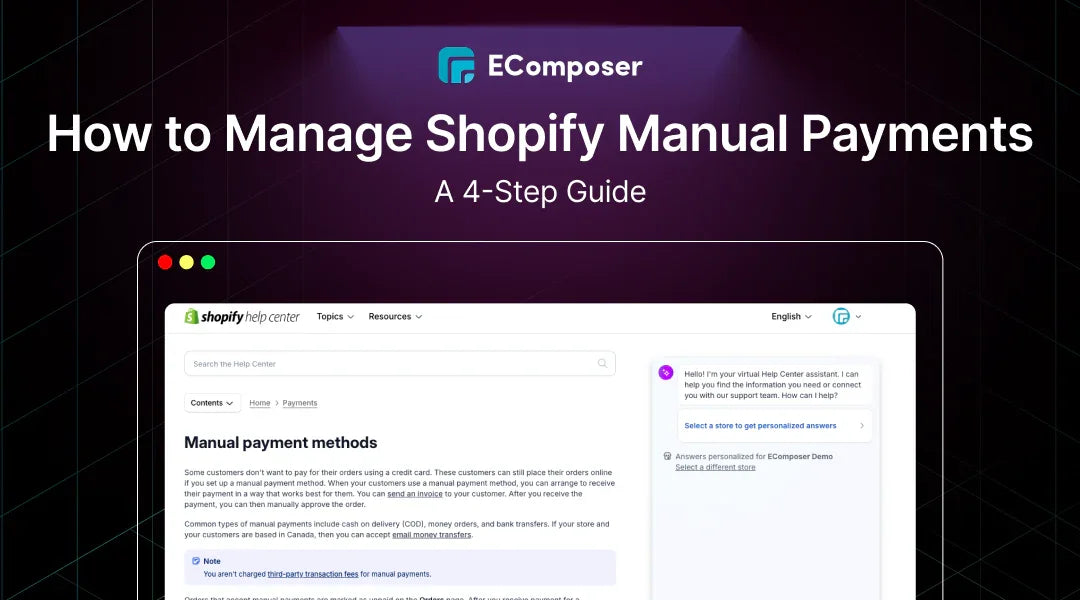
Table Of Contents
Manual payments in Shopify are transactions where customers choose to pay through methods like bank transfers or cash on delivery rather than using automated payment gateways. For things to run well, to stay on schedule, and to keep a clear financial picture, these payments must be managed well.
In this blog, "How to Manage Shopify Manual Payments: A 4-Step Guide," we will walk you through a simple process to streamline your manual payment handling. With this guide, you'll learn how to set up, track, and confirm these payments efficiently for a seamless customer experience.
What Are Manual Payments?

Manual payments in Shopify refer to transactions that don't involve real-time online processing through a payment gateway. Instead of the automatic capture of payments at checkout, you, as the merchant, will handle these payments manually, which can include methods like cash on delivery or bank transfers. These options offer flexibility for both you and your customers, especially in cases where online payment methods are unavailable or less trusted.
Shopify provides two ways to set up manual payments. First, Shopify's default methods are Cash on Delivery (COD), bank transfers, and money orders. Second, you can create custom payment methods tailored to your business needs, like accepting checks and phone orders, or even alternative methods like cryptocurrency. This flexibility makes manual payments ideal for unique customer preferences or situations, such as high-value purchases or regions with limited online payment access.
Create a custom manual payment method.
If you want to offer your customers a unique payment option that's not already provided by Shopify, creating a custom manual payment method is straightforward. To properly set it up, take these steps:
Step 1: Log in to the Shopify admin account.
To access the dashboard, start by signing into your Shopify admin account.

Step 2: Go to the Payments section
Open your admin panel and select the Settings option, which is on the bottom left. From there, click on Payments to manage all payment-related settings.


Step 3: Create a custom payment method
Scroll down to the Manual Payment Methods section and select Create Custom Payment Method. This allows you to personalize the payment option based on your business needs.

Step 4: Fill your information
In the Custom Payment Method Name field, enter the name for your new payment option. Be sure to choose a unique name, as Shopify reserves specific names that cannot be used, including:
- Bank Deposit
- Cash
- Cash on Delivery (COD)
- Custom
- External Credit
- External Debit
- Gift Card
- Money Order
- Store Credit

Step 5: Enter the Payment instructions
In the Payment Instructions section, provide clear and concise directions for your customers on how to complete the payment. This might include details like sending a check, completing a bank transfer, or any other steps they need to follow after checkout.
Step 6: Click Activate
Once you've filled in all the relevant details, click Activate to enable the custom payment method for your store. This method will now be available at checkout, giving your customers more flexibility in how they pay.
Deactivate a manual payment method.
If you no longer wish to offer a particular manual payment option in your Shopify store, you can easily deactivate it. This process allows you to streamline your checkout experience and remove outdated or unnecessary payment methods.
Step 1: Go to the Payments section
From your Shopify admin dashboard, head to Settings and select Payments. This is where all your payment settings are managed.


Step 2: Manage Payment method
In the Manual Payment Methods section, find the specific payment method you want to deactivate and click Manage next to it.

Step 3: Click Deactivate payment method
Once you're in the settings for that payment option, select Deactivate Payment Method to begin the process.
Step 4: Confirm your selection
A confirmation prompt will appear. Click Deactivate Payment Method again to finalize the deactivation. Your customers will no longer see the payment method during checkout.
Handling Orders with Manual Payments

Processing orders with manual payment options require more attention than automated payments. Here's how to ensure smooth handling:
Once an order using a manual payment method is placed, it's essential to confirm the order with the customer. Send a clear and prompt communication outlining the following steps, such as payment details or instructions. Make sure to track incoming payments diligently, using your payment records to match orders. This ensures you're fully aware of which orders have been paid for and are ready for fulfillment.
To manage these orders efficiently, regularly update the order status in your Shopify dashboard. Once the payment is received, mark the order as "Paid" and move it to the fulfillment stage. For transparency, keep customers informed at each step—this includes payment confirmation and shipment notifications.
Best practices include consistently updating order statuses to reflect the payment stage, from "Pending Payment" to "Paid" to "Shipped." This helps you stay organized and ensures customers are always aware of the progress of their orders.
FAQs
What types of manual payment options can I offer?
With Shopify, you can accept a range of manual payment alternatives, including checks, money orders, bank transfers, Cash on Delivery (COD), and even unique options like cryptocurrencies or in-person payments. You can customize these methods based on what works best for your business and customers.
How do I handle orders paid through manual payments?
After an order is placed with a manual payment, promptly confirm the order with the customer and provide clear payment instructions. Once you receive the payment, update the order status to "Paid" and proceed with fulfillment. Keep communication open throughout the process to ensure a smooth experience.
What should I do if a customer disputes a manual payment?
Collect any supporting paperwork in the event of a dispute, such as payment histories and correspondence with the client. Speak with the customer to find a mutually agreeable solution, and if you want more support, see Shopify's dispute resolution policies.
How can I let my consumers know how to make payments?
Payment instructions should be included in the order confirmation email and the checkout process. Please make sure the steps are clear, outlining how and when the customer should complete the payment, whether it's a bank transfer, check, or other manual payment method.
Where can I locate more information on Shopify for handling manual payments?
Go to the Shopify Help Center or the community forums to find out more about managing manual payments in detail. Merchants talk about tactics and concepts for effectively handling manual payment procedures in these forums.
Read more:
Conclusion
Sustaining seamless operations and guaranteeing client pleasure need efficient management of manual payments. You may maintain organization, expedite the process, and enhance client happiness by following the advice in this article. You may also better serve customers who choose to pay with different means thanks to this.
We encourage you to implement these steps to manage manual payments in your Shopify store better. Don't hesitate to contact Shopify's support staff or go through their resources if you want further guidance in order to optimize your payment setup.





















0 comments