How to Test Shopify Credit Card Payments? 2 Easy Ways
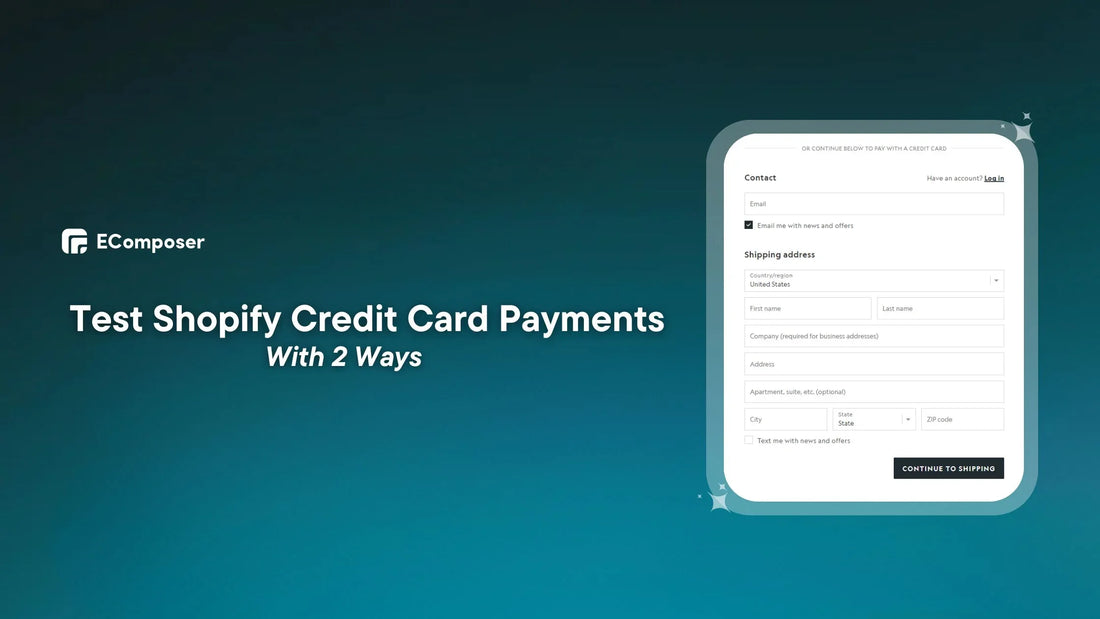
Table Of Contents
A successful online shop relies on a safe and easy payment method. 18% of US online shoppers have abandoned orders in the past quarter due to a too-long/complicated checkout process.
Our detailed tutorial will reveal the secrets of testing Shopify credit card payments. From careful testing to modeling payment situations, we'll cover the critical processes and best practices to check, validate, and optimize your store's payment processing infrastructure.
What Are Ways For Testing Payments In Shopify?
Payment method dependability and functionality are crucial when setting up an eCommerce platform or changing Shopify payment procedures. Payment systems should be tested to provide a secure and smooth checkout experience. The Shopify Sandbox and Shopify_payment_capture tools are particularly useful for payment testing:
Using Shopify_payment_capture
The Shopify_payment_capture gem is a solution to simplify payment function testing inside the Shopify platform by offering a more straightforward approach to capturing payments in a development or testing environment.
The following are the primary features of the shopify_payment_capture gem:
- Captures authorized payments: It can process test-mode payments for authorized orders.
- Provides transaction details: Payment ID, status, and error messages are returned.
- Can be integrated into test scripts: Automate payment testing using it in test scripts.
Important Considerations:
- Only in test mode: It is just for testing and should not be utilized in a live production setting.
- Compatibility with Shopify Payments: It is only compatible with Shopify Payments as a payment gateway.
- API version compatibility: Check that the gem version is compatible with the API version of your Shopify shop.
- Restricted features: Due to its limited features, it may not cover all payment testing situations (e.g., partial captures and refunds).
- Alternatives include: Consider other testing techniques, such as Shopify's built-in Test Mode or third-party solutions, for more thorough testing.
See Shopify's documentation or resources to understand the gem's use, implementation details, and requirements for integrating and using it in a development or testing environment.
Shopify The Sandbox
The Shopify sandbox isn't a single entity but rather two distinct testing environments that you may utilize to test payments in Shopify:
Development Stores
Every Shopify account has a free development shop that serves as a sandbox environment for testing any component of your business before going live. This involves experimenting with payments with particular payment providers such as:
- Test accounts with the specified payment source.
- Use genuine payment cards in a controlled environment without impacting live orders.
- Testing advanced situations, including partial captures, refunds, and currencies.
While development shops allow more testing freedom, they need extra setup with specific payment providers and may incur test transaction costs.
Shopify Payments Test Mode
Shopify Payments has a function called "test mode." With the help of this built-in functionality of Shopify Payments, you can replicate the whole checkout process without using actual credit cards or active transactions.
It lets you test how clients pay and how you and your team process orders. When test mode is on, utilizing actual credit cards to pay charges is impossible. Also, the test mode doesn't work for Shop Pay or Installments.
Specific payment options, like Sofort and iDEAL, are not accessible during test mode in the checkout process. Therefore, don't activate test mode on a production store.
After testing Shopify Payments, remember to disable the test mode so consumers may use real payment cards.
Why Are Test Orders Necessary?
Testing payment processes via test orders inside Shopify ensures the overall transactional system's stability, functionality, and security. These test orders serve various important functions:
Streamlining Transactions & Identifying Bugs
Did you know that 19% of customers distrusted the site with their credit card information, and 6% distrusted it if their card was declined?
Customers demand simple, truthful, fast product payment. If the checkout process fails, shoppers leave their carts and buy from another company.
You can think of test order as a practice run. Before your big performance, you wouldn't want any shocks, would you? Running test orders ensures that actual clients may purchase smoothly. Assuring the stage items and lights are ready before the audience comes.
Test orders reveal payment system issues. You'd instead discover your "checkout button" doesn't function during testing than when a consumer is attempting to buy.
Moreover, consider the following scenario: a customer completes their purchase, but you never receive money. That's a nightmare! Test orders ensure payment from customers to bank accounts is seamless and error-free.
Detecting bugs early with test orders is like examining jigsaw pieces. It fixes minor faults before they damage your online shop, assuring consumer satisfaction.
Understanding Customer Experience
Even if some eCommerce sites do not need account registration, a lengthy or confusing checkout procedure might turn off prospective consumers.
It's easy to become bogged down in the weeds of website design and technical jargon. Test orders make you rethink your shop like a first-time client. This highlights ambiguous terminology, poor navigation, and tedious checkout procedures you may have overlooked.
What if your customer's chosen payment method is unavailable? 42% of US customers abandon a purchase.
However, customers don't always say what they think when angry or confused. Test orders silently notice timid clicks, abandoned carts, and the uncomfortable page stops. These emotional breadcrumbs may disclose difficulties that surveys or feedback forms overlook.
Essentially, test orders disclose the customer's opinion. They show you your shop via their eyes, emotions, and pain areas. You may use this information to make data-driven shop improvements and create an outstanding consumer experience.
Verifying Shipping and Fulfillment
Shipping and fulfillment are the last stages of the e-commerce journey. While consumers fantasize about their purchases, your shipping and fulfillment procedure makes those fantasies a reality. How can you avoid rough seas at this crucial stage? Test orders rescue you, serving as your dependable compass in navigating the logistical world.
Test orders ensure accuracy and reduce consumer and seller surprises by verifying delivery costs in real-time. Try fast delivery or free shipping levels to balance profitability and customer pleasure.
Fast delivery is essential! Test orders, check estimated delivery times, and monitor shipments. Do shipments arrive on time? Are tracking updates reliable? Test runs may adjust these essential aspects.
Remember, checking shipping and fulfillment with test orders is about surpassing customer expectations, gaining trust, and delivering a great e-commerce experience, not simply avoiding expensive errors.
What Is Needed Before Shopify Test Payment?
Before activating Shopify's test payment functionality, it's essential to make specific preparations to guarantee successful and accurate testing. Before you enable Shopify's test payments, here's a checklist of things to do:
- You and your customers cannot use credit cards to purchase in test mode. Thus, do not switch to test mode while your store welcomes consumers.
- If you need a shipping label, even if it's only for a test purchase, you'll have to pay for it. Therefore, disable order-fulfillment applications before testing orders.
- Define the payment situations you want to test. Create scenarios for successful payments, refused transactions, error answers, and so on to provide thorough test coverage.
- If testing includes modifications that may affect stakeholders or team members, convey the testing timetable and any operational implications.
- Make backups of critical data, mainly if testing includes changes or transactions that may affect current orders or client information.
- Ensure you get email notifications for successful and failed test orders.
Finally, you won't have to worry about transaction fees or being paid for test orders if you utilize Shopify Payments in test mode. Furthermore, no test purchases will appear in your payments or reports.
4 Steps to Test Credit Card Shopify Payments
Examine the following prerequisites before using Shopify Payments:
- Shopify Payments are only accessible to shops in certain countries and regions. Discover which countries and locations are covered.
- You should protect your account by enabling two-factor authentication to utilize Shopify Payments. Find out more about two-step authentication and account security in general. If you decide to disable two-step authentication in the future, you risk exposing your account and financial information to criminals.
Suppose your area does not support test mode. Don't worry; you may place a test order using Shopify Bogus Payment Gateway. Keep scrolling down the part in this tutorial below.
Step 1: Disable Accelerated Payment Options
First, log in to your Shopify Admin Dashboard and browse the 'Settings' tab on the upper left screen.

Then, click the 'Payment Providers' option and choose 'Shopify Payment'.

Scroll down to find accelerated payment options like Shop Pay, Apple Pay, or Google Pay and uncheck them.

Step 2: Enable Shopify Payments Test Mode
Enabling Test Mode is the first step in simulating transactions without processing payments. This is how it works:
After step 1, keep scrolling down to find and activate the 'Test Mode' in the Shopify Payments settings by choosing the “Enable test mode” option.
Remember to click the “Save” button to save your changes.

This action enables your business to operate in a test environment, simulating payment procedures without involving actual transactions.
Step 3: Create A Test Order
Now that you've activated the test mode, you may conduct a real-world transaction to test your store's whole checkout procedure. Browse your store and add what you want to your test order to your basket like a client.
Start the checkout process by clicking the "Checkout" button or link.
Here is the card information you need to enter:
- Name on card: Use whatever name you want to. Simply type at least two words. Joe Potter is an example.
- Expiry date: Enter a future date.
- CVV: Any three digits.
- Card number: Shopify Test Credit Card Numbers are unique cards explicitly created for testing payment processes within Shopify's testing environments. Here is the card type and test card number:
- Visa: 4242424242424242.
- Mastercard: 5555555555554444.
- American Express: 378282246310005.
- Discover: 6011111111111117.
- Diners Club: 30569309025904.
- JCB: 3530111333300000.
Review your Shopify admin dashboard often for appropriate transaction processing. Check the "Orders" and "Payment" sections for each test order you generate. Make that transaction amounts, card data, and payment statuses are correct.
Conducting extensive transaction processing testing allows you to spot anomalies or difficulties and verify that payments are handled accurately.
Step 4: Turn Off Test Mode
Returning your shop to normal operation mode after testing payments and ensuring everything is going well is critical.
Return to step 1 and deselect the "Test mode" checkbox. And if you'd like, you may choose accelerated payment options once again. This restores physical payment processing in your business.
Finalize your adjustments by clicking "Save" in Shopify.
Following these steps carefully helps merchants and developers to test the Shopify checkout process without disrupting live transactions, ensuring the payment system functions effortlessly when consumers buy.
Way to Use Shopify Bogus Payment Gateway to Test Payments
The Shopify Bogus Gateway is a built-in payment mechanism created exclusively for testing inside the Shopify platform. A virtual payment gateway lets retailers and developers test the checkout process without dealing with actual money.
Here's how to test payments using the Shopify Bogus Payment Gateway:
Step 1: Accessing Payment Settings
First, use your web browser and sign in to your Shopify account using your credentials.
After logging in, you'll be sent to the Shopify Admin Dashboard.
Then, locate and choose the "Settings" option from the left-hand sidebar.
Now, several choices will appear in the Settings menu. Under the "Payment providers," you click the “Choose a provider” button. This choice may be different depending on your Shopify version or theme.

Step 2: Activating the Bogus Gateway
After choosing the third-party provider option in Step 1, a dropdown menu or list of possible payment gateways will display.
Now, among the various payment providers, look for "Bogus Gateway" or "Test Gateway."
Then, pick "Bogus Gateway" as the payment option for testing reasons.

When the Bogus Gateway is chosen, it may have an "Activate" button. Click it to make the Bogus Gateway the default payment provider.

Step 3: Testing with Bogus Gateway Payments
Once the Bogus Gateway is selected as the payment method, checkout as if you were making a legitimate transaction.
You may choose goods, add them to your basket, and then check out.
When requested to pick a payment method throughout checkout, choose the Bogus Gateway as the desired payment option.

When requested to submit payment information, utilize particular test credit card numbers or data given by Shopify exclusively for the Bogus Gateway.
- Test Credit Card Numbers: To simulate multiple sorts of transactions, enter each of these in turn:
- Enter 1 to represent a successful transaction.
- Enter 2 to mean a failed transaction.
- Enter 3 to fake an exception (this creates a message stating that a problem with the provider has occurred).
- CVV/CVC Numbers: Enter any three-digit number (for instance, 111.) Test cards may incorporate security codes for various test situations for simulation.
- Expiration Dates: Just type in a future date.
Step 4: Observing Responses
Complete the checkout procedure using the Bogus Gateway and monitor the Shopify answers. This includes notifications confirming successful payments and those indicating denied or unsuccessful transactions.
Experiment with numerous test credit card numbers to simulate different transaction results, such as authorized payments, denied transactions, and mistake situations.
Step 5: Deactivate Bogus Gateway
After you have done testing payments, return to step 1 and disable the "Deactivate (for test) Bogus Gateway" button.

You should check the payment providers to confirm the Bogus Gateway is gone. Bogus Gateway should be removed from payment methods.
You remove it from your customers' payment options during checkout by deactivating the Bogus Gateway or any other payment gateway. This step guarantees that when clients make legitimate purchases on your Shopify site, the Bogus Gateway is not accessible as a payment option.
How Are Test Successful And Unsuccessful Transactions?
Evaluation of successful and failed test transactions is crucial for evaluating payment systems. These simulated transactions in Shopify's testing environment verify payment process resilience and dependability.
Verify Successful Transactions
Test transactions that use these preset successful scenarios go through an authorization procedure identical to an actual payment. Successful test transactions provide approval replies, enabling developers and merchants to check their store's payment processing system can handle successful transactions without issues.
When a test transaction follows a successful scenario, Shopify's testing environment permits the order to go through the usual order processing flow. This simulates the fulfillment of an order in a real-world buy.
Transaction Failure Test
Merchants and developers may try out different transaction failure situations in a controlled environment by setting up test transactions to fail. Developers may simulate refused payments using test credit card numbers or circumstances.
Test scenarios may purposefully cause checkout issues. Examples include incorrect card details, inadequate information, or test card numbers engineered to produce problems.
- Card declined: 4000000000000002.
- Incorrect Number: 4242424242424241.
- Disputed Transaction: 4000000000000259.
- Invalid expiry month: Enter month value greater than 12
- Weak expiry year: Enter past year value, e.g., 2022
- Invalid security code: Enter a two-digit security code
You may also see the error message if you choose. You should use the previously given Shopify test credit card numbers. If there is an issue with your clients' cards, you will understand the error messages they will receive.
You may examine the properties, such as the expiration date, year, and security code. If you enter a month such as 19, the error notice will state that it is an invalid expiration month. Typing a previous year will result in an invalid expiration year notice. You may enter any two-digit security code you wish.
The system produces error messages, response codes, or warnings when a test transaction fails. By watching these answers, developers learn how the system handles transaction failures and how users are informed when mistakes occur.
Things To Keep In Mind When Testing Payments On Shopify
Payment testing inside the Shopify ecosystem is critical in ensuring a smooth and safe checkout experience for clients. However, performing thorough and precise testing requires paying close attention to several critical criteria. Understanding these aspects improves payment system stability and adds to a smooth transaction procedure.
Use The Test Environment
Always do payment tests in a specialized test environment or using Shopify's offered testing tools, such as the Bogus Gateway, or with test credit card data.
Remember that testing environments are your haven for fictitious money and credit card numbers. Never, ever, ever use genuine cards or bank information, even if they are your own.
Also, keep note of the situations you're trying and which test credit card numbers you're using. This will be your private recipe book, which you will use for future reference and troubleshooting.
Choose the Right Payments
Testing your Shopify payment system is essential to any business's basis. A complete and efficient test requires the correct testing environment, your digital sandbox. Here's a rundown of the alternatives to help you choose:
- Shopify Payments Test Mode: This built-in option suits novices or those who want a simple test. Try out successful purchases, tax computations, and checkout flow in a safe and accessible environment. However, sophisticated features or payment gateways may be unavailable.
- Bogus Gateway: This gateway replicates only successful transactions, letting you test essential checkout flow parts without becoming too technical. It's simple and accessible but decreases, mistakes, and sophisticated features aren't covered.
- Development Stores: Consider this your money-processing culinary lab. Test several payment providers, complex configurations, and sophisticated features like incomplete captures and fraud detection. It provides unmatched flexibility, but setting up individual suppliers and paying test transaction costs may take extra resources.
The first step in developing a safe and dependable Shopify payment system is to choose the appropriate sandbox. Make an educated choice, start testing, and give your consumers a flawless checkout experience.
Staying Agile And Evolving
In the ever-changing e-commerce landscape, your Shopify payment system shouldn't be static. Like a well-maintained garden that thrives through the seasons, your testing process must adapt and evolve to ensure security and optimize customer experience.
Here's how to keep your testing agile and future-proof:
Follow Shopify updates on test card numbers, features, and functionality. Proactive awareness keeps testing current and effective.
As you grow your consumer base and product line, anticipate future obstacles. Will you try sophisticated subscription models or multinational currencies? You may alter your testing scope by planning.
Examine your test data regularly, looking for repeating trends or unexpected results. This assists you in fine-tuning your testing method and prioritizing areas for improvement.
Consider using automated testing technologies to automate repetitive operations and free up personnel for more crucial assessments.
Gain insights from consumers by soliciting direct feedback and evaluating buy path data. This might indicate possible stumbling blocks or places where your testing may fall short.
Remember: Building a robust and developing Shopify payment testing framework takes time. Using a growth mentality, constant optimization, and external resources, you can keep your testing ahead of the curve, protecting your company and giving clients a seamless payment experience. Agility is vital to a successful and sustained Shopify shop in the changing e-commerce market.
Common Shopify Payment Testing Issues
Several frequent concerns may develop while testing Shopify payments, compromising the accuracy and dependability of the payment process. Understanding these challenges may aid in their early detection and resolution.
Here are some of the most common Shopify payment testing issues:
Integration Errors
When there are misalignments, faults, or anomalies in the communication between Shopify's payment system and external payment gateways, integration issues occur. Coding problems, API version incompatibilities, insufficient setups, or third-party payment gateway system updates that Shopify's integration hasn't accounted for may cause these issues.
Inconsistent or unsuccessful transaction processing might cause integration problems. It may result in payment errors, incorrect order statuses, or checkout process interruptions.
Resolving integration issues takes painstaking debugging, reviewing API integrations, checking compatibility between Shopify's systems and the external payment gateway, and upgrading settings as needed.
To ensure data transfer, payment requests, and answers between Shopify and the external payment provider are flawless, API connections should be tested carefully.
Limited Test Scenarios
Limited test scenarios arise when the payment scenarios examined don't cover all possible outcomes. This restriction may occur from overlooking failed payments, refused transactions, or incorrect answers during testing.
Inadequate testing scenarios may result in ignored vulnerabilities or blind spots in the payment system, possibly generating problems during real-world transactions.
Thorough testing entails including a broad range of scenarios to guarantee that the payment system can handle a wide range of eventualities, enabling a flawless checkout experience for consumers.
Increasing the number of test cases in Shopify payments requires a thorough methodology considering all possible payment outcomes. Merchants may proactively discover and fix potential problems by broadening the scope of testing, resulting in a more robust and dependable payment processing system.
Missing Error Handling
When the system fails to properly handle or communicate faults discovered during payment processing on the Shopify platform, this is referred to as missing error handling. This problem may be caused by inadequate error message setups, incorrect error code mapping, or insufficient assistance offered to users.
Customers may struggle to comprehend or resolve payment issues, resulting in abandoned carts, disgruntled customers, or a negative effect on the store's image.
Missing error handling requires examining and modifying error message setups to provide clear and helpful notifications for payment processing fault situations.
During testing, purposefully cause problems such as inputting wrong payment data to verify the system offers clear and actionable error notifications to help users resolve difficulties.
Refining the system's reactions to various fault conditions clarifies and guides users with payment concerns. Merchants may reduce abandoned transactions and boost consumer confidence in Shopify by improving error handling and making payments more manageable.
Payment Statuses Not Updating

After a payment transaction is begun or finished, Shopify's system doesn't report the status appropriately or quickly. Payment status differences may result from Shopify-payment gateway communication delays, incorrect settings, or system lag during peak traffic times.
Merchants may have difficulties effectively monitoring order statuses, potentially leading to order fulfillment delays or erroneous handling of consumer questions concerning payment and order statuses.
Resolving payment status update difficulties entails examining and refining the relationship between Shopify and the payment gateway to ensure real-time payment status synchronization.
During testing, concentrate on ensuring the promptness and correctness of payment status updates across multiple transaction circumstances to guarantee consistency and dependability in updating order statuses.
To address payment status update concerns, Shopify's platform and the payment gateway must communicate and synchronize seamlessly. By overcoming these challenges, businesses can maintain accurate order tracking and give consumers real-time information on payment and order status, thus improving the shopping experience.
Card Declined Errors

When purposeful declines are caused during payment testing using particular test credit card data given by Shopify, card rejected errors arise. The card refused errors replicate instances in which a payment is purposefully denied for a variety of reasons, such as insufficient money, erroneous card data, or the card being blacklisted.
These deliberate declines are part of the testing process and are used to verify that the Shopify shop manages and appropriately communicates refused transactions to users.
Ensure error messages include actionable advice, such as using a new card or calling the bank, to fix card refused issues.
Card-refused error testing is essential to Shopify payment testing. It lets businesses verify that their store correctly processes denied transactions, delivers transparent and responsive error notifications, and maintains a smooth checkout experience for consumers even when payments fail.
FAQs
Where Can I Find Test Credit Card Numbers For Shopify?
In your Shopify admin, you may discover test credit card numbers. To access these test credit card numbers, you must activate test mode for Shopify Payments in your Shopify admin settings. When you select test mode, Shopify will offer you a set of test credit card numbers that you may use to simulate transactions without actually processing payments.
Additionally, Shopify's documentation includes test credit card data for testing. Find test card numbers in Shopify developer documentation or payment testing guidelines.
The Bogus Gateway, a Shopify payment gateway simulator, is available for testing. Put Shopify-provided test card numbers into this gateway to sample various payment situations.
Remember that test card numbers are for testing in a restricted environment and will not process payments. Always be in Test Mode to avoid accidentally executing actual transactions. Test card numbers may change, so check Shopify's official sites for the latest information.
Can I Use Test Credit Cards To Test The Checkout Process In Different Currencies?
Yes, you may use test credit cards to test the checkout procedure on Shopify in multiple currencies. You may replicate transactions in different currencies while testing the checkout process using Shopify credit card numbers.
Note that your Shopify subscription and test environment settings may affect your ability to test other currencies.
Can I Test Payment Features Like 3D Secure Authentication With Test Credit Cards?
Yes, test credit cards may be used to validate the integration of extra payment capabilities, such as 3D Secure verification, inside the Shopify platform. Test credit card numbers let you verify 3D Secure implementation and operation without processing actual transactions.
Here's how you use test credit cards to validate the integration of 3D Secure authentication:
- Enable Test Mode or Use a Testing Environment: To simulate transactions without processing payments, use a test environment or Shopify Test Mode.
- Access 3D Secure Test Scenarios: Test your payment gateway's 3D Secure authentication. Some payment gateways initiate 3D Secure authentication during test transactions with particular circumstances or characteristics.
- Simulate 3D Secure Authentication: Start a test transaction using test credit card information in Shopify. Use test card numbers or predefined transaction amounts to activate 3D Secure authentication during checkout.
- Verify 3D Secure Functionality: Ensure the integration correctly starts 3D Secure authentication when the simulated transaction meets the requirements. Assure consumers are led to the 3D Secure login page or flow and may finish the transaction smoothly.
- Test Different Scenarios: Testing 3D Secure authentication situations like successful authentication, failed attempts, and exemptions can help you understand the system's reaction.
Before integrating this extra payment option into Shopify, utilize test credit cards and simulate 3D Secure authentication transactions to ensure smooth performance and user experience. Always review necessary documents and recommendations for thorough testing.
The Bottom Line
After you've mastered the intricacies of testing payments using Shopify's Test Credit Card, it's time to improve your store's visual attractiveness with EComposer quickly. Without any trouble, simplify the development of gorgeous pages and divisions. Demonstrate EComposer's skills to streamline your store's visual experience!
Using a simple drag-and-drop editor, merchants can quickly design numerous page kinds and sections using EComposer Page Builder. Make interesting Landing Pages, Homepages, Collection Pages, Product Pages, Blogs, Carts, Footers, and more. Increase efficiency by using built-in extensions for sales optimization, speeding up your business, and using live chat assistance 24 hours a day, seven days a week.

Elevate the aesthetics of your business with EComposer - the tool intended to transform the visual experience of your store!
Read more





















0 comments