Top 17 Adobe Illustrator Alternatives for Designers (2025)
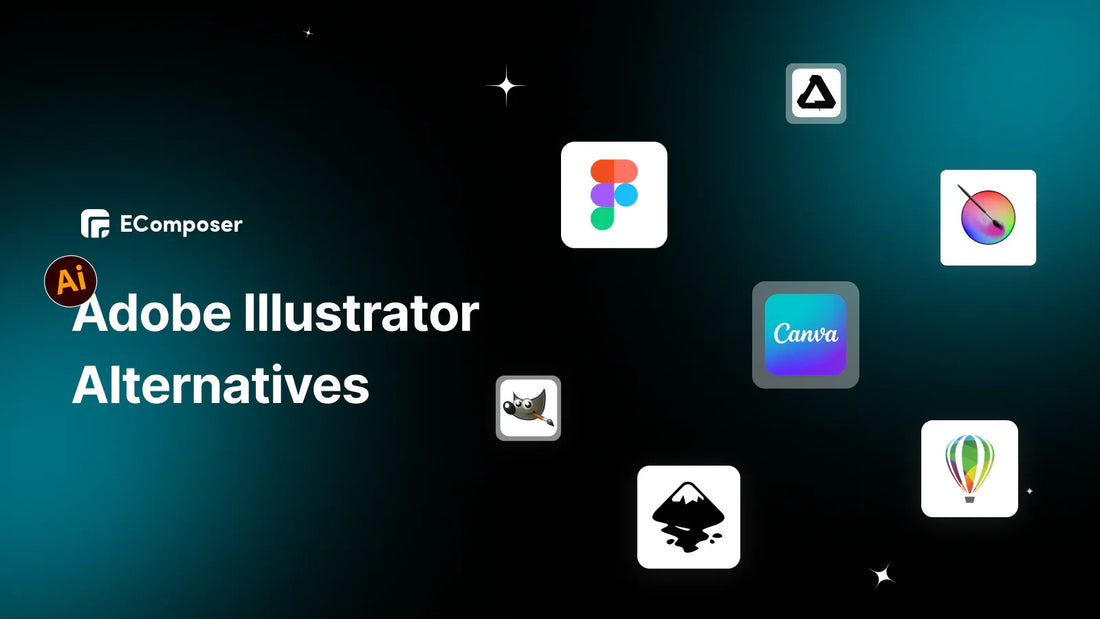
Table Of Contents
The year is 2025. Adobe Illustrator is still a big name in design, but let’s be honest, not everyone wants to pay that much just to make graphics.
Maybe you're a freelance designer trying to save money, a student looking for free tools, or a small business owner who needs something simple that works. No matter why you’re here, we’ve got you covered.
This blog breaks down the best alternatives to Adobe Illustrator, whether you want something free, paid, online, or easy to use on your phone or tablet. We’ll also help you figure out which one is right for your needs. Let’s get into it, your new favorite design tool might be waiting just below.
Why look for Adobe Illustrator alternatives?
Adobe Illustrator is powerful, no doubt about it. But it's not the best fit for everyone. Over the years, I’ve seen a lot of designers, business owners, and creators run into the same issues again and again. Here’s why many people (myself included) start looking for other options:
- It’s expensive. Illustrator runs on a subscription model, and that cost adds up, especially for freelancers, students, or small business owners trying to keep things lean.
- It has a steep learning curve. If you’re just starting out or only need to create simple designs, Illustrator can feel a bit overwhelming.
- You might not need everything it offers. Not everyone needs all the advanced tools Illustrator has. Sometimes you just want a clean, easy app that helps you get the job done without diving into 20 menus.
- It’s not always the best for mobile or web-based work. If you like designing on an iPad, or you’re a marketer who just wants something quick and browser-friendly, there are better-suited tools out there.
That’s why I recommend exploring other options, especially if you’re a solo creator, a marketing team, or a business owner who wants great design without the fuss (or the price tag). There are plenty of tools that are easier to use, more affordable, and still powerful enough to help you create professional-looking work.
Key features to consider for an Illustrator alternative
When you're looking for an Adobe Illustrator alternative, here are the key features I think are worth paying attention to:
- Ease of use: If you're a beginner, a small business owner, or part of a busy marketing team, you probably want tools with a clean interface and simple tools.
- Vector editing tools: Illustrator is known for its powerful vector features, so any good alternative should let you create and edit vector graphics smoothly. This is especially important for logos, icons, and print designs.
- Compatibility: If you like working on the go or want something that works across devices, look for tools that offer that flexibility.
- Pricing: There are great free and affordable options out there. If you're just starting out or running a small business, I'd definitely recommend trying the free ones first.
- Templates and assets: Built-in templates, icons, and stock assets can save a ton of time. Some tools offer ready-made designs that still look professional, perfect if you're creating social media posts, ads, or product graphics.
- Export options: Whether you’re designing for print, digital, or both, make sure the tool can export your files in the formats you need, like SVG, PNG, PDF, etc.
At the end of the day, the right tool depends on you: what you need, how you work, and what your budget looks like. I always suggest trying out a few options to see which one feels the most comfortable and actually fits your workflow.
Comparison table of Adobe Illustrator alternatives
|
Tool |
Most Highlighted USP |
Best For |
|
Inkscape |
Free, open-source vector editor with strong SVG support |
Beginners, hobbyists, open-source lovers |
|
Krita |
Powerful brush engine for illustration and concept art |
Digital artists, illustrators |
|
GIMP |
Free Photoshop-like tool with layer-based editing |
Photo editors, graphic designers |
|
Vectr |
Simple, browser-based vector tool with live collaboration |
Quick vector tasks, beginners |
|
Figma |
Real-time collaboration and UI design tools |
UI/UX designers, teams, and web design |
|
Affinity Designer |
One-time purchase, pro-level features, iPad support |
Creators wanting a full Illustrator alt |
|
CorelDRAW |
Professional suite with vector and print tools, mobile app |
Businesses, print designers |
|
Sketch |
UI/UX-focused design with strong plugin support |
Mac users designing apps or websites |
|
VectorStyler |
Full-featured, precise vector editing |
Professionals needing Illustrator depth |
|
Linearity Curve |
iOS-friendly, touch-optimized, AI-powered features |
Mobile designers, content creators |
|
Boxy SVG |
Clean SVG editing right in the browser |
Web designers, SVG editing |
|
Vecteezy Editor |
Simple, free vector tool with built-in asset library |
Quick edits, beginners using stock vectors |
|
Canva |
Drag-and-drop templates with ease of use |
Marketers, social media creators |
Top 5 Adobe Illustrator free & open-source alternatives
1. Inkscape

Inkscape is a free design tool that works a lot like Adobe Illustrator. It’s open-source, which means it’s completely free to use, and it runs on Windows, Mac, and even Linux. You can use it to create icons, logos, illustrations, and more without paying a monthly fee.
What it offers
- Powerful drawing tools: You can create shapes, paths, curves, text, and gradients. It covers all the basics and then some.
- Advanced features: Things like mesh gradients and shape builder tools give you extra control when your designs get more detailed.
- Saves in many formats: Works well with SVG, PDF, PNG, EPS, AI, and others, so you can easily move files between tools or send to clients.
- Good for older computers: It doesn’t need a super powerful machine, so it’s a solid option even if your laptop’s a few years old.
- Helpful community: Tons of tutorials and add-ons made by users make it easier to learn and customize.
Best for
- Students & beginners: If you’re just learning graphic design, it’s a great place to start without spending money.
- Freelancers & small businesses: You can use it to create logos, web graphics, or product visuals without extra cost.
- Marketers & content creators: It’s great for making social media visuals or simple ad creatives.
- Linux users: Illustrator doesn’t work on Linux, but Inkscape does, and it’s easily the best option there.
Inkscape gives you a lot of what Illustrator offers, but for free. That’s a big reason I recommend it to freelance designers, students, and small business owners who don’t want to pay for Creative Cloud. It’s genuinely capable.
2. Krita

Krita is a free art and design tool made mainly for digital painting, but it also has some vector features. It works on Windows, Mac, and Linux. While it’s not built specifically to replace Adobe Illustrator, it can handle basic vector design tasks, especially if you’re mixing drawing and illustration in your work. I’ve seen a lot of creators use it for comics, concept art, and even simple graphic design projects without ever touching Illustrator.
What it offers
- Use vector shapes and brushes together in one file.
- Includes built-in and custom brushes for unique art styles.
- Supports layers, masks, and filters for design control.
- Create frame-by-frame animations directly in the app.
- Exports to SVG, PSD, PNG, and other formats.
- Access community-made brushes, textures, and effects to expand features.
Best for
- Artists & illustrators: If you create detailed illustrations or digital art, Krita is an excellent free tool.
- Beginner designers: The interface is friendly enough for beginners, and there’s no cost to try it.
- Animators: For light animation work, like storyboarding or animatics, Krita has built-in tools.
- Budget-conscious creatives: Small businesses or freelancers can use it to create visuals without buying expensive software.
Krita doesn’t beat Illustrator when it comes to complex vector editing, especially for logo design or print work, but it makes up for it with its painting tools and flexibility. I usually recommend Krita to artists, comic creators, or marketers who want to blend illustration with design, especially if they don’t want to pay for Adobe Creative Cloud.
3. GIMP

GIMP is a free design tool that’s mainly used for photo editing, but it also has some basic vector features. It works on Windows, Mac, and Linux, and it’s been around for a long time. While it’s more like Photoshop than Illustrator, you can still use it for simple vector graphics, like logos or web visuals. I’ve used it when I needed a quick, free tool to touch up images or create basic graphics without opening up a heavier program.
What it offers
- Great for photo editing and creating simple vector paths.
- Offers layers, masks, filters, and color tools for polishing.
- Customize interface layout, tools, and shortcuts to fit workflow.
- Supports many free plugins, including ones for vector design.
- Compatible with SVG, PSD, PNG, and other common formats.
- Runs smoothly on older or budget computers without issues.
Best for
- Photo editors & digital artists: If your work involves photos or image-heavy graphics with a few vector elements, it’s a good fit.
- Beginners & hobbyists: It’s completely free, with lots of tutorials out there, so you can learn and experiment easily.
- Budget-conscious designers: Great if you’re avoiding Adobe’s monthly fees but still need a solid editing tool.
- Linux users: It’s one of the best design tools available on Linux since Adobe apps aren’t supported.
GIMP isn’t built for full-on vector design tools like Illustrator still do that better. But if you mostly work with images and occasionally need to make simple shapes or logos, GIMP gets the job done. I usually recommend it to small businesses, marketers, or content creators who want a free way to create visuals without jumping into Adobe’s ecosystem.
4. Vectr

Vectr is a free vector design tool that’s easy to use and runs in your browser or as a desktop app. It’s open-source and works on Windows, macOS, Linux, and even Chromebooks. Unlike Adobe Illustrator, which can feel overwhelming and expensive, Vectr focuses on the basics, perfect for beginners or anyone who needs to make simple graphics fast without a subscription.
What it offers
- A simple, clean interface makes learning easy for design beginners.
- Share designs via link for real-time team collaboration.
- Includes core vector tools like pen, shape, text, and line.
- Works on web or app, exports SVG, PNG, and JPG formats.
- Built-in tutorials guide new users step-by-step quickly.
Best for
- Beginners and students: Great for learning vector design without getting overwhelmed.
- Small teams and marketers: Ideal for quick collaborative projects like social posts or basic brand assets.
- Freelancers and startups: Handy for making simple graphics without paying for Illustrator.
- Web designers: Good for creating SVGs and icons for websites, with no need for heavy software.
Vectr doesn’t have advanced Illustrator features like mesh gradients or shape builder tools, and you’ll need internet access for full functionality. But if you're working on simple design tasks, it gets the job done. I think it’s a solid pick for marketers, freelancers, or anyone who wants a free, easy way to create vector graphics without all the extra fuss.
5. Figma

Figma is a free, cloud-based design tool mostly known for UI and UX design, but it also has strong vector editing features. You can use it right in your browser or like a desktop app on Windows and Mac. It’s not open-source, but its free plan offers a lot of value, especially for teams and digital projects.
What it offers
- Easy vector tools create shapes, paths, text, icons for UI.
- Multiple users collaborate live with comments and version history.
-
Save work online, access from any device, share via links.
Build interactive prototypes and reusable components for consistent design. - Many plugins integrate with Slack, Jira, improving workflow efficiency.
- Exports SVG, PNG, JPG, and PDF for sharing compatibility.
Best for
- UI/UX designers: Perfect for creating app and website interfaces with vector graphics.
- Teams and startups: Great for remote or collaborative work where real-time feedback is key.
- Beginners and freelancers: The free tier and simple interface make it easy to get started without paying.
- Digital projects: Ideal for web and app design where cloud access and SVG output matter.
I think Figma shines when you need teamwork and cloud convenience in digital design. For designers or businesses focused on UI/UX or simple vector tasks, it’s an excellent no-cost alternative to Illustrator. But if you want full open-source freedom or advanced print-ready vector tools, something like Inkscape might suit you better.
Top 5 Adobe Illustrator paid alternatives
1. Affinity Designer

Affinity Designer is one of the top professional vector graphics editors made by Serif, available for Windows, Mac, and iPad. It’s a one-time purchase app that competes directly with Adobe Illustrator, offering strong vector and raster design tools without a subscription. Since it launched in 2014, it’s become popular for its smooth performance and clean interface.
What it offers
- Switch between vector and raster modes in one flexible app.
- Precise pen tools, shape builder, node editing, and live effects.
- Handles large files smoothly with zoom up to one million percent.
- Full CMYK support exports PDF, EPS, SVG for print projects.
- Non-destructive editing allows changes anytime without harming your design.
- Sync projects across desktop and iPad with cloud integration.
Pricing: One-time payment: Around $69.99 for desktop, $18.49 for iPad
Best for
- Pro Designers: Great for branding, illustration, and print work.
- Freelancers & Studios: No monthly fees, much more cost-effective.
- Mixed Media Work: Works well with both vector and raster tools.
- iPad Creators: Full-featured iPad app with Apple Pencil support.
Affinity Designer offers a powerful vector and raster design experience without the ongoing subscription fee Adobe charges ($22.99/month). It's a one-time purchase model that saves money in the long run. Plus, it regularly updates, keeping it competitive with Illustrator’s features.
2. CorelDRAW Graphics Suite

CorelDRAW Graphics Suite is a complete design software made by Corel Corporation. It works on Windows, macOS, and even in a web browser. It offers tools for drawing vectors, editing photos, working with text, and designing layouts.
Highlight features
- Advanced drawing tools include PowerTRACE and strong text options.
- Suite has CorelDRAW, PHOTO-PAINT, font manager, more apps.
- Opens and saves over 70 file types like AI, PSD.
- Includes advanced color controls and Pantone for print design.
- Features special brushes, symmetry, and perspective tools for speed.
Pricing
- CoreIDRAW Go: $99.99/year
- CoreIDRAW Standard: $419.00
- CoreIDRAW Technical Suite: $1,459.00
- CoreIDRAW Graphics Suite 365-day Subscription: $329.00/ year
Best for
- Print & Packaging: Ideal for signage, t-shirts, and packaging design.
- Freelancers & Small Biz: Pro-level tools without a subscription.
- Beginner to Mid-Level Designers: Easy to learn with built-in guides.
- Tech Designers: Great for perspective tools and multi-page layouts.
CorelDRAW offers a full design package with strong vector tools, photo editing, and multi-page layouts, things Illustrator doesn’t have without extra software. It costs less, especially if you buy the one-time license instead of subscribing every month. It’s also easier for people who work a lot with printed materials because of the color and print features.
3. Sketch

Sketch is a design tool made just for macOS and is built mainly for UI/UX design. It launched in 2010 and quickly became a go-to for digital designers because it’s light, fast, and easy to use. While it doesn’t cover everything Illustrator does, it focuses on what it does best: digital design.
Highlight Features
- Provides basic and advanced vector tools for digital design.
- Symbols and Components let you reuse design elements efficiently.
- Teams collaborate live with cloud sharing and built-in comments.
- Link screens and add transitions without extra prototyping tools.
- Large plugin library expands Sketch’s features and functionality.
- Export designs as SVG, PNG, CSS, or Swift code easily.
Pricing
- Standard subscription: $10 monthly per Editor
- Mac-only license: $120 per seat
- Business subscription: $22 monthly per Editor
Best for
- UI/UX Designers: Made for web and app design.
- Design Teams: Real-time collaboration and shared assets.
- Mac Users: Fast and smooth on macOS.
- Freelancers & Startups: Budget-friendly with lots of plugins.
- Dev Handoff: Exports cleanly to code and assets.
Sketch’s laser focus on digital design, so it doesn’t feel bloated or overwhelming. If you’re designing interfaces, Sketch gives you the vector tools you need without extra fluff. It also costs much less than Illustrator and offers better collaboration tools.
4. VectorStyler

VectorStyler is a newer vector design tool for macOS and Windows, built with professional designers and illustrators in mind. I’ve tested it and found it surprisingly powerful, especially for one-time pricing. It’s packed with tools for complex designs, creative effects, and smooth handling of big files, which makes it a strong option if you're serious about vector work but want to skip Adobe’s subscription.
Highlight features
-
Features vector brushes, shape builder, distortions, gradients, and typography tools.
Add live effects you can adjust anytime without damage. - Opens and saves AI, PSD, SVG, EPS, PDF files easily.
- Unique tools include angled guidelines, variable fonts, and shape effects.
- Fully customizable toolbars and shortcuts fit your workflow needs.
- Performs smoothly with thousands of design elements on screen.
Pricing
- One-time purchase: $95 (no subscription!)
- Free trial: 42 days with full features
Best for
- Pro Illustrators & Designers: Great for advanced effects, typography, and complex shapes.
- Freelancers & Studios: Budget-friendly with pro-level features.
- Ex-Illustrator Users: Familiar interface with AI file support.
- Creative Explorers: Ideal for experimenting with unique effects and typography.
If you’re serious about design and want full control without paying monthly, VectorStyler is worth a look. I think it’s especially strong for people doing logos, branding, or detailed vector art. The learning curve might be a bit struggle if you’re just starting out, but for experienced users, it gives a lot for the price.
5. Linearity Curve

Linearity Curve (formerly Vectornator) is a vector design app built for macOS, iPad, and iPhone, focused on digital design and easy workflows. It launched in 2017 and has grown into a favorite for Apple users looking for a modern, lightweight alternative to Illustrator. While it’s not built for advanced print design, it shines when used for UI/UX, marketing visuals, and social content.
Highlight features
- Includes Pen, Pencil, Brush, Node, and Shape Builder tools.
- AI tools auto-trace images and remove backgrounds quickly.
- Syncs smoothly across Mac, iPad, iPhone with Apple Pencil.
- Supports AI, SVG, PDF, PNG, Figma, and Sketch files.
- Real-time cloud sync lets teams collaborate from anywhere.
- Clean Apple-native interface with shortcuts, gestures, and color options.
Pricing
- Free Plan: Great for testing, includes basic features and limited artboards.
- Pro Plan: $9.99/month or $99.99/year (includes both Linearity Curve and Linearity Move for animation).
- Free Trial: 14 days of full access without needing a credit card.
Best for
- UI/UX Designers: Perfect for web, app, and digital product design.
- Apple Ecosystem Users: Built to work beautifully across Mac, iPad, and iPhone.
- Beginners & Hobbyists: Easy to learn, intuitive, and not overwhelming.
- Freelancers & Small Teams: Affordable and ideal for marketing and creative work.
- On-the-Go Creatives: Design anywhere with iPad + Pencil support and auto-sync.
Linearity Curve is a great fit if you want clean vector tools without the bulk of Illustrator. It’s especially ideal if you’re already working on Apple devices. The AI tools make your work faster, the interface feels modern, and the pricing is far more budget-friendly. If you focus on digital design, it’s a smart, streamlined pick.
4 Adobe Illustrator web-based alternatives
1. Figma

Figma is a cloud-first design platform that works right in your browser, no downloads or heavy software needed. It launched in 2016 and quickly became a favorite for UI/UX and web designers. Unlike Adobe Illustrator, which is desktop-based and hardware-heavy, Figma is lightweight, runs on any device, and focuses on what many modern creatives need: web-friendly design tools, live collaboration, and fast sharing.
Highlight features
- Create shapes, paths, icons, and layouts directly in browsers.
- Share a link for team editing and real-time comments.
- Files auto-save in the cloud, accessible from any device.
- Add clickable links and animated transitions inside Figma easily.
- Large plugin library offers wireframes, icons, content, and code tools.
- Export SVG, PNG, CSS, iOS, and Android code simply.
Best for
- UI/UX Designers: Built for digital interfaces, web, and mobile design.
- Remote Teams: Perfect for real-time feedback and teamwork in the cloud.
- Freelancers & Beginners: Easy to start with the free plan and intuitive tools.
- Marketers & Content Creators: Quick layouts and asset creation without needing Illustrator-level complexity.
- Developers: Code-friendly exports make integration smooth.
Honestly, I use Figma when I need to mock up web pages, test layouts, or build assets with teammates, fast. If your work lives online and your team is remote, Figma is a smart, affordable pick.
2. Boxy SVG

Boxy SVG is a lightweight vector editor that works right in your browser or as a desktop app for Windows, macOS, and Linux. It’s built mainly for creating and editing SVG files, which are perfect for websites and web apps. It’s a great pick if you want a budget-friendly, web-friendly tool for basic vector work without extra bulk.
Highlight features
- Design shapes, paths, text, and gradients in the browser easily.
- Sync files with Google Drive for access anywhere, anytime.
- Use free clip art, stock photos, and Google Fonts.
- Optimize SVG settings for clean, lightweight web graphics.
- Export as SVG, PNG, JPG, PDF, and other formats.
- Customize shortcuts and use Vectorize, Pixelate for faster work.
Best for
- Web Designers & Developers: Ideal for making SVG icons, logos, and web graphics with clean code.
- Beginners: Easy to get started with vector design.
- Freelancers & Small Businesses: Budget-friendly and flexible.
- Cross-Platform Users: Works well on low-spec devices and non-traditional OS.
- SVG Specialists: Perfect if you mostly work with scalable web graphics.
I like using Boxy SVG when I need quick, clean SVGs for websites or apps without the hassle of big software installs. If you want a simple, affordable tool that focuses on web graphics and runs in your browser, Boxy SVG is definitely worth trying.
3. Vecteezy Editor

Vecteezy Editor is a free, browser-based vector graphics editor built right into the Vecteezy platform, which launched in 2007 and is known for its huge library of royalty-free vectors. Vecteezy Editor runs smoothly on any modern browser without installs. It’s designed for quick, simple vector editing, making it a handy tool for web and social media graphics.
Highlight features
- Create and edit shapes, paths, text, directly in browsers.
- Access 25,000+ design elements and 800+ fonts from Vecteezy.
- Drag-and-drop interface with tooltips and real-time previews.
- Save projects online and work from any device easily.
- Export designs as SVG, PNG, or JPG for web.
- Convert raster images to vectors inside the browser quickly.
Best for
- Social Media Designers: Great for creating eye-catching banners and posts fast.
- Beginners: A Simple interface helps get started without feeling overwhelmed.
- Small Businesses & Content Creators: Free and packed with stock assets.
- Web Developers: Ideal for making clean, scalable SVG graphics for websites.
- Casual Users: Handy for quick edits or one-off projects without installing software.
I like using Vecteezy Editor when I need to whip up simple vectors or customize stock graphics quickly without the hassle of complicated software. If you want a no-cost, easy way to create web-friendly designs in your browser, it’s definitely worth trying.
4. Canva

Canva is a cloud-based graphic design platform launched in 2013, famous for its easy-to-use interface and huge library of templates. Canva focuses on simple, accessible design tasks, making it a popular web-based alternative for marketing materials, social media posts, presentations, and logos. It works totally in your web browser (with optional desktop and mobile apps), offering basic vector editing along with many other design tools.
Highlight features
- Create and edit shapes, lines, text, and icons easily.
- Access thousands of templates for social media, logos, pand osters.
- Includes millions of stock photos, videos, icons, and fonts.
- Share links for live editing, comments, and team feedback.
- Projects auto-save online, accessible from any device, anytime.
- Export SVG, PNG, JPG, PDF, MP4, GIF for sharing.
Best for
- Social media and marketing designers who need fast, web-ready visuals
- Beginners or non-designers wanting an easy drag-and-drop interface
- Small businesses and content creators on a tight budget
- Teams collaborating remotely on marketing or presentation projects
- Users on low-spec devices or Chromebooks, thanks to browser-based access
I find Canva perfect for whipping up social posts or presentations fast, especially when I don’t need heavy vector editing. If you want a straightforward, affordable, and collaborative design tool that works on almost any device, Canva’s a smart pick.
3 Adobe Illustrator mobile and tablet-friendly alternatives
1. Affinity Designer (iPad)

Affinity Designer for iPad, built by Serif, is a professional-level design app made specifically for iPad users. It brings nearly all the features of its desktop version into a touch-friendly interface, making it one of the strongest mobile alternatives to Adobe Illustrator. With its one-time purchase model, smooth performance, and full Apple Pencil support, it’s ideal for designers who want a powerful tool on the go.
Highlight features
- Designed for fingers and styluses with Apple Pencil support.
- Includes Pen, Node, Boolean, and Shape Builder vector tools.
- Switch instantly between vector and raster modes in one file.
- Handles large files smoothly with real-time rendering and zoom.
- Sync files via iCloud to work across iPad and desktop.
- Export AI, SVG, PDF, PNG, and CMYK for print.
Best for
- Professional illustrators: High-detail artwork, logos, or concept art on the go.
- Freelancers & hobbyists: Affordable and powerful without long-term costs.
- iPad creatives: Built for the Apple ecosystem, perfect with Apple Pencil.
- Hybrid designers: Mix raster textures with vector shapes in one project.
- Print & digital designers: CMYK and pro export options make it print-ready too.
Affinity Designer for iPad is one of the best mobile-friendly Illustrator alternatives available. It’s ideal for illustrators, marketers, and business owners who want pro tools without a subscription. If you're in the Apple ecosystem and want a serious design app on your tablet, this is a smart pick.
2. Linearity Curve (iOS)

Linearity Curve (formerly Vectornator) is a free-to-start vector design app made for iOS (iPad and iPhone) and macOS. It’s built for creatives who prefer to design using touch, offering many Illustrator-level tools in a sleek, mobile-first experience. If you’re in the Apple ecosystem, this app feels fast, natural, and simple to use. With a generous free plan and a Pro option at $9.99/month, it’s an affordable choice for vector work on mobile.
Highlight features
- Designed for iPad and iPhone with Apple Pencil support.
- Includes Pen, Node, Shape Builder, and Brush vector tools.
- Auto Trace and Background Removal speed up editing photos.
- iCloud sync lets you work across iPhone, iPad, Mac.
- Imports AI, Figma, Sketch, SVG; exports SVG, PNG, PDF.
- Comes with templates, 80,000+ icons, and Unsplash images.
Best for
- UI/UX Designers: Build clean app interfaces and web graphics right on your device.
- Beginners & Hobbyists: Easy to pick up, no subscription required.
- Apple Ecosystem Users: Seamless sync between iOS and macOS for Apple fans.
- Content Creators: Templates and export tools help churn out social posts fast.
- Budget-Conscious Freelancers: Affordable Pro features without getting locked into Adobe’s ecosystem.
Linearity Curve is one of my favorite Illustrator alternatives for mobile because of how smooth and accessible it is for everyday vector design. If you need something affordable, powerful, and built for touch, Linearity Curve is a smart and simple solution.
3. CorelDRAW App (iOS, Android)

The CorelDRAW App is part of the CorelDRAW Graphics Suite, made for designers who want to work on vector graphics while on the go. It works on both Android and iOS, which instantly gives it an edge over Illustrator’s iPad-only mobile app. It packs in enough core tools to get real work done, logos, layouts, simple illustrations, and more.
Highlight features
- Works smoothly on tablets and phones with touch and stylus.
- Includes Pen, Shape, Fill, Stroke, and Text vector tools.
- CorelDRAW App enables real-time commenting, annotating, and syncing.
- Opens and exports CDR, AI, PDF, SVG, and PNG files.
- Draw in 1-, 2-, or 3-point perspective for visuals.
- Built-in tutorials and samples make learning easy on mobile.
Best for
- Cross-Platform Designers: work on both iOS and Android
- Freelancers & Small Businesses: Affordable and feature-rich enough for logos, brochures, and marketing materials.
- Collaborative Teams: Built-in commenting and cloud storage for teamwork.
- Beginners: Simple interface and tutorials make it approachable.
- Print and Digital Creators: Supports CMYK and RGB for basic print and web projects.
The CorelDRAW App is a solid Adobe Illustrator alternative for mobile and tablet users, especially if you want flexibility across iOS and Android. It’s best for one looking for an affordable, professional tool that doesn’t lock you into Adobe’s ecosystem. It offers real value for mobile-friendly design workflows
Others also read
- 13 Best T-shirt Design Websites to Make It Your Own
- 16 Graphic Design Software for All Businesses FREE & Paid
- Top 15+ Best AI-Powered Graphic Design Tools
How to choose the right alternative for your needs
With so many Adobe Illustrator alternatives out there, picking the right one depends on what you need it for. Whether you're a business owner, marketer, designer, or content creator, here’s a simple breakdown to help you decide.
1. What are you using it for?
Ask yourself: Are you creating logos, social media posts, web graphics, or print materials?
- If you mostly design social media content or web graphics, I suggest tools like Canva or Linearity Curve. They’re easy to use and perfect for quick, stylish designs.
- For more detailed vector work like logos or print layouts, apps like Affinity Designer or CorelDRAW are better choices.
2. Do you need it on desktop, tablet, or both?
- Some tools like Adobe Illustrator iPad, Vectornator (Linearity Curve), and CorelDRAW App are great for designing on the go.
- Others like Affinity Designer or Inkscape are more suited for desktop use. I personally like having a tablet-friendly option when I’m traveling or want to sketch ideas on the couch.
3. Budget matters
- If you're on a tight budget, look for one-time payment apps like Affinity Designer or free tools like Inkscape.
- If you don’t mind subscriptions and want cloud sync, tools like Canva Pro or CorelDRAW Graphics Suite are worth it.
4. Collaboration and file compatibility
- Working in teams? Choose a tool with real-time collaboration and good file support (AI, SVG, PDF).
- CorelDRAW and Canva both make it easy to share and edit with others.
If you’re just starting or working solo, go simple. Canva or Linearity Curve is enough. But for serious design work or business branding, Affinity or CorelDRAW gives more power without Adobe’s high monthly fees. Think about your workflow, devices, and team needs, and you’ll land on the right fit.
Final thoughts
Finding the right Adobe Illustrator alternative doesn’t have to be overwhelming; there’s always a tool out there that fits your needs, budget, and workflow. The key is to choose what works best for your projects, whether it's creating quick social content, detailed logos, or print designs, without being tied to Adobe’s pricing. Explore, test, and pick the one that actually helps you out!
FAQs
1. Can you use Canva like Illustrator?
Not really. Canva is great for simple designs like social posts or flyers, but it doesn’t have the detailed vector tools Illustrator offers for logos or illustrations.
2. Is Figma a good alternative to Illustrator?
Canva is great for quick designs like social media posts, flyers, or presentations, but it’s not built for detailed vector design like Illustrator.
3. What is a cheaper version of Adobe Illustrator?
Affinity Designer is a solid, low-cost alternative with a one-time fee. Linearity Curve also has a free version and works well on iOS for vector design.













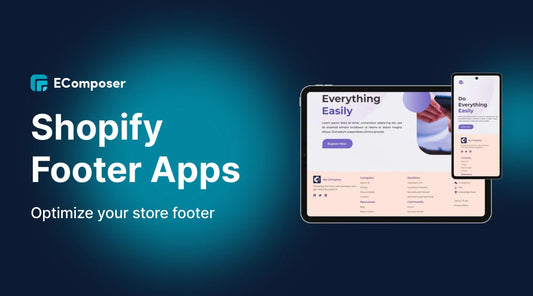







0 comments