How to Duplicate Products on Shopify Smoothly!
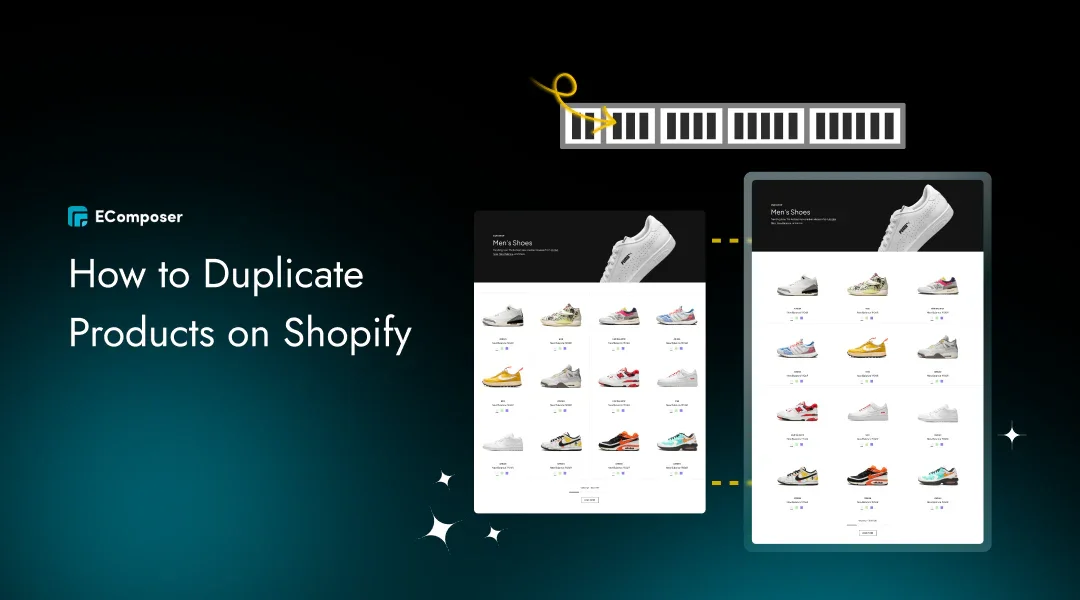
Table Of Contents
Managing an online store can be time-intensive, but duplicating products in Shopify is a game-changer for store owners juggling similar items. This efficient feature saves hours by streamlining the process of creating new listings while maintaining consistency across your catalog. Whether you're managing multiple variations or launching new designs, duplicating products ensures your store stays polished without unnecessary effort.
In this guide on "How to Duplicate Products in Shopify Smoothly!", we'll explore scenarios where this feature shines, from testing pricing strategies to building seasonal collections. You'll also discover step-by-step instructions and best practices to ensure a seamless duplication process, keeping your store organized and professional.
Understanding Product Duplication in Shopify
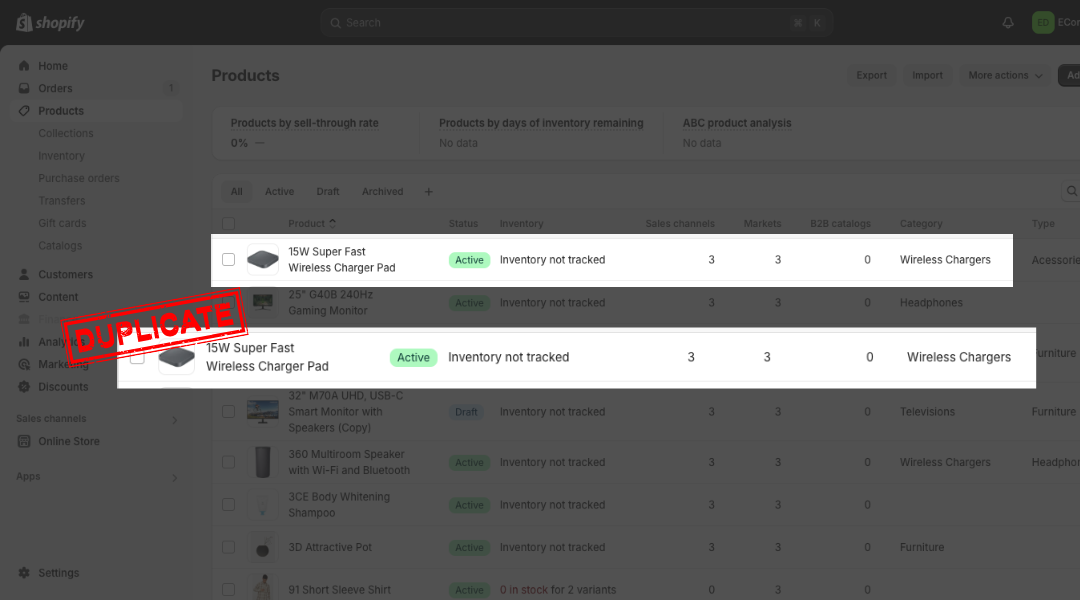
Product duplication in Shopify is like hitting the "easy" button for your online store. A product listing's title, description, images, price, inventory settings, and other details may all be quickly and easily duplicated using this application. Whether you're creating variations of a popular product or building out a new collection, duplicating products ensures you can focus on selling, not setting up.
Why is this a game-changer? Time efficiency is the star—forget hours of tedious data entry and create multiple listings in minutes. Plus, consistency is built-in, ensuring all your product pages share a polished, professional look. Best of all, it simplifies management, keeping your inventory organized and your workflow seamless. With product duplication, Shopify helps you save time, reduce errors, and scale your store effortlessly.
Step-by-Step Guide to Duplicating Products in Shopify
Duplicate One Product on Shopify
Duplicating a single product on Shopify is an efficient way to expand your catalog without starting from scratch. It's beneficial for adding similar items, like a new color or style of an existing product, while maintaining consistency across your listings. With a few quick steps, you can replicate any product and customize it to fit your needs. Here's a detailed walkthrough:
Step 1: Log into Shopify Admin
Go to the admin dashboard after login into your Shopify account. This is the central hub where you'll manage all aspects of your store, including your products.

Step 2: Go to Products
On the left-hand menu of the Shopify admin, click on Products. This will open the full list of items currently available in your store.

Step 3: Select the Product to Duplicate
Browse through your product list and click on the product you want to duplicate. This will direct you to the page with product details.
Step 4: Click Duplicate
The Duplicate button is located in the upper-right area of the product page. Click it to open the duplication settings.

Step 5: Customize the Duplicated Product
You may name your duplicate product, choose which data (such as pricing or photographs) to replicate, and adjust the new item's visibility status in the window that appears. Make sure to adjust these options to suit your store's needs.

Step 6: Complete the Duplication
After customizing the duplicate product, click Duplicate Product to create it. Once the duplicated product is generated, you can edit its details further—such as title, description, tags, or inventory settings—and click Save to finalize the changes.

Tips: Duplicating a product is perfect for creating new listings rather than for adding variations like sizes or colors. Consider using the Product Variants feature to streamline your catalog further.
Duplicate Shopify Products in Bulk
Duplicating products in bulk is an efficient way to update collections or create multiple similar listings at once. While the process involves exporting and editing a spreadsheet, it's straightforward if you follow these detailed steps:
Step 1: Go to Products and Select Items to Duplicate
Log into your Shopify Admin and navigate to the Products section from the menu. If you want to duplicate specific products, check the boxes next to the items you want. Otherwise, you can export all products from your store for duplication.

Step 2: Export Products
Click the Export button at the top of the Products page. Export choices will show up in a pop-up window. Choose whether you want to export:
- All products,
- Selected products only,
- Products matching specific filters.

Next, select the format as .CSV for Excel, Numbers, or other spreadsheet programs (default option recommended). Click Export Products.
- If the product list contains fewer than 50 items, the file will download directly via your browser.
- For larger lists, Shopify will send the file to your email.

Step 3: Edit CSV File
Before making changes, save a backup copy of the exported .CSV file. Open the file in a spreadsheet application such as Numbers, Google Sheets, or Microsoft Excel.
Locate the rows for the products you wish to duplicate. Add new rows by copying and pasting existing product data and making the necessary adjustments:
- Product Name: Update to reflect the new product.
- Handle: Create a unique handle for each new product. This is required for Shopify to treat it as a new item.
- Other Details: Edit pricing, inventory, tags, or any other fields as needed.
Be careful only to duplicate unique fields like SKUs if you're creating entirely new variations.
Step 4: Import the Updated CSV
Return to the Products section in your Shopify Admin and click the Import button at the top of the page. In the pop-up window, click Add file and upload your updated .CSV file.
Before proceeding:
- Review the preview screen to ensure all details are correct.
- If you want to avoid overwriting existing products that share the same handle, uncheck the overwrite option.
- Once everything looks good, click Upload and Continue.

Shopify will process the import and create new products based on the edited file. Once done, double-check the new product listings to ensure accuracy.
Best Practices for Smooth Product Duplication

Duplicating products in Shopify is a fantastic tool for saving time, but it's essential to approach the process with care to avoid potential SEO issues and operational hiccups. Follow these detailed best practices to ensure each duplicated product is unique, optimized, and contributes positively to your store's success.
Avoid Duplicate Content
When duplicating products, it's tempting to leave descriptions as they are. However, duplicate content penalties can lower your search engine results if your listings include the same information. Customize each product description to highlight its unique features or selling points.
For example, if you're duplicating a product with a new color or variation, mention how it fits a specific use or customer preference. Unique descriptions not only boost SEO but also make your listings more engaging for customers.
Unique Titles and Handles
Each duplicated product needs a distinct title and URL handle. A title should include specific details that differentiate the product, such as the color, material, or edition (e.g., "Classic Leather Wallet - Black"). This makes it easier for customers to browse and understand the differences between products.
The handle, which forms part of the product's URL, should also be unique. Shopify requires distinct handles to avoid conflicts in the backend, but ensuring they are descriptive and SEO-friendly will also improve search visibility. Example: /classic-leather-wallet-black.
Inventory Management
When creating duplicates, it's essential to update stock levels and assign unique SKUs to the new products. Please do this to avoid confusion during inventory tracking and order fulfillment. For example:
- If the original product has 50 units, ensure the duplicated product reflects the correct stock count for its specific variation.
- Assign new SKUs (Stock Keeping Units) to prevent overlaps and maintain accurate tracking across your catalog.
Image Optimization
Make sure the images appropriately depict the identical goods because they are an essential component of online buying. If the new product is a different color, style, or variation, upload updated images that showcase these differences.
To optimize for performance:
- Without compromising quality, compress photos to lower file sizes and speed up download times.
- To improve accessibility and SEO, provide each image a meaningful alt text description. Example: "Classic leather wallet in black with gold accents."
SEO Considerations
Search engines favor unique content, and your duplicated products should reflect this. Update the meta description to emphasize what's unique about the product, such as a special feature or benefit. Example:
- "This classic black leather wallet is designed for durability and style, featuring premium materials and sleek craftsmanship."
Additionally, research and integrate relevant keywords for the product's niche, ensuring that each listing is optimized to rank well in search results. Tailoring SEO for each product not only helps with discoverability but also improves click-through rates from search engines.
Common Pitfalls to Avoid

While duplicating products in Shopify is a valuable tool for streamlining your workflow, certain mistakes can undermine its effectiveness. Here are the most common pitfalls and how to avoid them:
Overlooking Variants
If your products only differ in options like size, color, or material, duplicating them individually can create unnecessary clutter and confusion for your customers. Instead, use Shopify's Product Variants feature to consolidate options under a single listing.
For example:
Instead of creating separate listings for a T-shirt in black, white, and blue, list all colors as variants within one product page.
This not only simplifies navigation for customers but also keeps your store organized and reduces the workload of managing inventory. Variants allow you to track stock levels for each option while presenting a cleaner shopping experience.
Ignoring SEO Implications
One of the main SEO dangers to be aware of when copying items is duplicate content. Search engines like Google penalize websites for having identical descriptions, titles, or meta tags across multiple pages.
Here's how to avoid this trap:
- Customize Every Listing: Tailor product descriptions to highlight unique features or benefits specific to each item.
- Create Unique Titles: Add distinguishing details like "Classic Wallet - Black Leather" versus "Classic Wallet - Brown Leather."
- Optimize Meta Data: Adjust meta descriptions and keywords to reflect the product's unique attributes.
By putting in a little extra effort, you'll maintain a strong SEO presence and provide customers with meaningful, differentiated information about your products.
Inventory Conflicts
One of the most critical steps in duplicating products is ensuring that inventory details are updated correctly. Duplicate SKUs or incorrect stock levels can disrupt your order management system, leading to overselling or fulfillment delays.
To avoid inventory conflicts:
- Assign unique SKUs to every duplicated product to keep your catalog well-organized.
- Update Stock Levels: Ensure the inventory count reflects the actual quantity for each new item.
- Regularly review your inventory management system to spot and correct any discrepancies early.
For example, if you duplicate a product but need to remember to change its SKU, Shopify might merge sales data, leading to incorrect reports and potential inventory errors. Taking a few extra minutes to validate these details can save you hours of troubleshooting later.
Read more:
- How to Duplicate a Shopify Store
- How to Add Products to Shopify?
- How To Edit Shopify Product Handles SEO-Friendly?
FAQs
Will duplicating a product affect my store's SEO?
Duplicating a product itself doesn't directly harm your SEO, but it can if you don't make changes to the duplicated content. Search engines may penalize your store for duplicate content if the new product's title, description, and meta tags are identical to the original. To avoid this, always customize the content for each duplicated product to highlight its unique features or variations.
Can I duplicate products with different variants or options?
Yes, you can, but it's not always the best approach. If your product differs only in variants like size, color, or material, it's better to use Shopify's Product Variants feature instead of duplicating. Variants allow customers to select their preferences on a single product page, streamlining their shopping experience and keeping your store organized.
How do I handle inventory for duplicated products?
When duplicating products, it's crucial to update the inventory details to avoid confusion. Assign a unique SKU to each duplicated product and ensure the stock levels reflect the correct quantity for that item. This prevents errors in inventory tracking and order fulfillment, helping you maintain a smooth workflow.
Will duplicated products retain customer reviews from the original?
No, customer reviews are not transferred to duplicate products. Reviews are tied to the original product's unique identifier and cannot be copied over. If you want reviews for similar items, consider using a Shopify app that allows review sharing or aggregation across similar products.
Does duplicating a product affect the original product's URL?
No, duplicating a product does not alter the original product's URL. The duplicated product will have its own URL handle, which you can customize to make it unique and SEO-friendly. For instance, if the original product URL is /classic-leather-wallet, the duplicated product's URL could be /classic-leather-wallet-black. Always ensure handles are descriptive and distinct to avoid conflicts.
Conclusion
Duplicating products in Shopify is an excellent way to save time and keep your store organized. Whether you're duplicating a single item or handling bulk listings, following the right steps—like customizing content, updating inventory, and optimizing SEO—will help you maintain a streamlined, professional store.
The moment to put these best practices into action has come! You will boost productivity, better manage your merchandise, and enhance your consumers' shopping experiences by putting these strategies into practice. Are you prepared to advance your Shopify store? Have pleasure duplicating!





















0 comments