How To Add More Than 3 Options To Shopify Store? (Without Code)
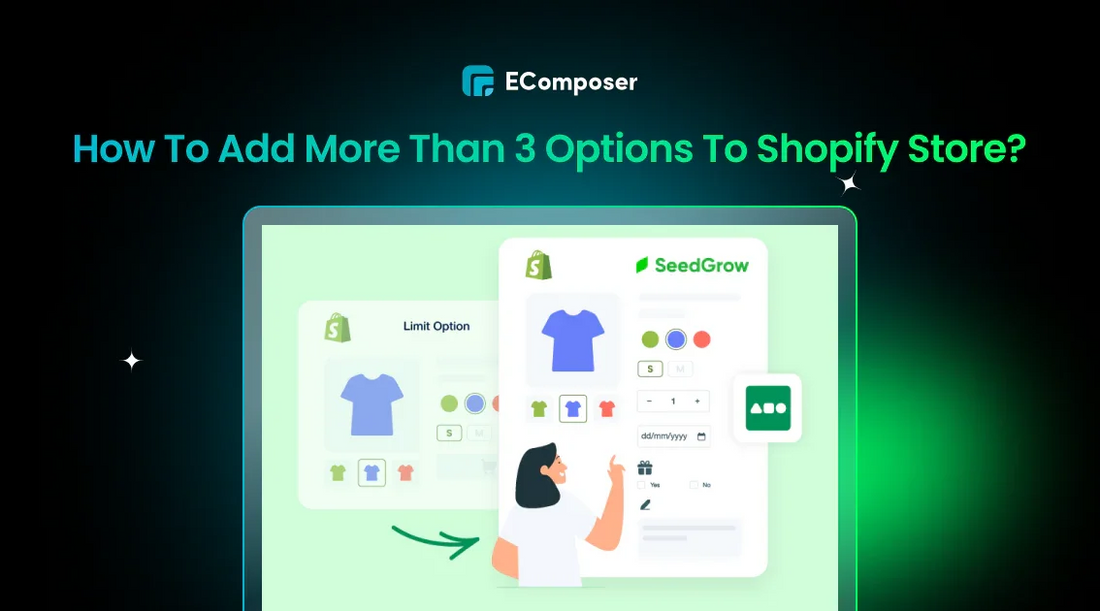
Table Of Contents
In this guide, we'll explore various methods to add more than three options to your Shopify products, from simple workarounds to advanced app solutions. Whether you're selling personalized products or complex configurations. These strategies will help you elevate your product offerings and boost sales.
Why Can Only Shopify Products Have 3 Options?
Shopify only lets you choose three choices for each product so that managing your inventory is easy and quick. For example, some common options can include:
- Size.
- Color.
- Style.
This restriction is in place to make managing supplies easier and keep customers from getting confused. If a product has too many choices, it can be hard to keep track of stock and make sure orders are filled correctly.
Customers may also feel overwhelmed when they have too many options, which makes it harder for them to choose.
How To Add More Than 3 Options To Shopify Products?
In this guide, we'll explore various methods to add more than three options to your Shopify products, including:
- Option 1 is suitable for products with many variations, especially when you need to organize them into separate categories.
- Option 2 is ideal for adding custom attributes and specific product details.
- Option 3 offers advanced features like conditional logic, dynamic pricing, and customizable product configurations.
Let's started!
Option 1: Split Into Different Products & Connect Them By Internal Links
A simple solution is to create separate product listings for each main variation. For example, if you have t-shirts in different colors, create a separate product page for each color. Then, within each color, you can offer different sizes and materials as options.
One page for each color would make up the 11 pages. For each of these pages, you can show the 5 shapes and 4 materials in different ways. That gives you way too many choices!
This method is especially great for smaller stores. If you have a huge catalog, it might get a bit tricky to manage. But for most stores, it's a simple and effective way to offer more options to your customers.
To split products into different listings and connect them with internal links in Shopify, you can follow these steps:
Step 1: If you want to split a product into different products, you can create new product listings for each variant or option. For example, if you have a T-shirt that comes in different colors, create a separate product for each color.

We have detailed instructions on how to add more product customizer options.
Step 2: Connect with internal links:
Once you have your products created, you can add internal links to connect them. To do this:
- Go to your product description in the Shopify admin.
- Highlight the text or image you want to turn into a link.
- Click on the Insert link.

- Enter the short URL for the product you want to link to (e.g., /products/product-handle).
NOTE: When adding links, make sure to use descriptive text. For example, instead of saying "click here". Here is our example:
Step 3: Go to your store's navigation menu and add links to your new product listings. This will make it easier for customers to find what they're looking for.
Option 2: Create New Metafields On Your Product Page
Each product can only have three options in Shopify. Each product can only have three options in Shopify.
Effectively bypass this limitation and add more customization options to your products.
Metafield is a flexible way that can be used with any Shopify store, no matter what business or size it is.
This step-by-step approach uses metafields to provide extra choices for Shopify products:
Step 1: Go to your Shopify settings. Head over to your Shopify admin panel and navigate to Settings > Custom data.
Step 2: Select "Product" as the place where you want to add your new custom data.
Step 3: Click "Add definition" and give your new meta field a name (like "Color" or "Size"). You can also add a description if you want.
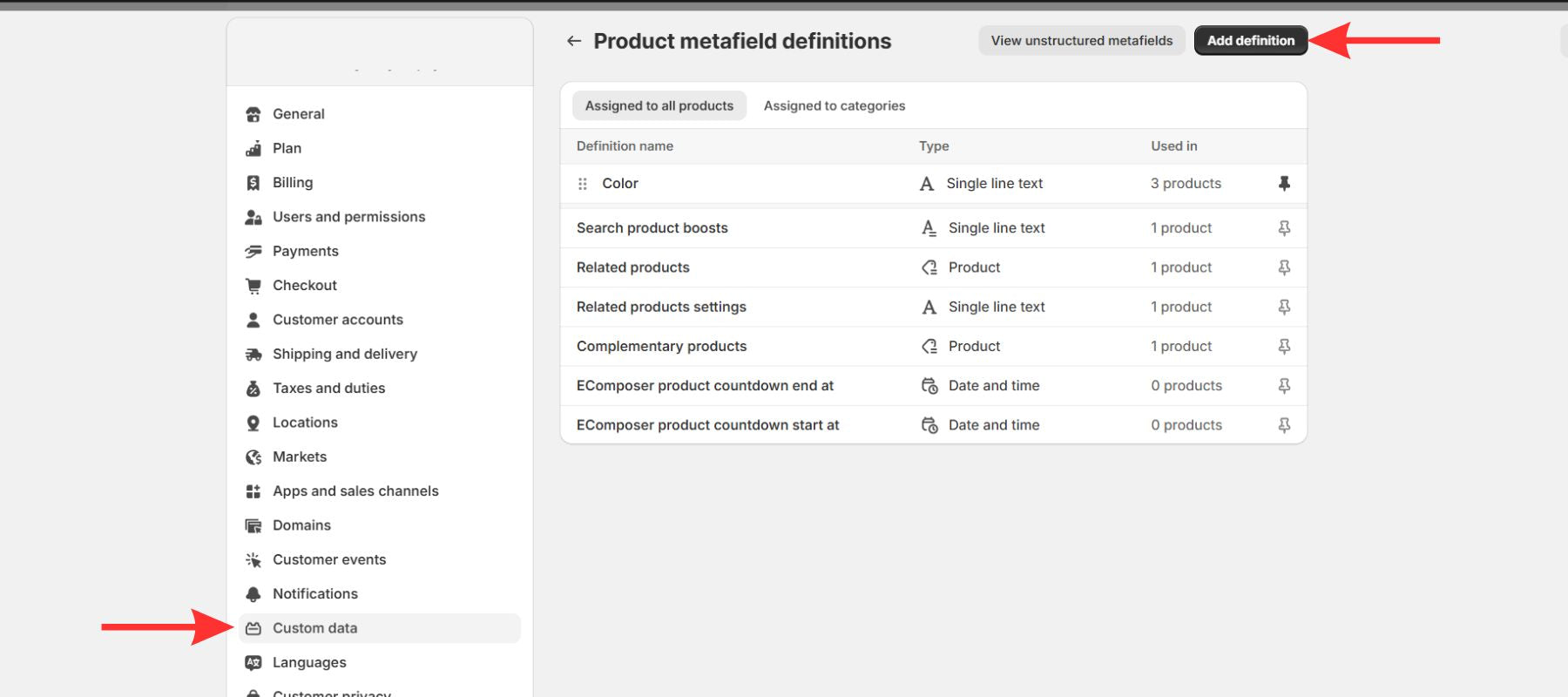
Step 4: Choose the type of data you want to collect (text, number, date, etc.).

For example, we want to add a "Delivery time" option, so we will select the data collection format as "Date and time."

Step 5: Hit the "Save" button to confirm your new metafield.
Step 6: Go to the product section you want to customize and find the " Product metafields" section.
Step 7: Add the specific values for your new metafield.
Step 8: Don't forget to save your product page to apply the changes.
That's it! By following these steps, you've successfully added more options to your Shopify product.
Our detailed guide to adding new metafields to Shopify.
Option 3: Use A Product Options App
As luck would have it, Shopify has a lot of product options and apps. Using one is the best way to give your goods more than three choices.
In this case, we'll show you how to use the app Variant Option Product Options. Scroll down to see the top suggested Shopify option apps.
Step 1: Open the Shopify App Store and install the Variant Option Product Options app.
Step 2: You need to enable this app to embed on your published theme by clicking the "Install app" button.
Step 3: Now, you can add options to a single product by clicking the "Choose Product" button and selecting the product you want to add options to.
Step 4: Now, you will see a preview of the product page you selected. To add options, click the "Add Virtual Option" button.
Here you can fill out:
The title is the title of the option you want to add.
Option types include:
- Dropdown.
- Buttons.
- Color Swatches.
- Image Swatches.
- Text.
- Long Text.
- File Upload.
- Radio Buttons.
- Checkboxes.
- Grid.
- Instructions.
For example, we want to add a "Color" option, so we will select the Color Swatches type.
Step 5: Finally, click Save your changes.
Here is an example where we used the Variant Option Product Options app to add a Color option.
#1. Infinite Product Options
Infinite Product Options app stands out from other similar apps due to its comprehensive feature set and user-friendly interface.
Rating in 2024: 4.8 / 5.0⭐ (3,974+).

Infinite Product Options app feature.
Key features:
- Text and number inputs to allow customers input specific text or numbers.File uploads allow customers to upload images or documents for personalized products.
- Product bundling with additional options and pricing.
Pricing: Start at $12.99/month.
#2. Globo Product Options, Variant
If you need to offer more than 100 variants per product, Globo Product Options can help you create an unlimited number of options.
Rating in 2024: 4.9 / 5.0⭐ (2,723+).

Globo app feature.
Key features:
- Infinite product options.
- Flexible customization to allow customers to personalize products with various options like text fields, file uploads, color swatches, and more.
- Easily import and export product variants using CSV files.
- Create product bundles with various options and configurations.
- Personalized products to create unique products that meet their exact preferences.
- Add-on pricing for specific options or customizations.
Pricing: Free to start, and you can pay $24.90/month for the pro plan.

Globo app pricing.
#3. Variant Option Product Options
Variant Option app is particularly suitable for Shopify store owners who want to offer a high degree of customization and personalization for their products.
Rating in 2024: 4.6 / 5.0⭐ (1,054+).

Variant Option app features.
Key features:
- Unlimited product options and variants to offer a wide range of customization choices.
- Create complex product configurations with features like text fields, color swatches, and conditional logic.
- Customizable product builders design products to their exact specifications.
- Image and file uploads, such as photos for personalized products.
- There are various options for each product, such as size, color, material, and more.
- Set up dynamic pricing rules based on product options and configurations.
- Add-ons and upsells as add-ons to increase average order value.
- Stock level tracking and automatically hide out-of-stock options.
Pricing: The starter plan is free, and upload is $19.99/ month for the advanced plan.

Tips For Add More Options Bring Conversion On Shopify
Customers may give up on their carts if the customization process is hard to understand. So, it's important to put user experience first when adding more choices to your Shopify goods.
Here are our tips to make sure your shopping goes smoothly:
- Use clear and concise labels for your options to avoid confusion. Instead of: "Opt 1," "Choice 2," or "Selection 3", you should use: "Red", "Blue," "Small," "Medium," "Large," "With Leather Trim" and "Without Leather Trim."
- Visual representation by using images, swatches, or videos to help customers visualize their choices.
- Present options logically and intuitively, grouping related options.
- Real-time visualizations show clients how their selections will appear on the final product.
For instance, Colourpop, a makeup brand, uses real-time visualizations so that customers can see how they can change the goods they buy.

Colourpop product page.
When To Add More Options & When To Keep It Simple
Giving people a choice can improve the products you sell and bring you more customers. But it's important to find a balance between giving people a lot of options and not giving them too many.
So, when to add more options?
When selling handmade clothes, furniture, or jewelry, giving customers a lot of choices can be helpful. This lets customers make their purchases more unique and makes them care more about the goods.
So, when to consider less than 3 options?
For simpler products like t-shirts or basic accessories, offering too many options can overwhelm customers. We recommend that you stick to core options like size and color.
FAQs
Can I Add More Than 3 Product Choices Using Shopify's Built-In Features?
No, you can't. Shopify natively allows only three options per product and 100 variants. To add more than three options, you can follow our instructions in this blog.
Can I Add More Than 3 Options To A Product If I Am Using A Theme That Is Not Compatible With Third-Party Apps?
Yes, you can. Scroll up and follow our 1st or 2nd instructions.
Is There A Limit To How Many Products You Can Have On Shopify?
Shopify does not have a maximum number of products. You can add as many items as you want.
However, once your store has 50,000 items, you will be slowed down when you try to add more. Once you reach 50,000 items, your store will only be able to add 1,000 items every day.
You can read more about how many products I should start with Shopify.
Key Takeaway
You can add more than three options to your Shopify goods by using these tips and the right tools. This will improve the customer experience and help you make more sales. Remember to find a good mix between giving people a lot of options and making the process easy for them to use.





















0 comments