How to Adding Product Type to Shopify Store
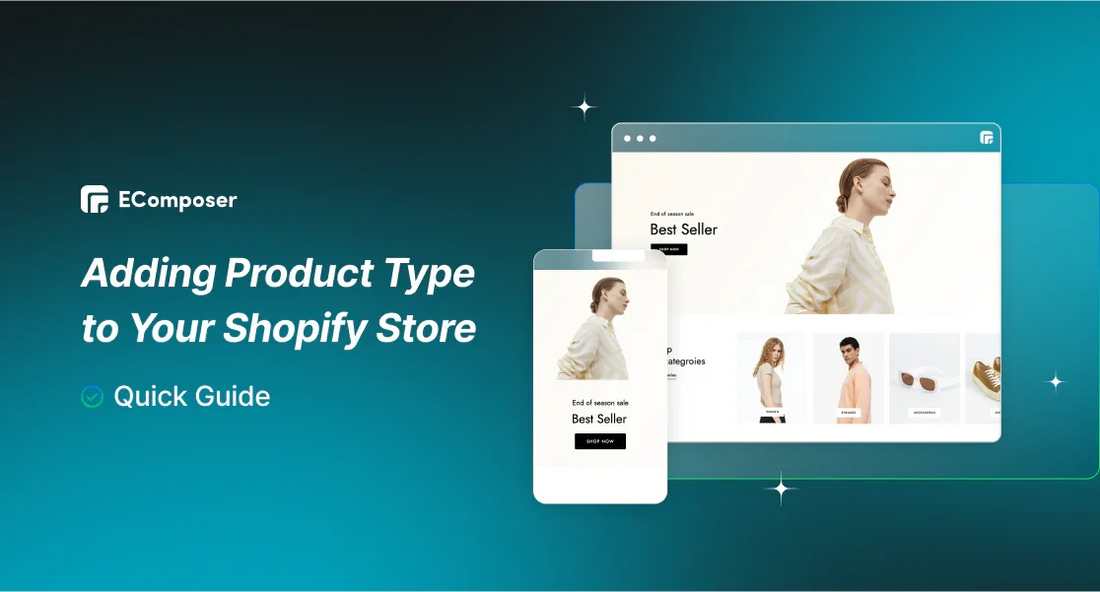
Table Of Contents
Understanding the importance of product types in Shopify is essential for optimizing your online store's operations. Product types help in organizing inventory, ensuring accurate stock levels, and providing valuable data insights. This facilitates better management and decision-making, enhancing the overall user experience. In this "Quick Guide: Adding Product Type to Your Shopify Store", we will walk you through the steps to efficiently add product types, simplifying processes like invoicing, reducing errors, and boosting customer satisfaction.
About Shopify Product Labels: Vendors, Product Types, and Tags

Online retailers may categorize and arrange their items using three options on the Shopify platform: vendor, product type, and tag. Because of this, it is simple for them to understand how to utilize it. Automatic collection creation is helpful as it may save a ton of time and provide substantial income. Having each of these labels is crucial to creating a robust online store. Store owners, however, are still determining how best to employ them because there are still variances between them.
Vendors
This "vendor," one of three labels, often indicates that the Product is being marked down by its maker, distributor, or another vendor. Shopify shop owners can occasionally use product vendors to refine their product list. One easy way to speed up the ordering process is to use the vendor filter in the Shopify admin.
Consequently, it doesn't take long to meet client expectations and efficiently increase sales and customer happiness. Online vendors are assisted in labeling their items by vendor features like selecting and browsing with various sizing charts in the shop.
On the other hand, a product can only have one vendor listed on Shopify. If you would prefer not to use the term "vendor," alternative possibilities that are more suited for your company include "brand" or "manufacturer."
Product Type
Another characteristic that sets a product apart is its kind. Only allows consumers to add one type of Product to the system. This label makes it easier to classify products that are similar to sellers. Like merchants, only one sort of Product is possible.
Themes select and organize goods based on specific attributes of the product type. Online shops can also use this device to find specific products.
Tags
Of the three labels, the tags are the most adaptable. Additionally, since Shopify's built-in search function mostly depends on tags, owners of Shopify stores should exercise caution while adding tags. A product may have multiple tags, depending on the vendor or the type of goods. These tags are also different, so their themes may utilize these features to introduce relevant items. They may increase their sales with this functionality.
A drawback is the inability to combine online merchants, even though they might have many valuable characteristics when utilizing the tags. For instance, tags indicating colors like red and green or those indicating fabrics like silk and linen cannot be grouped together as fabric categories.
Why is it Important to Add Product Type?

Improved Inventory Management
Product types help organize your inventory into distinct categories, making it easier to track stock levels, reorder products, and manage your catalog. This structure allows for more efficient inventory control, reducing the risk of overstocking or understocking items.
Enhanced Customer Experience
Clear product categorization simplifies navigation for customers, enabling them to find products more quickly and easily. This streamlined shopping experience can lead to higher customer satisfaction and increased sales, as shoppers are more likely to find what they're looking for.
Better Reporting and Analytics
By categorizing products by type, store owners can gain valuable insights into sales trends and performance metrics specific to each category. This data can inform marketing strategies, inventory decisions, and overall business planning, helping to optimize the store's operations and profitability.
SEO Benefits
Proper use of product types can also improve your store's SEO. Well-organized product categories make it easier for search engines to index your site, potentially leading to better visibility in search results. This can attract more organic traffic to your store, broadening your customer base.
Streamlined Marketing and Promotions
Having products categorized by type enables more targeted marketing campaigns and promotions. For example, running a discount on all "Winter Clothing" becomes straightforward when those products are grouped under a specific product type. This targeted approach can enhance the effectiveness of marketing efforts and drive higher conversion rates.
Quick Guide: Adding Product Type to Your Shopify Store
Step 1: Go to Products
The Shopify store owners choose “Products” on the Shopify admin panel after logging in.

Step 2: Choose to Add the Product
The button labeled "Add product" is located at the top right of a page; shop owners click it to add products.
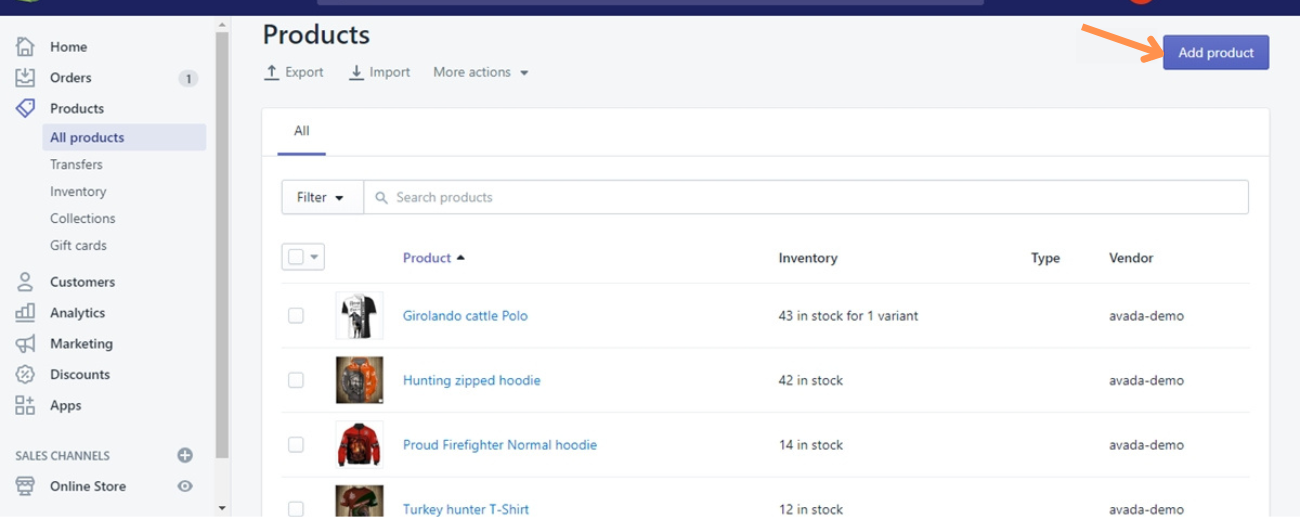
Then select to enter the Product's detailed information, including the Title, Description, and Images.

Step 3: Organize the product types
Online retailers may begin managing the Organization and Visibility of their products using the right-hand panel on the same page. The figure below shows that this panel is divided into two sections: Product Visibility and Organization.

Step 4: Add product type
Click the drop-down button in the Product Type section of the Organization section to select from the available types. One may include a Product Type. Alternatively, you may input the name of a new product type, which will be instantly saved for further use.

Step 5: Save the changes
You can select one of the two Save buttons at the page's top and bottom. To ensure completion, select any of the “Save” buttons.

Adding Product Type for Products Available on your Shopify store
Step 1: Choose Product field
From the Shopify Admin, after login your account, click “Products”.

Step 2: Select your Product which you want to add product type
After entering the product page, you can see the list of products in your store. To select the product you want to add to the product type, check the box to the left of the product name.

Step 3: Go to Bulk edit
After selecting the product, click on the "Bulk edit" button on the right side of the product list.

Step 4: Add product type for product
A new page appears, these are the products you have selected in the previous step. first, click on the "Column" button in the upper right corner of the product table. then, check the box of "Product Type".

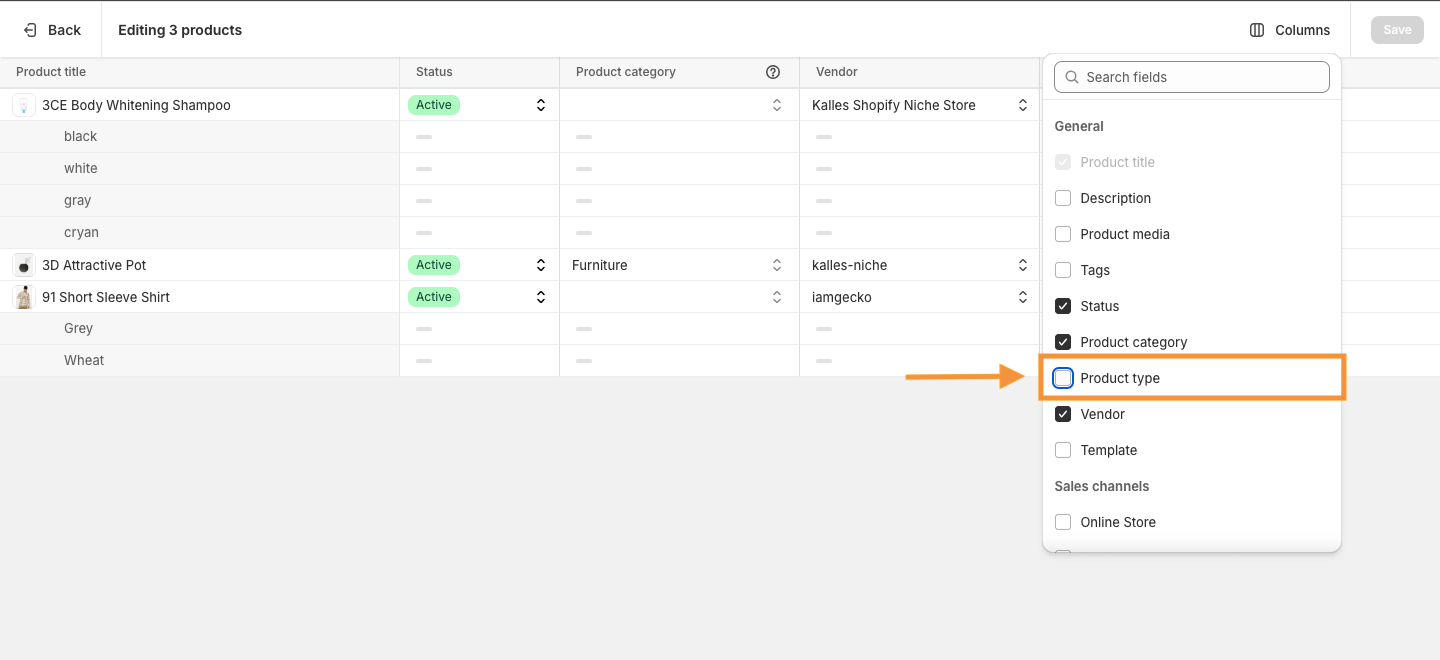
The "Product Type" column has now appeared in the product table. Now select the product type for each product.

Step 5: Click Save
Finally, the step that couldn't be simpler but is extremely important, click "Save".

How to Use Product Type in Shopify
Your product page will look better with the automated product classifications made possible by product categories and tags. Nevertheless, they have to accomplish this first to determine the state of the collection accurately. Continue reading this post to get more insight into how to create situations where these statements can be used.
Using Product Type
When creating a collection based on a certain type of item, users are required to choose the "Product type is equal to" condition. And they are adding this condition to these product kinds after that. As such, online retailers must ensure that all conditions selected in the "Product must match" section are met.

Online retailers then have to make sure that their items match the kinds. Online retailers using Shopify can include product kinds on the product page.
To import the goods into their stores, shop owners must choose Oberlo and click "Import List".

Using Product Tag
Should internet retailers choose to utilize the tags' state? The products you have chosen should meet the requirements listed in the "Product tag is equal to" section. The thing you are selling will have the tags on it. Furthermore, they must ensure that any conditions selected in the Product Must Match section are met.

Online retailers may mass-apply tags to their items directly on Shopify. They may pick several goods on the Products page with only one click; in addition, they can select Bulk actions and Add tags. Next, users have the option to select one of the already-existing tags or create a new one.
Online retailers may apply tags to their items by selecting Oberlo > Import before importing them into their shop.
Tips to Choose Right Product Types
Selecting the appropriate product types in Shopify is essential for effective store management and enhancing the shopping experience. Here are some tips to help you choose the right product type for your Shopify store:
- Analyze Your Inventory: Review your product catalog to group similar items. For instance, categorize apparel into "Men’s Clothing" and "Women’s Clothing" for better organization.
- Align with Customer Search: Choose product types based on common search terms your customers use, improving product visibility and searchability.
- Keep It Simple: Use broad, clear categories like "Dresses" or "Electronics" to make navigation easy and store management straightforward.
- Reflect Business Goals: Align product types with your business strategy. For example, create a "Sustainable Products" category if focusing on eco-friendly items.
- Leverage Shopify Tools: Use Shopify’s features like automated collections and filtering to efficiently manage and update product types, adapting as your inventory changes.
Read more:
- How to Add Products to Shopify?
- How to Add Google Product Category in Shopify?
- How to Add Products to Collections on Shopify
- How to use Variant metafield on Product template?
FAQs
Can you add more than one product type per item?
Yes, Shopify allows you to assign multiple product types to each item. This feature benefits businesses that offer products that can fit into different categories or serve various purposes.
For example, a clothing item might be categorized under "Men's Clothing" and "Sale Items" simultaneously. By assigning multiple product types, you enhance the organization of your store and consumers' search for suitable items by utilizing various criteria should be made easy.
How product types influence your store's search engine optimization?
Product types are essential for improving the SEO of your business since they improve the way search engines interpret and process your content. They also help you arrange your website. Effective product categorization gives search engine crawlers simple ways to navigate your website.
Search engines may rank your store higher in search results if it is clear to them that it has well-organized, pertinent material. Furthermore, product categories with greater detail increase your store's visibility in pertinent search results, bringing in more targeted customers.
What are the methods for bulk editing product types across multiple products?
Shopify provides several methods for bulk editing product types across multiple products to streamline the process and save time. One method is to use CSV import/export functionality, where you can download a CSV file of your product data, make changes to the product types column, and then re-import the updated CSV file back into Shopify.
This method efficiently makes bulk changes to product types, especially when dealing with extensive inventories. Another method is utilizing third-party apps in the Shopify App Store that specialize in bulk editing product information, including product types.
These apps often offer advanced features and customization options for efficiently managing and updating product data across your store. They integrate seamlessly with Shopify's platform, providing additional functionalities beyond natively.
What happens if a product type is not specified?
If a product type is not specified for a product in your Shopify store, it may result in a less organized and structured browsing experience for your customers. In order to help clients navigate your business more quickly and find what they're searching for, product types are crucial for categorizing and organizing your items.
With a specified product type, the Product may appear correctly in navigation menus, filter options, or search results, potentially leading to confusion and frustration for customers trying to locate specific items.
How do we update product types without affecting existing product data?
Shopify allows for efficient updating of product types without affecting existing data. The admin interface's bulk editing feature allows for multiple product selections and updates while preserving other product details like descriptions, prices, and inventory levels.
Another method uses Shopify's CSV import/export feature, which allows for easy updating of product types columns and re-importing the CSV file. In addition to improving consumer shopping experiences and business administration, these techniques guarantee data integrity, product classification, and organization inside the store.
Conclusion
We've now covered all the necessary procedures, from accessing the admin dashboard to precisely classifying your items, to adding product kinds to your Shopify store with ease. An improved shopping experience and maybe higher sales result from this approach, which also guarantees a simplified inventory and improves client navigation.
There's a simple approach to improve the functionality and structure of your store: just follow these steps. With the knowledge that these improvements might have a big effect on your business's output and client pleasure, move on with confidence. Embrace these changes today and watch your Shopify store thrive.
Are you Ready to Enhance the Product field on Your Shopify store?
Revolutionize your online business with EComposer's seamless product type addition to your Shopify store! With EComposer Landing Page Builder, categorizing your products and enhancing your inventory management has never been easier. Effortlessly organize your products, improve searchability, and streamline your store's navigation. Say goodbye to cluttered catalogs – EComposer's intuitive interface and advanced features make product management a breeze.

Stop waiting and start thriving! Begin your free trial on EComposer now and experience the seamless addition of product types to your Shopify store. Transform your e-commerce strategy today!
—-------------------------
Install EComposer Here.
Follow Us on Facebook.
View more Page building tutorials.
Join the Official Community to be the first person receiving private news from EComposer.
Open a New Shopify store with the newest Exclusive discounts.
—-------------------------





















0 comments