How to Remove an App on Shopify store in 3 Easy Steps
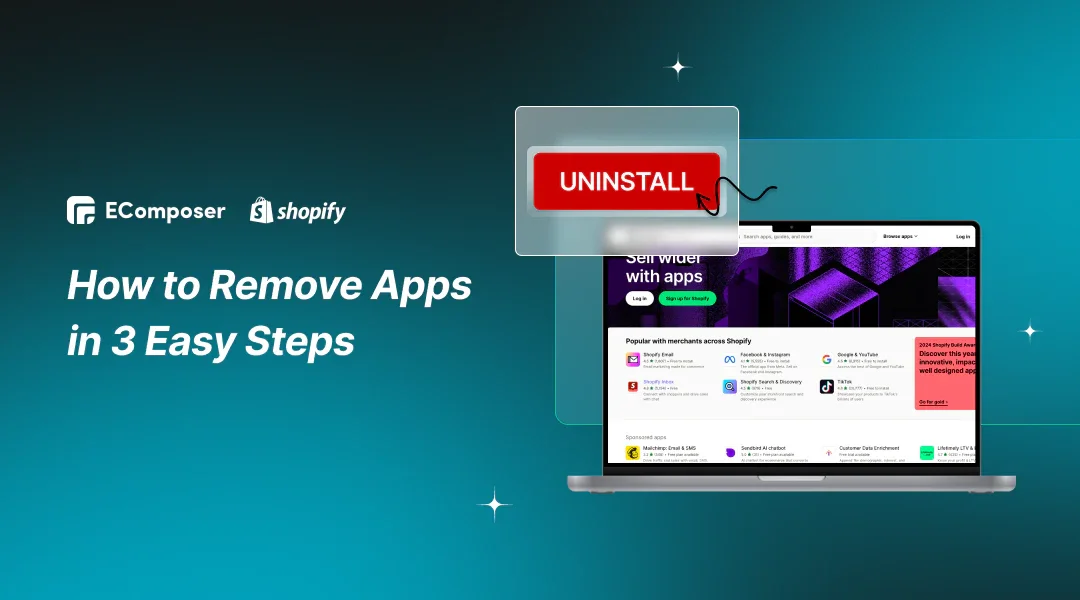
Table Of Contents
Effective app management is crucial for maintaining an efficient Shopify store. Unnecessary or outdated apps can slow your site, clutter your interface, and increase costs. By regularly reviewing and removing unnecessary apps, you can keep your store fast, secure, and user-friendly, enhancing the overall shopping experience.
In this guide, "Shopify Cleanup: How to Remove Apps in 3 Easy Steps", we simplify the process, helping you quickly declutter your store and improve performance. Follow our straightforward method to maintain a well-organized and efficient online business.
Why Removing Unnecessary Apps is Important

Removing unnecessary apps from your Shopify store offers numerous benefits. It first improve page performance and ensures a faster, more seamless user experience by lowering load times. Better search engine results and more customer satisfaction may result from this.
Secondly, it reduces costs. Many apps come with monthly fees, and eliminating those you no longer need can significantly lower your expenses. You may better utilize resources by keeping your budget slim by optimizing your app utilization.
The last but not least benefit is increased security. Each app you install is a potential security risk, so keeping only the essential ones minimizes vulnerabilities. Outdated or unused apps may not receive regular updates, making them more susceptible to security breaches. Regular app cleanup is crucial for maintaining a secure and efficient Shopify store.
How to Remove Apps in 3 Easy Steps
Removing Apps on the Computer
Step 1: Select Settings, then Apps.
Go to the Settings area in the lower right corner of your business after logging in with the store owner's account. Navigate to "Apps" under "Settings".

Step 2: Click the garbage can symbol
You may see a list of the installed apps in your shop. By locating the app and selecting the trash can next to it, you may delete it.

Step 3: Click Uninstall
You'll be prompted to confirm your choices with a popup. To completely uninstall the software, click the red "Uninstall" button.

Removing Apps on Mobile Phone
Step 1: Navigate Store, then go to Apps
Proceed to the Store field after logging in using the store owner's account. Go to Apps in Store.

Step 2: Select the program to remove by tapping the "..." sign next to it.
You may see a list of the installed apps in your shop. Locate the program you wish to delete, then press the "..." button that appears next to it.

Step 3: Tap Remove app
Select the "Remove app" option by tapping it.
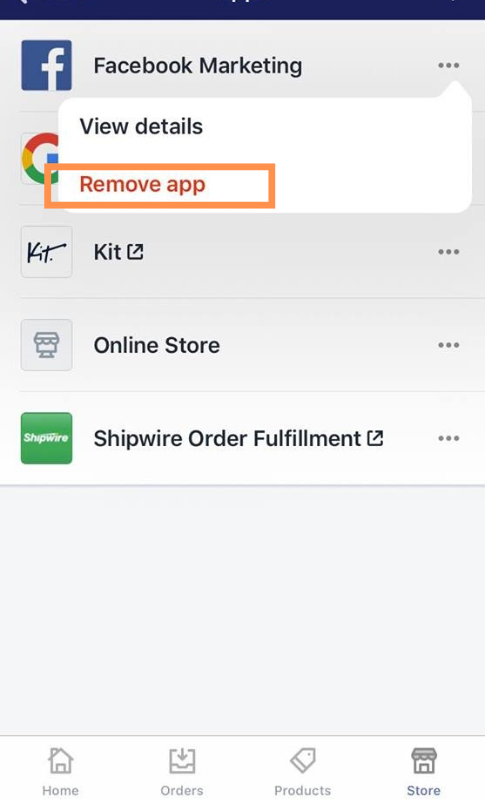
Step 4: Give an optional explanation for why you're uninstalling the app, then hit Submit.
In the text box, be specific about why you wish to delete the program, and then click the “Submit” button.

Drawbacks of Removing Apps on Shopify

Loss of Functionality
One primary concern when removing apps from your Shopify store is the loss of functionality. Certain elements, such inventory control, marketing tools, and customer involvement, are offered by many software packages to improve the operations of your shop. Eliminating these applications might leave your company without some necessary features. This may result in a loss of competitive edge as well as lower efficiency.
Data Loss
Another significant risk associated with removing apps is data loss. Applications like client and sales data and product specifications may provide critical information that is necessary for the operations of your business. Deleting these apps without proper backup or migration can lead to losing valuable information, which can be difficult or impossible to recover. Before uninstalling any programs, make sure you have a data backup strategy in place.
Disruption in Workflow
Another possible drawback is disruption in workflow. Order fulfillment and customer service are only two of the many processes that several software streamline. Your process may become less efficient and require more human labor if they are removed. Operations may be slowed, productivity may be impacted, and more time and resources may be needed to fill up the gaps left by the absence of the app.
Integration Issues
Integration issues can also arise when you remove apps. A lot of your store's other tools and systems, such as payment gateways, delivery companies, and marketing platforms, are connected with your applications. Removing one app can affect these integrations, causing malfunctions or requiring additional adjustments to restore full functionality. This can complicate your operations and lead to unforeseen challenges.
Customer Experience
Lastly, the customer experience might be negatively impacted by removing certain apps. If removed, apps that contribute to the user experience, such as those for reviews, chat support, or personalized recommendations, can lead to a less engaging and satisfactory shopping experience. This can drive customers away, reducing sales and customer loyalty. Ensuring critical customer-facing apps remain in place is essential for maintaining a positive shopping experience.

Pro tips: To skillfully enhance customer experience, consider using the EComposer - Shopify Landing Page Builder. With powerful EComposer, crafting captivating landing pages, product showcases, and promotional sections has never been easier. Drive conversions and boost sales effortlessly. Bid farewell to coding complexities – EComposer's intuitive drag-and-drop interface and vast design library make selling a breeze.
FAQs
Can I reinstall an app after removing it?
Yes, you can reinstall an app after removing it from your Shopify store. Visit the Shopify App Store, find the app, and click the install button. After reinstalling some programs, you might need to adjust settings or import data again.
Will the data in my store change if I remove an app?
The data in your shop may be impacted by the removal of an app, particularly if the app contains vital data like order history, customer information, or product information. It is crucial to back up any important data before uninstalling an app to prevent data loss. Check the app's documentation or contact the developer to understand how data is managed upon removal.
How can I tell if an app is essential for my store?
To determine if an app is essential for your store, evaluate its impact on your operations and customer experience. Consider whether the app provides critical functionality, such as inventory management, customer support, or marketing automation. If an app significantly contributes to the smooth running of your store or enhances the customer experience, it is essential.
What should I do if I encounter issues after removing an app?
If you encounter issues after removing an app, identify the specific problem and its impact on your store. Reinstalling the app might resolve the issue, or you might have to look for other software with comparable features. Additionally, contacting Shopify support or the app developer can guide you in resolving the issues.
Are there any costs associated with removing an app?
Generally, there are no direct costs associated with removing an app from your Shopify store. However, you may incur subscription fees or setup costs if you decide to reinstall the app or use a different one. Additionally, consider the potential indirect costs, such as the time and resources needed to address any issues that arise from the app removal.
Wrap up
This guide covered a simple, three-step process for removing apps from your Shopify store: identifying unnecessary apps, backing up data, and safely uninstalling them. You can easily maintain a streamlined and efficient store by following these steps. Regularly reviewing and removing unused apps is crucial for improving site performance, reducing costs, and enhancing security, collectively ensuring a better experience for you and your customers.
Keeping your Shopify store clean and optimized is essential for long-term success. Regular app management may seem small, but it significantly impacts your online business's health. If you routinely evaluate and eliminate unused applications from your Shopify store, you may reap the rewards of an organized, effective, and safe store.
—-------------------------





















0 comments