10+ Tips to Optimizing Page Speed for Shopify Store
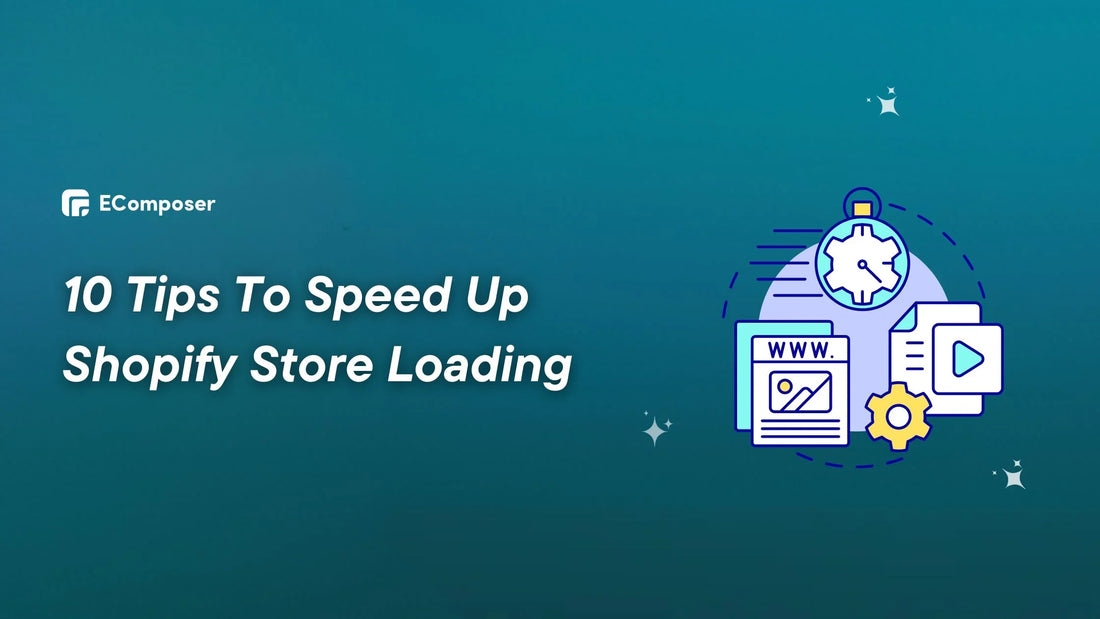
Table Of Contents
Your Shopify store's loading speed may attract or repel consumers in the competitive e-commerce market. Did you know a 100-millisecond page load delay lowers conversion rates by 7%? Every second online matters and those seconds determine a visitor's engagement with your shop.
In this article, we'll go over ten tried-and-true tactics for improving your store's loading speed, customer experience, and online visibility.
What Is Shopify Page Speed?
As expressed, Shopify page speed is the time it takes for your Shopify store's web pages to load fully. This includes text, photographs, and videos on the page. It's how fast a website loads its content.
Here are two necessary measures to gauge speed:
- "Page speed" refers to how quickly a website's content loads from a URL.
- Site speed shows how well your site is working in general. Google PageSpeed Insights aggregates site load times to score it.
According to a study of the top 100 websites worldwide, desktop page load times average 2.5 seconds, and mobile page load times average 8.6 seconds. When compared to other options, Shopify sites often load relatively quickly. This news is good for Shopify shop owners since it's faster than Squarespace.
Why Should Sellers Optimize Shopify Store's Page Speed?
Page load speed influences your store's success without being technical. This section explains why merchants should focus on improving Shopify store page performance. Lowering bounce rates, improving conversions, and creating brand loyalty with page speed optimization make your shop more viable online.
Better User Experience

In the digital world, user experience (UX) is everything. Imagine your Shopify business to be an actual store on a crowded street. Customers enter, but the door takes too long to open, things show slowly, and the checkout counter is slow.
Who wants to waste time and energy at a store that moves at a snail's pace? Many dissatisfied consumers depart without completing a purchase.
Like a slow physical shop, a slow Shopify site might turn off consumers. According to research, A one-second-loading ecommerce site converts 2.5x more visitors than a five-second-loading one.
Users anticipate rapid access to information, goods, and services. Slow sites break this expectation, causing discontent.
Google reports a 123% rise in bounce rate if a website's speed slips from 1s to 10s. Visitors are encouraged to explore more by a fast-loading shop. They are more likely to stay, visit numerous pages, and interact with your information, goods, and offers.
So, maximizing the performance of your Shopify site is about more than simply technical improvements; it's about meeting and surpassing customer expectations. A site optimized for speed provides users a smooth, quick, and delightful browsing experience, considerably increasing user happiness and engagement.
Increasing Sales And Income

How quickly customers browse your Shopify shop directly affects your revenue. As mentioned above, a fast website performance improves user experience, increases repeat transactions, and keeps consumers on your site longer.
Imagine a Shopify consumer looking for stylish sneakers. They are eager to make a purchase and click on a product link. However, it takes several seconds for the website to load. The impatient and upset consumer ditches their cart and looks for options elsewhere.
Forter found that 50% of Americans are less inclined to buy online if the checkout procedure takes more than 30 seconds.
A fast-optimized Shopify shop that lets customers explore, choose, and checkout without delays. Cart abandonment rates are dramatically reduced as a result of this improved procedure.
That is why optimization of your Shopify store's page performance increases income potential. Faster loading times result in more conversions, more revenues, and, eventually, a healthier bottom line.
Search Engine Optimization (SEO)
SEO is essential for ensuring your Shopify shop appears effectively in search engine results. Page speed is a critical component of the several aspects impacting SEO.
Imagine being a Google customer searching for a product. A tempting link takes too long to load. Feeling disappointed, you click back and try another search. Search engines observe higher bounce rates on slow-loading sites because visitors can't discover what they need. SEO may benefit from decreased bounce rates from speed-optimized shops.
Also, search engine bots regularly index website material. A speedier Shopify shop helps bots crawl and index your material quicker.
Overall, speed optimization is more than simply delighting visitors; it's also about matching search engine preferences. Prioritizing a fast-loading Shopify shop improves user experience and SEO, possibly increasing organic traffic and ranking.
Read more: Shopify SEO for Beginners: Knowledge & Guide
What Are Common Website Speed Factors?

We'll divide Shopify shop website performance variables into controllable ones—which website owners can directly affect—and uncontrolled factors—external factors that affect speed despite internal optimization efforts.
Controllable Factors
Certain variables affect Shopify's speed and efficiency in the complex website performance environment. An online business's user experience and performance depend on these elements, which we can influence:
- Image Optimization: Images attract viewers, but unoptimized or huge image files might decrease a website's loading time.
- App Usage: Many applications may improve Shopify shop functionality, but too many or poorly designed ones might slow loading times.
- Theme Quality: A Shopify store's theme choice significantly impacts speed and performance.
- Code Quality: Website loading speed depends on HTML, CSS, and JavaScript quality and efficiency.
Website owners may improve Shopify shop performance by adjusting image optimization, app use, theme, and code quality. Website operators may simplify and speed up user browsing by following these best practices.
Uncontrollable Factors
Website owners may optimize and fine-tune controllable parameters like moving parts in a well-oiled machine. However, a realm of uncontrolled forces exists within these controllable aspects, posing problems that need navigation and strategic management:
- Server response time: When it comes to a Shopify shop, the server response time depends on the technology and skills of the service company. Although picture sizes and code are optimized, sluggish server response times might delay page loading. This is beyond your control and typically needs hosting services to ensure ideal response times.
- External scripts and integrations: Consider payment gateways, social networking widgets, and analytics tools incorporated inside a Shopify shop. While some connections improve functionality, their loading times are occasionally out of our hands. Delays in loading scripts or services might slow the store's overall performance, impacting user experience.
Uncontrollable elements such as server response time and external integrations sometimes provide obstacles to improving website performance for Shopify shops. While these elements may be beyond website owners' control, understanding allows them to make educated judgments and choose trustworthy hosting and efficient third-party integrations to reduce performance difficulties.
10 Ways To Optimize Your Shopify Store’s Speed
In this section, we'll go over 10 strong tactics that have been painstakingly designed to increase the pace of your Shopify business. These tactics, which range from picture optimization to code refinement and cutting-edge technologies, constitute the foundation of a high-performing, user-centric online presence:
Choose A Lightweight Theme
Your Shopify store's style and functioning depend on its theme. A lightweight, speed-optimized piece is essential for quicker page load times and site performance.
The following are the qualities of a lightweight theme:
- Clean and Efficient Code: Lightweight hooks reduce superfluous scripts and components that hinder page rendering.
- Minimal Design Features: These themes emphasize simplicity, providing necessary design features without sacrificing beauty. They value essential elements above extraneous extras.
- Optimized media handling: They use it to ensure that media components like photographs and videos are correctly compressed and loaded effectively.
Choose a fastest Shopify theme to speed up your website's loading time, improving SEO, conversion rates, and user experience. Here are some top suggestions:
- Kalles by The4.
- Ecomus by The4
- Dawn by Shopify.
- Turbo Theme / Portland.

(image source: mvmt.com)
The MVMT Watches brand, which utilizes the Turbo Theme / Portland, is an example of a piece ideal for website performance optimization. MVMT uses Turbo's rapid loading speeds and mobile-first design to exhibit its trendy timepieces efficiently. Customers may customize their timepieces instantly on the site thanks to the theme's built-in product customization tools.
Optimize Images & Video

As we say, large picture files are a crucial cause of delayed website loading times. Image optimization minimizes file sizes, resulting in quicker website rendering. The following are four options for speeding up your Shopify site:
Combine And Compress Images
Use algorithms that compress images to make them smaller. You can automatically reduce the file size of your photographs without sacrificing their quality using several plugins and programs.
Based on the content, choose the correct picture format. Photographs work best in JPEG, while transparent pictures work best in PNG. WebP provides better compression without sacrificing quality.
Choose image consolidation if uploading several photos, which loads the server's image requests. It merges famous icons and thumbnails into CSS Sprites or CSS Image Sprites. You'll optimize Shopify's speed after that.
Responsive Lazy Loading
There are a lot of pages on eCommerce websites. The browser must download every page's content when consumers click the website's link to peruse the pages. Thus, loading all the material takes a lot of work.
Make pictures load only when the user's viewport contains them; this technique is lazy loading. Content loading is prioritized, improving speed and user experience.
To save bandwidth and speed up page loads, use the Intersection Observer API to load images as soon as they reach the viewport.
This helps you find a way to speed up your Shopify site because the computer doesn't have to load the whole site at once.
Deferred Video Loading Improves Performance
Deferred loading delays the loading of video material until the user interacts with it, prioritizing the display of critical website components during the first load. Because videos are significant assets, they add considerably to page weight. Deferring their loading saves bandwidth and allows for faster initial page rendering.
To delay video loading until it is in the user's viewport, use the 'loading="lazy"' property inside the video element. Modern browsers offer this capability, which effectively delays the loading of off-screen videos.
Additionally, leverage JavaScript frameworks or custom scripts to trigger video loading based on user behavior, such as scrolling or clicking, to ensure movies load only when necessary.
Moreover, use video-specific CDNs (Content Delivery Networks) that optimize video loading depending on user activities.
Replace GIFs With Static Images
GIFs are famous for their animation and visual appeal, but their big file sizes slow website load times and use a lot of bandwidth. Unoptimized GIFs might delay page loading and degrade user experience on slower connections.
To keep visual appeal while dramatically lowering file sizes and optimizing loading times, replace GIFs with static pictures (JPEG or PNG).
Where possible, replace GIFs with HTML5 video formats. When opposed to GIFs, videos have smoother animation at lesser file sizes.
Furthermore, use technologies like TinyPNG, ImageOptim, or Shopify-compatible plugins to compress and optimize static pictures effectively.
You may also examine the effect of static image replacement on overall site performance metrics using website performance tools or browser extensions.
Minimize Redirects

Redirects direct people and search engines between URLs. Although redirects have specific uses, too many might slow down page loads. Two common types of redirects, 301 (permanent) and 302 (temporary), are used to move visitors to other locations.
Redirects add an HTTP request-response cycle, which may slow the loading process. Reducing the number of redirections helps to minimize latency and improve loading times.
Furthermore, it would help if you considered SEO. Excessive redirection may dilute link equity and negatively impact SEO. Search engines prefer direct connections with fewer redirection hops.
While occasionally required, redirects may slow down your website and hurt user experience. Luckily, various Shopify applications can reduce redirection and improve website speed. Here are a few things to think about:
- Broken Link Checker: This tool monitors your shop for broken links and redirects, making it easy to correct them and save visitors time.
- Re:Redirect by Webflow: This software is for Webflow websites but works on Shopify shops. A visual interface makes redirection creation and management simple for non-technical users.
It would be best to use online redirect checker tools or website audit tools to locate and analyze existing redirects in your Shopify shop.
Furthermore, you should constantly monitor and manage redirects, particularly after site upgrades or content changes, to ensure they have the most minor influence on site performance.
Thus, optimizing loading speeds, user experience, and SEO in your Shopify shop requires minimizing redirection. Removing unneeded redirects establishes more direct navigation pathways for visitors and search engine crawlers, eventually improving website speed.
Enable Browser Caching
Browser caching is critical for reducing redirection and improving page speed. The browser may repeatedly avoid downloading static assets like photos, CSS, and JavaScript files by keeping them locally on the user's device. This reduced server load, redirects, and page loading times dramatically.
When enabled, you may set a user's browser's cache duration. Returning visitors benefit from longer caching durations.
Here are some pointers for efficiently enabling browser caching:
Implement Cache-Control Headers:
- Tell the browser how long to cache files using cache-control headers. Set a year-long expiry period for static assets like pictures. For dynamic material, shorten the expiry time or employ server-side caching.
- Set the max-age directive to limit the browser's cache of a file before querying the server for updates.
- Prevent browser caching of login pages and shopping cart data using the no-store directive.
Use Browser-Cacheable Files: Minify CSS and JavaScript files and use JPEG and WebP for transparent pictures. Smaller and more compressible formats reduce download times and improve caching.
Use Content Delivery Networks (CDNs): CDNs store your website's static material on global servers, bringing it closer to visitors. Reducing data travel distance minimizes redirection and speeds up page loading.
Store static files locally to speed loading and save server resources via browser caching. Shopify shop users may experience better website speed with proper cache durations and caching.
Read more: How To Clear Cache On Shopify?
Cut Broken Links
Consider your website to be a supermarket. Customers (visitors) want to locate the items (information) they need fast and simply. Redirects are similar to retail diversions, sending customers on unneeded treks.
Broken or dead links lead to non-existent or inaccessible websites, causing 404 errors, user frustration, and SEO issues. It is similar to missing shelves or dead ends, causing dissatisfaction and desertion.
Removing redirects and dead links is like simplifying your supermarket layout:
Identify the Detours:
- Broken links and needless redirects may be found using Google Search Console, W3C Link Checker, or Broken Link Checker.
- Consider expired products, blogs, and landing pages. Any needless detour might slow things down.

Take the Direct Route:
- Update content or redirect to a related website to fix broken links.
- Avoid redirects if the target page is immediately accessible.
- Remove unneeded turnstiles or merge lanes to improve consumer flow.
Optimize the Path:
- Use succinct URLs that match page content. This clarifies the way for people and search engines.
- Consider sensible product categorization and easy navigation. Websites are like supermarkets—customers are happy when they can locate what they need!
Remember, a successful store has clean aisles and little deviations. Apply this reasoning to your website, remove the redirects, replace broken links, and watch your internet traffic flow smoothly toward success!
Avoid Excessive Liquid Loops
Assume you have a "Best Sellers" collection of 100 items. Instead of loading all 100 goods on one page, you may use pagination to break them into smaller groups.
For example, show the top ten best-selling goods on the first page. Then, at the bottom, provide navigation choices such as "Next Page" or numbered pages (1, 2, 3,...).
In this manner, each page loads a smaller selection of items, lowering processing time and making your clients' browsing experience speedier.
Implementation in Liquid:
<!-- Display the first 10 best-selling products -->
{% for product in collections.best-sellers.products limit:10 %}
<!-- Display product details -->
{{ product.title }}
<!-- Other product information -->
{% endfor %}
<!-- Pagination -->
{% paginate collections.best-sellers.products by: 10 %}
{% if paginate.pages > 1 %}
<div class="pagination">
{% if paginate.previous %}
<a href="{{ paginate.previous.url }}">Previous</a>
{% endif %}
{% for page in paginate.pages %}
<a href="{{ page.url }}">{{ page }}</a>
{% endfor %}
{% if paginate.next %}
<a href="{{ paginate.next.url }}">Next</a>
{% endif %}
</div>
{% endif %}
{% endpaginate %}
Not sure how to update Shopify's Custom Liquid Section? No worries—the How to Adding a Custom Liquid Section in Shopify has extensive instructions.
Reduce HTTP Requests
Imagine your Shopify shop contains many CSS and JavaScript files for style and functionality. When a page loads, each file needs an HTTP request. You may consolidate numerous files into one to decrease these requests.
For example, instead of loading four different CSS files and three JavaScript files, combine them into one CSS file and one JavaScript file accordingly. This reduces page requests and speeds up load times.
Implementation Example:
Let's say you have three separate CSS files (style1.css, style2.css, style3.css) and three JavaScript files (script1.js, script2.js, script3.js). You can merge them into single files.
<!-- Combined CSS File -->
<link rel="stylesheet" href="combined-styles.css">
<!-- Combined JavaScript File -->
<script src="combined-scripts.js"></script>
In the backend, you'd merge the content of style1.css, style2.css, and style3.css into combined-styles.css. Similarly, merge script1.js, script2.js, and script3.js into combined-scripts.js.
Reducing the CSS and JavaScript files on your Shopify store's pages reduces HTTP requests to display those components. This optimization method speeds up loading, improving visitors' surfing experience.
Optimize Code
Assume your Shopify theme has unnecessary or redundant code, extra whitespace, or comments that aren't required for your store's operation. Removing these unneeded components reduces the total size of the files, allowing them to load quickly.
Suppose your CSS file has excessive whitespace, comments, and redundant styles:
/* This is a comment explaining something irrelevant */
body {
/* Unnecessary styles */
margin: 0;
padding: 0;
}
/* Redundant styles */
.header {
color: #333;
/* Other styles */
}
/* Unused styles */
.footer {
/* Styles */
}
Remove unwanted comments, whitespace, and styles to optimise:
body {
/* Essential styles */
/* Margin and padding might be necessary */
/* Other relevant styles */
}
/* Relevant styles for header */
.header {
/* Styles */
}

There are various Shopify shop code optimization tools and apps:
- Minifier Apps: These programs reduce CSS, JavaScript, and HTML files by eliminating spaces, comments, and line breaks. Examples: "Minifier" and "Minify ‑ Image & Code Optimizer."
- Code Beautifiers: Use "Prettier" or "Beautify ‑ Code Optimisation" to improve code readability and organization, indirectly aiding optimization.
- Shopify Theme Checkers: These tools check your theme's code for Shopify compliance and suggest improvements. Read Shopify Theme Check or try Theme Check to check your code.
Back up your theme files before utilizing these tools or programs to prevent losing data or functionality. These tools may optimize your code, speeding up your Shopify shop.
Evaluate and Remove Unnecessary Apps
Do you have a Shopify shop that has gathered several applications over time? Some may have been utilized for a promotion, event, or time but are no longer required. These unneeded programs might add unnecessary scripts, lengthen load times, and negatively impact performance.
Identify Unused Apps: Check your Shopify dashboard's "Apps" section for installed applications. Find outdated applications for promotions, events, or purposes.
Assess Impact: Consider how each app affects shop performance and functionality. For instance, a temporary feature or campaign app may no longer be valid.
Example of Unused App:
- Scenario: You installed a seasonal discount popup app that no longer works.
- Impact Assessment: This app adds scripts to load a popup but no longer benefits your shop.
Removal Process:
- Navigate to the relevant app on your Shopify dashboard.
- Choose to delete or remove the app from your store.
By deleting the useless app associated with the seasonal discount popup, you remove redundant scripts and functions that no longer fulfill your shop's goals. This optimization lessens the strain on your store's resources, improving speed and performance for a better user experience.
Optimize Mobile Performance
Assume your Shopify shop is not optimized for mobile devices, resulting in sluggish loading times and a bad mobile user experience. Responsive design and image optimization may dramatically improve mobile performance.
Responsive Design:
- Objective: Make sure your shop layout adapts to numerous screen widths for optimal mobile viewing.
- Implementation: Create a responsive design using CSS media queries to adjust the layout, font sizes, and content organization for smaller displays. For instance:
/* Example Media Query for Mobile Devices */
@media screen and (max-width: 768px) {
/* Adjust styles for mobile devices */
.product-grid {
/* Modify layout for smaller screens */
}
}
Image Optimization for Mobile:
- Objective: Large photos hinder mobile loading times, thus reducing image sizes without sacrificing quality.
- Application: Apply image optimization methods such as:
- Compressing images: Using programs like TinyPNG or ImageOptim, you may reduce file sizes without sacrificing quality.
- Using responsive images: Using the <picture> or srcset properties in HTML, you may provide multiple-sized photos dependent on device resolution.
Implement AMP
Using AMP, you can develop lightweight versions of your web pages optimized for fast loading on mobile devices. This dramatically improves your Shopify shop visitors' mobile browsing experience.
Identify Key Pages for AMP:
- Select essential pages for AMP installation, such as product sites, category pages, or high-traffic content.
- Selection Criteria: Prioritise pages that would benefit the most from quicker loading times or those often visited by mobile visitors.
Implement AMP Markup:
To generate faster-loading mobile versions of your web pages, use AMP HTML, a condensed form of HTML, and AMP components.
<!-- Sample AMP HTML Structure -->
<!doctype html>
<html ⚡>
<head>
<meta charset="utf-8">
<title>Sample AMP Page</title>
<link rel="canonical" href="https://www.yourshopifystore.com/original-page.html">
<script async src="https://cdn.ampproject.org/v0.js"></script>
<style amp-custom>
/* Custom CSS styles for AMP */
</style>
</head>
<body>
<!-- Content with AMP-specific components -->
</body>
</html>

Validation and Integration:
- Objective: Validate AMP pages and connect them with your Shopify shop.
- AMP Validator: Before integrating AMP pages, use the AMP Project's Validator tool to ensure they meet the requirements.
- Integrate verified AMP pages into your Shopify shop, generally via bespoke templates or AMP-compatible plugins.
Example of AMP Integration:
- Scenario: On mobile devices, your product pages take a long time to load.
- AMP Implementation: Create AMP versions of these product pages by adhering to the AMP HTML requirements, ensuring they meet the specifications for quicker loading on mobile devices.
Optimise Shopify Speed with EComposer Landing Page Builder
Forget about stagnant, cookie-cutter websites. Create dynamic, conversion-driven landing pages that engage visitors and boost sales without touching code. That's the power of Shopify Landing Page Builder, a game-changing technology that allows you to create attractive, high-performing sites in minutes.
Get rid of the continuous theme tinkering and clumsy Liquid loops. With pre-designed sections, layouts, and many elements, EComposer's easy drag-and-drop interface unleashes your creative ideas.

But here's the trick:
EComposer optimizes your sites behind the scenes. It reduces HTTP requests, compresses pictures, and prioritizes vital information, resulting in lightning-fast loading speeds that keep users engaged and conversion rates skyrocketing.
Consider EComposer your hidden weapon:
- Easy design: No coding required. Drag, drop, and modify to build brand-appropriate pages that engage your audience.
- Performance Powerhouse: Say goodbye to sluggish loading. EComposer's optimization makes your pages fly, keeping visitors engaged.
- Mobile-First Focus: Your attractive pages will captivate mobile users..
- Smooth Integration: EComposer integrates with your Shopify theme for a branded experience.
EComposer is more than just a best landing page builder; it's a complete optimization ecosystem!

Read More
- Shopify Image Banner Size Tips for Beginners
- 12 Design Tips for Creating a Professional Shopify Store
- Make your own Shopify themes
- Creating a High-Converting Mobile Landing Page
How To Access Website Speed Information?
This section explains how to get website speed data. We look at the tools, strategies, and approaches that may help you effectively assess and appreciate the speed performance of your website:
Online Speed Testing Tools
Using internet tools such as Google PageSpeed Insights, GTmetrix, Pingdom, and WebPageTest, you may assess your website's speed and performance. These tools provide extensive reports that include parameters such as page load time, page size, and suggestions for improvement.

For example, assume you own a Shopify business selling handcrafted goods and are worried about the speed with which your website loads.
Using PageSpeed Insights:
- First, visit the Website: Navigate to PageSpeed Insights.
- Then, enter the URL of your Shopify shop (for example, "www.myhandmadecraftsstore.com").
- Examine the Outcomes: The program produces scores for your site's mobile and desktop editions. For example, your smartphone score may be 65/100, but your desktop score may be 80/100.
- Suggestions and observations: PageSpeed Insights will provide recommendations such as optimizing images, using browser cache, and reducing CSS and JavaScript. It may also display things loading slowly, affecting the overall site performance.

Action Steps Based on Insights:
- If it proposes optimizing photographs, compress or use reduced file sizes without sacrificing quality.
- Browse Shopify applications and settings to set up browser caching for quicker loading on future visits.
You can enhance the performance of your Shopify shop and provide a better user experience for visitors by utilizing PageSpeed Insights and applying its recommendations.
Built-in Browser Tools
Most recent web browsers, including Google Chrome, Mozilla Firefox, and Safari, have developer tools with performance diagnostic capabilities. These tools may offer information on network activity, resource loading times, and page speed in general.
Are you worried about how long it takes your Shopify store's product photos to load?
Here's a simple demonstration using Chrome DevTools:
Right-click and inspect: On your Shopify shop, right-click on an image (for example, a product image) and pick "Inspect" from the menu.
Insights from the Network Tab:
- Details on Image Loading: The "Network" tab displays a list of all resources loading on the website, including pictures.
- Specifics and timing: When you click on an image resource, it will provide specific information such as its file size, loading time, and the time it takes to connect, transfer, and receive the image file.
Information Interpretation:
- File Size: Large picture files may impede loading times.
- This loading time might indicate whether photos are taking longer to load.
Insight-Based Actions:
- Optimizing Images: If picture file sizes are too huge or slow to load, compress them without losing quality or use web-optimized formats like WebP.
- Loading Times: Track resource loading times. If some photos load slowly, optimize or replace them.
You may acquire insights into individual resource loading times by utilizing Chrome DevTools and evaluating the network tab, enabling you to discover and resolve items that may be affecting the performance of your Shopify shop.
CMS Platform Analytics
Performance analytics and statistics from Shopify may help you assess your website's speed and performance.
Let's look at an example using Shopify analytics:
Dashboard Summary: When you first reach the Analytics area, you'll find an overview dashboard with essential indicators such as sales, conversion rates, and visitor information.
Reports on Sales:
- Explore sales data that reveal revenue patterns, top-selling goods, and average order value over time.
- Sales Channels: View sales data from various channels such as an online shop, social media, or other Shopify-integrated sales channels.
Analysis of Traffic:
- Visitor Statistics Overview: Examine visitor statistics such as sessions, unique visitors, and pageviews.
- Sources of Traffic: Understand the sources of your traffic, such as direct visitors, organic search, referral sites, or social media.
Customer Attitudes:
- Consumer Insights: Examine consumer behavior, such as repeat purchases, new customer acquisition, and buying trends.
- Abandoned Cart Analysis: Monitor abandoned carts to identify possible conversion barriers.
Analyzing Sales Performance as an example:
- To examine your store's sales performance over a specific period, use the "Sales Overview" report.
- Identify the best-selling goods, compare revenue patterns, and analyze changes in sales volume over time.
You may receive helpful insights into numerous elements of your store's performance by employing Shopify's built-in analytics, allowing you to make educated choices to boost sales, optimize marketing methods, and improve the entire customer experience.
FAQs
What Is The Average Time To Observe Speed Optimization Results?
Ahrefs found that SEO takes 3–6 months to work. However, Shopify store speed improvements take time depending on several factors:
- Changes: Image compression and app reduction may boost performance immediately.
- Modification Complexity: Theme reorganization and code optimization may take longer to implement and show effects.
- Impact of Changes: The impact of each optimization on site performance affects how quickly improvements occur. High-impact adjustments usually work faster.
- Monitoring and Iteration: Monitoring and adjusting your store's performance post-optimization may lead to slow but consistent gains.
- External factors, including server response times, network conditions, and visitor volume, may impact speed improvements' visibility.
Some gains are rapid, while others take days or weeks to appear. To correctly assess optimizations, measure performance metrics periodically.
Does Visitor Location Or Device Affect Page Speed?
Yes, page speed varies depending on geographical region and the device users use to access your Shopify shop. So how:
Geographic Location:
- Server Proximity: Reduced latency may result in quicker load times for visitors near your server. Material delivery networks (CDNs) provide material from nearby nodes to reduce distance delays.
- Network Conditions: Internet speeds and network infrastructures vary by location, impacting how fast your store's content loads.
Variations in devices:
- Page speed depends on the device processor, memory, and network capabilities. Older phones or those on slower networks may load slowly.
- Websites that aren't mobile-friendly may load slower on smartphones and tablets than on computers.
Also, visitors with poorer internet connections, such as 3G or 4G, may have slower load times than those with quicker connections, like 5G or broadband.
Can I Undo Performance Optimization Improvements That Hurt My Shopify Store?
Yes, you may remove performance optimization changes if they hurt your Shopify store.
Way to do it:
- Backup Your Store: Create a backup or snapshot before making substantial performance optimization modifications. You may restore your storage if required.
- Utilize Version Control: Utilize Git to monitor code changes and revert to prior versions if needed.
- Program Changes: Disable or delete the program, causing performance difficulties to restore your store to its prior condition. Contact app support or read their instructions to remove the remaining code.
- Theme Adjustments: Reverting to a saved version of theme modifications severely affects speed. To test the effect, go back to the default theme.
- Code Revisions: Restore original code snippets or revert to stored versions if optimizations cause difficulties.
- To return to prior settings or versions, use rollback tools in Shopify applications or theme editors.
- Contact Shopify service: Use their service to tackle speed optimization-related difficulties. They can help you reverse changes or troubleshoot.
These techniques allow you to roll back speed optimization adjustments that hurt your Shopify shop and return it to its best performance and functionality.
What Is The Maximum Number Of Applications My Shopify Shop Should Have For Speed?
No maximum number of applications is recommended for Shopify shop performance. However, choose applications based on quality and utility rather than number.
While there is no hard and fast rule about how many applications you may install, a practical strategy is being informed, periodically reviewing app use, and favoring quality and utility above quantity. Concentrate on applications that substantially add to your store's objectives while not interfering with the speed and functionality of your site.
The Bottom Line
We've covered ten great ways to speed up your Shopify store's loading times. Each recommendation improves user experience and store potential, from picture optimization to redirect reduction and code optimization.
Applying these tips boosts speed and improves your store's ability to attract and keep consumers. Faster loading times minimize bounce rates, enhance user engagement, raise conversion rates, and improve shop performance.
Finally, don't forget integration with EComposer Page Builder will boost your Shopify store's speed and efficiency. The drag-and-drop builder in This Shopify Page Builder tool allows you to create attractive landing pages, homepages, product sections, and more without coding!

EComposer: Create stunning, high-performing pages easily. Get your free trial now!
=================
Add EComposer Next generation page builder Here
Follow Us on Facebook
Join Official Community





















0 comments