How to Copy Sections Between Pages on Shopify 2.0
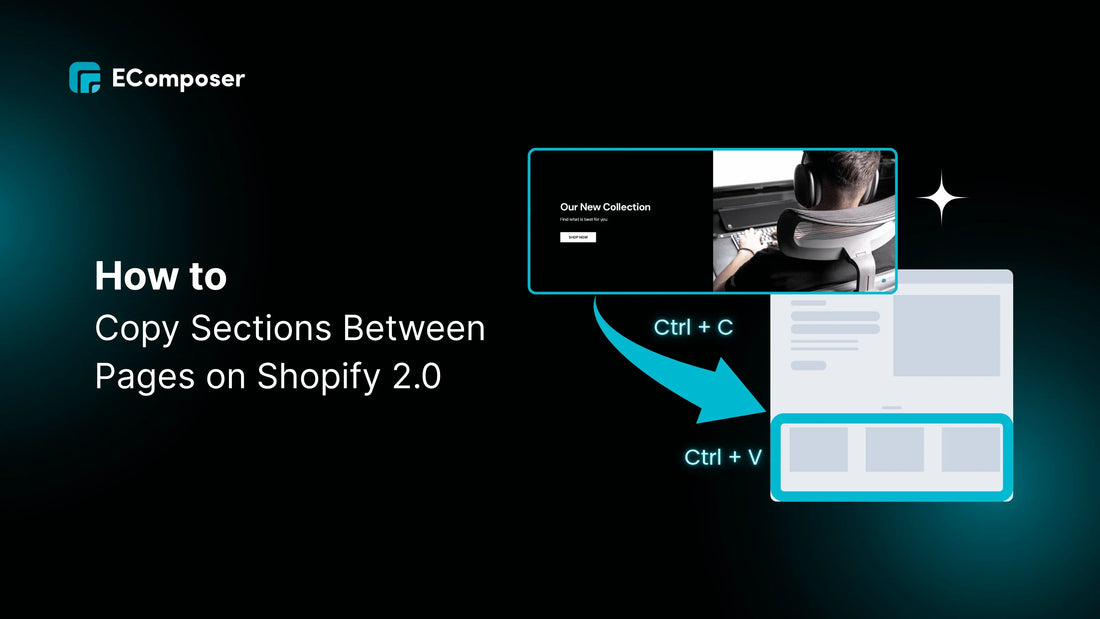
Table Of Contents
Introduction
When building a Shopify store, efficiency and design consistency matter—especially as your product catalog, pages, and marketing campaigns grow. A common challenge faced by merchants and developers alike is how to copy Shopify sections from one page to another. Whether you want to duplicate homepage hero sections to other Shopify pages, copy product page sections to collection pages, or just replicate layouts for faster page building, having a streamlined process can save hours and reduce friction in your workflow.
This article will walk you through multiple methods for copying Shopify sections across pages. Ranging from native Shopify features to manual techniques, as well as advanced tools like page builders and section copy apps. We’ll also cover common limitations, pitfalls to avoid, and best practices to maintain design consistency and functionality throughout your store.
Shopify Sections and Their Limitations
What Are Shopify Sections?
In Shopify, sections are modular content blocks that allow merchants to customize page layouts with a mix of text, images, videos, buttons, and more. These sections are editable through the Theme Editor and are a core part of Online Store 2.0, giving users more flexibility without touching code.
Sections can exist in static templates (like product, collection, and homepage templates) or as dynamic app blocks that can be reused across multiple pages, allowing store owners to build branded, custom experiences that adapt to different customer journeys with more ease.
You’ll often see Shopify sections used in:
- Hero banners and promotional sliders
- Product highlights and reviews
- FAQs and feature callouts
- Custom forms and embedded media
- Trust badges and testimonials
But while sections are powerful, they're not without limitations—especially when you try to move sections between pages or duplicate layouts.
Native Shopify Limitations
Despite its flexible structure, Shopify has some frustrating restrictions when it comes to section reusability:
-
No native way to copy sections between pages
Unless you're using the exact same template, Shopify doesn’t let you simply "copy & paste" a section from one page to another out of the box. This means you often have to manually recreate content blocks from scratch or rely on third-party solutions.
-
Limited support for cross-template usage
Sections defined in one template (like the homepage) aren’t always accessible in others. This makes it difficult to clone sections across product pages, landing pages, or custom content.
-
No import/export feature
There’s no built-in tool to export Shopify sections or import layout elements between themes or page templates. You can't just click and copy like in a design tool.
-
Editing JSON templates is risky
Trying to move sections via JSON or Liquid editing can break layouts or cause formatting issues—especially if metafields, app blocks, or schema settings don’t align perfectly.
These challenges often lead users to search for alternatives, such as using a section copy app, a theme section manager, or a page builder with section duplication features built-in. Others resort to manual Liquid code copying, which can be time-consuming and error-prone.
If you’ve ever found yourself Googling “why can’t I copy sections between different Shopify themes” or needing a “step-by-step guide to copy Shopify sections to different pages”, you’re definitely not alone.
How to Copy Sections to Another Page
There are several methods available. We’ll start with the most accessible: using Shopify’s built-in copy section features.
Method 1: Using Shopify's Built-in Copy Features
When This Method Works
Before diving in, let’s clarify when this approach will actually work—and when it won’t.
Compatible themes and versions:
- Works best with Online Store 2.0 themes like Dawn, Craft, Sense, and other modern Shopify themes.
- Your theme must support JSON templates and section-based architecture.
- Most legacy themes will not support these features.
Section types that support copying:
- Global or reusable sections such as headers, footers, announcements, and some featured product or image banners.
- Sections included in multiple Shopify page templates (e.g., product, collection, homepage).
Limitations to be aware of:
- You can’t copy that section across different themes.
- Not all Shopify section settings will transfer properly between templates.
- Sections customized for one page might not align properly with another due to schema differences or theme-specific limitations.
- Cannot be used to bulk copy multiple sections or clone custom layouts—you’ll need apps or manual workarounds for that.
Step-by-Step Native Copy Process
If your theme supports reusable sections, follow this step-by-step guide to copy Shopify sections to different pages:
-
Access your Shopify admin. Log in and go to your Shopify Dashboard.
-
Navigate to Online Store > Themes. Select your current published theme and click Customize.
-
Customize your theme
This opens the Theme Editor, where you can see your sections.
-
Locate the section to copy
Scroll to the section you want to reuse (e.g., a product showcase or announcement banner).
-
Use “copy” functionality (where available)
Some themes allow you to duplicate Shopify page sections directly or add a similar section to other templates from the sidebar. -
Apply to target page
Switch to the page template where you want the section to appear, then Right click > Paste after. - Customize the new section if needed
While this isn’t true section duplication, it is useful for maintaining design consistency across pages without coding.
Common Native Method Errors & How to Fix
Even when using native tools, things don’t always go as planned. Below are frequent issues and how to handle them.
Common error messages and solutions
-
“This section cannot be added to this template”
→ The section may be restricted to a specific page type. Use a Shopify section templates copy workaround by editing the JSON or duplicating a supported section. -
“Schema mismatch” errors
→ If you’ve added custom fields to a section, ensure the target page supports those metafields or use theme customization to align them.
Theme compatibility problems
- If the section appears broken or misaligned, it’s likely due to inconsistent CSS or JavaScript logic. You may need to adjust styling or fallback to a Shopify page builder copy tool for consistency.
Settings that don’t transfer properly
- Settings like product IDs, collection handles, or custom images won’t copy automatically. You’ll need to reconfigure them manually unless you use a tool designed for content block copying.
If you regularly encounter these issues, consider upgrading your workflow with a Shopify theme section manager or dedicated Shopify section copy app for smoother results.
Method 2: Manual Recreation Techniques
Not every Shopify theme or section can be duplicated with a click. In many cases—especially when you're working with custom themes, non-transferable blocks, or content between different templates—manual recreation becomes the most reliable option. While it’s more time-consuming, it offers full control over layout replication, design consistency, and content structure.
When Manual Recreation Is Necessary
There are several scenarios where manual section recreation is your best (or only) option:
Cross-theme copying requirements
If you’re trying to copy a section from one Shopify page to another across different themes, you’ll hit compatibility issues. Shopify doesn’t support direct section export/import between themes natively, especially if the section relies on theme-specific styling or unique metafields.
Complex custom sections
Some Shopify custom sections have deeply integrated Liquid logic, metafields, or embedded apps. These can’t be duplicated through the admin interface and may require Liquid code copying or a complete manual rebuild.
Preserving specific formatting
Want to copy custom Shopify sections without losing formatting? Creating it manually is your best option. Auto-copy techniques frequently remove formatting, design details, or integrated scripts, particularly when changing templates or types of pages
Best Practices for Manual Copying
Manual doesn’t have to mean messy. Below are proven techniques to streamline the content creation workflow and reduce frustration:
Screenshot reference method
Before making changes, take full-page screenshots (or screen recordings) of the section layout and settings. This visual reference helps maintain design consistency when recreating across templates.
Settings documentation approach
Open the original section in the Shopify Theme Editor and document all inputs: text content, image sizes, padding values, button labels, links, etc. Tools like Notion, Google Docs, or a simple Excel sheet help organize the Shopify section settings info.
Content organization strategies
Use folders or asset naming conventions in your Shopify Files to manage reused images, icons, or videos. Keeping media structured reduces the chance of inconsistencies during manual copying.
Streamlining Manual Processes
If you're doing this often, or across multiple stores, there are techniques to make manual recreation more scalable and accurate.
Template creation techniques
Start by creating page templates that mirror your desired layout. Once built, you can duplicate these JSON templates to serve as a foundation for other pages. This helps preserve section functionality and styling without needing to start from scratch each time.
Batch processing strategies
Rather than copying one section at a time, consider batching similar tasks: first duplicate all hero sections, then all testimonials, then all footers, etc. This minimizes context switching and makes the process more efficient.
Quality control checklists
Create a checklist to verify layout accuracy, mobile responsiveness, content accuracy, and design consistency. This helps prevent errors, especially when recreating large or interactive sections.
Manual copying may not be the flashiest solution, but for merchants needing high-fidelity layout replication or dealing with Shopify section templates' copy limitations, it’s often the most precise.
Method 3: Advanced Page Builder Solutions
If you've ever faced challenges with Shopify's built-in features or manual setup, this approach is for you. Contemporary Shopify page builders are designed with adaptability, quickness, and section reuse as priorities—making them an ideal choice for sellers aiming to amplify their design capabilities without needing to code.
Why Page Builders Excel at Section Copying
Page builders like EComposer, PageFly, and GemPages outperform native methods when it comes to section duplication and layout replication. Here’s why:
Designed for flexibility and reusability
These tools were built specifically to simplify the Shopify theme customization process. Their editors allow you to copy Shopify product sections, blocks, or even full layouts with just a few clicks.
Advanced copy/paste functionality
Unlike Shopify’s native features, many page builders include true cross-page copy/paste tools. This supports not only static sections but also interactive blocks, embedded apps, and animations.
Cross-page compatibility
Using a Shopify page builder copy method, you can move sections from homepage to product page, or between landing pages, without breaking structure or design—solving the limitations many face when trying to duplicate Shopify homepage sections natively.
Template library systems
Top tools include a robust section template library, letting you save, reuse, and even bulk copy multiple sections across Shopify pages—a major win for workflow optimization and design consistency.
How to Copy Section from an App (Like EComposer): Step-by-Step Guide
One of the most efficient tools for copying Shopify sections between pages is EComposer—a visual editor with built-in section duplication, template saving, and drag-and-drop simplicity.
Getting Started with EComposer
-
Install EComposer from Shopify App Store
Head to the Shopify App Store and search for “EComposer Page Builder.” Click Install to add it to your store. -
Launch the app from your admin dashboard
After installation, find EComposer in your Apps list and open it from your Shopify admin.
-
Familiarize yourself with the interface
You’ll see a visual editor with sections, blocks, and a sidebar full of settings. Take a few minutes to explore—it’s intuitive, even if you’re new to Shopify custom sections.
Copying Sections with EComposer
Select Your Source Page
- Navigate to the page that contains the section you want to copy.
- Open it using EComposer’s visual editor.
- Hover or click on the section you wish to duplicate.
- Right-click on the section > “Copy”.
- Open your destination page in EComposer’s editor.
- Right click on any section. Click Paste (or Ctrl + V)
Advanced EComposer Features for Section Management
Here’s what makes EComposer stand out when it comes to Shopify section copy app capabilities:
- Section template library: Save your best-performing layouts and reuse them store-wide.
- Cross-store section sharing: Use the same layout across different Shopify stores (ideal for agencies).
- Mobile-responsive copying: Sections maintain responsiveness after duplication—no need to adjust for mobile again.
- SEO-friendly section duplication: Clean code structure ensures duplicated sections won’t hurt your site speed or SEO performance.
Method 4: Developer-Level Solutions
For store owners or teams with development experience—or those willing to get their hands dirty—copying sections via code offers the most control and precision. This approach taps directly into Shopify Liquid templates, giving you full access to your theme’s section structure, styles, and functionality.
Liquid Code Copying Techniques
If you're an advanced user or developer, directly working with Liquid files allows for section duplication that goes beyond what drag-and-drop tools or the native Shopify editor can offer.
For developers and advanced users
This technique is ideal for those comfortable with HTML, CSS, and Liquid code copying. If you’ve ever built or debugged a custom section, this will feel right at home.
Theme file modification approach
To copy Shopify product sections or content blocks manually:
- Navigate to Online Store > Themes > Edit Code.
- Locate the section file (e.g., product-featured.liquid).
- Copy its code and paste it into a new section file.
- Reference this new section in your Shopify page templates using the {% section 'your-section-name' %} tag.
This method gives you ultimate control over preserving section functionality and styling while keeping layout clean and modular.
Custom section creation methods
Want to duplicate Shopify homepage sections but with slight tweaks for a product or collection page? Coding a new section from scratch using an existing one as a base is often faster and cleaner than hacking it together in the Theme Editor.
For advanced cases, you can even use metafields and dynamic data bindings to optimize page development process and build template synchronization at scale.
When to Use Developer Methods
There are specific use cases where the manual, code-first method is not only beneficial—but necessary.
Complex customizations required
When your design requires custom logic, third-party APIs, or unique animations that aren't supported by Shopify page builders, only Liquid will do.
Performance optimization needs
Prebuilt page builder sections can sometimes add bloat. If you need lightweight, high-performance code, hand-coding your sections ensures minimal dependencies and optimized loading.
Large-scale section deployment
Need to bulk copy multiple sections across Shopify pages programmatically? Developers can script this process or integrate with Shopify CLI and GitHub for version-controlled theme management—ideal for agencies or Shopify Plus stores.
Code-Based Copying Limitations
While powerful, developer-level methods come with their own trade-offs.
Technical expertise required
Editing Shopify Liquid templates is not beginner-friendly. A single misplaced tag can break entire layouts. This method is best reserved for those with coding proficiency.
Time investment considerations
Compared to visual builders or apps like a Shopify section copy app, this approach takes longer—especially if you’re documenting as you go or debugging along the way.
Maintenance overhead
Custom code means manual updates. If Shopify rolls out new features or you update your theme, your copied sections may need refactoring to remain compatible—particularly with Online Store 2.0 and theme section manager updates.
Best Practices for Section Copying
Regardless of whether you’re utilizing a Shopify section copy app, editing Liquid code directly, or constructing sections by hand, it’s essential to ensure consistency and efficiency. Here are expert-recommended strategies to enhance your content creation process, reduce mistakes, and guarantee that your copied elements appear and function as intended on various pages.
-
Maintain Naming Conventions
When duplicating or creating new sections—especially in code or with templates—use consistent, descriptive names. This makes it easier to locate, manage, and update sections in the future. For example, instead of custom-section.liquid, name it product-page-usp-banner.liquid.
This practice improves theme section structure clarity and supports template synchronization over time.
-
Use a Section Library or Repository
Whether you're working with a Shopify page builder or manually coding, it's a good habit to create a dedicated section template library. This can include hero banners, product highlights, testimonials, or FAQs—ready to reuse or adapt. Apps like EComposer or tools like GitHub can assist in preserving section functionality and styling across your storefront.
-
Test Before Deploying
Prior to implementing a duplicated section on an active page, make sure to preview it on various screen sizes. This guarantees mobile adaptability post-copying and prevents layout changes that might negatively impact conversion rates. Don't solely depend on desktop previews—test on various devices and browsers.
-
Document Section Settings
For manual recreation or future edits, document the section’s settings. Include padding values, font styles, background colors, and app blocks. This is especially helpful when trying to copy custom Shopify sections without losing formatting.
You can take screenshots, export JSON data (if supported), or even use spreadsheets to track your Shopify section settings.
-
Leverage Templates and Metafields
Take advantage of Shopify page templates and metafield integration to dynamically populate section content without duplicating work. This can significantly speed up bulk operations and help you transfer Shopify page elements at scale.
-
Avoid Over-Customization Without Purpose
Customizations should serve a functional or branding purpose. If you're frequently editing duplicated sections just to make them "slightly different," consider whether you can consolidate or streamline them into one reusable section template.
Excessive unique sections lead to code bloat and complicate long-term Shopify theme customization.
-
Backup Before Making Major Changes
Before performing large-scale section duplication or edits across templates, use Shopify’s theme backup feature or export your current theme files. If something breaks—or if sections aren’t copying properly—you’ll have a reliable restore point.
-
Use Tools Where Appropriate
For non-coders, don’t hesitate to use the right tools. A well-reviewed Shopify section copy app, theme section manager, or Shopify page builder copy feature can cut hours of repetitive work. They also tend to preserve layout and styles better than manual methods.
Wrapping Up
Copying sections between Shopify pages can seem tricky at first, but with the right method, it becomes a powerful workflow that saves time, ensures design consistency, and helps optimize your storefront for conversions.
Regardless of whether you utilize Shopify’s built-in tools, manually recreate sections, take advantage of sophisticated page builders such as EComposer, or delve into copying Liquid code, every approach has distinct applications. For merchants who value speed and simplicity, applications such as a Shopify section copy tool or a Shopify theme section organizer provide unparalleled effectiveness. Conversely, developers can achieve more extensive customization via coding for high-performance and scalable projects.
In the end, knowing how to duplicate Shopify sections efficiently is more than merely imitating designs—it's about creating a versatile, conversion-oriented store that can adapt alongside your brand.
FAQs
-
Can I copy a section from one Shopify page to another without an app?
Yes—Shopify's native theme editor allows some sections to be reused or duplicated depending on your theme. However, this feature is limited and often only works for certain Shopify theme sections. Manual recreation or apps may be required for full flexibility.
-
What’s the easiest way to duplicate sections across multiple pages?
Using a Shopify section copy app or a Shopify page builder like EComposer is generally the easiest. These tools often include drag-and-drop section templates, built-in copy/paste functionality, and bulk operations to simplify the process.
-
Why are some sections not copying properly?
This often happens due to theme compatibility issues, unsupported section types, or missing schema/settings. Refer to our troubleshooting guide in the native method section above, or consider using tools that better handle content block copying and layout replication.
-
Can I move sections between different themes?
It’s possible, but tricky. You’ll likely need to copy Shopify Liquid templates manually and ensure all required assets (CSS, JS, schema settings) are also transferred. This is a job best left for advanced users or developers familiar with Shopify custom sections and theme file modification.
-
Is there a way to export and import sections in bulk?
Not natively through Shopify, but some third-party tools or custom developer scripts allow for bulk copy of multiple sections. Apps with template libraries and cross-store section sharing capabilities can also help.
-
Will copying sections affect SEO or page speed?
If done properly—no. In fact, reusing optimized sections can improve performance consistency. However, avoid duplicating unnecessary or bloated code. Use tools that preserve SEO-friendly section duplication and ensure mobile responsiveness after copying.
-
What’s the best method overall?
There’s no one-size-fits-all answer. For most merchants, using a Shopify page builder copy feature or a theme section manager app offers the best balance of control and convenience. Developers may prefer manual methods for maximum customization and scalability.





















0 comments