How To Add an Instagram Section to Shopify Footer?
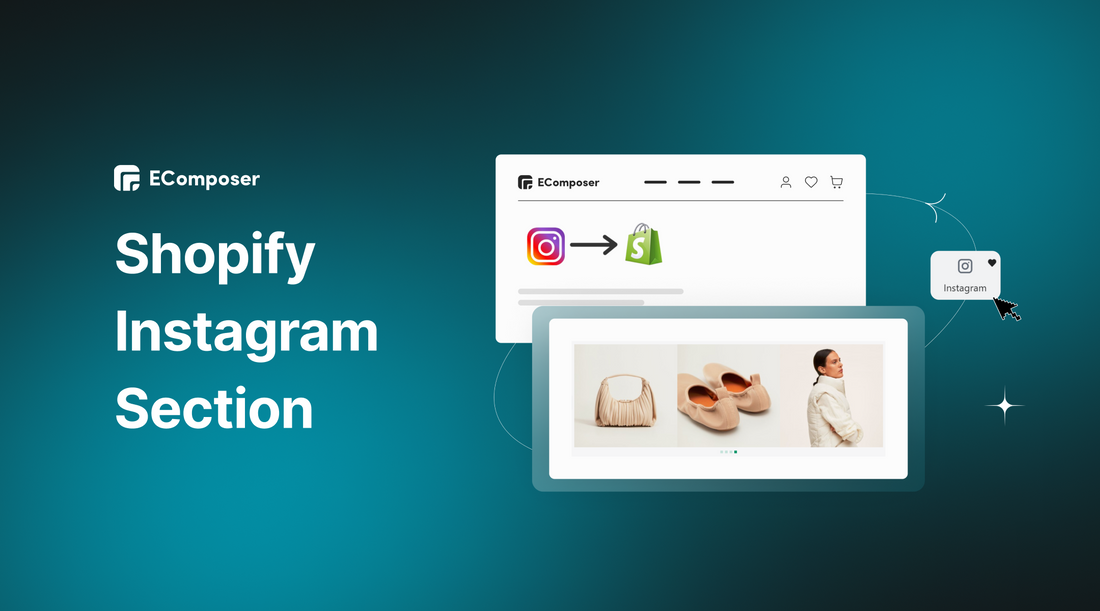
Table Of Contents
In today's digital age, a solid online presence is paramount for the success of any e-commerce venture. Social media has become an integral part of brand marketing, and platforms like Instagram have proven to be a powerhouse for connecting with customers and showcasing products creatively. As a savvy Shopify store owner, you might wonder how to harness Instagram's power and seamlessly integrate it with your online store.
In this guide, we'll explore how to add Instagram Sections to your Shopify store. Before going into the details, make sure you have built an eCommerce store on Shopify!
What is Shopify Instagram Section?

The Shopify Instagram Section is a built-in feature offered by the Shopify e-commerce platform that allows online store owners to integrate their Instagram content into their websites seamlessly. It lets users display their latest Instagram posts directly on their Shopify store, typically on the homepage or other chosen pages. This integration creates a visual and engaging connection between the store's products and the brand's social media presence.
Through customization options, users can tailor the appearance of the Instagram Section to align with their store's branding and design preferences. Additionally, the section is optimized for mobile devices, ensuring a consistent and appealing display across different screen sizes.
Why should you add an Instagram section to Shopify store?
1. Attract The Audience Attention
Incorporating an Instagram gallery widget on your Shopify website infuses vibrant colors, creative visuals, and captivating images and videos. This dynamic content immediately grabs your audience's attention, creating an immersive experience that engages them. Unlike traditional forms of content, the Instagram feed adds flair and excitement, making your brand stand out in the digital landscape.
The infusion of creativity and authenticity leaves a lasting impression on visitors, increasing the likelihood of converting them into loyal customers. By showcasing your brand's personality through visually appealing content, the Instagram section adds a captivating element that sets your Shopify store apart.
2. Increase Engagement & Dwell Time
With over 500 million active users, Instagram is prominent among social media channels. Adding an Instagram Gallery to your Shopify website presents a unique opportunity to captivate your customers and encourage them to spend more time on your site. Brands, marketers, and businesses have various options to create the gallery, such as embedding hashtag feeds, showcasing tagged posts, and displaying Instagram Stories, videos, and Reels on their Shopify pages.
By incorporating the Instagram Gallery, visitors will be enticed to interact with your content, leading to increased dwell time on your website and ultimately boosting audience engagement. This engaging feature taps into the popularity of Instagram, providing a visually appealing and dynamic experience that keeps visitors interested and connected with your brand.
3. Leverage User-Generated Content
Instagram is a prominent platform for people to share user-generated content, and businesses can discover a wealth of Instagram posts featuring their brands or products. Utilizing these posts on Shopify websites, especially in e-commerce, can significantly influence other users.
For brands and businesses, Instagram presents a valuable opportunity to leverage user-generated content and incorporate it into their marketing channels, such as websites or advertisements. This strategy capitalizes on the authenticity and impact of real customer experiences, fostering a stronger connection with potential customers.
4. Build Trust & Authenticity Of Content
In today's consumer landscape, customers seek genuine and reliable content to build trust in brands. They are skeptical of brand-created content and instead look for social proof.
Integrating an Instagram feed on your Shopify e-commerce website elevates trustworthy content displayed, showcasing real social presence and user-generated content that validates your brand and products. This approach reinforces authenticity and helps establish a deeper connection with potential customers.
How to add Instagram Section to Shopify store using EComposer [Free]?
EComposer - Landing Page Builder is the top page builder in the Shopify platform. EComposer allows you to build any page type in your website such as a landing page, homepage, product page, coming soon page, etc. Moreover, you can freely customize various templates without coding requirements. You only need to drag and drop the elements in the desired location.
Instagram is one of the fantastic elements of EComposer, you can use this feature to display the feed from your Instagram account to your official online stores. You can use this element to improve conversion rate and increase the credibility of your brand's products and store, or you can just use it to direct people to your brand's social media profiles. It will assist you in retaining visitors and attracting new followers.
Step 1: Sign up for your Shopify account
- If you don't already own a Shopify store, you need to sign up for Shopify (free)
- Log in to your online store using your registered email and password.

Step 2: Install and open EComposer - Shopify Page Builder
- In the Shopify App Store, search EComposer - Landing Page Builder then click Add App
- To activate the use of the app, Install the app to your Shopify store.

- In the Dashboard menu, go to Apps and click EComposer Landing Page Builder.

Step 3: Start adding Shopify Instagram Section
- Click Start Building in the right corner of the dashboard and select Shopify Section.

- Click Blank Template. Then, go to Set up page info and select Start Building.

- In EComposer's editor, go to Elements, and look for Instagram.

Step 4: Customize your Shopify Instagram Section
Now, using EComposer's direct drag-and-drop feature to drag the Instagram element anywhere.
Then, connect your Instagram account to the store by clicking Connect here.

You can start customizing your Instagram section after successfully connecting your Instagram account to EComposer.
* Content:
- General: In this section, you can customize the settings to make the Instagram section look better. Those settings include Layout, Image Link, Maximum items to show, and Overlay.
- Slider settings: If you choose the Slider layout on the General tab, you will see the Slider settings tab shown right below. In this tab there are many options to configure your slider. The option names are easy to understand so you don’t need to worry about them.

* Design:
- Image: The image options allow you to change the width, height, opacity, border radius… Watch the below video for the details.
- Navigation: Very flexible. You can change the size, color, background color, border, border radius, and spacing for the Navigation and Pagination.

* Advanced: You can customize everything related to visible settings like code, background, visibility, animation, and so on.

Step 5: Save and publish
Once satisfied with your customization, you can save and publish in the right corner of the edit page.

Note: You can also add an Instagram element to any page you want by dragging and dropping it directly into the page editor, or you can use the global block of EComposer.
Where should you place the Shopify Instagram Section?

The placement of the Shopify Instagram Section on your Shopify website can significantly impact its visibility and effectiveness. You'll want to position it strategically to ensure it catches visitors' attention and seamlessly integrates with your website's overall design. Here are some ideal locations for placing the Instagram Section:
- Homepage: Placing the Instagram Section on your homepage is popular. It lets visitors immediately see your latest Instagram posts when they land on your website, creating a strong visual impression and fostering a connection with your brand from the outset.
- Footer: Including the Instagram Section in the footer area of your website ensures that it appears on every page. This way, visitors can explore your Instagram content no matter which page they are on, keeping them engaged with your social media updates.
- Product Pages: Consider adding the Instagram Section to your product pages, especially if you have user-generated content showcasing customers using your products. This can provide additional social proof and inspire confidence in potential buyers.
- About Us or Contact Page: Placing the Instagram Section on these pages can help humanize your brand and show the people behind it. Sharing behind-the-scenes images or team photos from your Instagram feed can create a personal connection with your audience.
- Blog Sidebar: If you have a blog on your Shopify website, including the Instagram Section in the sidebar can encourage visitors to discover more about your brand through your social media content while reading your blog posts.
- Dedicated Social Media Page: Create a dedicated page for your social media presence and place the Instagram Section along with links to your other social media profiles. This allows visitors to get a comprehensive view of your social media activities.
- Pop-up or Slide-in: Consider using a pop-up or slide-in feature to display the Instagram Section when a visitor spends a certain amount of time on your website or reaches a specific page. This can catch their attention and encourage them to explore your Instagram content.
When deciding where to place the Instagram Section, remember the overall user experience, and avoid overwhelming visitors with too many sections or distractions. Also, ensure the section is visually appealing, fits your website's layout well, and complements your brand's aesthetics.
In a nutshell
Incorporating an Instagram section into your Shopify store is a powerful strategy to captivate your audience, elevate your brand's online presence, and foster authentic connections with potential customers. The vibrant colors, captivating visuals, and user-generated content offered by Instagram galleries uniquely attract attention and keep visitors engaged instantly.
If you want more information or want to learn more about EComposer, follow us at ecomposer.io or click on the message icon located in the right corner of the screen.
=================
Add EComposer Next generation page builder Here
Follow Us on Facebook
Join Official Community





















0 comments