How to add class to Shopify section
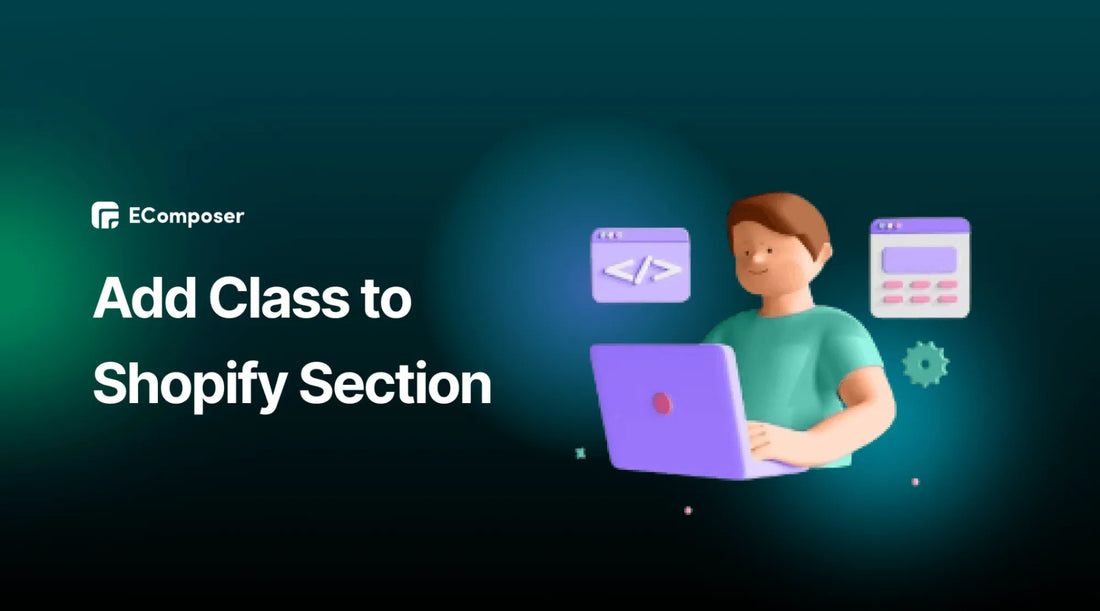
Table Of Contents
Unlock the secret to Shopify theme customization with our guide on "How to Add Class to Shopify Section". This blog takes you on a journey into the heart of Shopify's customization power. Learn how to wield the magic of classes to infuse your store with stunning visuals, responsiveness, and tailored functionality.
Whether you're a seasoned developer or a business owner looking to take control of your store's design, this guide equips you with the skills to transform your Shopify theme into a captivating and uniquely branded online shopping destination.
What is the class of section in Shopify?

In Shopify, a "class" for a section refers to the HTML class attribute that can be added to a section's HTML markup. This attribute allows you to apply custom CSS styles to specific sections on your Shopify store. By defining classes for sections, you can control their appearance, layout, and styling to match your store's design and branding.
For example, if you want to change a particular section's background color or font style, you can create a custom CSS class and apply it to that section's HTML elements.
Adding classes to sections gives you more flexibility and control over the visual aspects of your Shopify theme, allowing you to create a unique and tailored design for your online store.
[ecom-global-block]ecom-shopify-commerce-coach-block[/ecom-global-block]
Advantages of adding class to Shopify section

Adding classes to Shopify sections offers several advantages for theme developers and store owners:
Custom Styling
Adding classes allows you to define custom CSS styles for specific sections. This is crucial for maintaining brand consistency and ensuring that your online store's design aligns with your unique brand identity. For example, you can set distinct font styles, colors, and spacing for each section to create a visually appealing and cohesive design.
Modularity
Modularity is a fundamental principle in web development. By using classes, you can encapsulate the styles and functionality of individual sections, making it easier to manage and update your theme. When you need to make changes or additions, you can focus on a specific section without affecting the entire theme, reducing the risk of unintended consequences and speeding up development.
Content Flexibility
Classes allow multiple variations of the same section with different styles or layouts. This is particularly valuable when you want to showcase various products or content types. For instance, you can create different product grid sections with unique styles to highlight product categories or promotions, enhancing the overall user experience.
Client Customization
Allowing store owners to apply custom classes through the Shopify theme editor empowers them to make visual adjustments to sections without requiring coding skills. This flexibility enhances the user-friendliness of your theme and fosters client satisfaction. Clients can tailor their store's appearance to match their preferences or adapt to changing marketing strategies without relying on developers for every tweak.
Custom Functionality
Analysis: Classes can serve for styling and attaching custom JavaScript behaviors or functionality to specific sections. This lets you implement interactive elements, animations, or unique features within individual sections. For instance, you can use a class to trigger a product carousel's specific interaction, enhancing your site's overall shopping experience and user engagement.
[ecom-global-block]ecom-shopify-trial-block[/ecom-global-block]
How to add class to Shopify section
To add a class to a Shopify section, you'll typically need to edit your theme's Liquid files. Here's a general guide on how to do it:
- Access Your Shopify Admin
- Go to Online Store and click "Online Store" in the left-hand sidebar.
- In the Online Store section, you'll see "Themes." Click on it.
- In the Themes page, look for the "Actions" button. Click on it, and then select "Edit Code."

- In the code editor, you'll see a list of theme files. You must locate the specific section file where you want to add a class. It typically has a .liquid extension and is in the "Sections" folder.

- Add the Class
Find the element to which you want to add a class in the HTML code. You can add a class attribute.
- Edit the Section
Click on the section file to open it in the editor. Look for the HTML code where you want to add a class.

- Save
After making your changes, click the "Save" button to save the modified section file.

BONUS
EComposer is the powerful Shopify app for your store's transformation, amplifying its potential with remarkable features. Using EComposer, you can build website pages easily using drag and drop editor. Merchants also can create custom sections, add classes to them easily with dynamic section builder, empowering you to effortlessly create and customize your store's sections without coding expertise.
Also, EComposer offers a treasure trove of over 300+ premade sections, covering a wide range of needs, from product showcases to captivating landing pages. This abundance of resources saves you time and sparks inspiration. This app is your ticket to a world of limitless possibilities. Try EComposer free now!
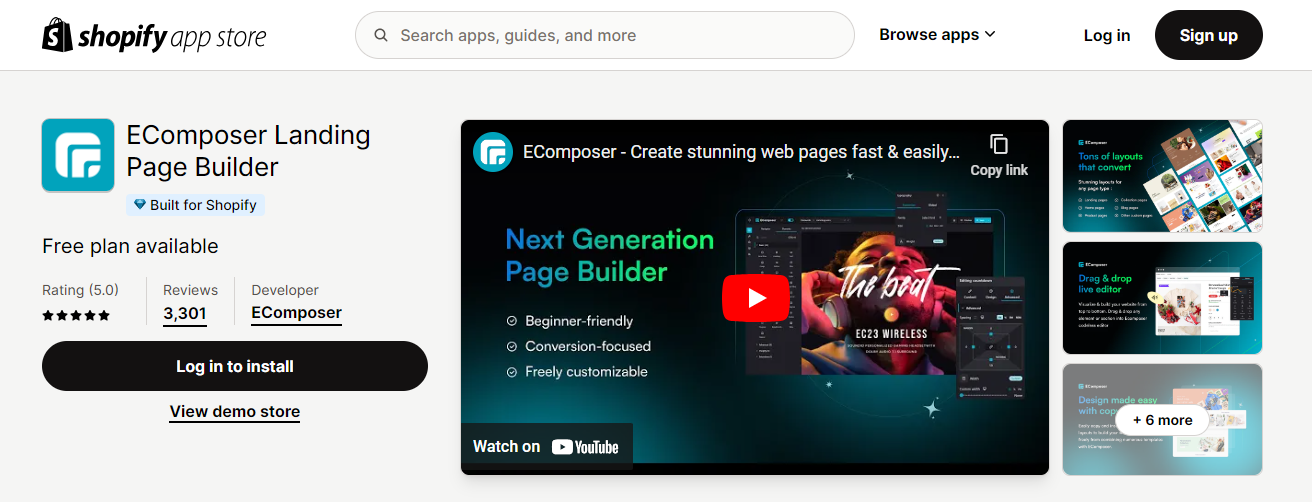
Final thought
In the dynamic world of e-commerce design, mastering the art of adding classes to Shopify sections is your passport to a unique and captivating online store. With a clear understanding of Shopify section classes, their advantages, and the straightforward steps to implement them, you can shape your brand's digital presence like never before.
=======================
Add EComposer Next Generation Page Builder Here
Follow Us on Facebook
Join Official Community
Open a New Shopify store with Newest Exclusive discounts
Others also read
- Shopify Section ID: The Importance & How To Find It (Easy)
- Shopify 2.0 Sections Everywhere: How to master
- How to add Custom HTML section in Shopify with 4 steps
- How to create Shopify Members-Only Area in two ways
- Ultimate Guide to Add Custom Liquid Section in Shopify





















0 comments