Shopify 2.0 Sections Everywhere: How to master
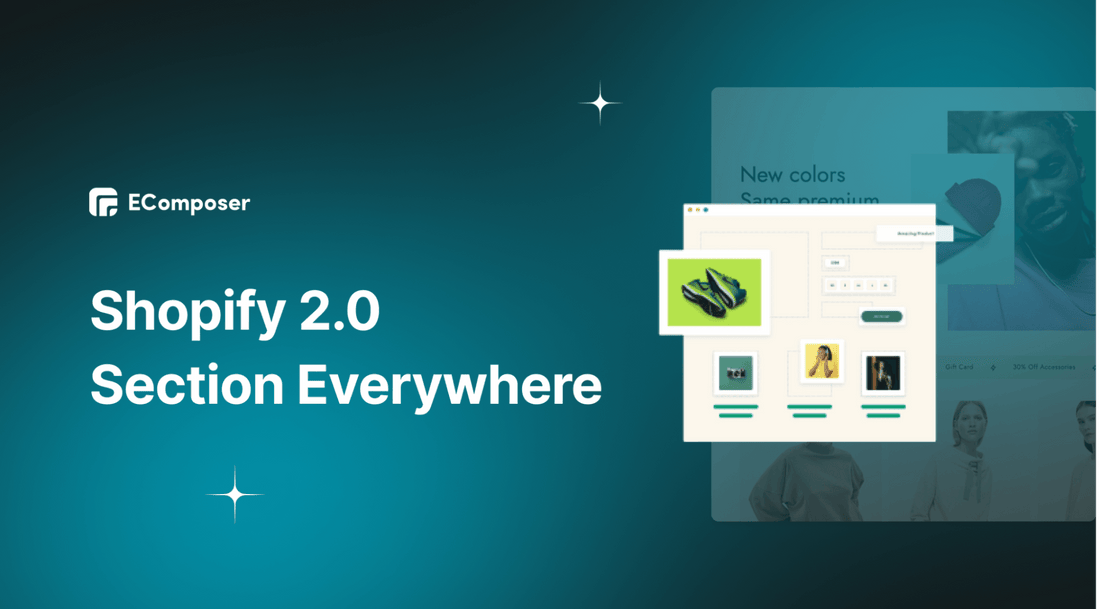
Table Of Contents
Enter Shopify 2.0, the next evolution in online store platforms that promises to reshape how we approach design, branding, and user experience. At the heart of this transformative leap lies the revolutionary "Sections Everywhere" feature—a game-changer that empowers e-commerce entrepreneurs to break free from the confines of traditional templates and design like never before.
In this exploration of mastering Shopify 2.0 Sections Everywhere, we'll embark on a journey that unravels the potential of this cutting-edge feature.
Before going into the details, make sure you have built an eCommerce store on Shopify!
What is Section Everywhere?
Sections Everywhere is an innovative feature within Shopify 2.0 that revolutionizes how online stores are designed. Departing from traditional templates, this feature empowers users to create modular sections—such as banners, product showcases, and testimonials—and then seamlessly place them across different store pages. This liberating flexibility transcends the limitations of predefined layouts, enabling dynamic arrangement and customization.
With "Sections Everywhere," the control over design, content, and placement is firmly in the hands of the user. It facilitates strategic positioning of sections on the homepage, product pages, collections, and beyond. This newfound creative freedom ensures a consistent, immersive brand experience and fosters engaging user interactions.
Why should you master Section Everywhere?
Unleashing Creativity
With Shopify 2.0, the creative possibilities are endless. The Sections Everywhere feature empowers you to design pages that reflect your brand's identity, enabling you to create memorable and immersive shopping experiences.
Consistency and Cohesion
Gone are the days of fragmented designs across different pages. Shopify 2.0 allows you to maintain a consistent brand identity by utilizing the same design elements throughout your store, resulting in a cohesive and professional appearance.
Tailored User Experiences
Placing sections anywhere means you can tailor the user experience for different pages. Highlight specific products, promotions, or collections on the pages where they matter most to your customers.
Efficiency and Workflow
The new design interface of Shopify 2.0 streamlines your workflow, allowing you to create, customize, and arrange sections quickly. This efficiency is a boon for busy entrepreneurs looking to make impactful design changes swiftly.
Responsive Design
Mobile commerce is on the rise, and responsive design is non-negotiable. Shopify 2.0 ensures that your sections adapt seamlessly to various screen sizes, providing an optimal browsing experience for shoppers on smartphones and tablets.
Innovative Shopping Journeys
With Sections Everywhere, you can guide customers through innovative shopping journeys. Craft interactive landing pages, engaging product showcases, and persuasive call-to-action sections that encourage conversions.
How to add Shopify 2.0 “sections everywhere”
Step 1: Create a Custom Section
- Go to your Shopify admin panel and access the Themes section.

- Click on your current theme's Actions and select Edit code.

- Inside the code editor, navigate to the Sections folder.

- Add a new section for your dynamic content.

Step 2: Craft a Custom Page Template
- In the Templates folder, create a new page template.

- Open the custom.liquid template and insert:
|
{% section 'custom-page' %}. |
Step 3: Configure the Custom Page
- Save the template and ensure the "type": "custom-page" matches the section name.

- Return to your admin panel and locate the newly created page.

Your newly created page will look like this
Step 4: Create a Linked Page
Now you need to create a link page with your custom page
- Navigate to Pages

- Craft a new page using Sections Everywhere.

Step 5: Customize and Publish
- Edit the linked page's content to apply Sections Everywhere.
- Use the dynamic sections feature to arrange and personalize content.

- Preview changes and, when satisfied, save and publish the page.

Thus, Shopify 2.0 “sections everywhere” (custom page section) has been added to the template you want.
AddShopify 2.0 section everywhere using EComposer (no code, faster, easier)
Unlocking the power of Shopify 2.0's 'Sections Everywhere' feature might seem like a daunting task, especially considering the complexity and time it often entails. Fret not, for there's a smoother path to achieving this goal. Beyond grappling with Shopify's default methods, you can take the help of Shopify Third-party apps. EComposer - Shopify Page Builder is an exceptional contender in this realm.
EComposer - Landing Page Builder is the top page builder in the Shopify platform. EComposer allows you to build any page type in your website, such as a landing page, homepage, product page, coming soon page, etc. Moreover, you can freely customize various templates without coding requirements. You only need to drag and drop the elements in the desired location.

With EComposer, you can add Shopify 2.0 section everywhere easily using the Global Block feature. It's like a saved section that helps you edit and update information on multiple pages quickly.
Block Builder allows you to build any section you want by EComposer and easily insert them into your Shopify themes. Moreover, there are tons of pre-made section layouts that save you time and effort to have a stunning & professional page design.
Two of the benefits that come to mind:
- You can use this Block to easily edit the block and the changes will be applied to all of them. For example, you can create a Newsletter Block and insert it on a couple of pages. After that, you can simply edit the block in the global block builder rather than editing each section on each page individually.
- This Block can be used as content in a blog article or a product description from the theme.
To learn how to use EComposer Global Block, please visit the blog: How to add sections in mass Shopify pages using EComposer’s Global Block
In a nutshell
Navigating the realm of Shopify 2.0's "Sections Everywhere" has revealed an exciting horizon for e-commerce design. From dynamic placements to personalized experiences, this feature redefines how online stores engage customers.
While the journey to mastery may seem intricate, remember that Shopify's built-in methods and third-party apps offer solutions to simplify the process.
=================
Add EComposer Next generation page builder Here
Follow Us on Facebook
Join Official Community





















0 comments