How to Add Social Media to Shopify [FREE]
![How to Add Social Media to Shopify [FREE]](http://ecomposer.io/cdn/shop/articles/EComElite_49.png?v=1755679401&width=1100)
Table Of Contents
In today's digital marketplace, leveraging social media is not just an option but a necessity for any successful e-commerce venture. Did you know that 54% of individuals on social media utilize the platform to explore various products, and a significant 71% are inclined to buy products and services recommended through social media referrals?
With our comprehensive guide, you'll learn how to seamlessly integrate social media into your Shopify store, without spending a dime. From enhancing brand visibility to driving sales, we'll walk you through the process step-by-step, ensuring that you harness the power of social media to meet your customers' needs and elevate your online presence.
Why Should You Add Social Media to Shopify?
There are many reasons why adding social media to your Shopify store is a smart move. Here are some of the key benefits:
- Increased brand awareness and customer engagement:
Social media is a powerful tool for getting your brand in front of new customers and building relationships with existing ones.
Social media allows you to create engaging content, like short videos showcasing your products in action. Sharing this content on platforms like TikTok or Instagram can reach a wide audience who might not have been aware of your brand before. This exposure can turn viewers into potential customers who visit your Shopify store.

(Image source: Tiktok for Business)
By creating engaging content and running social media ads, you can reach a wider audience and drive more traffic to your Shopify store.
- Improved customer targeting and personalization:
Social media platforms offer a wealth of data about your customers, which you can use to target your marketing efforts more effectively. For example, you can use Facebook Ads to target people who are interested in products similar to yours, or you can create custom content for different customer segments.
- Cost-effective marketing and advertising:
Social media marketing can be a very cost-effective way to reach new customers. There are a number of free and paid options available, so you can find a strategy that fits your budget.
- Valuable customer insights and feedback:
Social media is a great way to get feedback from your customers. You can use social media polls and surveys to learn more about what your customers want and need, and you can use social media comments and messages to address customer concerns.
- Streamlined customer service and support:
Social media can be a great way to provide customer service and support. You can use social media to answer customer questions, resolve issues, and provide product updates.
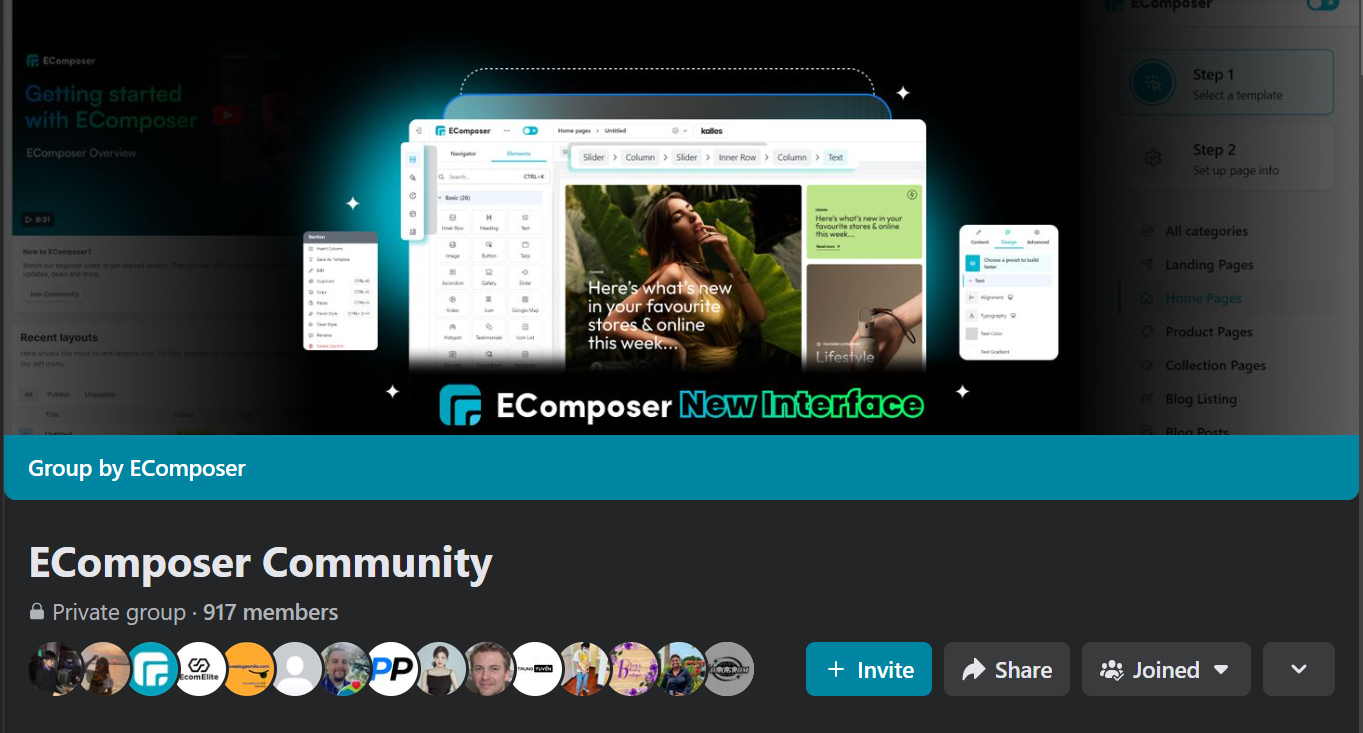
Overall, adding social media to your Shopify store is a great way to grow your business. By leveraging the power of social media, you can increase brand awareness, improve customer engagement, and boost your sales.
Where to Place Social Media Icons on Your Store?
Here are some prime locations to place social media icons on your Shopify store:
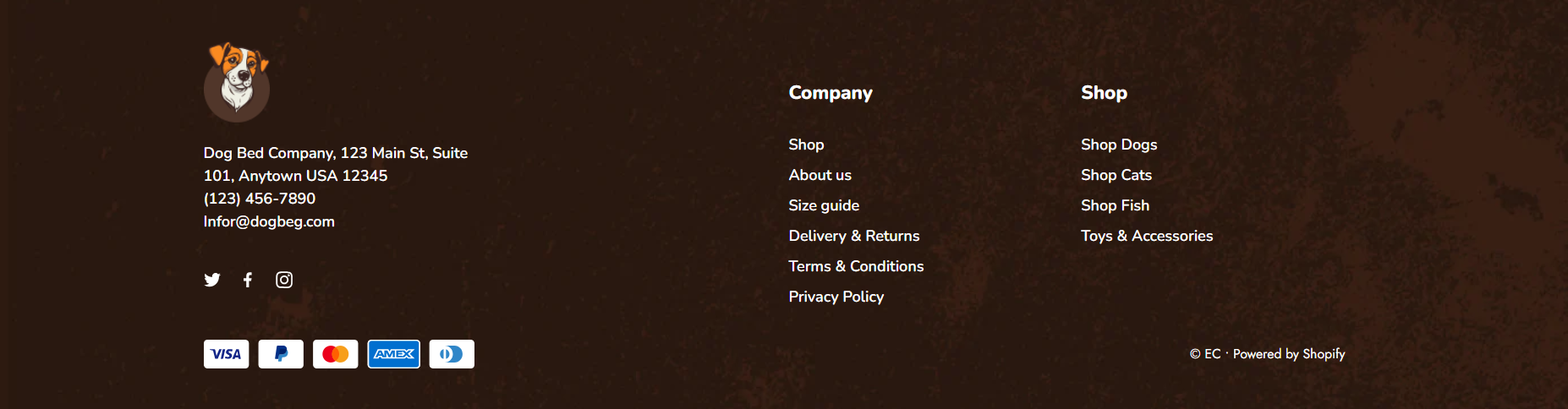
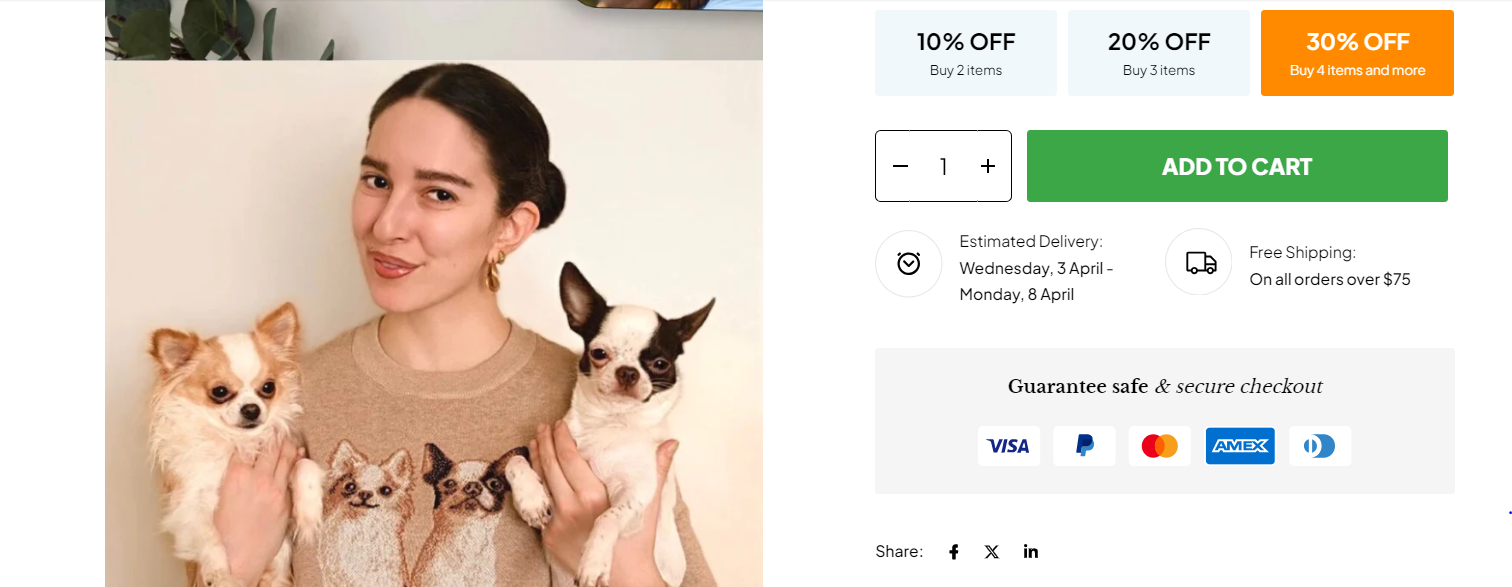
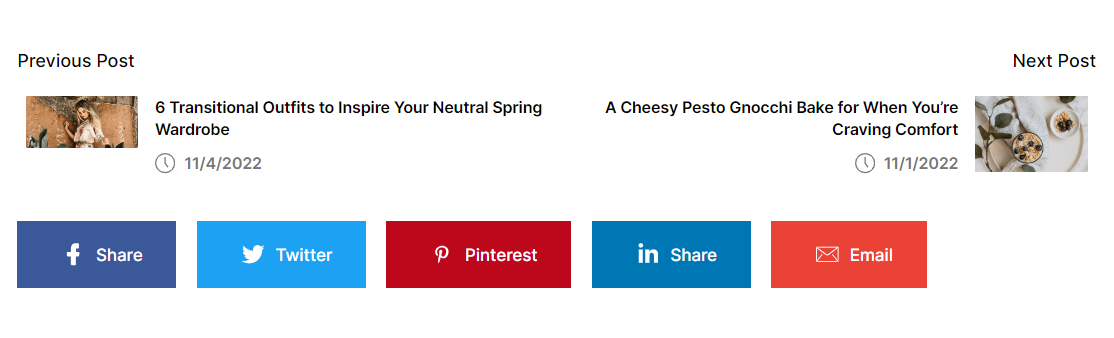
Consider using a combination of these placements! Footers ensure constant visibility, product pages encourage sharing, and blog posts leverage your content for social media promotion.
How to Add Social Media Icons to Shopify?
Having social media icons readily available on your Shopify store is crucial for fostering customer engagement and brand awareness. Here, we'll explore two methods for adding social media icons to your store: using the built-in theme options and diving into the code itself.
1. Using Shopify Theme
Incorporating social media profiles into your Shopify store is a straightforward process, as most themes offer built-in support for this feature. Below, we've outlined a detailed set of instructions, accompanied by screenshots from the latest Shopify admin panel design, ensuring easy navigation through the process.
Step 1: Navigate to Online Store > Themes.
Navigate to the Sales channels (located in the left sidebar), then select Online Store and proceed to Themes. You'll find a Customize button on the right side, which directs you to the theme editor. Click on it to proceed.
Step 2: Customize the Current Theme.
Locate the Theme Settings icon on the left-hand side, as illustrated in the accompanying screenshot.
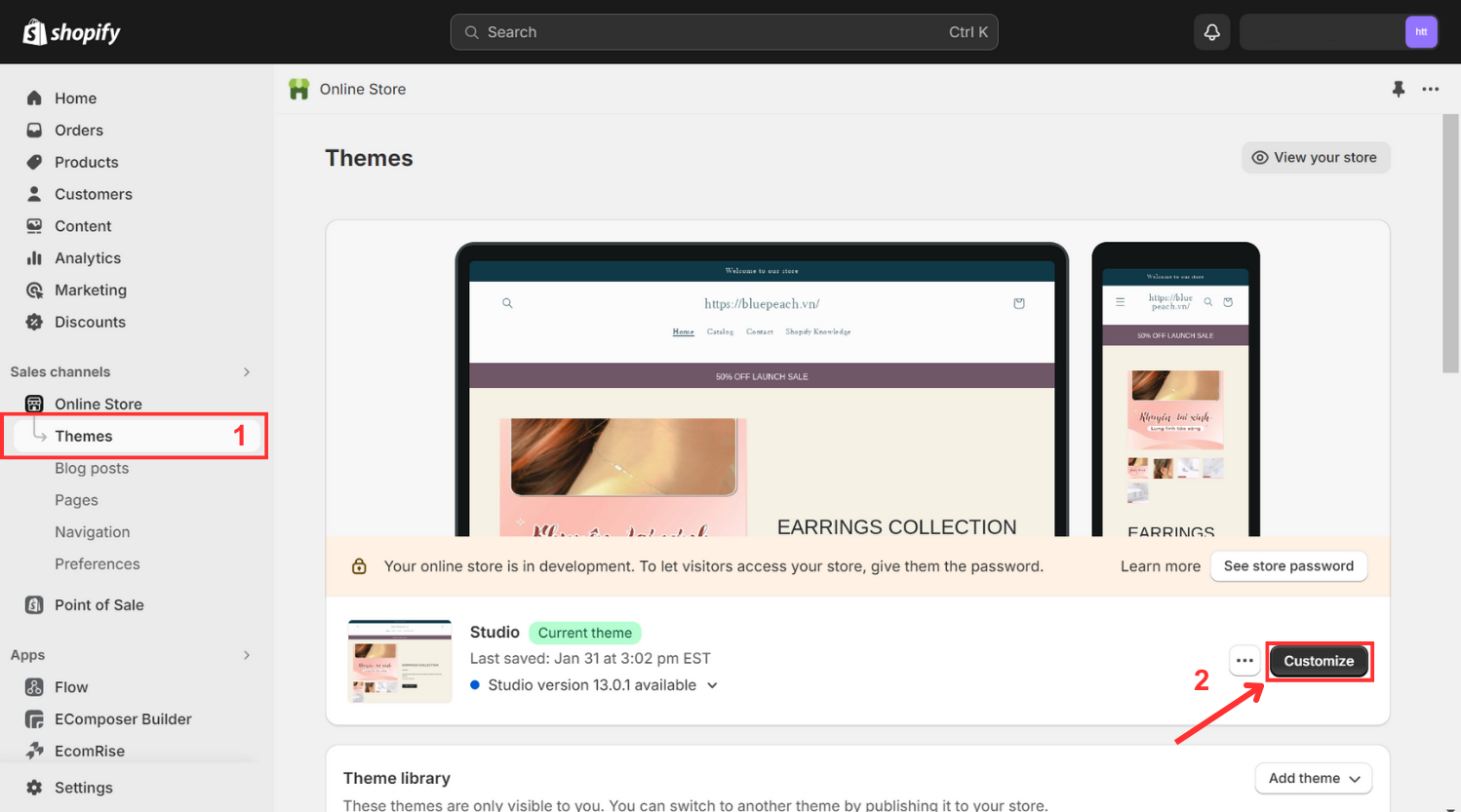
Step 3: Customize the Current Theme.
Scroll down until you reach the Social Media section, then select it.
Step 4: Input Social Accounts.
Input the URLs of your business' social media profiles.
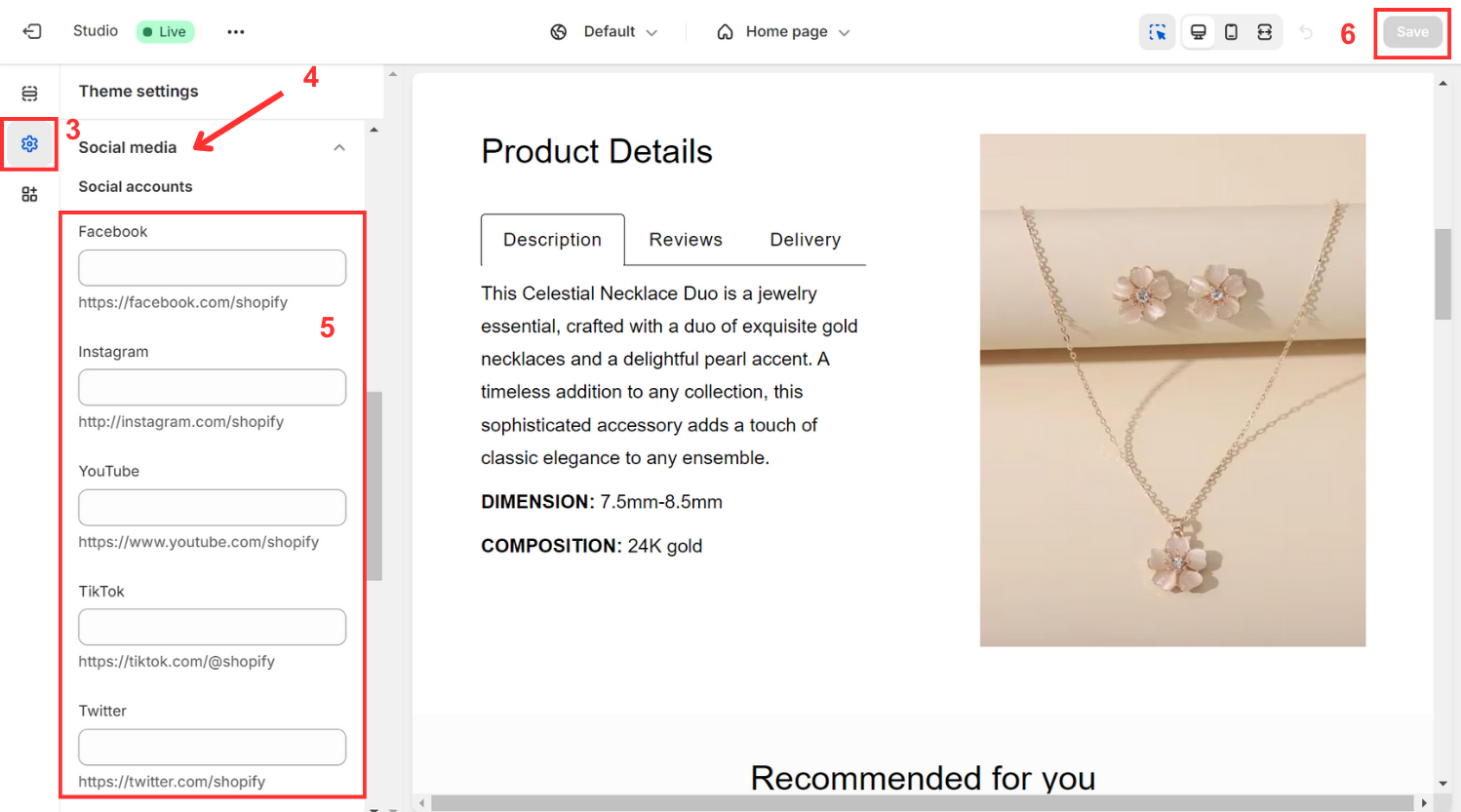
Step 5: Save Your Changes.
Save your changes, and you're all set!
It's important to note that certain Shopify themes may not include pre-configured social media blocks in the theme editor. In such instances, you may need to create a custom social media block within the footer.
2. Using Code
If you desire personalized social media icons reflecting your brand identity, you have the option to upload them as assets and integrate them into the theme code. Although more intricate than utilizing the theme editor, this approach offers greater flexibility and originality. Follow the steps below:
Step 1: Access the theme code editor.
Navigate to Sales channels, Themes, and select Edit code by clicking on the three dots on the right, directing you to a new window.
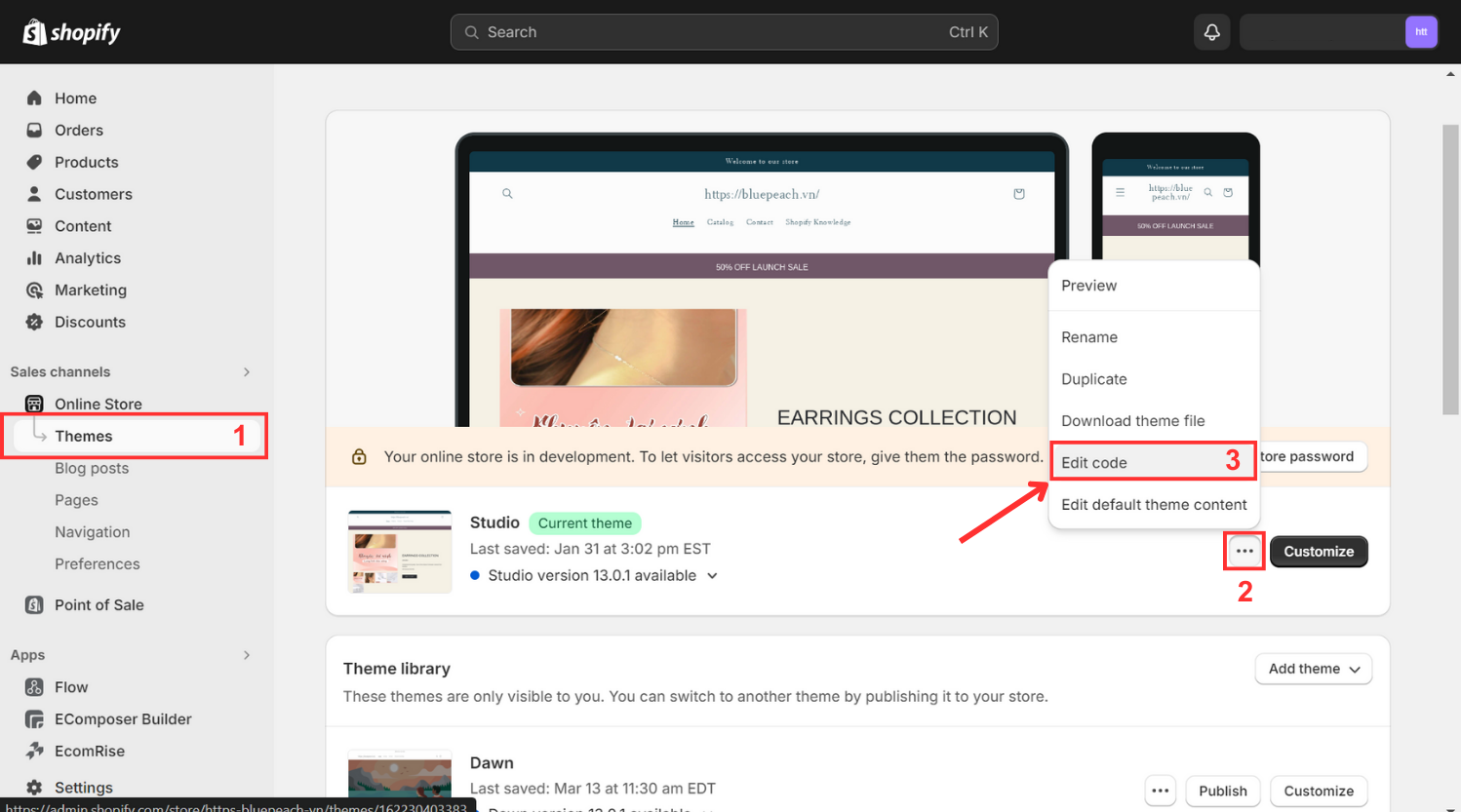
Step 2: Add a new asset for social media icons.
Access Assets from the right sidebar menu and opt to Add a new asset.
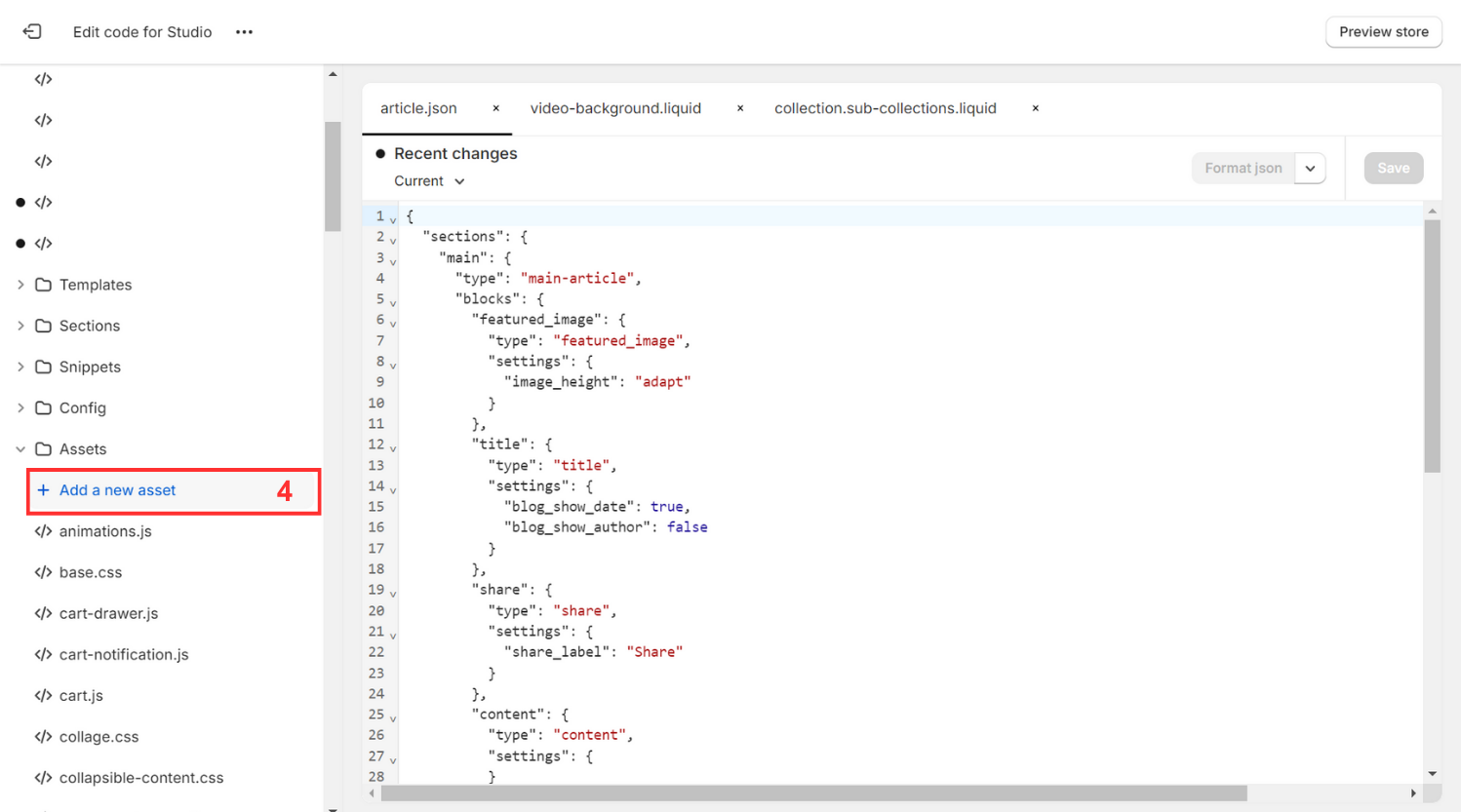
Step 3: Upload social media icons.
Choose your desired social media icons from your library and upload them, then click Done.
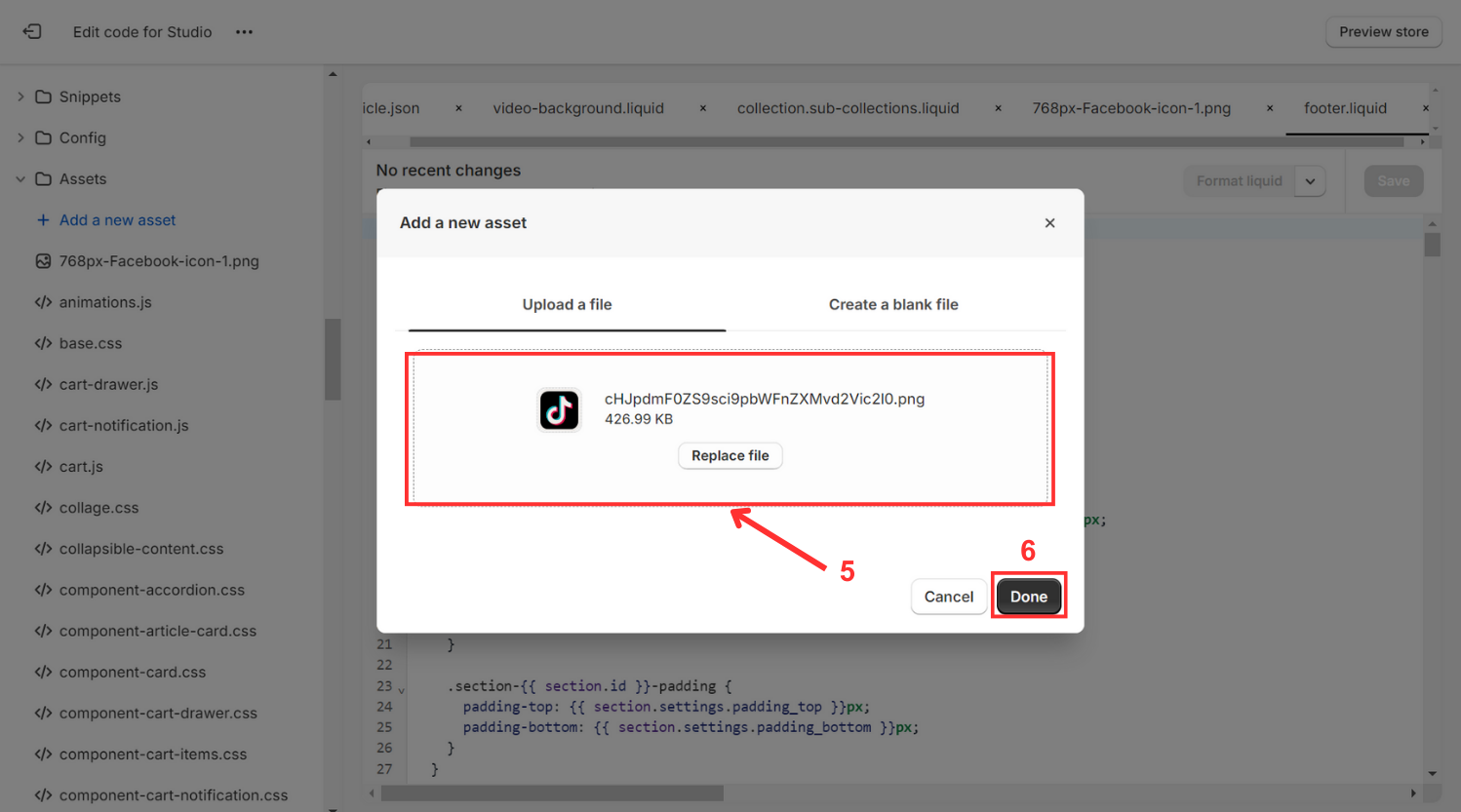
Step 4: Modify the footer.liquid file.
To incorporate the icons into the footer, locate the Sections folder in the left sidebar, select it, and open footer.liquid.
Step 5: Insert code for social media icons.
Insert a few lines of code into the footer.liquid file, resembling the example provided:
{{ tiktok-button.png’ | asset_url | link_to:
‘https://tiktok.com/yourshopifystore’, ‘Follow us on TikTok’ }}
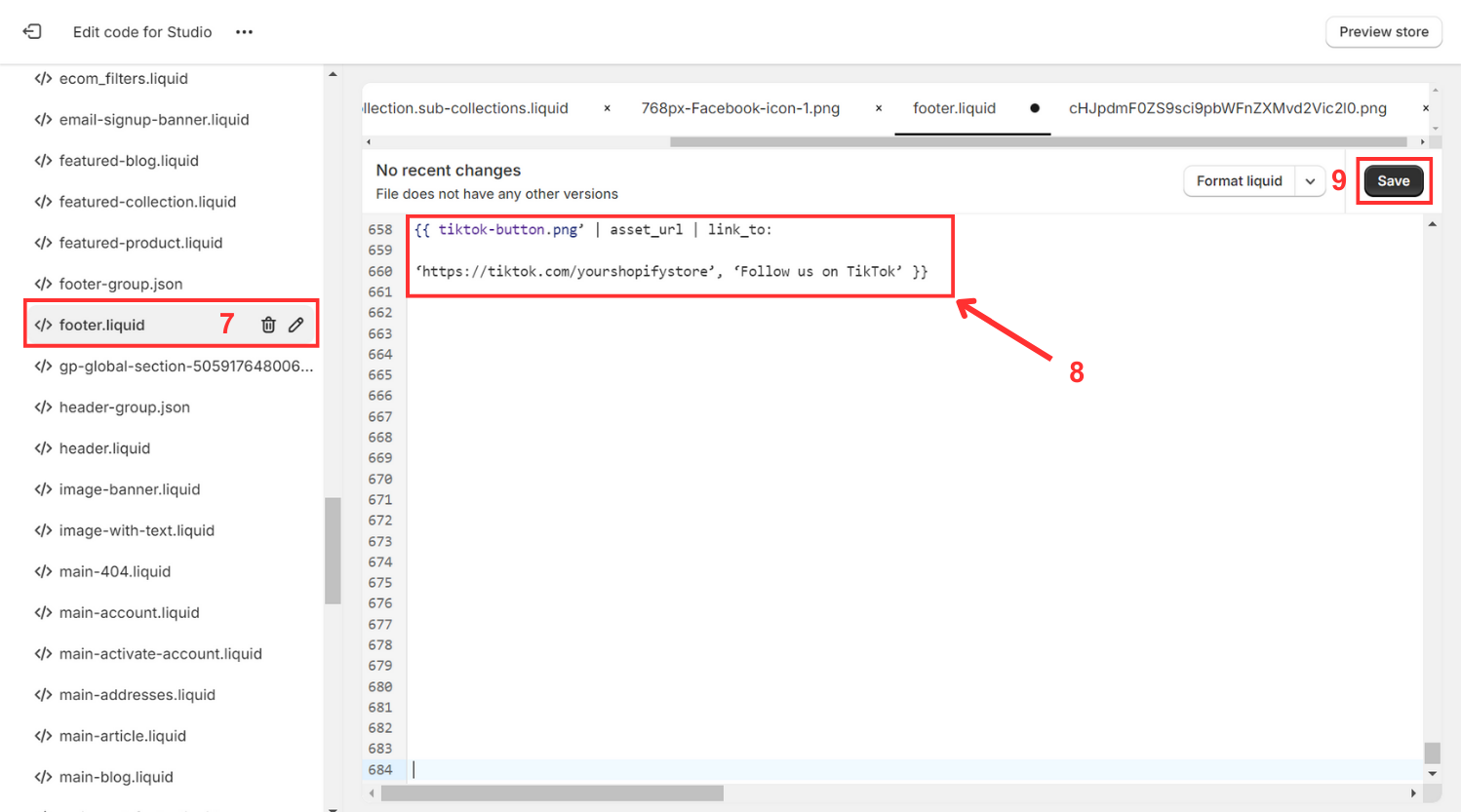
Step 6: Save changes and verify functionality.
Once added, save the changes and verify functionality.
By incorporating social media icons strategically throughout your Shopify store, you're not just providing contact information. You're opening doors for increased brand interaction, potential customer growth, and ultimately, a thriving online business.
Integrating social media into your Shopify store is merely one facet of crafting a well-rounded website focused on customer satisfaction and seamless product browsing. EComposer presents an optimal solution, delivering a budget-friendly and streamlined approach to constructing visually appealing online platforms.
Renowned as a premier Shopify page builder, EComposer simplifies design tasks through its intuitive drag-and-drop editor and captivating templates, empowering users to fashion compelling landing pages, captivating homepages, informative blogs, and beyond.
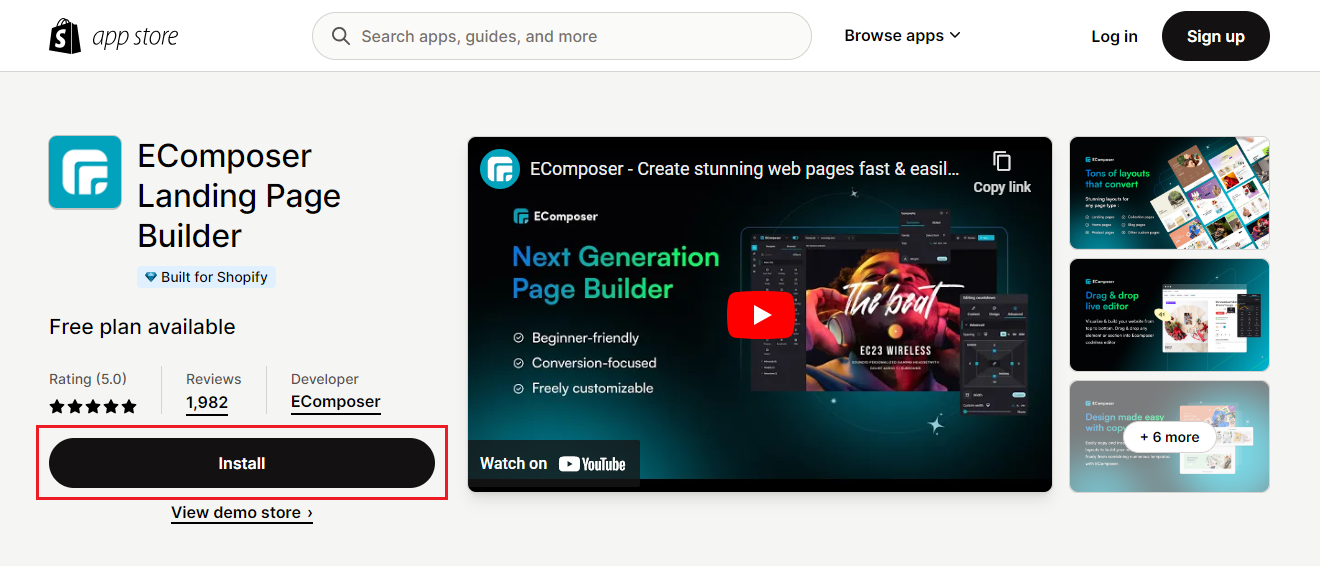
Crafting optimized pages is made easier with an extensive selection of components and add-ons accessible through the Landing Page Builder. Advanced functionalities such as an AJAX cart, AI content generator, and image compressor enhance your store's effectiveness, providing a holistic solution that conserves time, resources, and costs, while facilitating the swift creation of refined Shopify stores.
Enhance your e-commerce endeavors with EComposer—explore it for free! For those lacking a Shopify account, seize a limited-time offer: only $1 per month for the initial three months.
Utilizing Apps to Add Social Media Icons
1. Social Bar: Social Media Icons
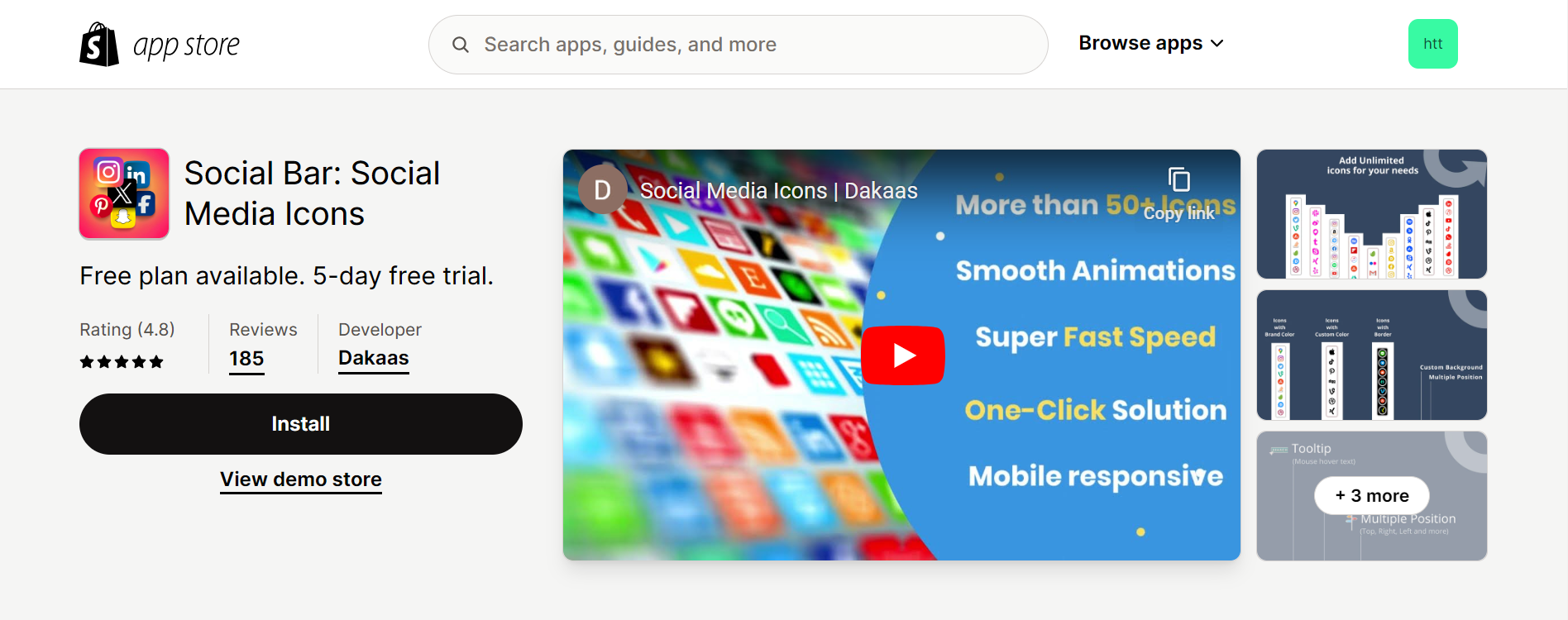
Social Bar is a versatile app designed to enhance your store's social media integration. By incorporating multiple social media icons, it facilitates seamless navigation for customers to explore your various social media profiles. This not only showcases your store's active presence across popular platforms like Facebook and Instagram but also bolsters social proof, potentially leading to improved conversions.
The app offers extensive customization options and supports over 50 social media networks, including well-known platforms like Instagram, YouTube, and Facebook Messenger, as well as niche platforms such as Discord, Telegram, and Etsy.
Feature Highlights
- Link your social media accounts using impactful icons to engage with your customers efficiently.
- Tailor the design and style of your social media icons to suit your preferences. Preview your customized designs in real-time.
- Choose from over 50 social media icons including Facebook, WhatsApp, Instagram, Pinterest, and many others.
- Enjoy the freedom to apply custom CSS styles as desired.
Pricing & Plans
Rating & Review
- Rating: 4.8 ⭐ 185 reviews
- Review: Shop owners value this application for its intuitive interface, simple setup process, and ability to personalize its design. It seamlessly integrates with Shopify, effectively directing traffic to social media channels. The responsive support team further enhances its usability. While it offers a free plan, some users contemplate upgrading to access additional features.
2. 4. Floatify ‑ CTA, Social Buttons
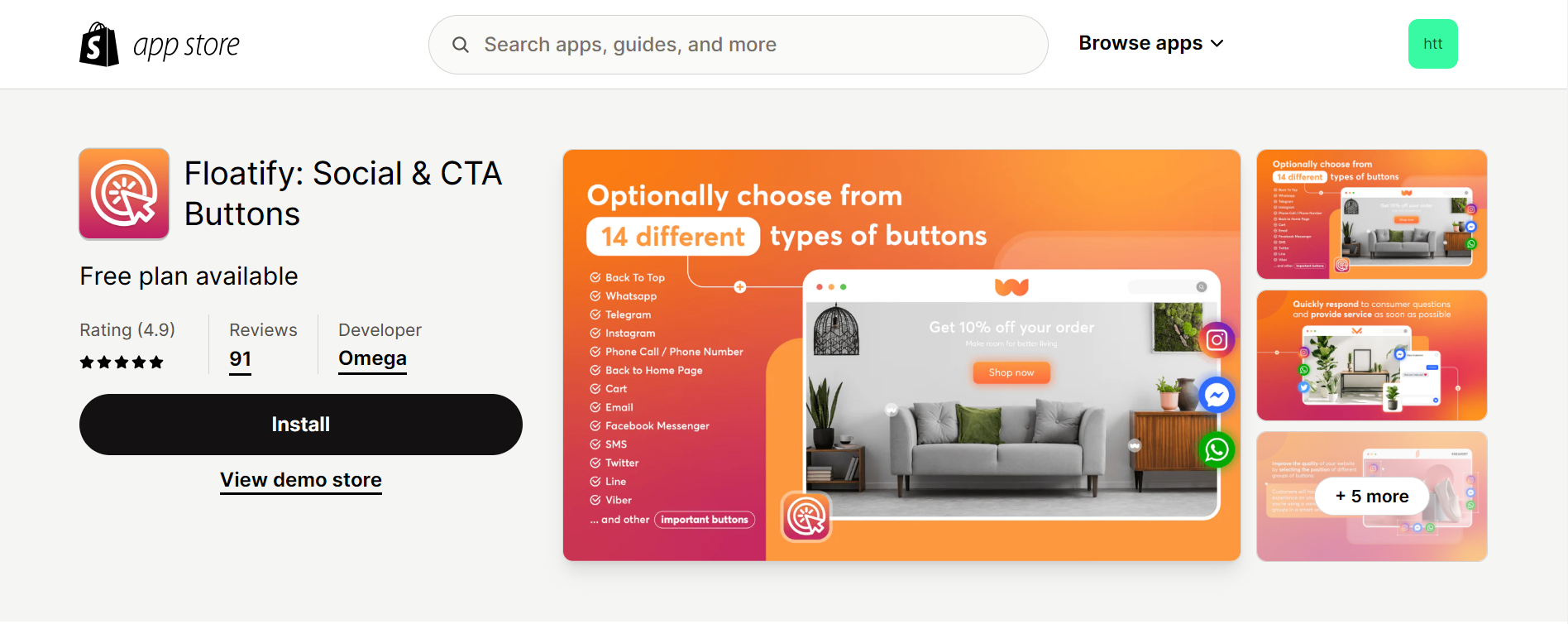
Floatify: Social & CTA Buttons suite of solutions, including call buttons, WhatsApp live chat, cart buttons, email buttons, back-to-top functionality, and a variety of social media buttons (such as Facebook, Instagram, Line, Viber, and more), enables customers to connect with your shop quickly and efficiently—all within a single program. By streamlining communication and providing convenient access to essential features, Floatify aims to boost product sales and improve customer engagement.
Feature Highlights
- Effortlessly tailor buttons, organize them into groups, and ensure optimal display across all devices.
- Access a wide array of button types including call buttons, add-to-cart buttons, and social buttons.
- Benefit from visually appealing button designs that captivate customers and encourage engagement and purchases.
- Enhance customer satisfaction and boost sales with the inclusion of WhatsApp live chat functionality.
- Enjoy a straightforward and quick installation process, requiring no coding knowledge—get up and running in just one minute.
Pricing & Plans
Rating & Review
- Rating: 4.9 ⭐ 91 reviews
- Review: Users highly praise this app for its extensive customization options, allowing them to effortlessly tailor buttons, group them, and ensure optimal display across all devices. The diverse range of button types caters to various needs and enhances user engagement. Additionally, users appreciate the eye-catching button designs, which effectively attract clients and encourage them to reach out and place orders. Moreover, users commend the app's simplicity and ease of installation, requiring no coding knowledge and enabling users to go live within minutes.
3. Elfsight Social Share Buttons
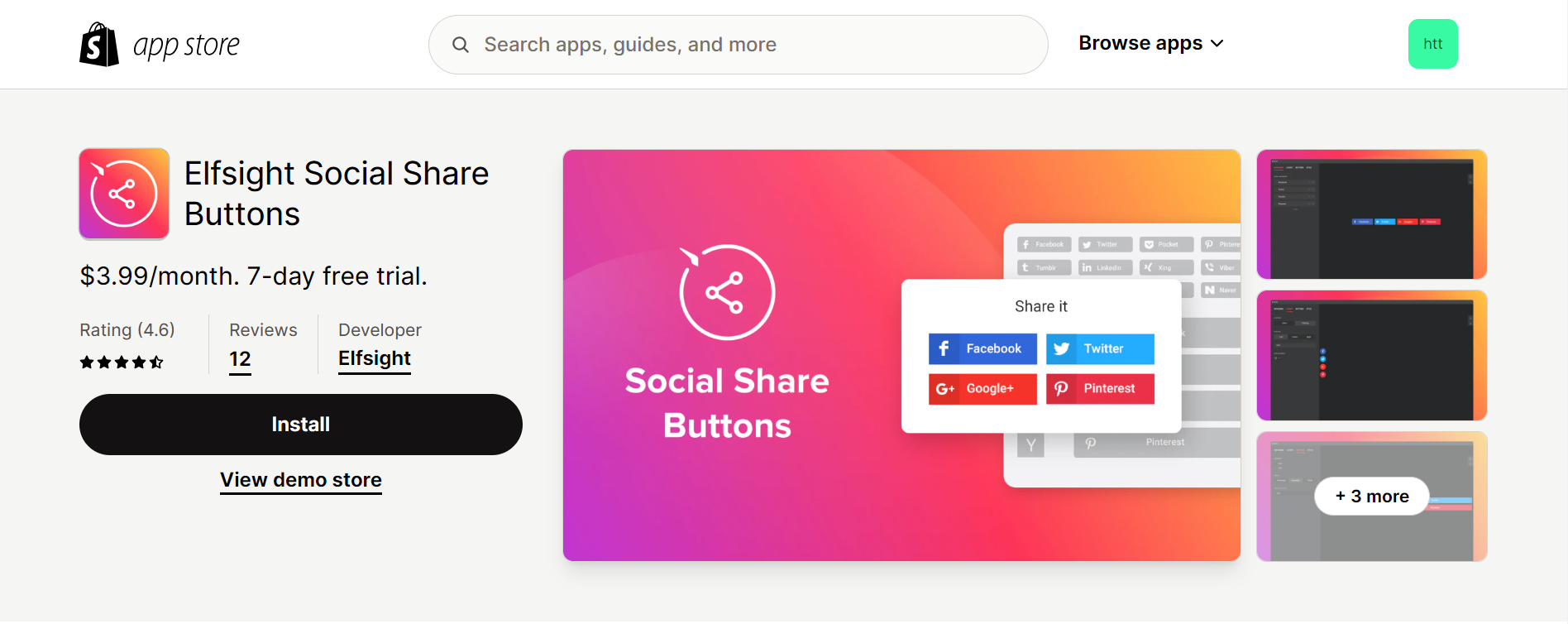
With Elfsight Social Share Buttons, you can effortlessly draw more visitors to your website through social media channels. This not only boosts traffic but also enhances your site's SEO performance. By incorporating social share buttons, your website visitors can easily share your content with just one click, leading to wider dissemination and reaching a larger portion of your target audience. This streamlined sharing process encourages increased engagement and facilitates the expansion of your online presence across various social platforms.
Feature Highlights
- Access over 40 integrated social networks.
- Choose between inline or floating layouts to capture attention.
- Customize buttons extensively for a smooth and cohesive appearance.
Pricing & Plans
Rating & Review
- Rating: 4.6 ⭐ 12 reviews
- Review: Users appreciate this app for its efficient functionality and user-friendly interface. It seamlessly integrates with websites, allowing for effortless social media sharing. The customizable design options are praised for enabling users to tailor the buttons to match their site's aesthetic seamlessly. Additionally, the prompt and responsive customer support team has been noted, enhancing the overall user experience.
4. Keep & Share Your Cart

Keep & Share Your Cart offers a convenient solution for allowing customers to share their cart contents with others through various channels, including email, links, and popular social media platforms like WhatsApp, Facebook, Twitter, LinkedIn, Pinterest, Telegram, Weibo, or Reddit. With just a one-click installation, you can integrate the coveted 'share cart' feature into your store and begin displaying social share buttons directly on the cart page.
This functionality empowers potential customers to effortlessly share their shopping experiences online, fostering engagement and potentially reducing cart abandonment rates with minimal effort required on your part.
Feature Highlights
- Select the social share buttons of your choice for presentation on the cart page.
- Easily adjust the widget's placement on the cart page according to your preferences.
- Preview the widget's appearance before activating it.
- It seamlessly integrates with all themes and offers full customization options.
- Enjoy a hassle-free installation process without the need for coding or template adjustments.
Pricing & Plans
Rating & Review
- Rating: 5.0 ⭐ 7 reviews
- Review: Merchants value this app for its exceptional functionality and effectiveness in enhancing the customer experience. The ability to choose preferred social share buttons for display on the cart page is particularly appreciated, as it allows for seamless integration with various marketing strategies. Additionally, users praise the easy configuration of the widget's position on the cart page, providing flexibility in customization. The app's compatibility with all themes and straightforward installation process without requiring any coding or template modifications further contribute to its acclaim among merchants.
An Easier Way: Using EComposer to Simplify the Steps
The Social component encompasses interactive digital platforms that facilitate the sharing of information, ideas, and expressions through virtual networks. Examples include Facebook, Instagram, Twitter, and even your store’s email address displayed on your retail website, enabling customers to access your shop directly. This feature also provides additional information about your store. Follow the steps below using the EComposer App:
- Adding Social Elements:
- Access Elements → Basic → Social.
- Drag the icon element from the sidebar and drop it onto your desired location.
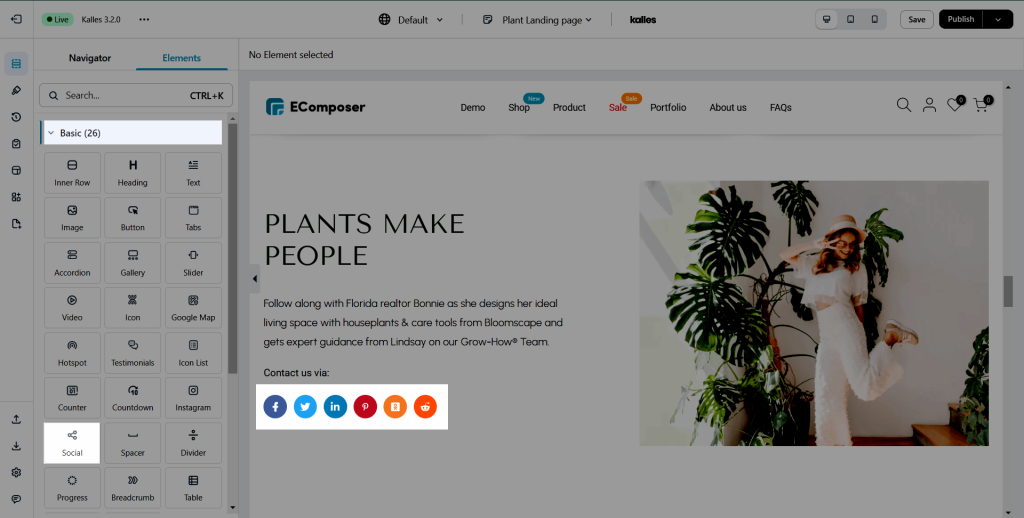
- Configuring Social:
2.1. Customizing Social with "Content":
You can modify the Social Element to enhance its appearance and functionality, such as adjusting the number of items per row and spacing between them.
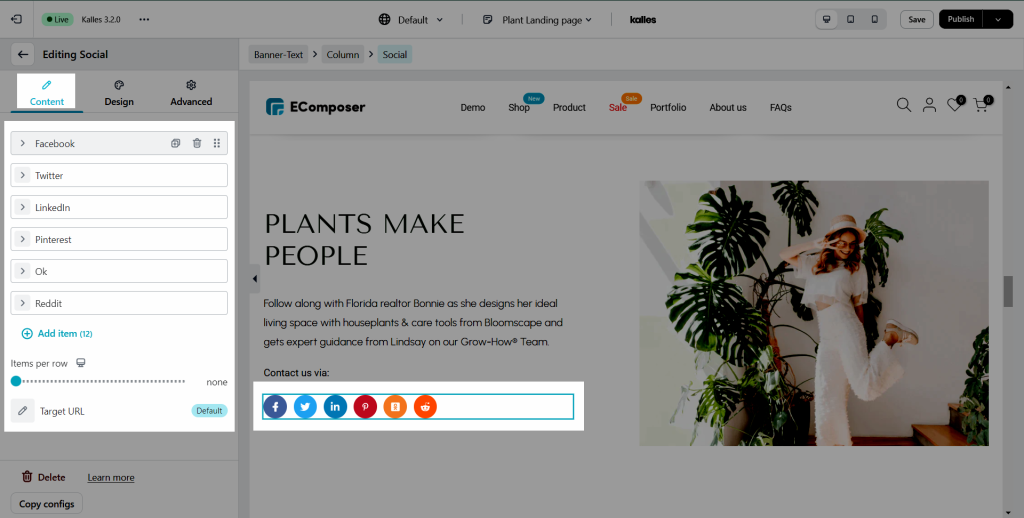
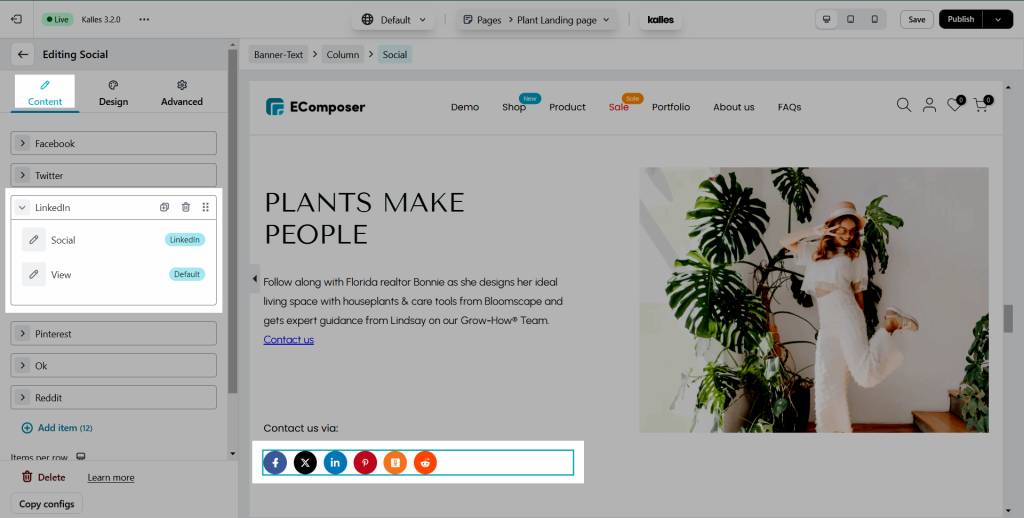
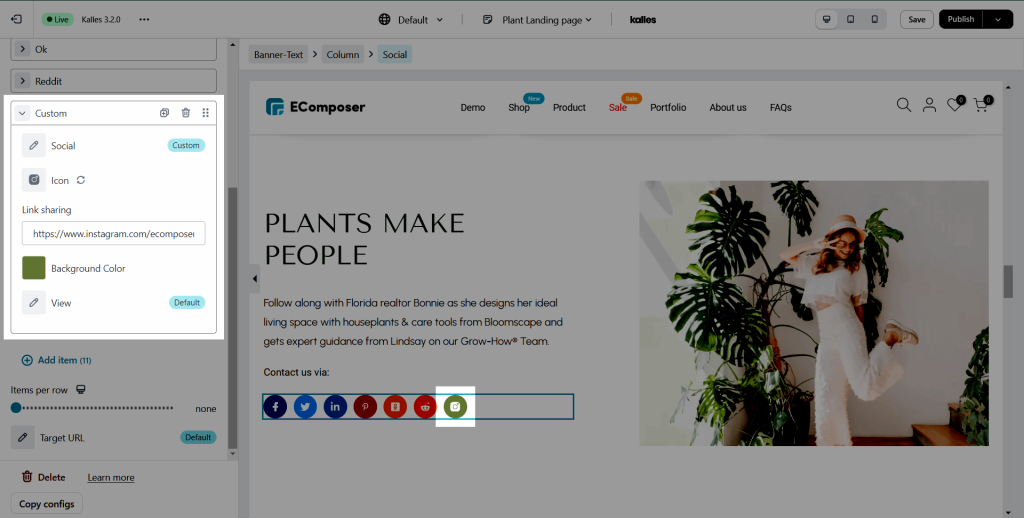
2.2. Design Adjustments with "Design":
Utilize various functions within the Design settings, including:
- General settings: Adjust background color and box shadow.
- Icon settings: Flexibly customize size, rotation, and normal color, including hover effects such as color or background changes when interacting with the Social icon.
Watch full video tutorial Here
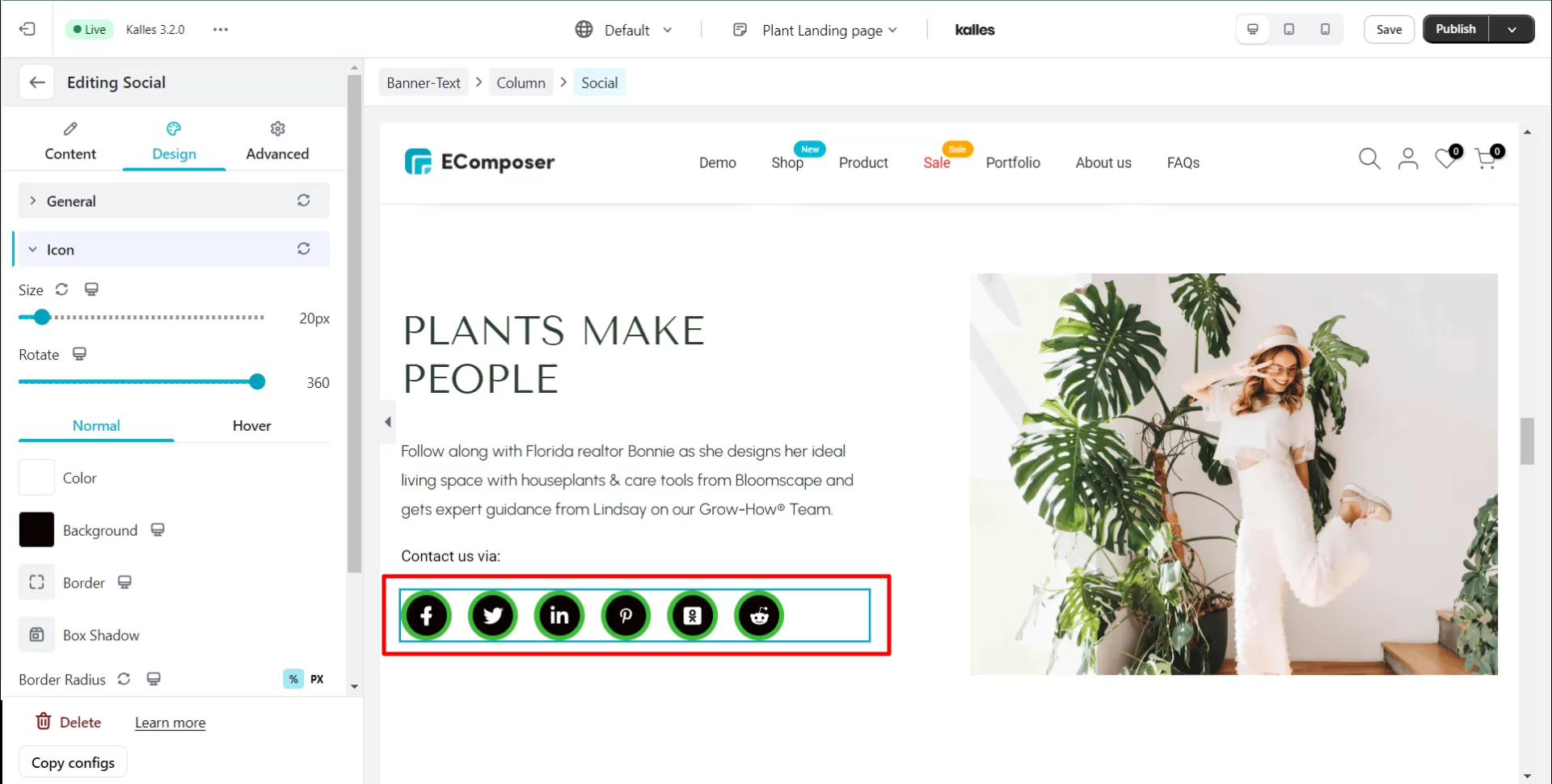
Others also read
Advantages And Disadvantages Of Social Media Marketing
How To Add an Instagram Section to Shopify Footer?
11+ Effective Ways to Drive Traffic to Your Shopify Store FREE
Steps to Edit Social Sharing Image
To enhance the visibility of your Shopify store across social media platforms, follow these simple steps to add a social sharing image.
To Add Social Sharing Image
- Navigate to the "Online Store" channel and proceed to the "Preferences" section. Here, you'll find the "Social sharing image" section.
- Click on one of the "Add image" links to upload your social image.
- Shopify recommends dimensions of 1200 x 628 px for the social sharing image, though we suggest using 1200 x 630 px.
- You can either drag and drop the image or click the "Add image" link to upload it.
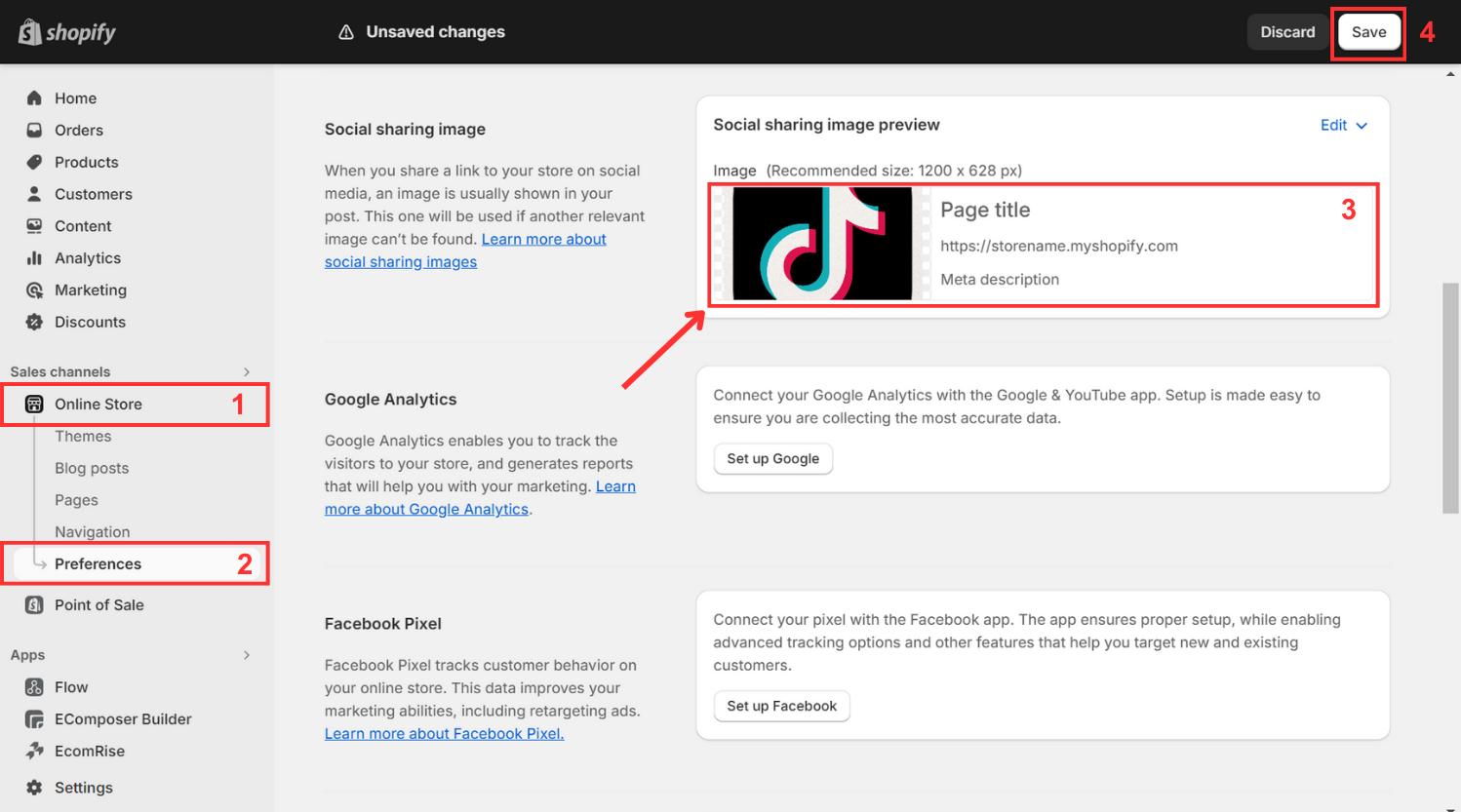
- Once uploaded, your image will be listed.
- To save your new social sharing image, click the "Save" button.
Remove or change the image:
- Click on the "Edit" link located in the top right corner.
- Selecting "Change image" allows you to replace the current social image with another.
- Opting for "Remove image" will delete the image entirely.
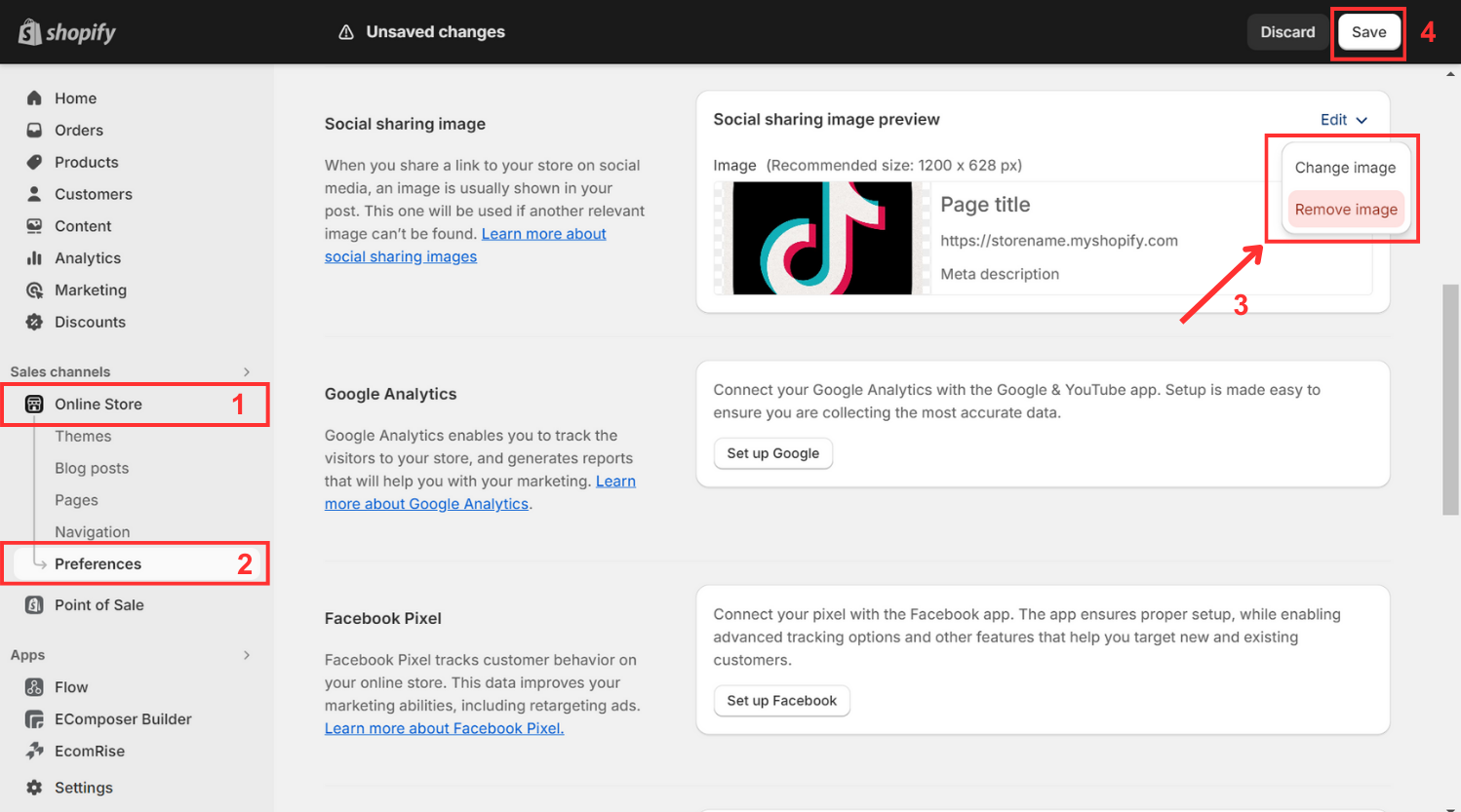
- Remember to click the "Save" button to apply your new setting.
With these straightforward instructions, you can effectively optimize your Shopify store's presence on social media, ensuring that it stands out and attracts more attention from potential customers.
Final Words
In conclusion, integrating social media into your Shopify store is a simple yet powerful way to expand your online presence and connect with your audience. By following the steps outlined above, you can effectively leverage social media to boost your store's visibility and drive sales.
Guaranteeing easy product availability and customer contentment is essential for Shopify store prosperity, underscoring the importance of a thorough website. Well-crafted Shopify pages, complete with dynamic visuals, swift load times, and comprehensive details, are pivotal for overall shop success.
EComposer empowers users with the freedom to craft captivating pages, offering a spectrum of options from standard formats to tailor-made designs. Dive into EComposer's impressive templates with a free trial and commence your journey today!
=================
Add EComposer Next generation page builder Here
Follow Us on Facebook
Join Official Community





















0 comments