6 Ways To Hide Sold-Out Variants In Shopify
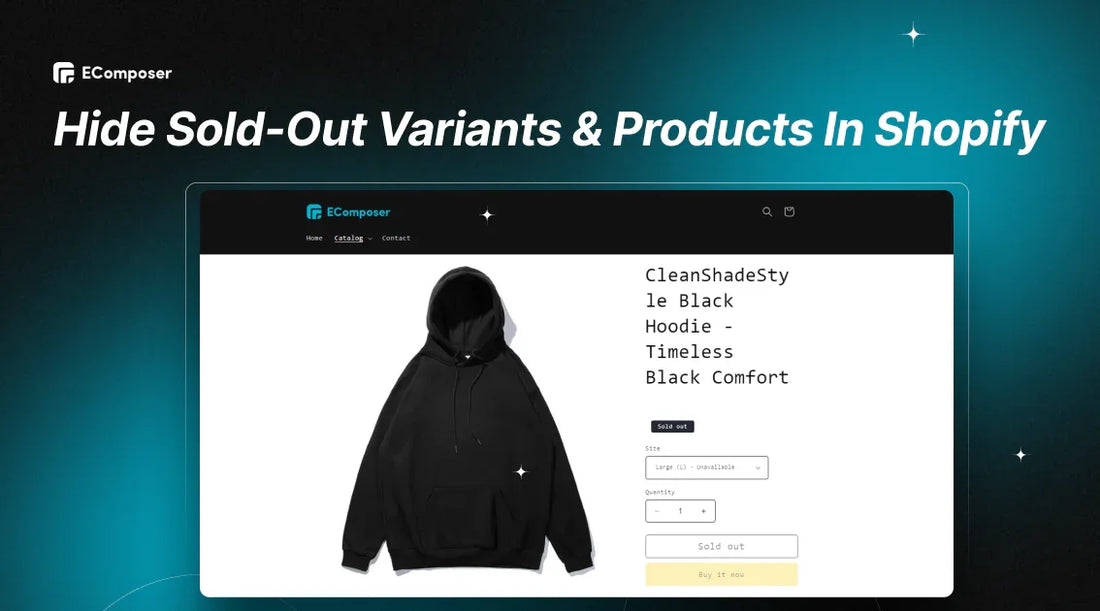
Table Of Contents
Hiding sold-out variants and products can help declutter your product pages and provide a better shopping experience for your customers. By effectively managing these items, you can maintain a clean and organized online store.
In this blog post, we'll explore six effective strategies to hide sold-out variants and products in your Shopify store while preserving their data for future reference.
6 Ways To Hide Product Variants Without Deleting Them In Shopify
This part will talk about six good ways to hide product versions and items in your Shopify store while keeping their data for later use.
Option 1: Hide Product Variants Using Built-in Shopify
Hiding out-of-stock product variants can help declutter your product pages and avoid frustrating customers. Let's look at how easy it is to do this with Shopify's built-in feature.
Step 1: Sign in your Shopify store and select the "Product" option. Find the product you want to hide.

Step 2: Scroll down to find the "Variants" section and find the one you want to hide. For example, we will select the L variant option.

If you want to bulk edit, tick the box in front of the categories. Then select the "Bulk edit" button.
Step 3: Under "Track quantity," uncheck the box that says "Continue selling when out of stock."
Step 4: Set the "Quantity" to 0.
Step 5: Save your changes.
The item is taken off the list of products that this process can buy.

Option 2: Unpublish Product From The Sales Channel(s)
If you want to hide a product from your store, the easiest way is to unpublish it. To do this:
Step 1: From your Shopify admin, go to Products.
Step 2: Click on the name of the product you want to unpublish.
Step 3: In the "Sales channels and apps" section, click the "Manage sales channels" option.

Step 4: Select the sales channels where you don't want your products to be shown. For example, we will uncheck the "Online Store" box.

Step 5: Click Done and then Save to apply the changes.
If you do this, people might get an 404 error message if they try to go to the product page. You can fix this by setting up a redirect.
Another thing to keep in mind is that if you have a lot of products to hide and unhide, it can take a long time. You can use a tool to import and export products to make it faster.
Option 3: Set Product Status To Draft
This is similar to the #2 option, but it hides the product completely so people can't see it or buy it anywhere.
To do this:
- Go to your product catalog and find the product you want to hide.
- In the top right corner, find the "Product status" section.
- Change the status from "Active" to "Draft."
- Click "Save."

Option 4: Set Automatic Collection Rules
You can set automatic variation rules in your Shopify store to show only in-stock items by making automated groups.
In comparison to the first three ways, the main benefits are:
- There are no 404 problems, so you can still get to the product pages through straight links.
- Everything is automated; there is no need for human labor. The product will be shown as soon as it is once again accessible.
How to do it:
Step 1: From your Shopify admin dashboard, go to Products > Collections.
Step 2: Click on "Create collection" or edit an existing automated collection.

Step 3: Simply choose "Automated" under "Collection type." Products from now on and in the future that meet the criteria you set will be added immediately to this collection. To learn more about automatic collecting, read on.
Step 4: In the "Conditions" section, set the condition to include: "Inventory stock" is greater than 0. This keeps the collection up-to-date with only variations that are in stock.

Step 4: Save your changes.
The bad thing about it is that it doesn't work with site search or manual gathering.
Option 5: Create Automatic Rules In Shopify Flow
Shopify Flow is an app that lets you automate things in your Shopify store. It's like a tool that helps you connect different things and make them work together. You can use it to automatically hide and unhide variants based on how much stock you have.
The good thing about Shopify Flow is that it's easy to use, and you can customize it to do exactly what you need.
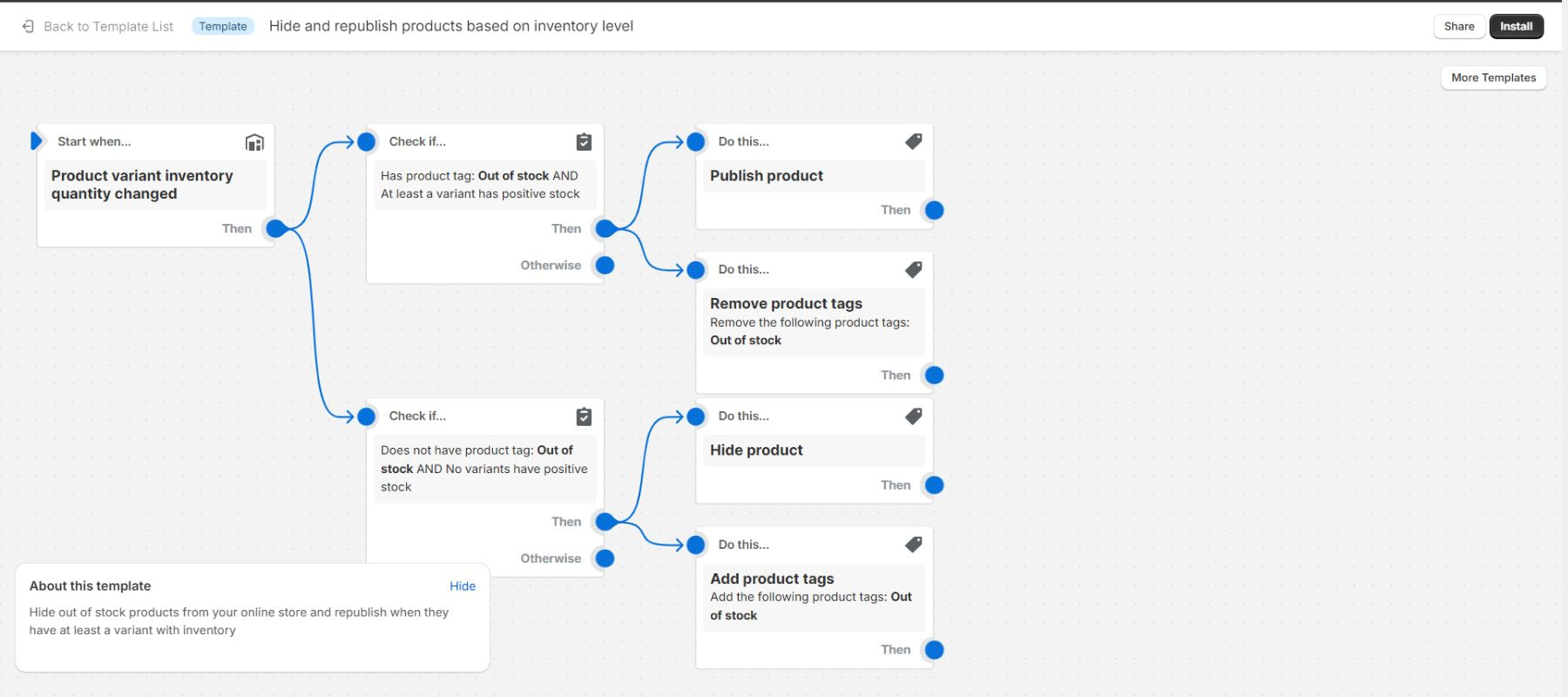
An example using Shopify Flow to hide and republish products based on inventory level.
If you're interested in automating your Shopify store, read our article 10 Ways to Automate Shopify Store and tips.
But there's one downside: if you hide a product, people might get an error message if they try to go to the product page.
Another thing to keep in mind is that Shopify Flow is available on the Basic, Shopify, Advanced, and plans. However, since you're on the affiliate plan, you won't have access to Shopify Flow features.
Option 6: Use A Third-Party App
The best thing about this method is that it is easy and quick to use. You don't have to hide things manually. Apps can often do everything with just a few clicks.
What's bad about it is that most apps cost money to use. Small stores might find it cheaper to hide items that are sold out by hand.
1. Camouflage: Hide Sold Variants
Camouflage is the perfect tool to hide sold-out options from your product pages, providing a seamless and enjoyable shopping experience.
Rating: 5 ⭐ (247+).

Camouflage app on the Shopify App Store.
Key features:
- Automatic hiding of sold-out variants, preventing customer frustration.
- Customization options are available to hide, disable, or strike through sold-out variants or apply your own custom style.
- Hide specific variants regardless of their inventory level or set conditions to hide variants based on inventory quantity.
- Works with most Shopify themes and popular apps, ensuring seamless integration.
Pricing:

Camouflage app pricing.
2. Push Down & Hide Out Of Stock
Push Down & Hide Out of Stock app has everything you need to keep track of items that are sold out using good SEO techniques. Our app moves the item to the bottom of the collection when it runs out. When a product that was sold out is restocked, it is put back where it was based on the sorting type that was picked.
Rating: 4.8 ⭐ (144+).

Push Down on the Shopify App Store.
Key features:
- Automatic management moves sold-out products to the bottom of your collections, ensuring that customers see available items first.
- Flexible sorting to be sorted, whether it's by best-selling, price, new-old, or manually.
- Real-time updates, so sold-out products are hidden, and back-in-stock products are unhidden instantly.
- Redirect pages of hidden products to preserve their SEO power and prevent search engine penalties.
Pricing:

Push Down app pricing.
3. Wipeout Hide Out Of Stock
With Wipeout, you can make shopping more fun for your customers and make more sales. Wipeout looks through your online store once a day and hides any items that are sold out.
Rating: 4.9 ⭐ (109+).

Wipeout on the Shopify App Store.
Key features:
- Wipeout scans your store daily and automatically hides sold-out variants, keeping your product pages clean and organized.
- Automatic publishing when a product comes back in stock, ensuring customers always see the latest availability.
- Flexibility schedule automatic hiding and publishing, or manually hide and publish variants whenever you want.
- Reversible actions within 24 hours.
- Bulk exclusion: Exclude specific products from being hidden or published automatically.
Pricing:

Wipeout pricing.
Tips For Hiding Effective Sold-Out Variants In Shopify
Want to give your customers a smooth shopping experience? Hide variants that are sold out to clear up your product pages and keep customers from getting frustrated.
Let's look at some good ways to make sure that your store always has the most up-to-date information on its products.
Customize Your Hiding Rules
To keep track of your Shopify store's sold-out variants, you might want to use apps that let you make advanced customizations. With these tools, you can set rules for hiding versions based on different factors. We will list some ideas for you:
- Set a minimum inventory threshold below which variants are automatically hidden.
- Hide variants from specific product categories or collections.
- Hide variants based on specific combinations of options (e.g., size and color).
- Hide variants from certain customer segments (e.g., wholesale customers, VIP customers).
- Hide variants during specific periods or on specific days.
You can make your store behave in a way that suits your needs and gives your customers a unique shopping experience by changing the hiding rules.
Enable Pre-Orders Or Back-In-Stock Notifications
If you have a product that's sold out, you can still let people know they're interested. You can do this by letting them pre-order the product or by asking for their email address so you can tell them when it's back in stock.
To allow pre-orders, go to your product details and check the box that says "Continue selling when out of stock." This will let people buy the product even if it's not available right now.
If you have different versions of the product, you need to check this box for each one. Make sure "Track quantity" is also checked. If it's not checked, it will automatically let people buy the product, even if it's out of stock.

You can also keep in touch with your customers by getting their email addresses and letting them know when the item comes back in stock, as Zalando did.

Offer In-Stock Alternatives
If a product is sold out, you can show customers similar products that are available. This is a good idea if people are still looking at the sold-out product.
Many Shopify themes have a section where you can show related products. We have a guide to set up related products on the Shopify store. You can add this section below your product details. You'll need to change the message a bit to let people know that the original product is sold out.

FAQs
What Are The Potential Negative Consequences Of Displaying Sold-Out Variants?
Too many sold-out items can be confusing for customers, making them angry and disinterested, which may make them less likely to make a purchase.
Can I Use Custom Code To Hide Sold-Out Variants?
Yes, you can. You should refer to Shopify's guide to hide sold-out variants.
Should I Offer Alternative Product Suggestions To Customers When A Variant Is Sold Out?
You should, of course. By giving customers other choices when their favourite item is sold out, suggesting other products can improve the shopping experience and possibly lead to a sale.
Read more:
- How to use Variant metafield on Product template?
- How to Add Variants in Shopify like a Pro?
- How to Split Shopify Variable Products
- How To Add Color Swatches For Shopify Product Variants
Key Takeaway
This blog post gives you a number of different ways to hide things that are sold out, including using built-in Shopify features and third-party apps. You should pick the method that works best for your store.
By effectively managing sold-out variants and products, you can enhance your store's organization, improve customer satisfaction, and potentially boost sales.





















0 comments