Ultimate Guide: Adding Staff to Your Shopify Store Easily
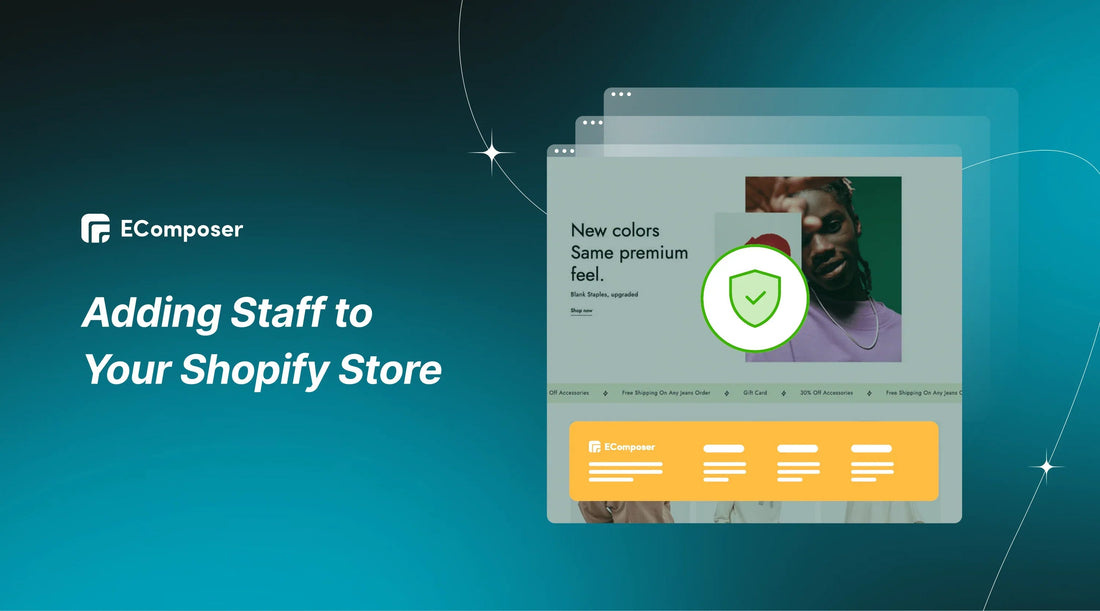
Table Of Contents
Adding staff to your Shopify store is essential for efficient operations and business growth. Assigning tasks such as order processing, customer service, and inventory tracking allows you to focus on strategic decision-making and personal development.
In this ultimate guide, we will walk you through the steps of Adding Staff to your Shopify Store Easily. Use of staff accounts, task management, granting permissions, and process-streamlining technology will all be covered. Whether you're starting off small or expanding, this guide will provide you the knowledge you need to increase personnel and enhance shop operations.
Understanding Staff Accounts in Shopify

To manage your Shopify store effectively and securely, understanding staff accounts is essential. A staff account differs from a standard account by providing customized access levels tailored to specific roles within your business. This feature allows you to assign permissions based on individual responsibilities, such as managing inventory, processing orders, or viewing customer interactions.
Each Shopify store can have multiple staff accounts, depending on the plan, enabling you to delegate tasks efficiently while protecting sensitive information. This setup not only streamlines operations but also helps in scaling your business by distributing workload effectively.
Ultimate Guide: Adding Staff to Your Shopify Store Easily
Step 1: Login your account
You must first log into your Shopify account. This is the URL to get to the Shopify login screen. Press the connection. Enter the details for your account.

Step 2: Go to Account
Look at the screen's left side and scroll down to the "Setting" area, which is located near the bottom. Numerous alternatives will then become available. Ensure that the "Account" option is selected.

Step 3: Select Add staff account
To access the "Accounts and permissions" section, scroll down. You will be able to see all of your staff members' names. It is typical for there to be no staff account. To add an account, select "Add staff account".

Step 4: Enter the staff information
It will navigate to a new page on its own. Enter the employee details in this stage, making sure to include the email address, last name, and first name.

Under the staff information, there is a tick. The staff has full permissions to view every section of the admin page by default. Uncheck this to limit who may view the content.

Step 5: Click Send invite
Click "Send invite" to establish a new staff account after verifying that the information you submitted is valid.

Advanced Tips
Customizing Staff Roles and Permissions in Shopify
Inventory Management:
- Assign specific staff members to manage inventory-related tasks, such as tracking stock levels, updating product details, and managing supplier relationships.
- Grant access to product addition, editing, and deletion, as well as the ability to adjust stock quantities and manage inventory transfers. Restrict access to financial data and sensitive customer information.
- This ensures that only authorized personnel can modify inventory data, preventing discrepancies and maintaining accurate stock records.
Order Processing:
- Designate roles for employees responsible for processing orders, including verifying payments, fulfilling shipments, and managing returns.
- Provide these staff members with access to order management features, such as viewing, editing, and updating orders, processing refunds, and handling shipping information. Limit access to marketing and analytics tools.
- This division ensures that order processors can efficiently manage customer purchases and returns without overstepping into unrelated areas, maintaining a secure and organized workflow.
Customer Service:
- Create roles for customer service representatives tasked with addressing customer inquiries, resolving issues, and providing post-sale support.
- Allow access to customer profiles, order histories, and communication tools, enabling representatives to manage interactions and support tickets. Restrict access to inventory management and financial reporting.
- This setup allows customer service staff to offer personalized assistance while safeguarding sensitive information and ensuring they do not inadvertently disrupt other business operations.
Marketing and Analytics:
- Assign roles for marketing professionals responsible for creating campaigns, analyzing data, and optimizing store performance.
- Provide access to marketing tools, customer segmentation, email campaign management, and analytics dashboards. Restrict permissions related to order processing and inventory management.
- This configuration enables marketing teams to target campaigns effectively and analyze customer behavior, while protecting the integrity of operational and financial data.
Finance and Administration:
- Designate roles for staff members managing financial records, payroll, and administrative tasks.
- Grant access to financial reports, billing information, and administrative settings. Restrict access to customer service and marketing tools to maintain focus on financial and administrative responsibilities.
- This ensures that financial data is handled by qualified personnel, enhancing data security and maintaining accurate financial tracking.
Store Management:
- For store managers or owners who oversee overall operations, including strategy, performance, and team management.
- Provide full or high-level access to all areas of the store, including inventory, orders, customer data, marketing, and finance. This role typically has the ability to view and modify all settings.
- This comprehensive access enables store managers to monitor and optimize every aspect of the business, ensuring smooth operations and quick response to any issues.
Integrating Staff Roles with Other Business Tools
Enhancing productivity and streamlining procedures can be achieved by using Time Doctor, a time tracking tool, through its innovative integration of personnel responsibilities with other business technologies. Synchronizing Shopify staff roles with tools like CRM, email marketing platforms, and project management software ensures seamless workflows and efficient data management.
Start by mapping out the roles and permissions in Shopify, then align these with corresponding roles in your other tools. Many platforms offer direct integrations or can be connected through automation services like Zapier.
For example, syncing your CRM with Shopify staff roles allows your team to access customer data effortlessly, enhancing personalized marketing campaigns. Similarly, integrating email marketing tools ensures that your marketing team can efficiently segment and target customers based on their interactions with your store, driving more effective campaigns and higher conversion rates.
FAQs
Can I limit what my staff can see on Shopify?
Yes, Shopify allows you to customize access levels for each staff member. You can assign specific permissions based on their roles, such as managing orders, accessing customer information, or editing products. This ensures that staff members only have access to the areas of the store relevant to their responsibilities, maintaining security and data integrity. By setting these permissions, you can protect sensitive information and prevent unauthorized changes to your store.
How many staff accounts can I add?
Your membership level will determine how many staff accounts you are able to add to your Shopify business. Basic Shopify plans typically allow two staff accounts, while higher-tier plans like Shopify and Advanced Shopify offer more, up to fifteen staff accounts. If you need additional accounts, consider upgrading your plan or exploring Shopify Plus, which offers even more flexibility for larger teams. Always check the latest plan details on Shopify's official website for the most accurate information.
Can I change staff permissions after they are added?
Yes, you can easily change staff permissions from the Shopify admin panel at any time. Navigate to the "Users and Permissions" section, choose the employee whose permissions you want to change, and update their access levels. Each employee will have the right amount of access to carry out their tasks efficiently while protecting the confidentiality of your store's data thanks to this flexibility, which enables you to adjust to shifting roles and responsibilities within your team.
What happens if a staff member leaves the company?
If a staff member leaves the company, you should immediately deactivate their account to prevent unauthorized access. Navigate to the "Users and Permissions" section in your Shopify admin, select the staff member, and choose to deactivate their account. This action will revoke their access to your store. It's also advisable to review and update any permissions or access settings to maintain the security of your store. Ensuring prompt action helps protect your business from potential security risks and data breaches.
Read more:
- Guide To Staff Permissions In Shopify
- Shopify Login History: Essential Security Measures to Implement
- How to Change Your Shopify Password Safely?
- How to Create 2 Shopify Stores in 1 Account
Conclusion
The value of hiring employees for your Shopify store, setting up and maintaining staff accounts, and the advantages of combining staff responsibilities with other business tools have all been covered in this comprehensive article. We've covered how to customize permissions to ensure security, the flexibility to change roles as needed, and the steps to take when a staff member leaves. These insights are designed to help you efficiently manage your store and foster a productive team environment.
The moment is now for you to begin staffing your Shopify business. By assigning new jobs to your staff and making the most of their strengths, you can concentrate on expanding your business and raising client satisfaction. Take immediate advantage of these strategies to witness a significant boost in your shop's efficiency and productivity. To reach new heights with your Shopify business, start assembling your ideal team now!
Are you Ready to Enhance Staff Account Management for your Shopify Store?
Transform your online business with EComposer's enhanced staff account management for your Shopify store! With EComposer Shopify Page Builder, managing staff roles, permissions, and activities has never been easier. Ensure smooth operations, boost productivity, and maintain security effortlessly. Say goodbye to administrative hassles – EComposer's intuitive interface and advanced features make staff management a breeze.

Stop waiting and start thriving! Begin your free trial on EComposer now and experience seamless staff account management on Shopify. Transform your e-commerce strategy today!





















0 comments