How to edit Shopify Section CSS
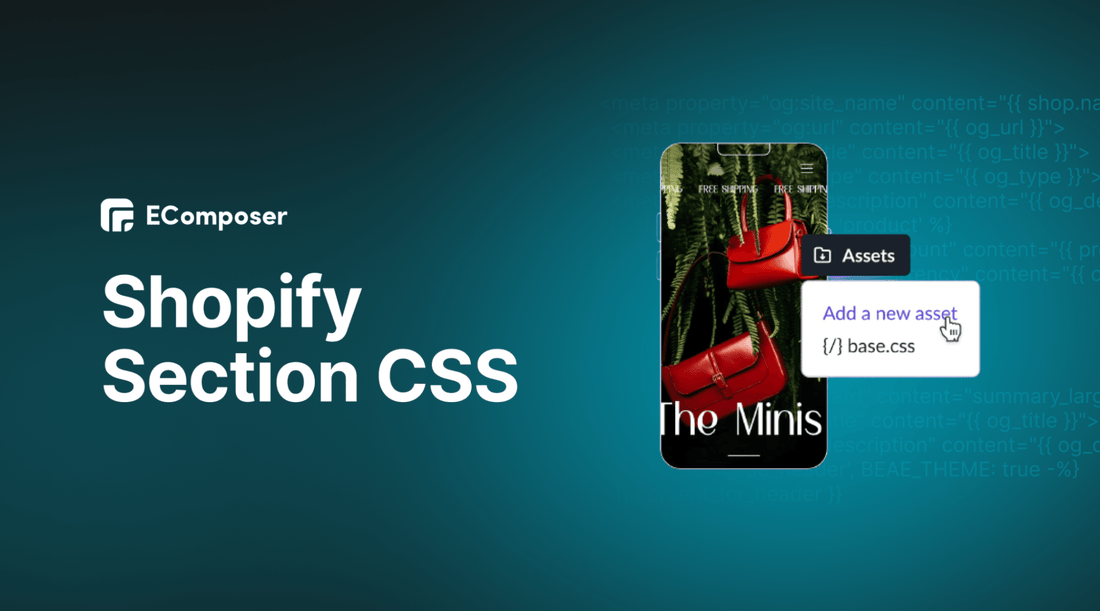
Table Of Contents
Your online store is not just a digital storefront; it's your brand's virtual ambassador. Its appearance, functionality, and uniqueness are pivotal in attracting and retaining customers. This is where the magic of Shopify Section CSS comes into play.
In this blog post, we will learn how to edit Shopify Section CSS. Before going into the details, make sure you have built an eCommerce store on Shopify!
What is Shopify Section CSS?
At its core, Cascading Style Sheets, or CSS, is a language designed to describe the presentation of web documents, which are typically written in HTML or XML. In simpler terms, CSS is the creative powerhouse behind how a web page looks and feels. It makes a text appear bold or italic, a button glow when hovered over, or a page's layout adapts seamlessly to different devices.
In Shopify, CSS takes on a unique role in the sections of your online store. These sections are like the building blocks of your shop's design, containing everything from product listings to customer reviews. And here's where CSS steps onto the stage as Shopify Section CSS.
Note that to edit Shopify CSS sections, you need basic coding knowledge.
Top 5 benefits of Shopify Section CSS

Customized Visual Appeal
Shopify Section CSS enables you to tailor the appearance of individual sections within your store finely. Every element – from the choice of colors to the positioning of content – can be customized to your heart's desire.
Your store isn't just a place to sell products; it reflects your brand's identity. With CSS customization, you can ensure your store's design aligns seamlessly with your brand, creating a memorable and distinctive online presence.
Brand Consistency
Consistency is the bedrock of branding success. Shopify Section CSS helps you maintain brand consistency in several ways:
- Color Harmony: Your brand's color scheme can be applied consistently across all sections, reinforcing your brand's visual identity.
- Typography Control: You can ensure that your chosen fonts are used consistently throughout the store, enhancing readability and brand recognition.
SEO Benefits
SEO isn't just about keywords; it's also about the technical aspects of your site. Clean and organized CSS code, a result of customization, positively impacts your store's search engine optimization. It leads to faster loading times, a crucial factor for SEO rankings.
Moreover, Well-structured CSS code makes it easier for search engine crawlers to understand your content, improving search rankings.
A/B Testing
Optimizing your store's design is an ongoing journey, and A/B testing is your compass. With CSS customization, you can create different design variations of sections. By comparing their performance through A/B testing, you gain insights into what resonates best with your audience, allowing data to steer your design decisions.
Flexibility and Control
One of Shopify Section CSS's most remarkable aspects is its degree of control. You're not confined to pre-defined templates. Shopify Section CSS empowers you with granular control, allowing you to implement your design vision precisely.
How to edit Shopify Section CSS
Step 1: Sign up for your Shopify account
- If you don't already own a Shopify store, you need to sign up for Shopify (free)
- Log in to your online store using your registered email and password.

Step 2: Accessing Your Shopify Store's CSS Editor
* From your dashboard, go to Online Store and select Themes to access your store's theme settings.

* Click on “...” and choose Edit code.

Voila! You've now entered the realm where you can customize your store's CSS.
Step 3: Navigating to Shopify Section CSS
* In the Sections folder, you'll see various files, each corresponding to a section of your store
(e.g., "collection-list.liquid" for collection pages or "cart.liquid" for the cart section).

* Open the file for the section you want to edit. This is where you'll find the CSS for that particular section.

Step 4: Making CSS Edits
* Identify the CSS rules corresponding to the elements you want to change. These rules will be labeled with selectors.
(e.g., .collection-title for collection titles)

* Modify the CSS properties within these rules to achieve your desired changes.
For example, you can edit the size property to change the size of the collection heading.

Step 5: Preview and Save
As you make changes, it's essential to preview them to see how they affect your store's appearance.
Use the Preview button to check your edits without applying them permanently.

Once you're satisfied with your changes. Click the Save button to save your CSS edits.

How to edit Shopify Section CSS using EComposer - Shopify Page Builder
While Shopify allows CSS editing for sections, it's code-based and complex for non-developers, potentially leading to errors and slow design changes. Real-time previews must be improved, making the process less intuitive and time-consuming.
This part will introduce you to EComposer - Shopify Page Builder app. This is the solution to these challenges, providing an intuitive, user-friendly interface that doesn't require extensive coding knowledge. EComposer offers real-time previews, faster design adjustments, and more flexibility, making it the ideal choice for efficient Shopify section CSS customization.
With EComposer, you can edit Shopify Section CSS in different ways. Before going into each section's details, ensure you have successfully installed EComposer - Shopify Page Builder.

EComposer Global Setting Feature
Global setting feature is made to make it easier for merchants to use predefined styling for elements throughout their stores. Merchants can customize this predefined styling, which will be added to any element you use later on EComposer. With the aid of this feature, merchants can quickly and consistently create pages for their online store that perfectly match your branding.
In particular, with this feature of EComposer, you do not need to have code knowledge and can still do it easily.
Step 1: Access the EComposer editor
* In the Shopify Dashboard, go to Apps and click EComposer Landing Page Builder.

* At the EComposer app dashboard, click Start Building and select Build from Scratch

* Set up your page info and click Start Building

Step 2: Set up Global Typos and Colors
* In the EComposer editor, select the App settings icon or press Ctrl+,

* A pop-up will appear, allowing you to customize your store's Global colors and typos fully.

Step 3: Apply Global Colors and Typos to your Shopify store
* In this step, we will drag and drop the Heading element so you have an overview.

* In the Design section:
- If you want to edit the color of the text, Click Text color, choose Global, and choose the right color you need.

- If you want to edit the font, Click Typography, choose Global, and choose the correct font size you have set.

Step 4: Save and Publish
Finally, you need to click Save to complete your editing.

EComposer Advanced section
The advanced section includes Spacing, Background, Display, Animation, and properties settings where you can place custom code to customize your element or section.
The advanced section is present in all elements and sections. So you can easily edit your CSS without wasting time searching for the exact location of the section you need in a particular code.
Step 1: Access the EComposer editor
You can choose a section you have already created or start creating a new section using EComposer with eye-catching templates.

Step 2: Edit Shopify Section CSS
* In the edit section, select Advanced and choose Attributes

Here, EComposer gives you 3 CSS editing options to suit your needs.
Step 3: Save and Publish
Once you are satisfied with your customization, you have options to save and publish in the right corner of the edit page.

Wrap up
As we conclude, it's crucial to reflect on the power and possibilities you now hold. With the newfound knowledge of how to edit Shopify Section CSS and the assistance of user-friendly tools like EComposer, you possess the means to fine-tune your online storefront to perfection.
By mastering the art of CSS customization, you become the architect of your online shopping experience. You can infuse your brand's personality into every pixel, ensuring that each section of your store resonates with your audience, builds trust, and leaves a lasting impression.
=================
Add EComposer Next generation page builder Here
Follow Us on Facebook
Join Official Community
Open a New Shopify store with Newest Exclusive discounts.



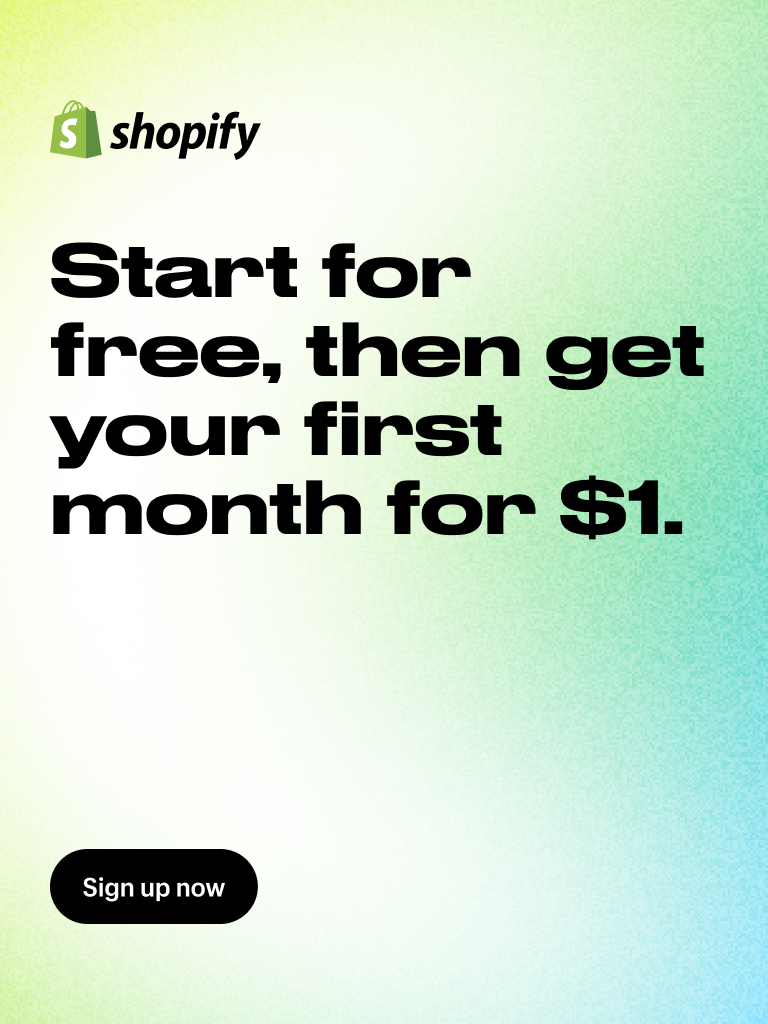


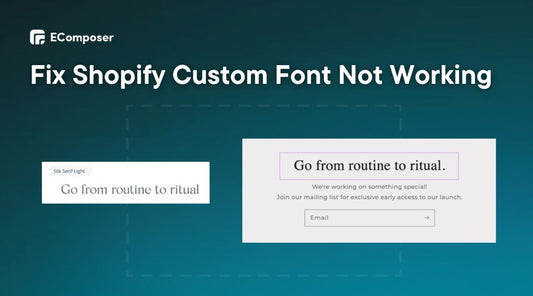
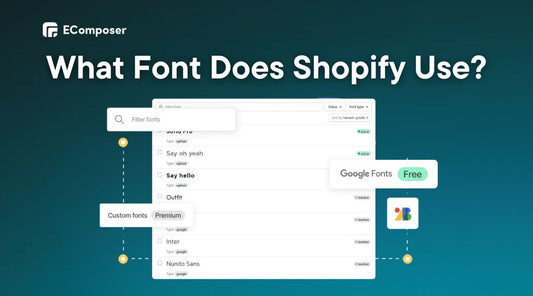
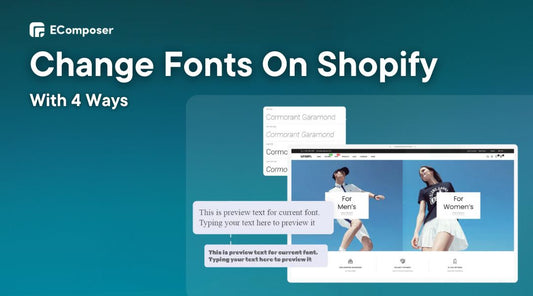
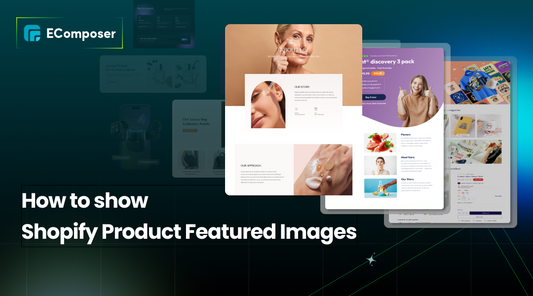

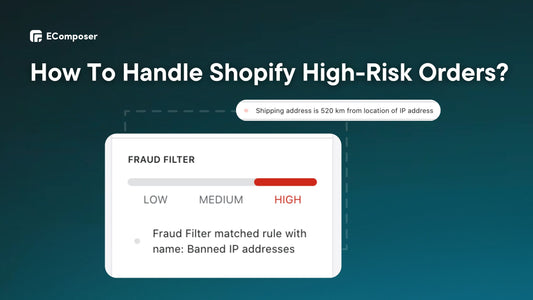







0 comments