How to Login to Your Shopify Store: Step-by-Step Guide!
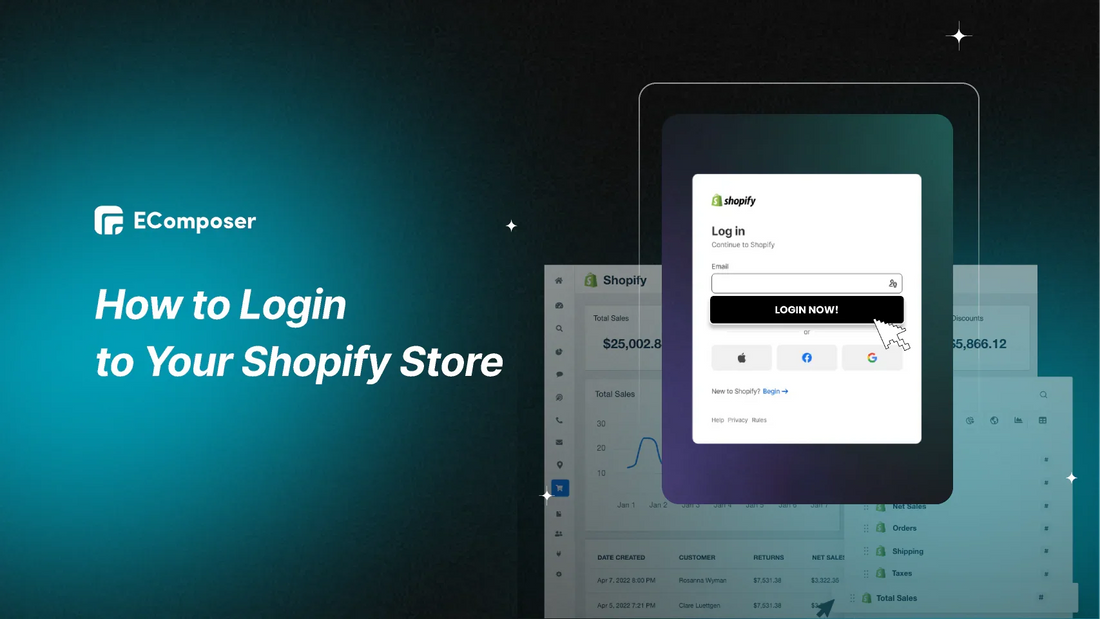
Table Of Contents
Do you need help logging in to your Shopify store? Navigating the login process efficiently is crucial for smoothly managing your online business.
Our comprehensive guide provides a step-by-step walkthrough, ensuring you master the login procedure effortlessly. Whether you're a seasoned entrepreneur or just starting your ecommerce journey, our detailed instructions will help you gain quick access to your Shopify dashboard. Let's dive in!
3 Types of Shopify Login
Navigating the realm of Shopify requires understanding the diverse login options tailored to distinct user roles and needs. Let's explore the three primary types of Shopify login and their unique functionalities.
Admin Login
The Shopify Admin is a comprehensive hub for managing every facet of your online store, akin to a centralized control center provided by Shopify for backend operations. Additionally, you can construct your admin interface using pre-made admin panel templates for personal projects.
Upon logging into your Shopify Admin, the Home Page greets you first, presenting various insights such as daily tasks, recent activities, and a timeline of total sales. The sidebar on the left grants access to different sections, including:
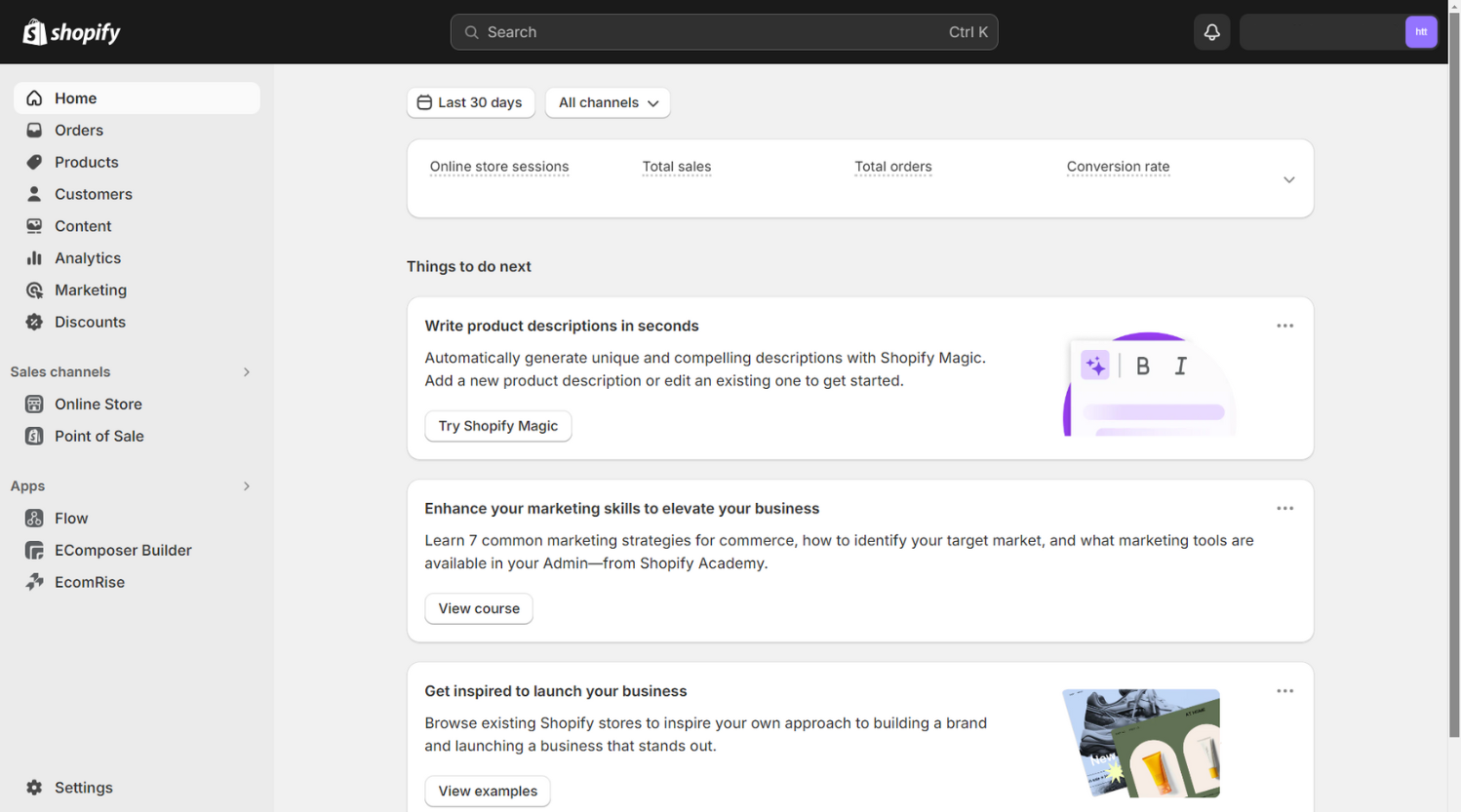
- Orders, Customers, Products, essential for core business activities
- Sales Channels like Online Stores and Point of Sale,... are accessed by clicking the '+' button.
- Installed applications from the Shopify app store under the Apps section and configured store features through Settings.
Atop the dashboard resides a search bar that facilitates quick retrieval of product SKUs, pages, or other pertinent details within your Shopify Admin.
Partner Login
Launched by Shopify in 2016, this initiative targets individuals with design, marketing, and programming expertise, inviting them to partner with Shopify and earn rewards. While anyone can become an essential Shopify partner and earn by referring new customers, many aspire to attain the title of "Shopify expert."
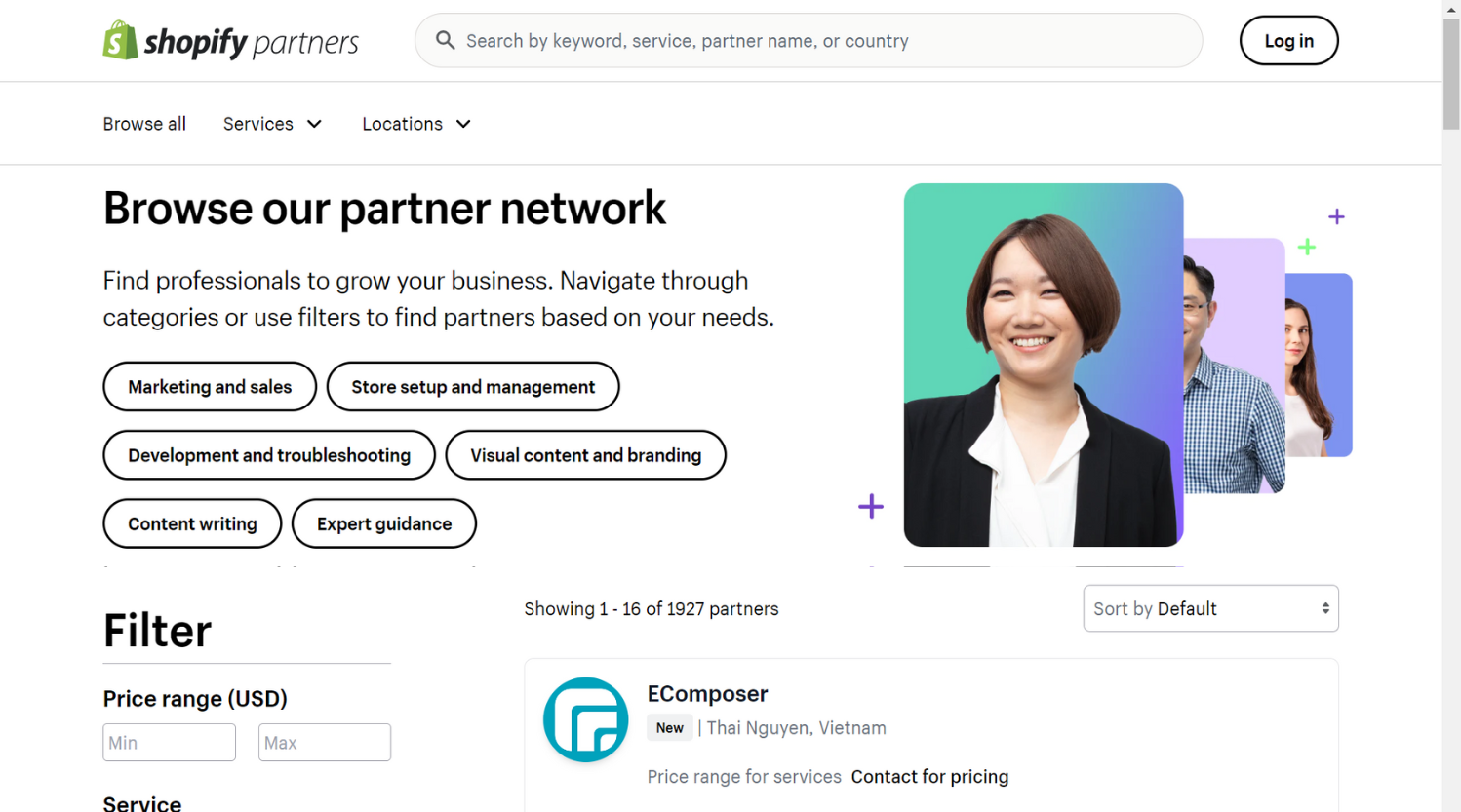
To achieve this distinction, individuals must demonstrate a track record of successfully setting up Shopify stores, with Shopify requiring evidence of at least 5 such instances. Upon qualification, individuals receive the "Shopify expert" title and are listed on the Shopify Experts website, where they are ranked based on client success.
Shopify offers a range of categories for individuals or companies to join as Shopify experts, including Marketing and Sales, Store Set-up, Store Development and Troubleshooting, Visual Content and Branding, Content Writing, and Expert Guidance.
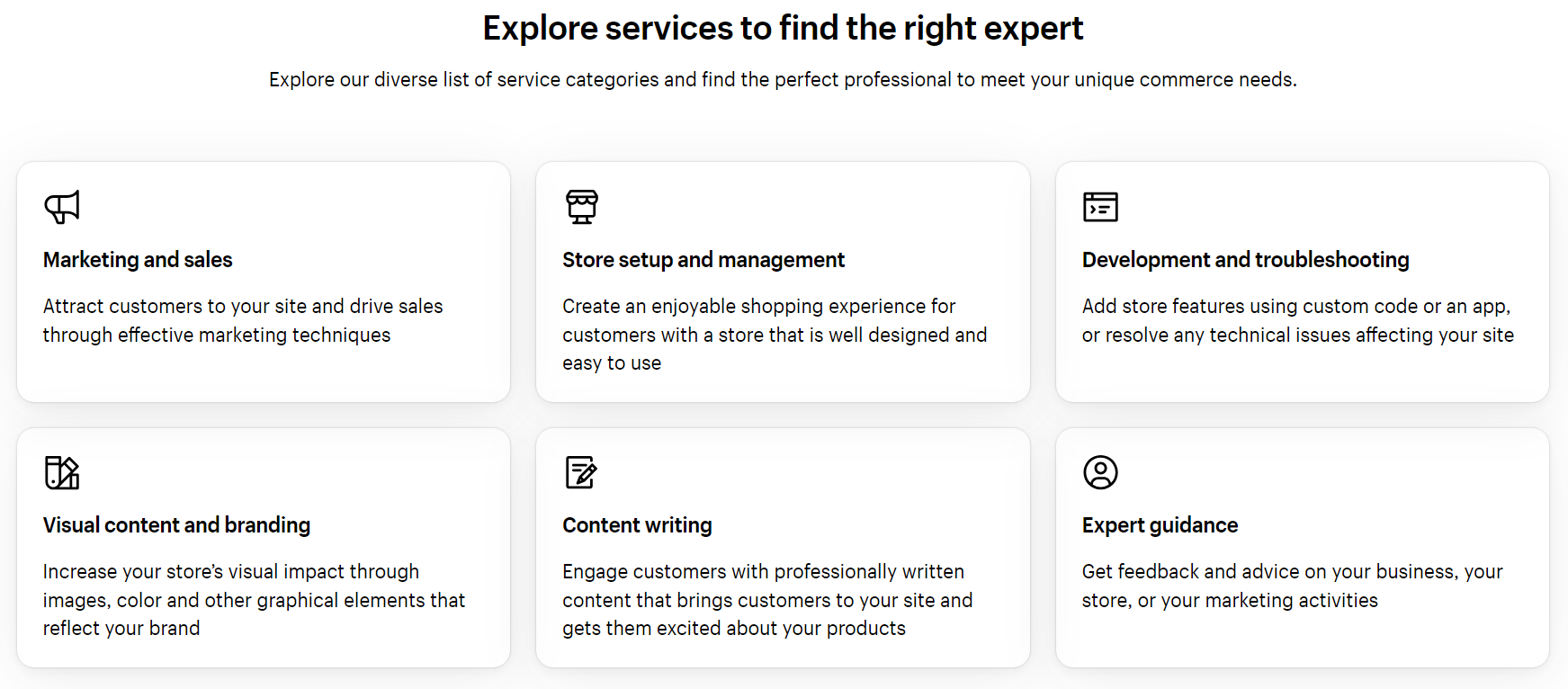
Customer Login
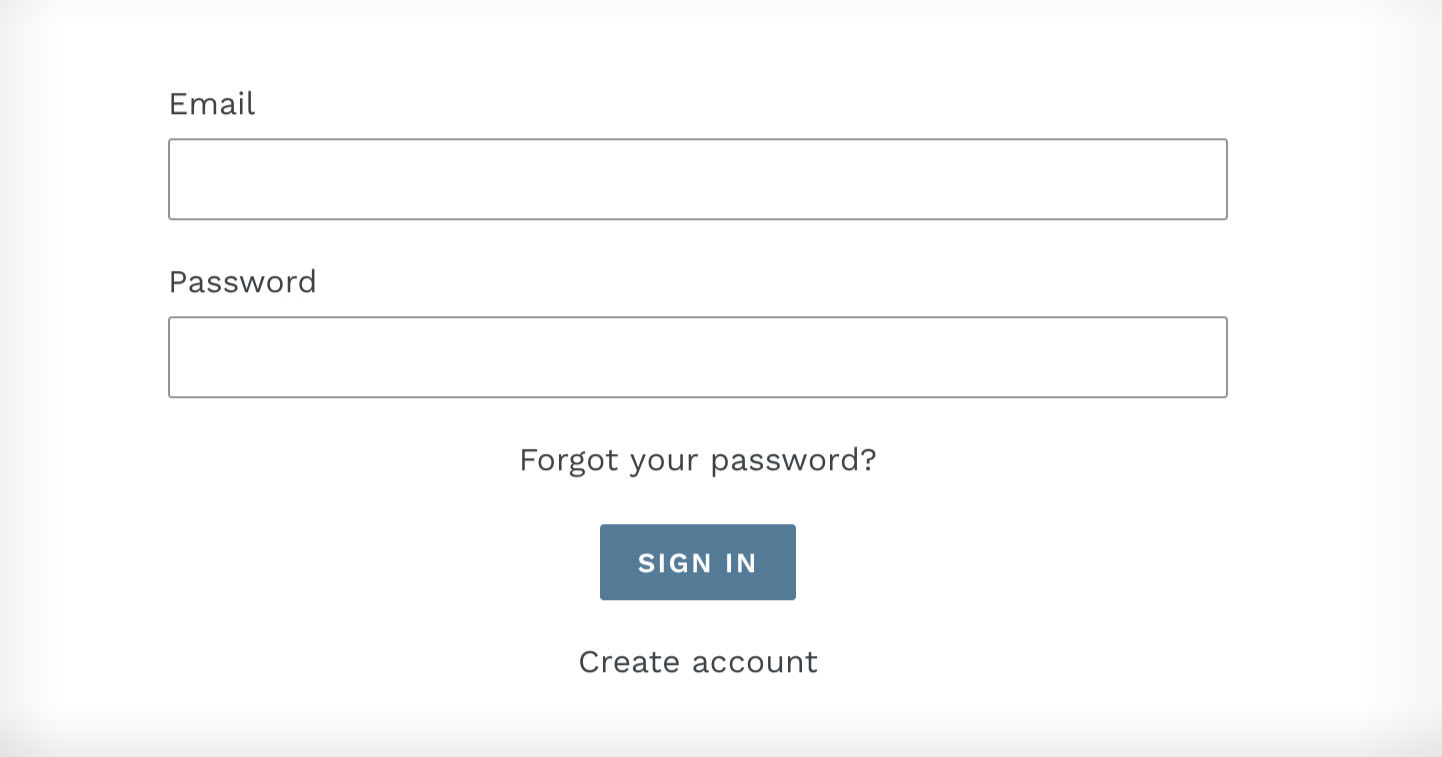
On the other hand, customer login caters to individuals shopping in Shopify stores, providing access to past invoices and facilitating order placement. The option to purchase with or without an account is at the discretion of the store owners.
While some stores may allow guest purchases without requiring login, this may limit access to order history and past invoices, depending on the store's policies.
In conclusion, Shopify offers various login options to accommodate the diverse needs of merchants, partners, and customers. Whether you're managing your online store, developing solutions for clients, or enhancing the shopping experience for consumers, these login types empower you to navigate the Shopify ecosystem quickly and efficiently.
Differentiating Shopify Admin Login and Shopify Partner Login
Here's a breakdown of the key differences between Shopify Admin Login and Shopify Partner Login:
|
Shopify Admin Login |
Shopify Partner Login |
|
|
|
|
|
|
|
|
|
|
In summary, both manage aspects of Shopify stores; while Admin Login controls a specific store, Partner Login focuses on building tools and managing clients within the Shopify ecosystem.
Now before delving into step-by-step to log in as Shopify Admin, please note this:
Please be aware that you must use the original '.myshopify.com' domain name assigned to you upon Shopify sign-up to log in. Even if you've altered your '.myshopify.com' domain name, you must still use the modified version to access your account.
Login as Shopify Admin
Explore various methods for logging in as a Shopify admin to unlock the gateway to your Shopify store's command center.
1. Via Shopify Website
- Navigate to the Shopify login page located at https://www.shopify.com/login.
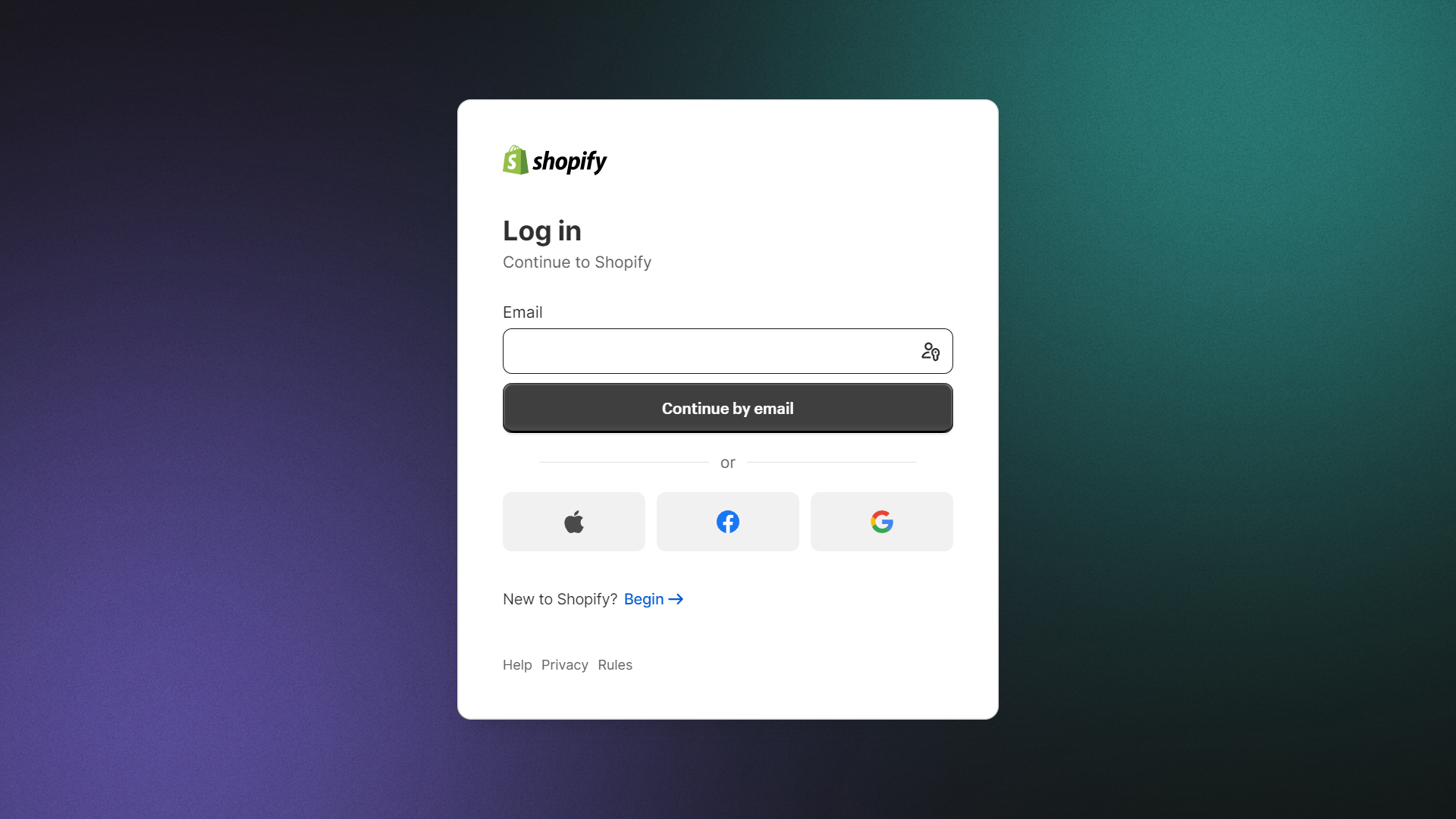
- To access your Shopify account, enter your email address and password.
- Select the "Login" button to proceed.
2. Direct Login Shopify Admin Panel
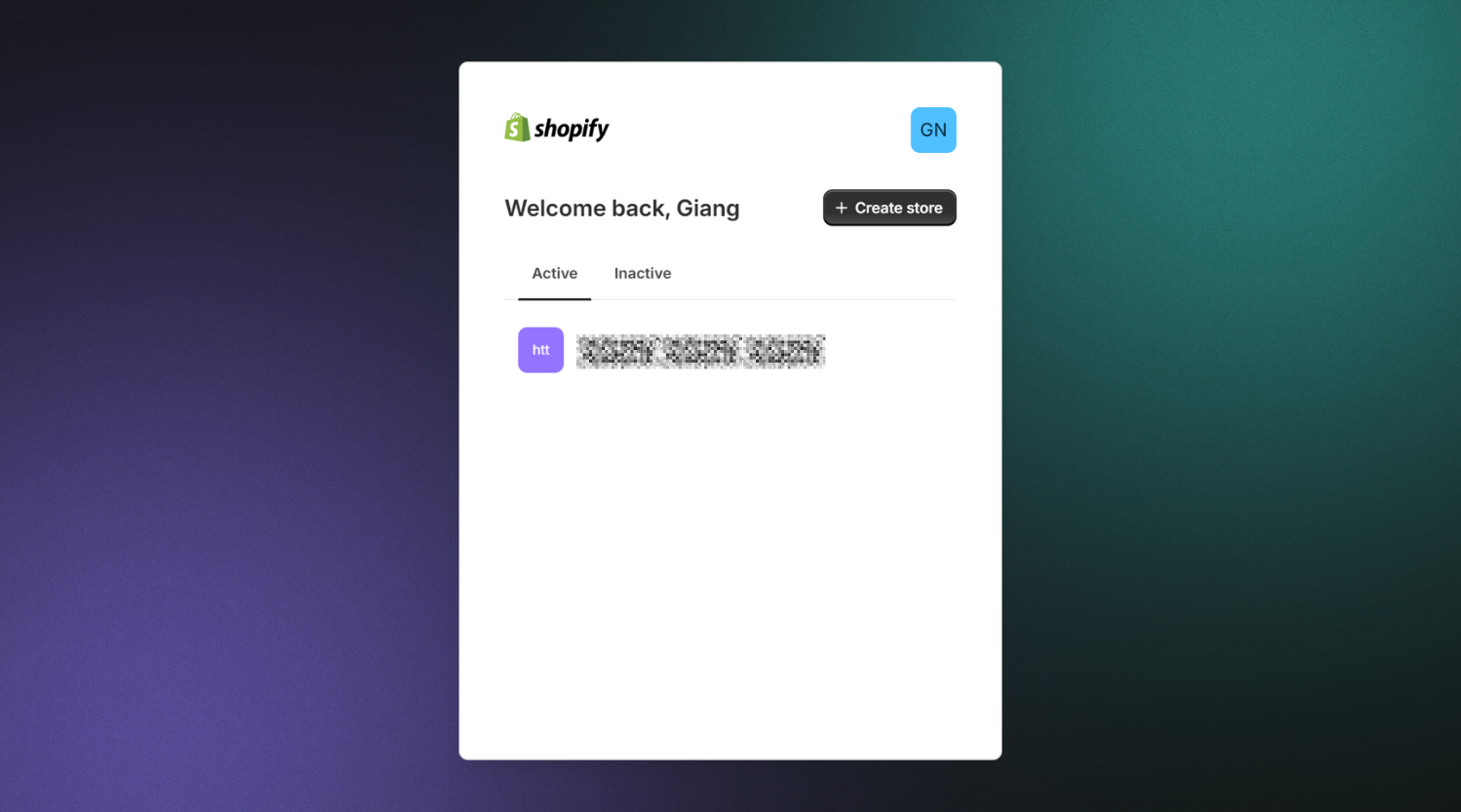
- If you own a Shopify store, you can access its admin panel directly by appending "/admin" to its URL (e.g., https://yourstorename.myshopify.com/admin).
- Following this, provide your email and password to gain entry to your store's backend.
3. Using iPhone/Android
Step 1: Download and Install the Shopify App
- If you haven't already, download and install the Shopify app from the iOS App Store or Google Play Store.
Step 2: Launch the Shopify Application
- Find the Shopify app icon on your device's app drawer or home screen.
- To open the Shopify app, tap its icon.
Step 3: Initial Sign-In
- A welcome screen will appear upon the first app launch, presenting options for "Login" or "Sign up."
- Select "Log in" to proceed to the login screen.
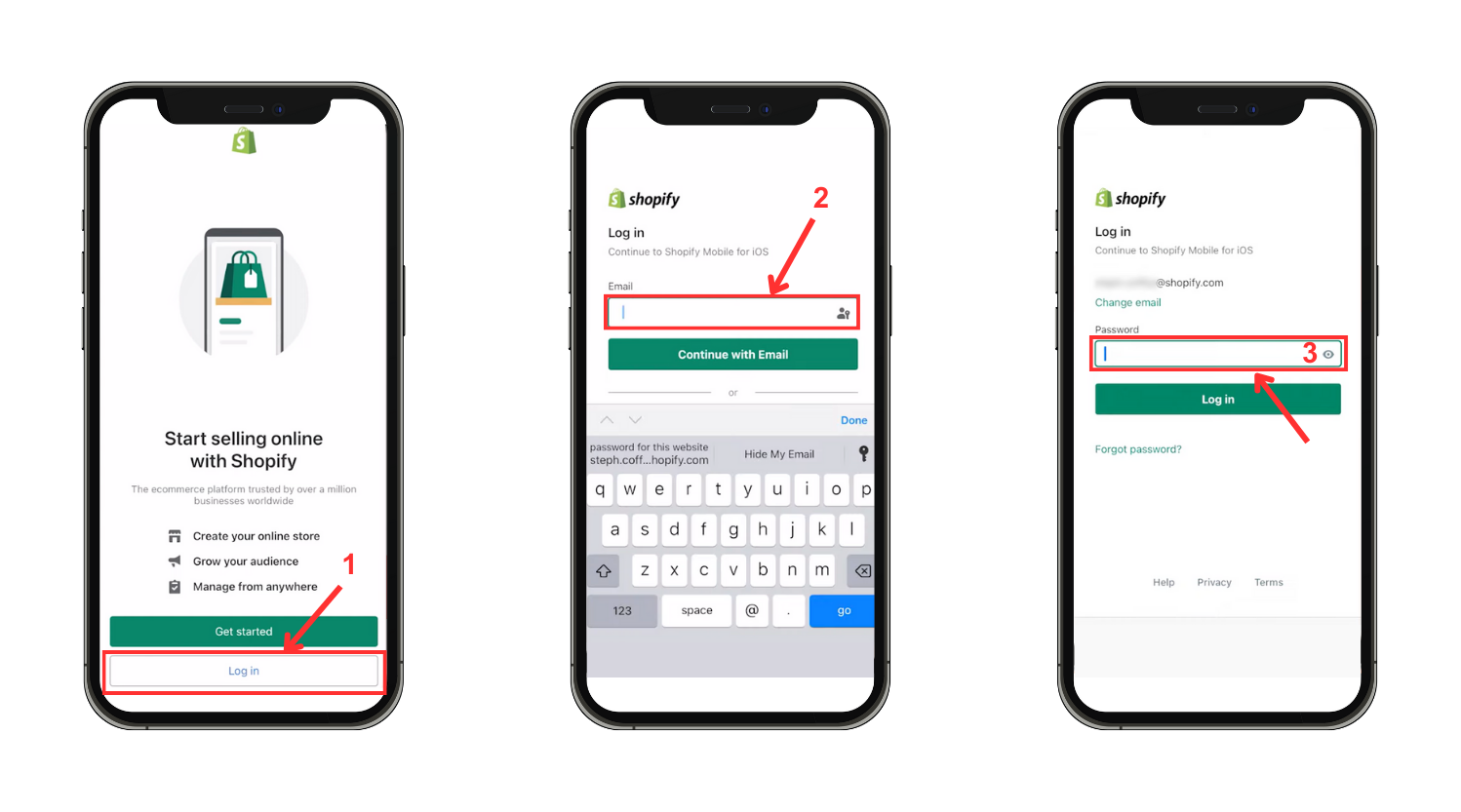
Step 4: Enter Your Credentials
- On the login screen, provide the login credentials for your Shopify store.
- Enter the email address linked to your Shopify store into the designated field.
Step 5: Password Entry
- After inputting your email, tap the "Next" or "Continue" button, as applicable.
- This action prompts the entry of the password associated with your Shopify account.
Step 6: Log In
- Once both email and password are entered, tap the "Login" button to proceed.
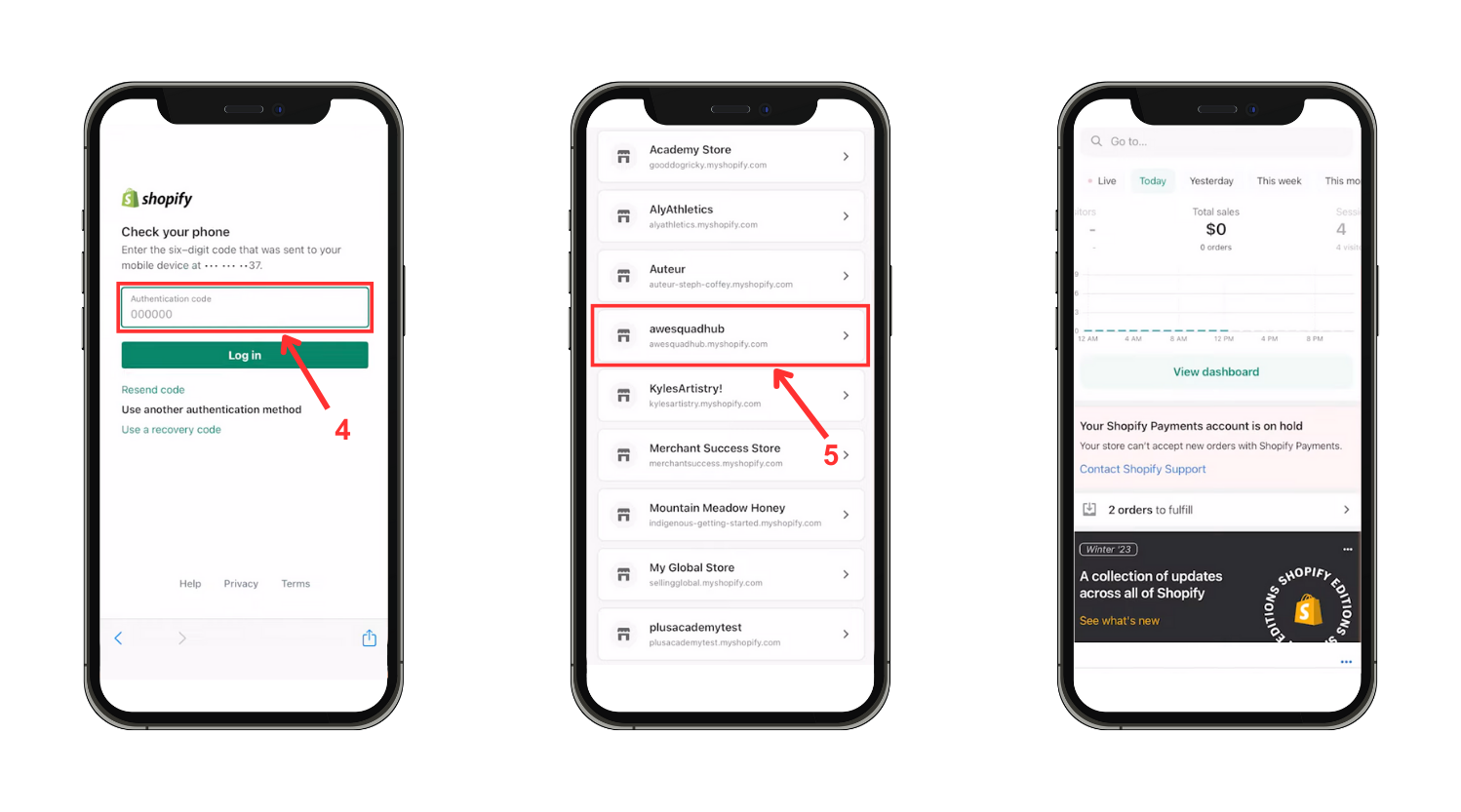
Step 7: Two-Factor Authentication (if enabled)
- For heightened security with two-factor authentication (2FA), you may be required to input the generated authentication code.
- Enter the code provided by your 2FA method and proceed with "Log in."
Step 8: Accessing Your Shopify Store
- Upon successful login, the Shopify app directs you to your store's dashboard or admin panel, facilitating store management, order viewing, product oversight, and more.
Step 9: Switching Between Multiple Shopify Stores (if applicable):
For users managing multiple Shopify stores associated with the same email address, the app allows seamless switching between them:
- Within the Shopify app, locate and tap your profile icon or name, typically found in the bottom right corner.
- A list of your linked stores will appear. Select the desired store from the list.
- The app switches to the chosen store's dashboard, enabling focused management of that specific store.
From the convenience of your devices to the efficiency of Single Sign-On and Shopify POS integration, mastering these diverse access routes empowers seamless control and management of your Shopify storefront.
4. Utilizing Single Sign-On (SSO)
If your Shopify account is integrated with a Single Sign-On (SSO) system, such as Okta or Azure AD, you have the option to log in via miniOrange Single Sign On App.
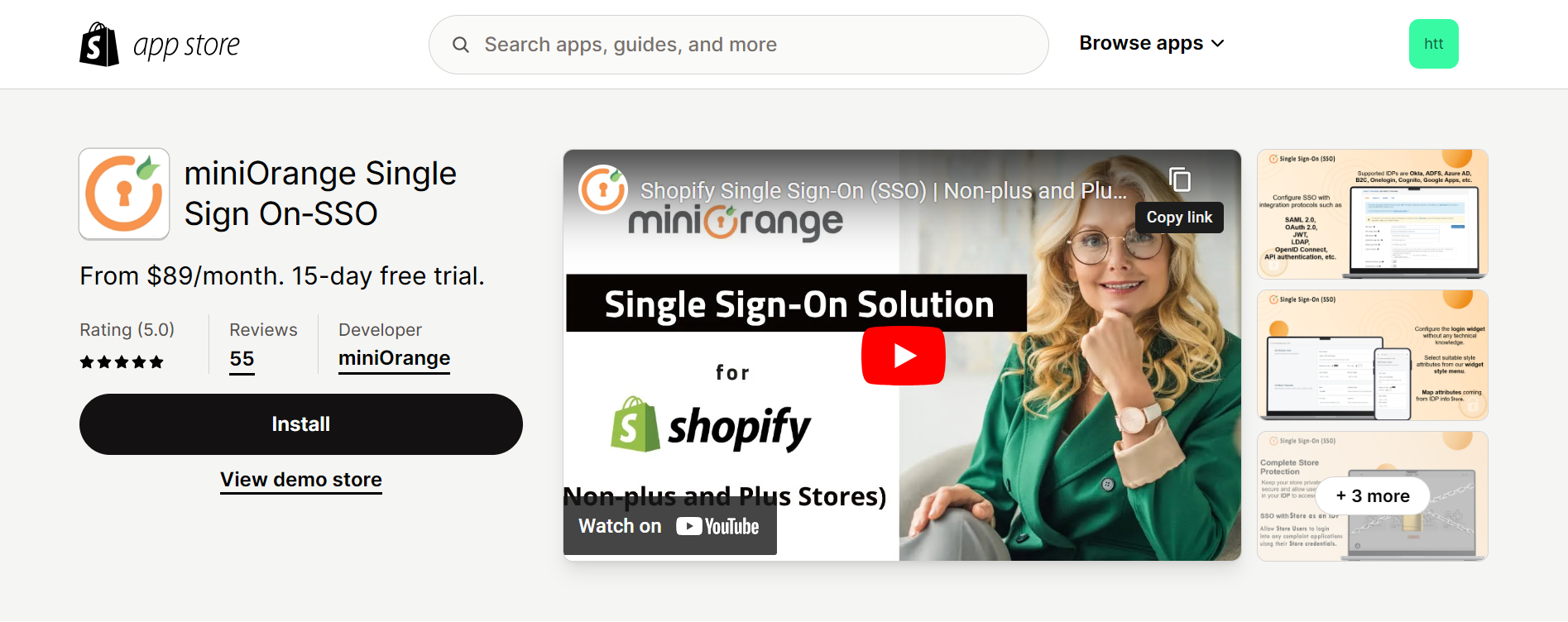
Click Here to find out
Social Media Login (if activated):
Certain Shopify stores may provide the capability to log in utilizing your social media profiles, such as Facebook or Google. Should this functionality be activated, you can choose the preferred social media platform and sign in using your respective credentials.
5. Logging in to Shopify POS (Point of Sale)
A team member with Point of Sale access must launch the Shopify POS app by logging in with administrator credentials before using it for sales transactions. Other employees having Point of Sale access can use their PINs to unlock and leave the app's lock screen after the initial login. The methods to accessing the Shopify POS app are as follows:
4.1. Using Email (Admin) to Log in:
- Launch the app: Open the Shopify Point of Sale application and find the login page.
- Select "Log in to install" : Navigate to the login page and click "Log in."
- Put in your credentials: On the Shopify page, enter your admin username and password.
- To authenticate, enter your authentication code when requested, then click "Log in."
- Choose the Store and the Location: Select the relevant shop and location to finish the login procedure.
- After logging in, select "Lock screen" by tapping the ☰ symbol to make the app safe so that other staff members cannot use their PINs.
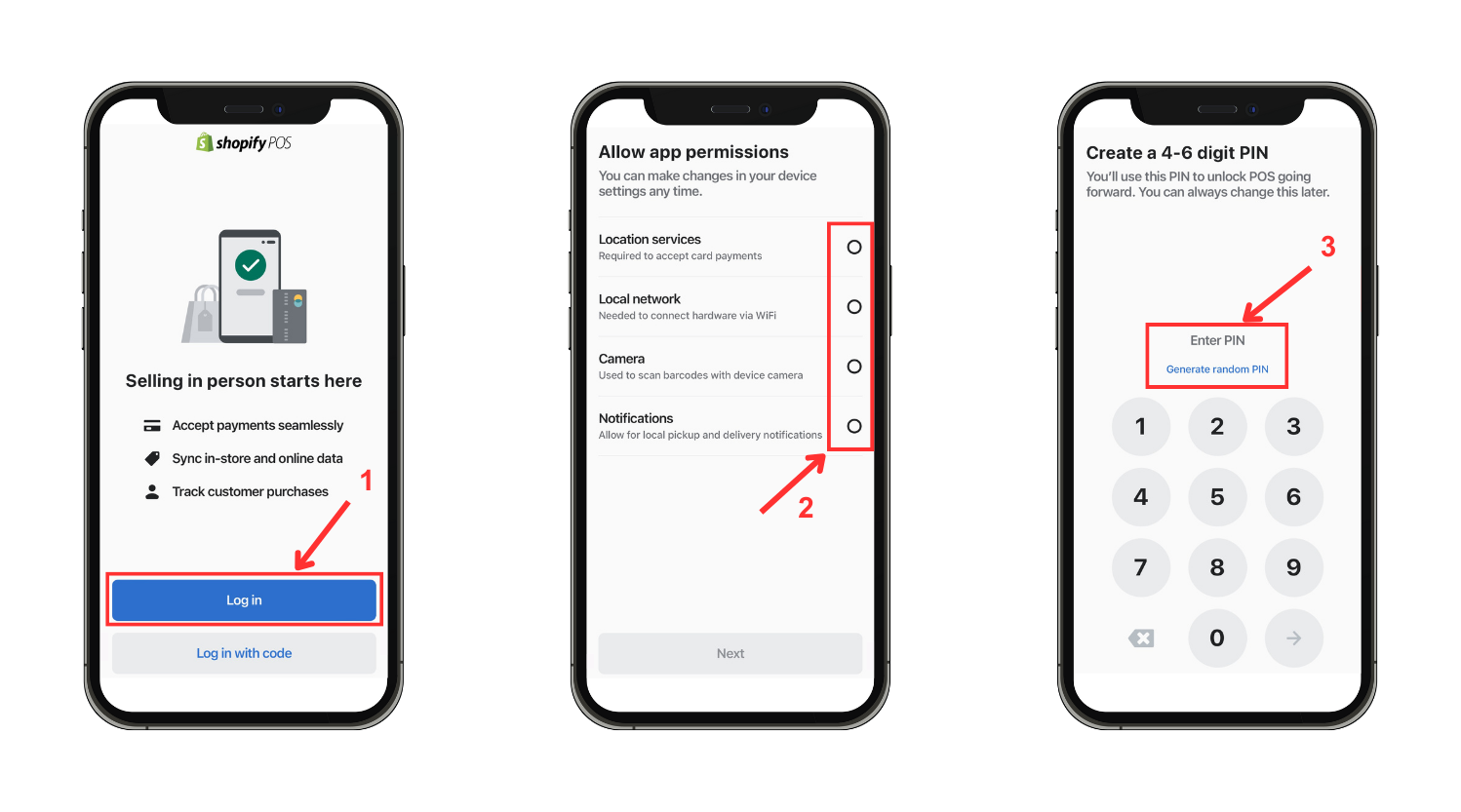
4.2. Logging in with a Code (Remote):
- Generate Code: To generate a code for the device, ask the staff member present to tap "Log in with code" on the Shopify POS app login page.
- Obtain the Code: Ask the employee for the code that is shown on the POS.
- Remote Activation: Open the activation page on your computer or mobile device, then input the code that is supplied.
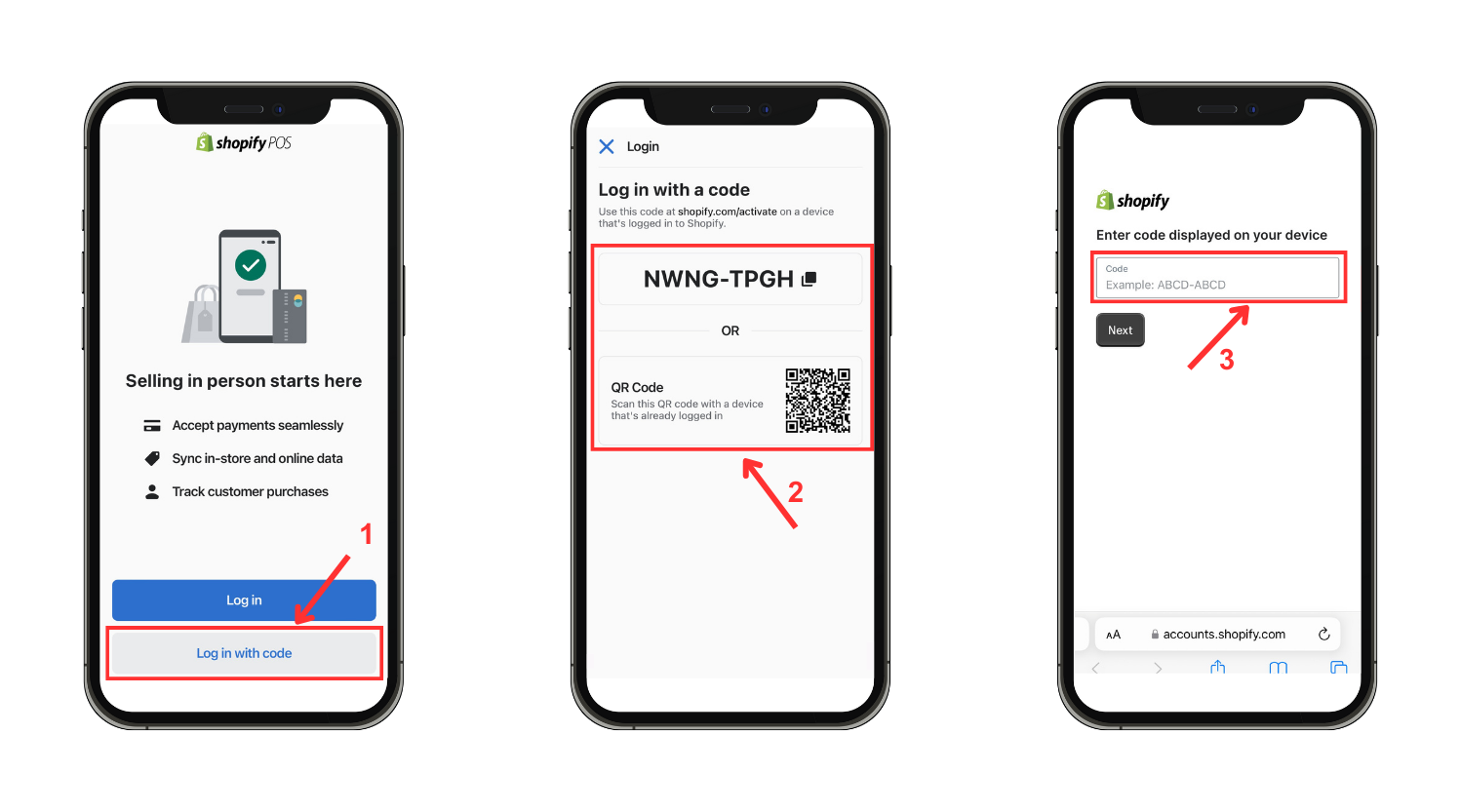
- Admin Login: On the activation screen, enter your admin email address and password, then click "Log in."
- Verify Login: To verify login into Shopify POS on the remote device, click "Log in" one again.
- Choose shop and Location: Give the staff member present instructions to select the appropriate shop and location from the Shopify POS app login page.
- After successful login, direct the on-site staff member to tap ☰ and select "Lock screen" to enable PIN access for their staff account.
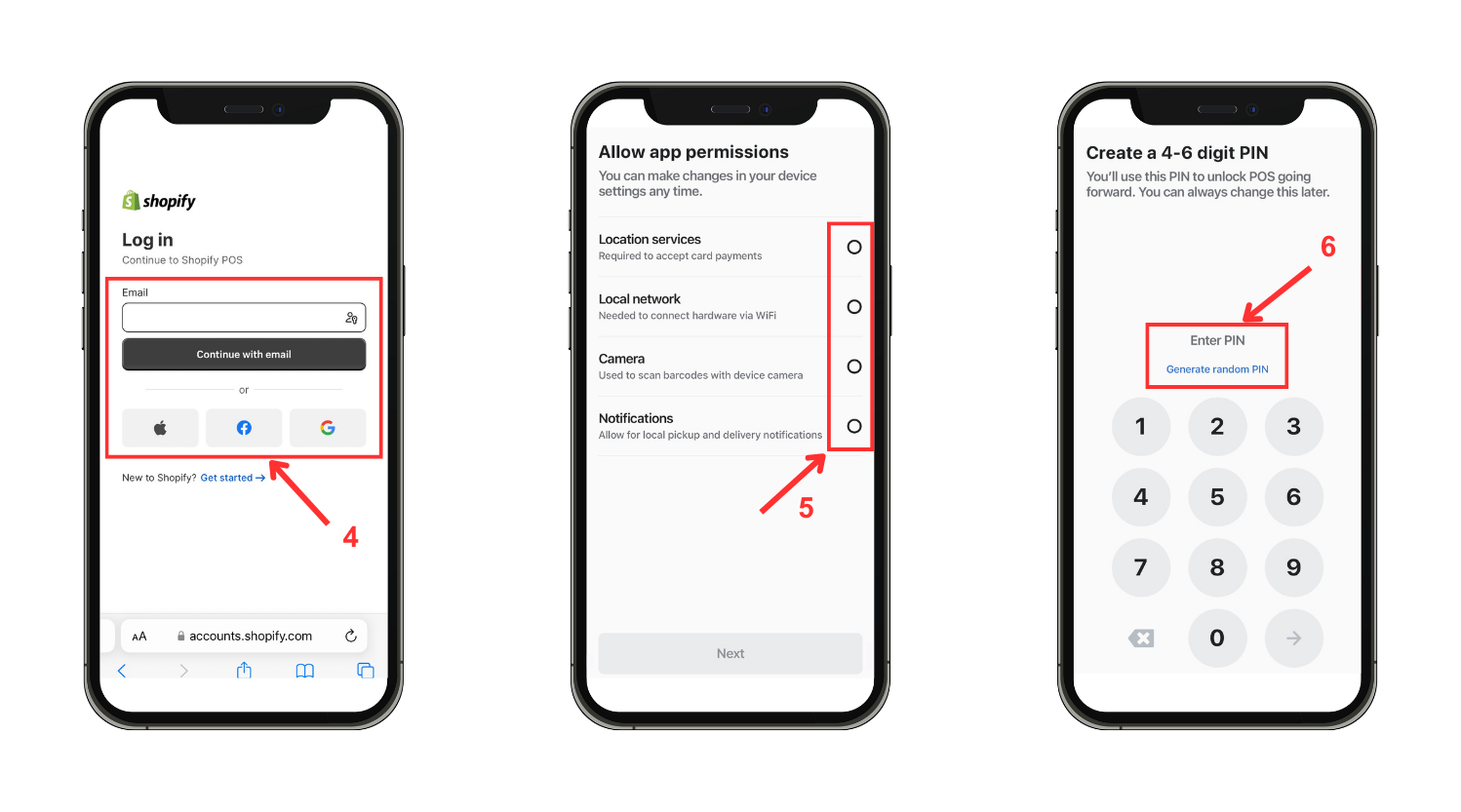
Others also read
Login as Shopify Partner
Below are three steps to access the Shopify Partner Dashboard:
Step 1: Visit the Shopify Partner website and select "Log in."

Step 2: Input your email address.
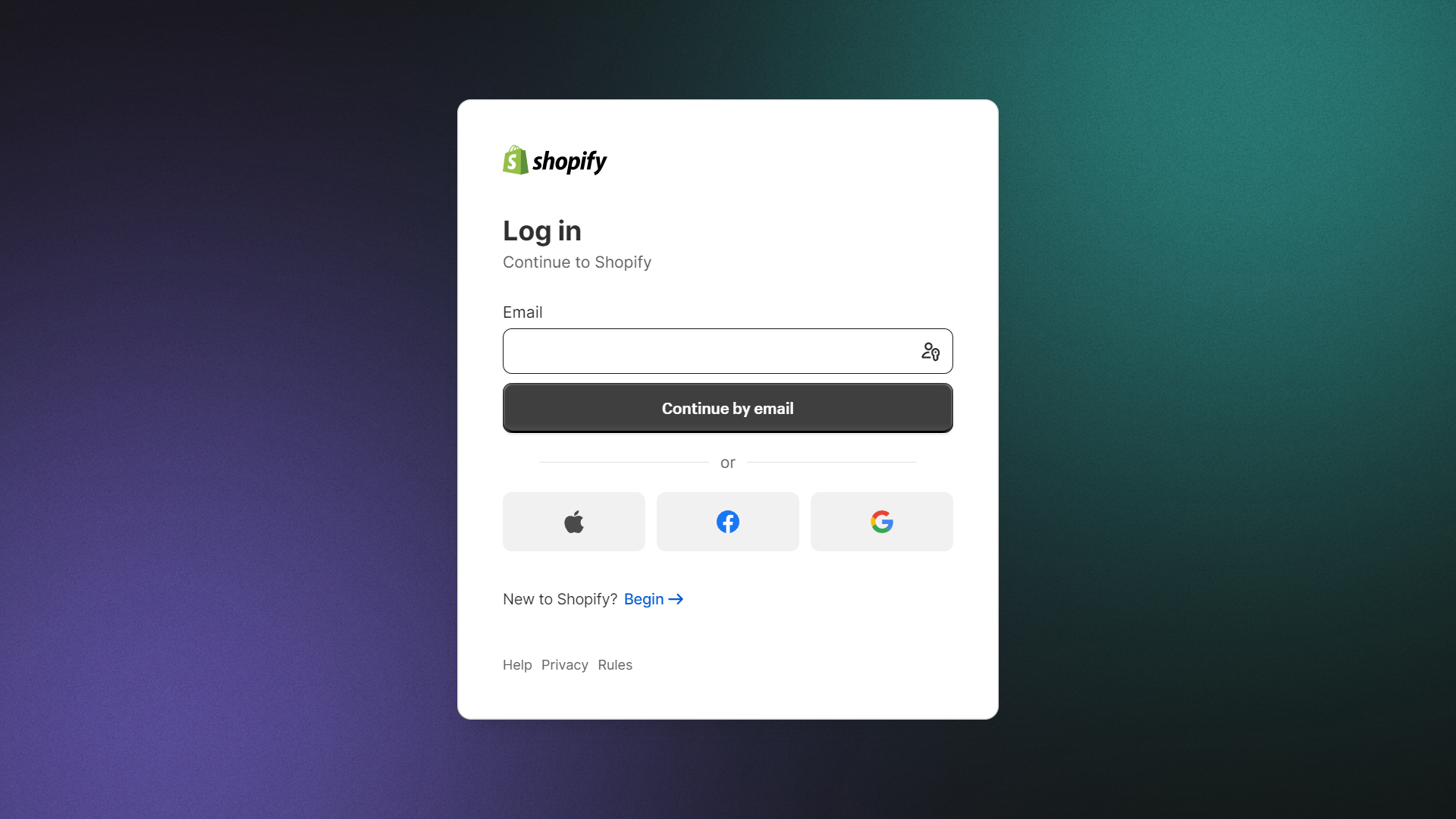
Step 3: Enter your password. If you've forgotten it, click on "Forgot password." There, you’ve done.
Beyond mere login, prioritizing customer satisfaction and seamless product accessibility are vital for a comprehensive website. EComposer offers a cost-effective solution, streamlining the process of crafting an appealing online platform.
Recognized as a top-tier Shopify Page Builder, this tool streamlines the process of designing diverse pages, from captivating landing pages to visually stunning homepages and informative blogs. EComposer's broad variety of visually striking themes and intuitive drag-and-drop editor allow customers to easily customize their online presence to meet their unique demands.

Crafting optimized pages is now easier with advanced features like an AJAX cart, AI content generator, and image compressor in the Landing Page Builder. This comprehensive solution saves time, money, and resources, facilitating the swift creation of advanced Shopify stores.
Enhance your ecommerce ventures with EComposer—try it for free! For those without a Shopify account, seize a special deal only $1 per month.
Steps to Switch Shopify accounts
Effortlessly managing multiple Shopify accounts is crucial for users handling various storefronts or assisting numerous clients.
1. Use Shopify Website
- Navigate to “Home” on Shopify Admin Dashboard
- Click on your store domain on the right side of the dashboard
- Choose “All Stores” or click on the account that you wish to switch
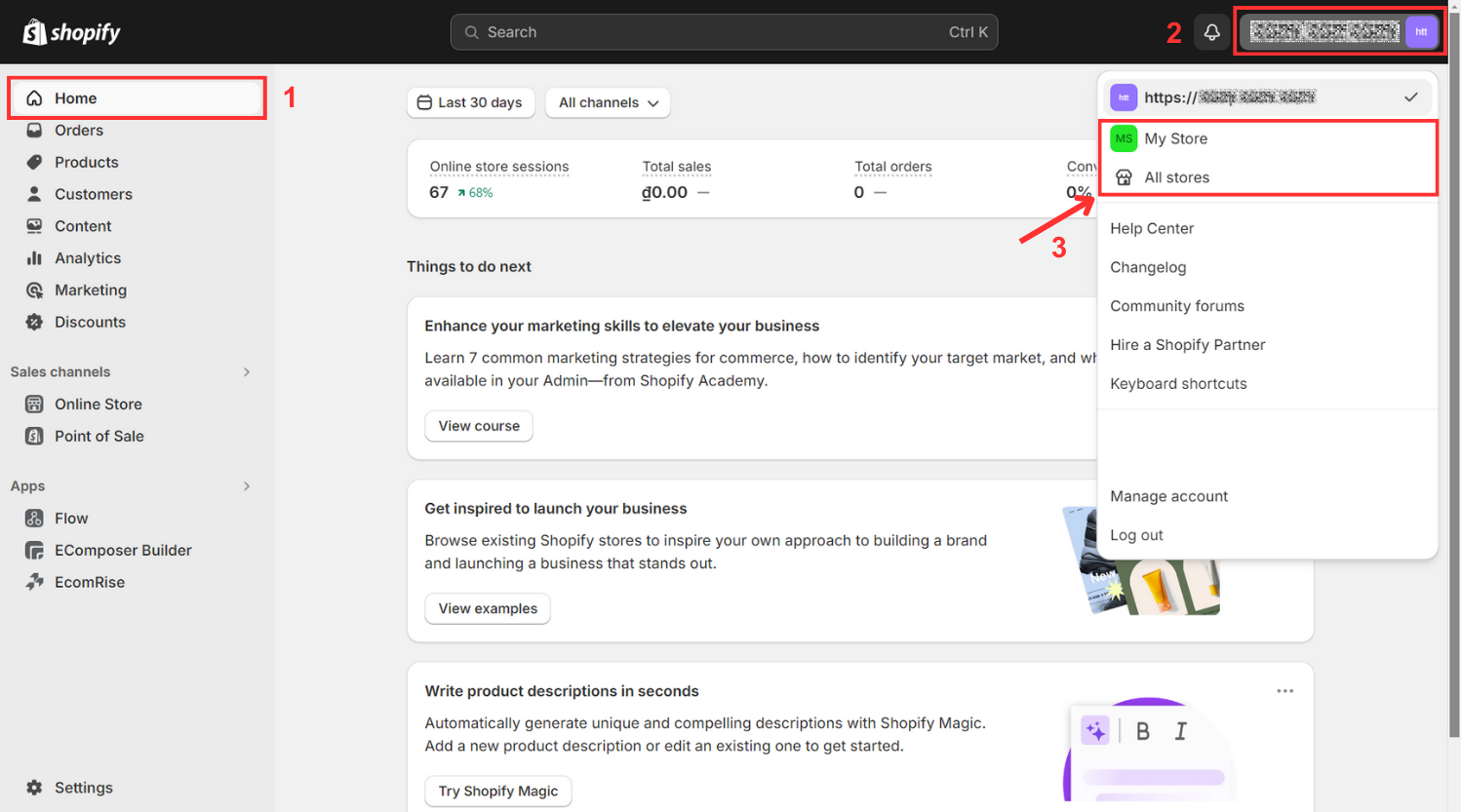
- If you click “All store” > Choose the store you want to switch here
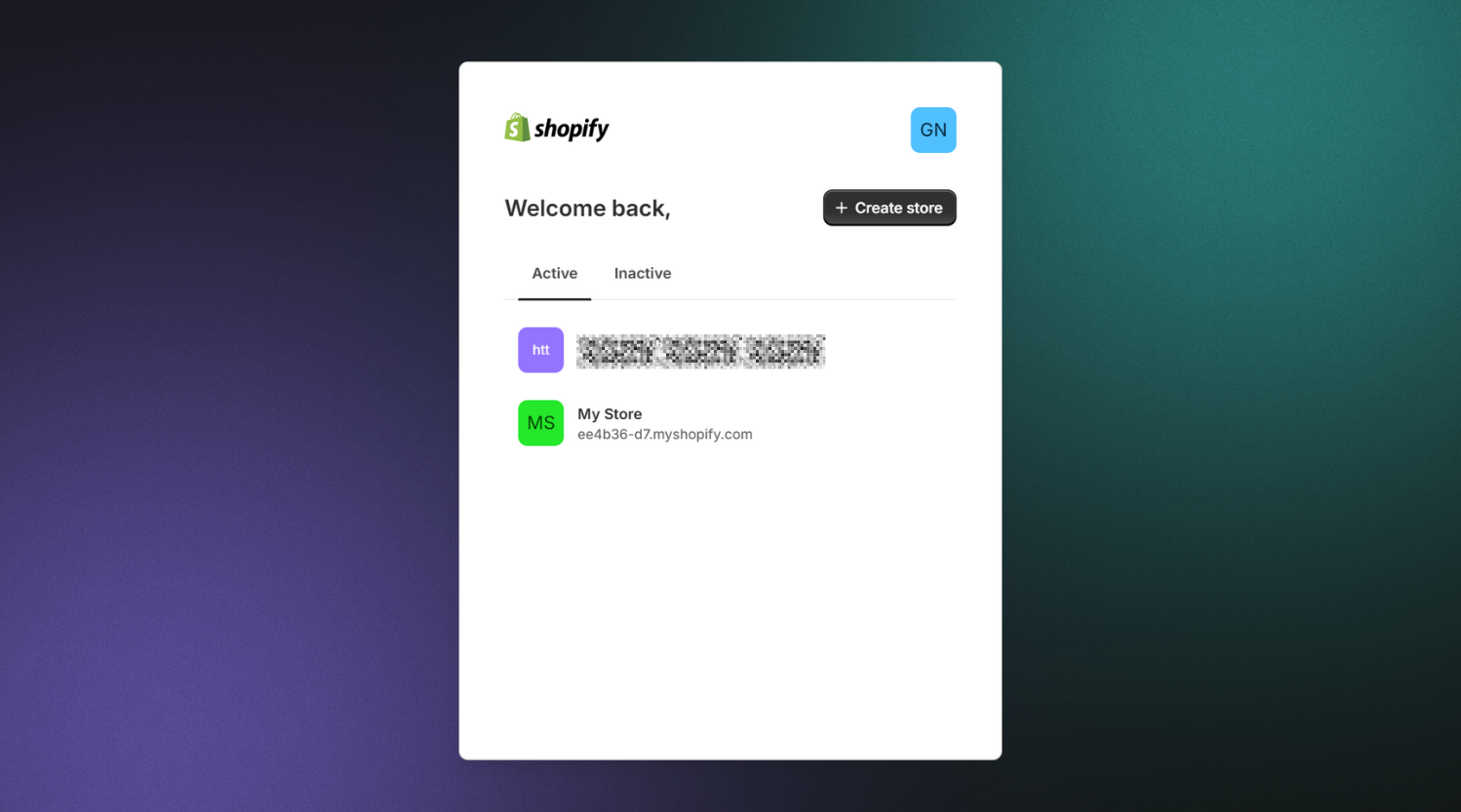
2. Use iPhone/Android
- Install Shopify App on your mobile device > Login your account like the above guide
- Choose “...” > Setting > Shopify admin
- Click on your store domain
- Continue to choose your shopify account you want to switch by clicking “All stores” or click directly on that account
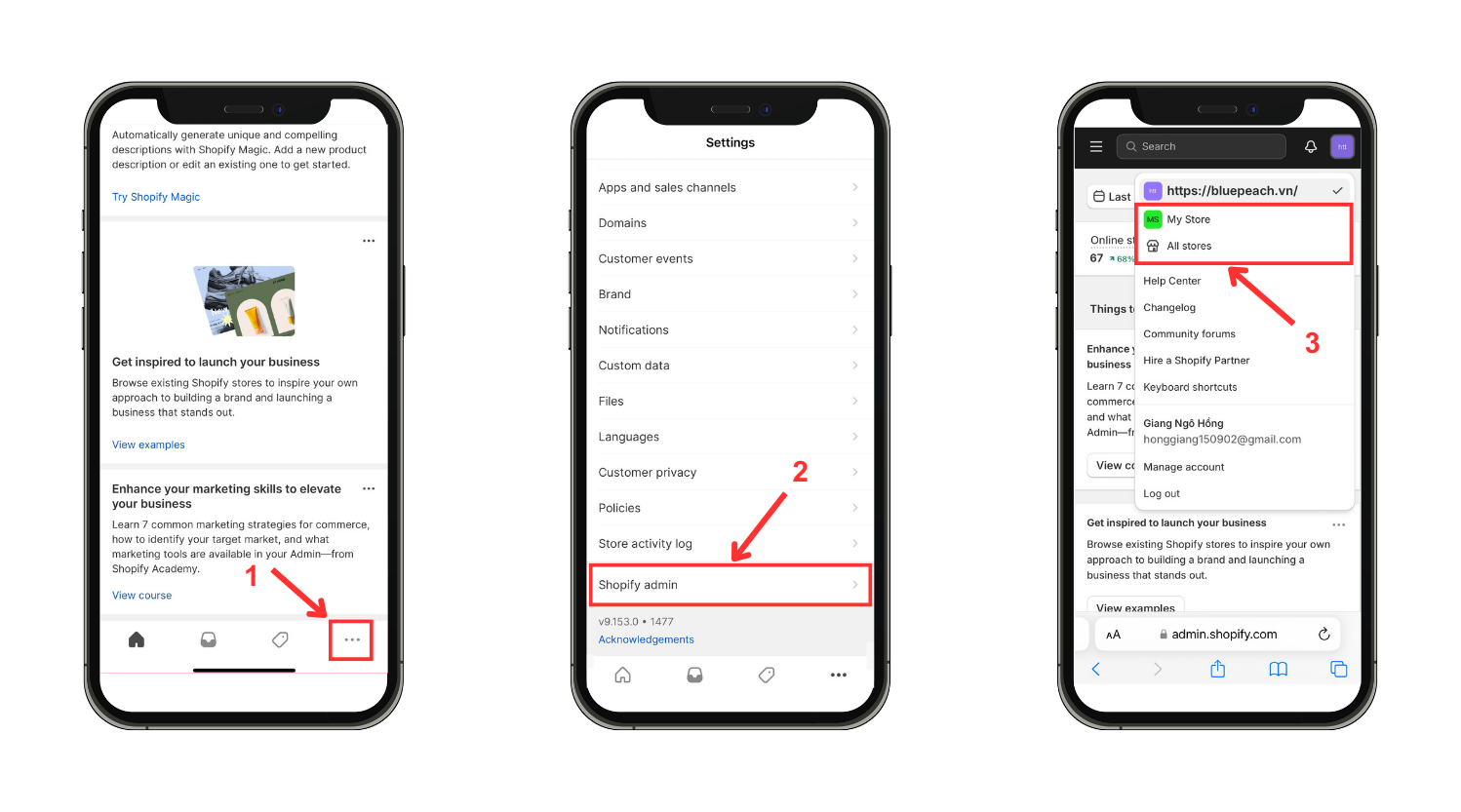
Mastering the art of switching between Shopify accounts equips users with the flexibility and efficiency needed to navigate diverse business endeavors or client projects seamlessly.
Way to Recover Your Shopify Password
If you find yourself in need of a new password, you may begin the procedure by clicking on the "Forgot your password?" or "Reset password" link on the login page. After that, Shopify will give you information on how to change your password.
- From the Shopify login page, input your store address and proceed by clicking "Next."
- Enter your login email and continue by clicking "Next."
- Select "Forgot password?"
- Click “Reset password”
- Now a mail to recover your password is sent to your email address
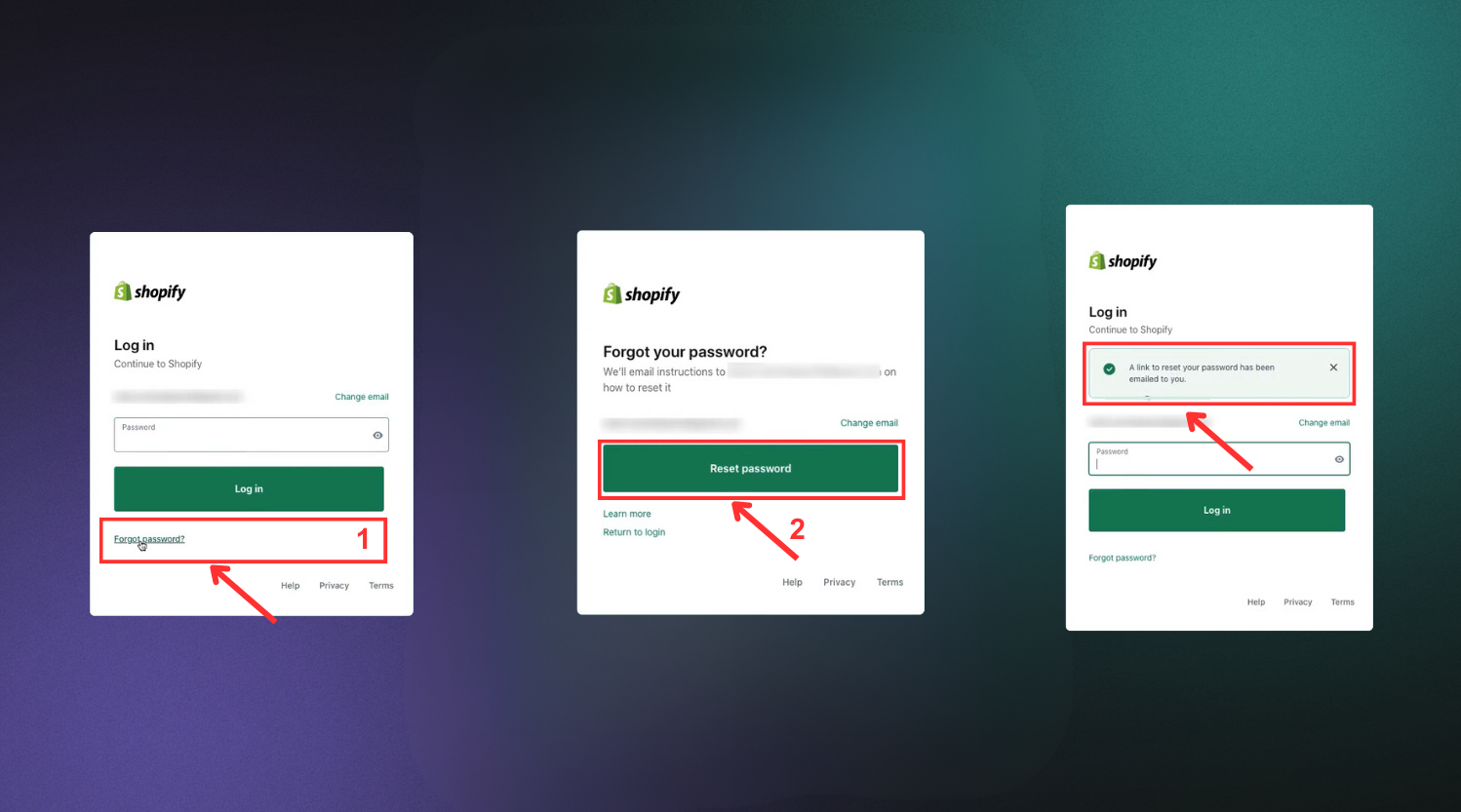
- Your email address will get a reset request via email. Click "Reset password."
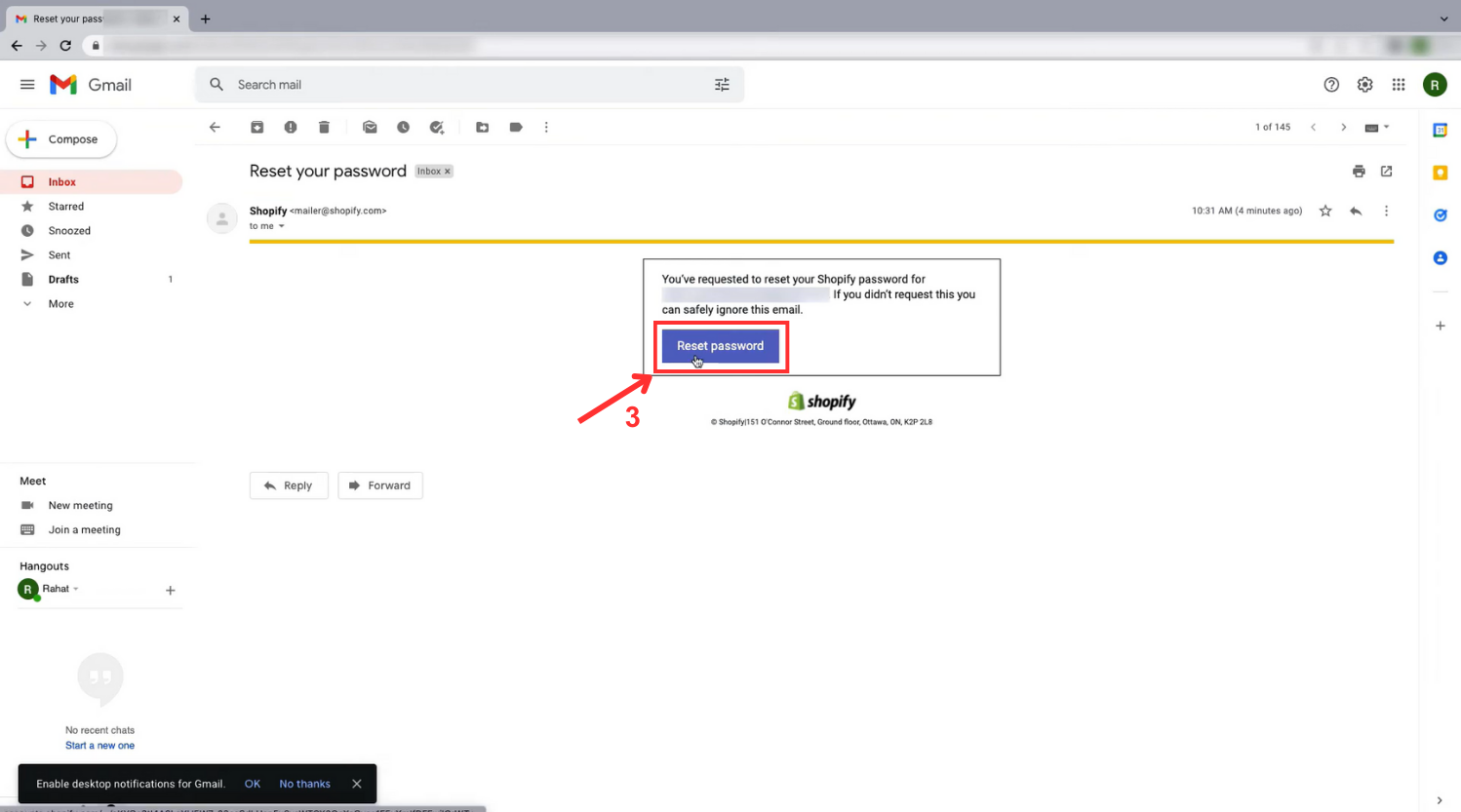
- Enter your new password into the "Confirm password" field.
- Click "Reset password" to confirm the change.
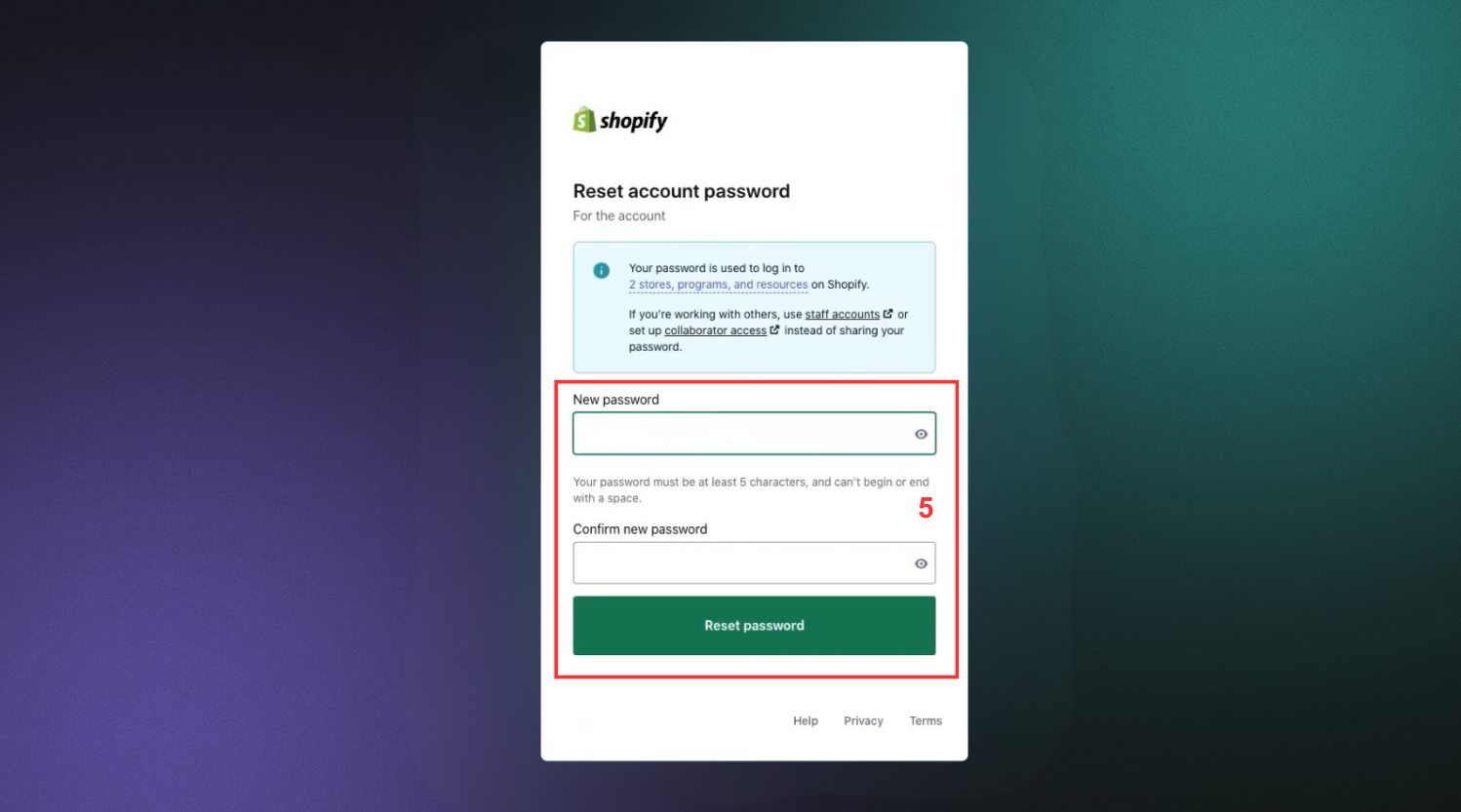
- Return to your Shopify login page and access your account using the new password.
Enhancing Security with Two-Factor Authentication (2FA)
Shopify offers the choice to activate two-factor authentication for enhanced security. If activated, you'll be required to input a verification code from your chosen 2FA method alongside your password.
Ensure to maintain the security and currency of your login details. If you experience any difficulties with logging in or have forgotten your login information, Shopify offers support resources to aid in recovering your account. For the most recent login protocols and security recommendations, please refer to the Shopify website or their support documentation.
For more detailed information, please refer to this video
FAQs about Login to Shopify
1. Why am I having trouble logging into my Shopify account?
There are various factors contributing to the inability to access Shopify. Here are four steps to address the issue:
- Ensure your internet connection is stable.
- Confirm the accuracy of your login details.
- Try using a different browser or wiping the cache on your current one.
- If necessary, reset your password to regain access.
2. What is the Shopify login URL?
The Shopify login URL is: "https://www.shopify.com/login" or "https://your-store-name.myshopify.com/admin."
3. How do I log into Shopify using Google?
- Visit the Shopify login page.
- Select "Log in with Google."
- Provide your Google account credentials.
- Follow the on-screen instructions to access your Shopify account.
Wrap up
In conclusion, mastering the login process is essential for efficient management of your Shopify store. Whether accessing the admin panel, utilizing partner login features, or leveraging the Shopify app, understanding the various methods ensures smooth navigation and effective control over your online business endeavors.
In addition to accessing your Shopify account, ensuring customer satisfaction and enabling seamless product access requires enhancing your website's design. A thoughtfully designed Shopify store, complete with detailed information, engaging visuals, and fast loading times, is crucial for overall store success.
EComposer offers the flexibility to create a variety of appealing pages, from conventional layouts to fully customized designs. Explore the impressive templates available through EComposer with a free trial and begin your design journey today!





















0 comments