How to Unpause Your Shopify Store In A Few Steps
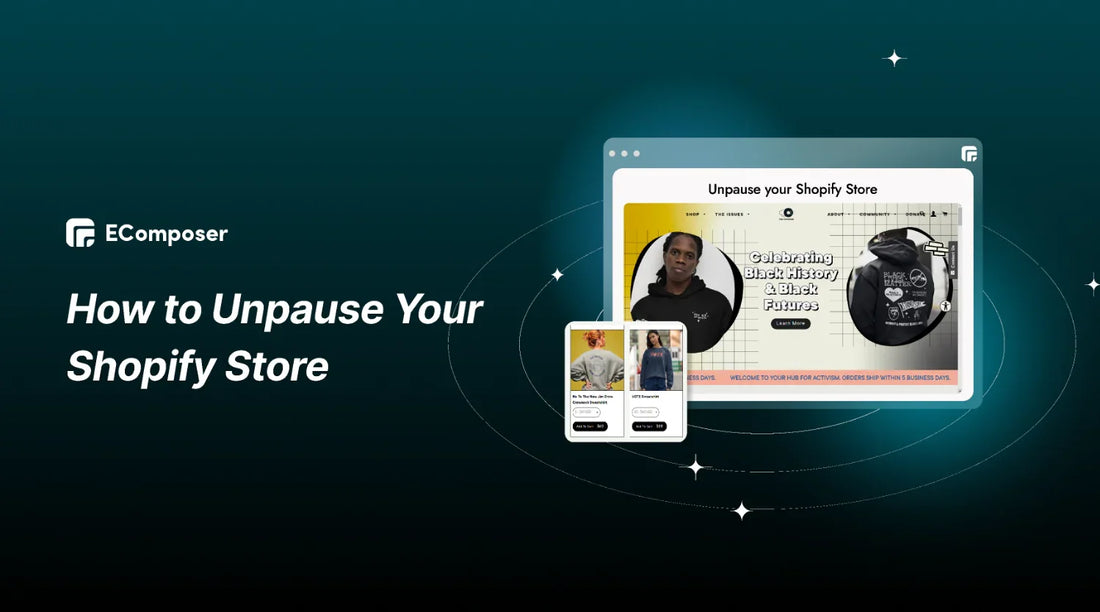
Table Of Contents
Ready to unpause your Shopify store and reignite your online business? Whether you're facing a temporary pause or eager to bounce back from a hiatus, getting your store back up and running is simpler than you think. With the help of these thorough instructions, you may quickly and easily unpause your Shopify business.
Say goodbye to downtime frustrations and hello to a thriving online presence. Let's dive in and unlock the potential of your e-commerce venture with just a few clicks!
When Do You Need to Reopen Your Shopify Store?

Discover the crucial signs signaling it's time to reactivate your Shopify store and return to the e-commerce game.
Losing Customers
When sales dwindle, or customer interaction fades during a Shopify store pause, it's a red flag signaling disengagement. Reopening promptly reestablishes connections, addresses concerns, and reinvigorates loyalty. Don't risk losing clientele – reopen to reignite relationships and rebuild momentum.
Competitive Pressure
E-commerce is cutthroat; any downtime can mean lost ground. Swift reopening signals resilience, preventing rivals from seizing market share. Analyze competition, strategize effectively, and assert your presence once more to reclaim your position in the industry.
Comeback for Expansion
Pauses often halt expansion plans, but reopening sparks growth initiatives. Launch new products, tap into unexplored markets, and bolster your online footprint. Utilize your existing customer base, reinforce your brand reputation, and amplify your industry presence for sustainable expansion.
Market Trends
Reopening ensures adaptability to market shifts. Stay abreast of evolving consumer behaviors and preferences. Whether embracing new shopping habits or integrating emerging technologies, swift reopening enables agility, positioning your store for sustained growth amidst changing market dynamics.
Don't wait for opportunities to pass by – learn when and how to reopen your Shopify store for maximum success!
Step-by-Step Guide: How to Unpause Shopify Store
Take a deep dive with our thorough guide, painstakingly designed to provide the information and resources you need to unpause your Shopify business and revitalize your online presence.
If you decide to cease operations for your store, you can deactivate it whenever you wish. Upon deactivation, your Shopify subscription will be canceled, and you can no longer access your Shopify admin. Should you want to resume access, you must re-enter a valid payment method to reactivate your store.
Please note that Shopify Support cannot deactivate your store on your behalf for security purposes. You must initiate the deactivation process yourself. Please contact Shopify Support for assistance if you have any inquiries regarding this process.
1. Conditions to Reopen your Shopify Store
Before deactivating your store, it's essential to consider potential issues that may arise from closing it. Please be aware that the list below is not all-inclusive and that you may need to consider other criteria unique to your shop.
1.1. Store Information and Resources
Think about which store information and assets you want to preserve:
You won't be able to open a new online store with the same ‘myshopify.com’ name if you deactivate your current one. While you can create a new store with the same name, each ‘myshopify.com’ domain is unique to individual stores.
For instance, if you deactivate a store named "Bluepeach" with the URL bluepeach-vn.myshopify.com, you won't be able to reuse the URL for a new store with the same name.
Ensure you save your store information by exporting CSV files.
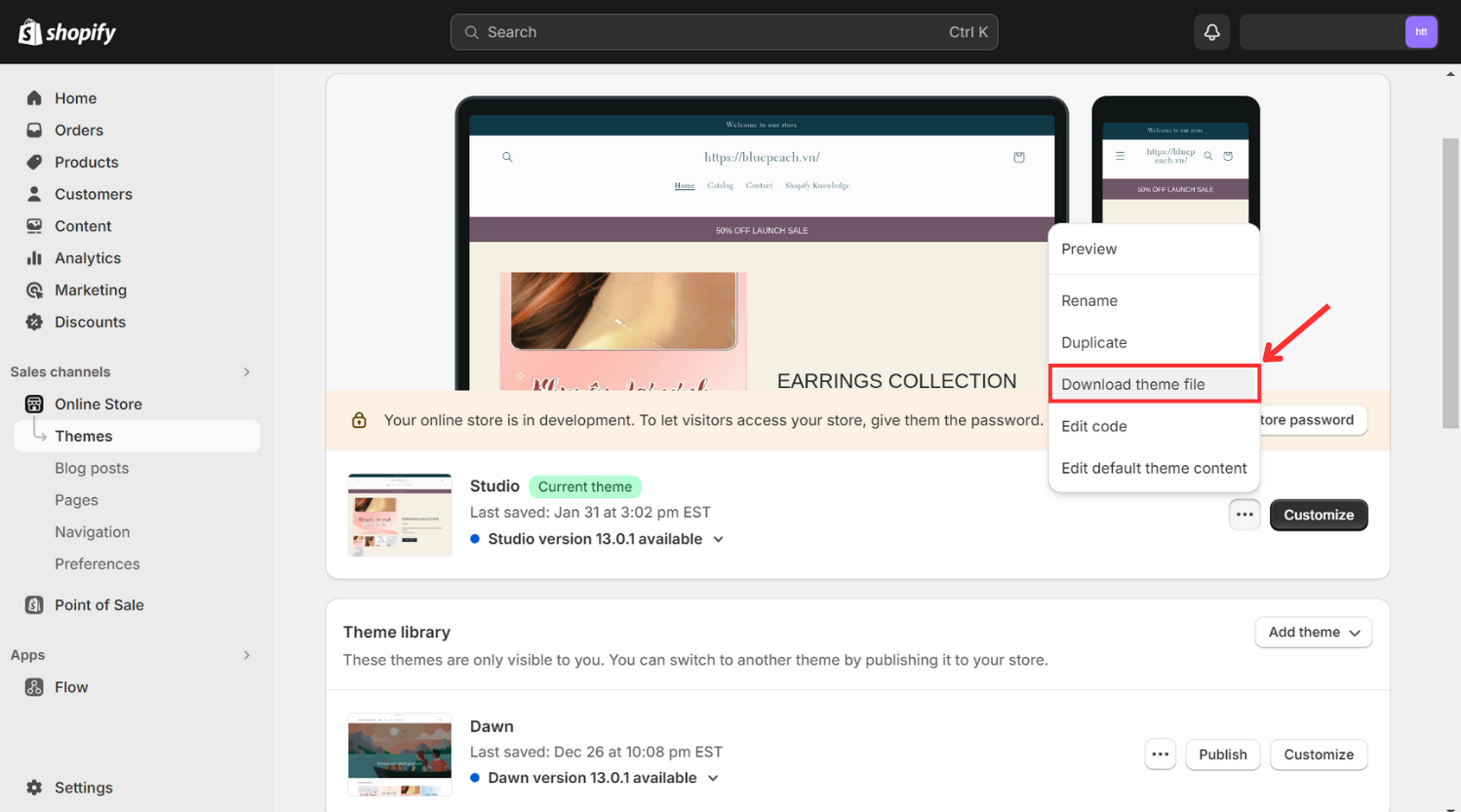
If you've purchased a theme, consider downloading a backup of your theme. It's important to note that themes are licensed solely to the store for which they were initially purchased. However, you can contact Shopify Support to inquire about transferring the license to another Shopify store you own.
Others also read
Responsive Theme Shopify Review: Features, Pros, Cons & Ratings
[7+] Most effective Shopify Theme React for your store
3+ Easy Ways to Check What Shopify Theme a Store is Using
1.2. Financial Commitments
Review how your financial responsibilities will be addressed:
All unpaid balances on your account, including shipping label costs, transaction fees, and app subscriptions, will be paid upon termination. You will not receive a final invoice if there are no outstanding charges. For further details regarding billing, consult the 'Understanding Your Shopify Bill' resource.
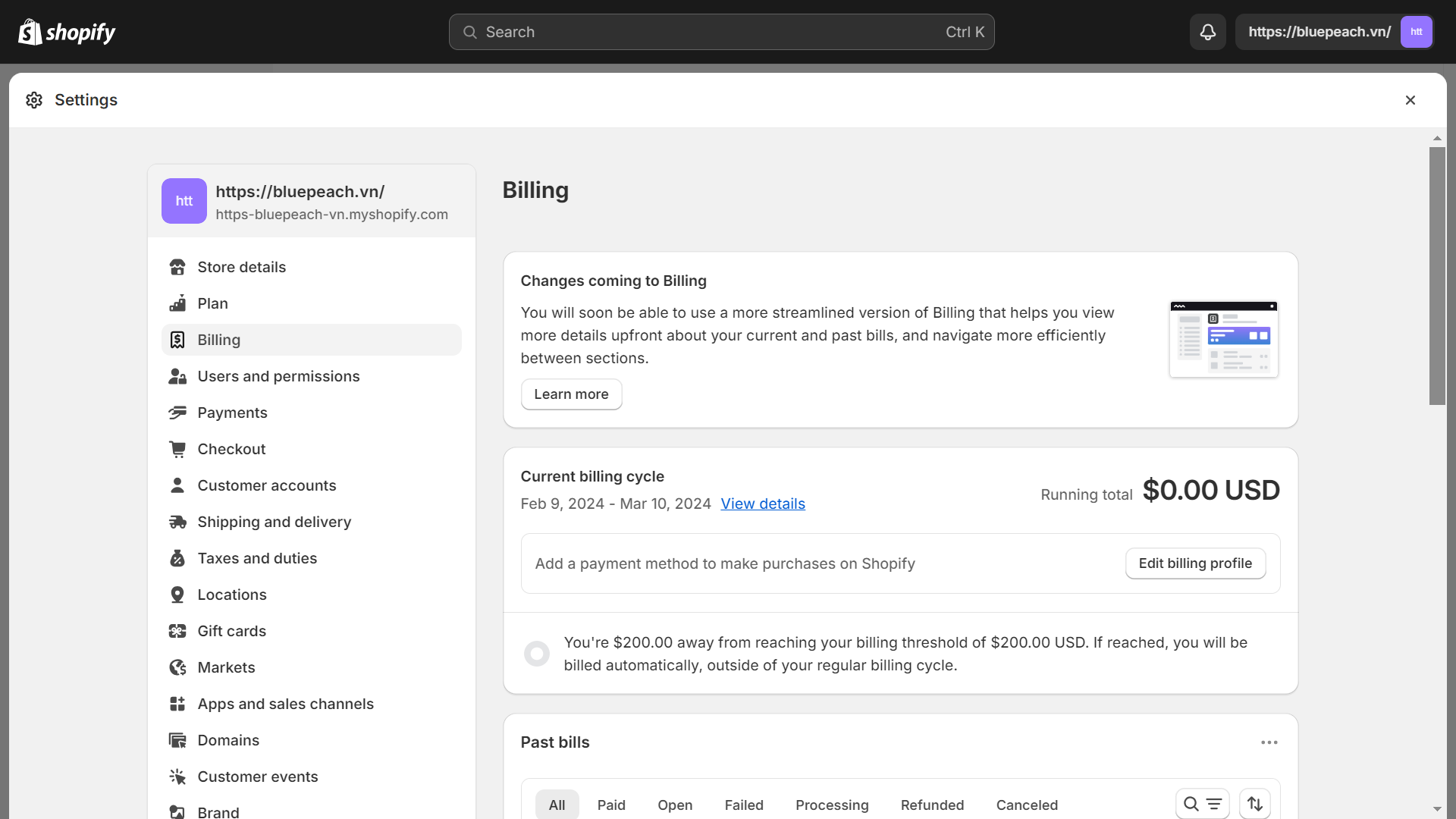
Retain your billing records by exporting your billing history. Additionally, consider exporting your payout history and transactions for documentation using Shopify Payments.
If you have third-party apps that store your payment information outside of Shopify, terminate your service with those apps to prevent external billing after deactivating your store.
Please be aware that deactivating your store will impact your access to and utilization of Shopify financial products such as Shopify Balance, Shopify Capital, or Shopify Credit.
1.3. Outstanding Orders from Existing Customers
Take into account the potential impact on your existing customers with unfulfilled orders:
If you offer gift cards, it may be necessary to address any outstanding cards. You can access your store's gift card CSV file, which contains the information required to resolve any remaining cards.
You may need to manage outstanding product orders with various purchase options, such as subscriptions or pre-orders. Further guidance on issuing refunds is available.
Note that a cardholder can initiate chargebacks even if the store is deactivated. Deactivating your store means you won't have the option to submit additional evidence via the Shopify admin in response to a chargeback.
1.4. Customer Domain Status
Consider the potential impact on your custom domain:
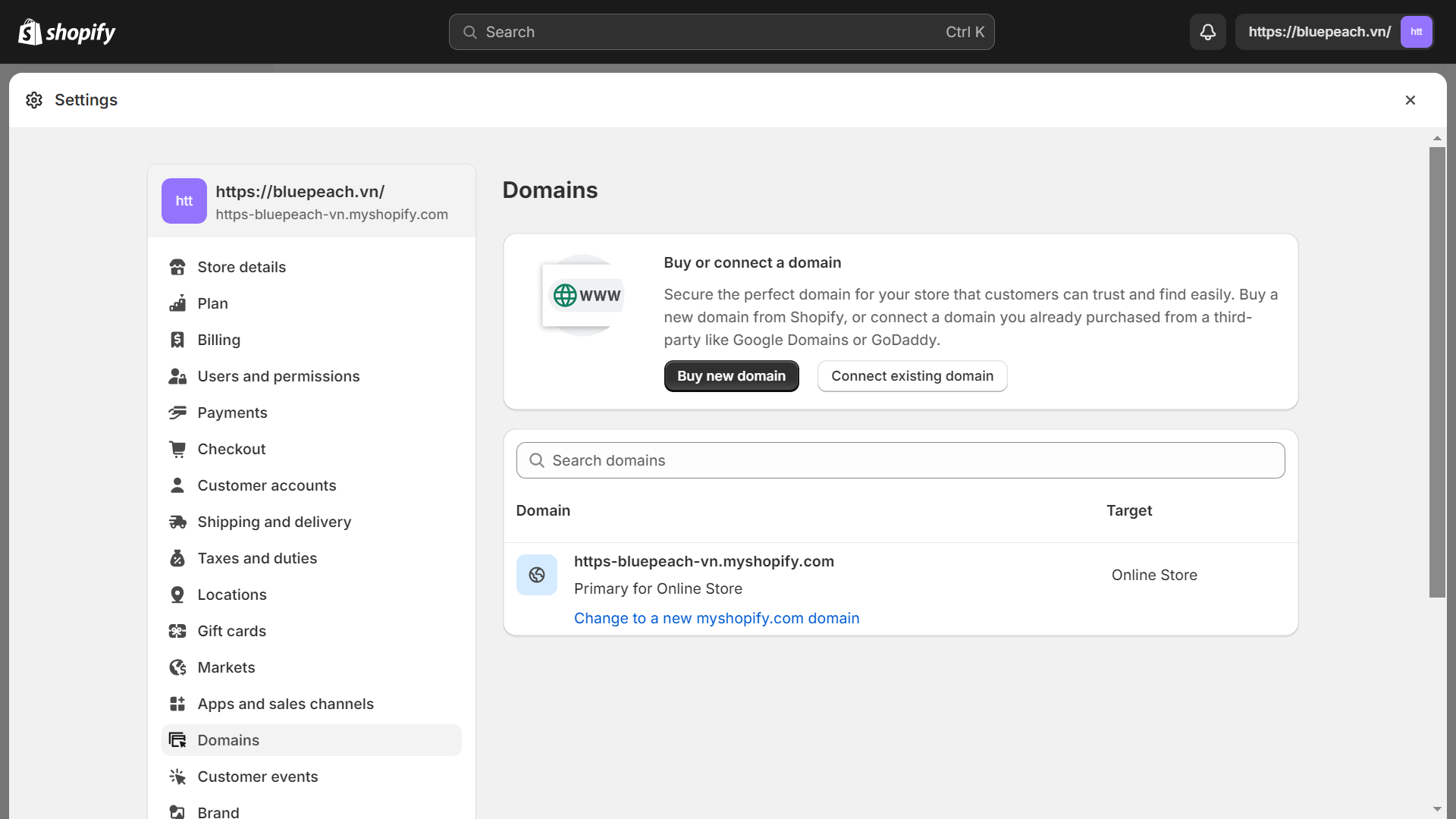
You could transfer your custom domain to a different supplier if you purchased it through Shopify.
Using your Shopify admin, you can delete your custom domain from your store if it was acquired from a third-party supplier. Failure to remove your domain from your Shopify store before deactivating it may render it unavailable on another website.
Ensure that auto-renewal for your custom domain is disabled on your registrar's website to prevent unexpected charges.
If you intend to deactivate your store and transfer your domain to a new platform, remember that your domain is still subject to Shopify's HTTP Strict Transfer Security (HSTS) policy for ninety days after deactivation. This policy enhances the security of your business and customer information.
No further action is required if you transfer your domain to an HTTPS platform. Moving your domain to a HTTPS platform requires no other action.
However, if you transfer your domain to a platform lacking HTTPS, an error message will be displayed in the browser for the next 90 days when attempting to visit your domain. This notice can suggest that the certificate needs to be corrected or the website needs to be more worthy. You may either wait until the 90-day period concludes or consider transferring your domain to a platform supporting HTTPS.
2. 6 Steps to Unpause your Shopify Store
Step 1: Access your Shopify Store by signing in
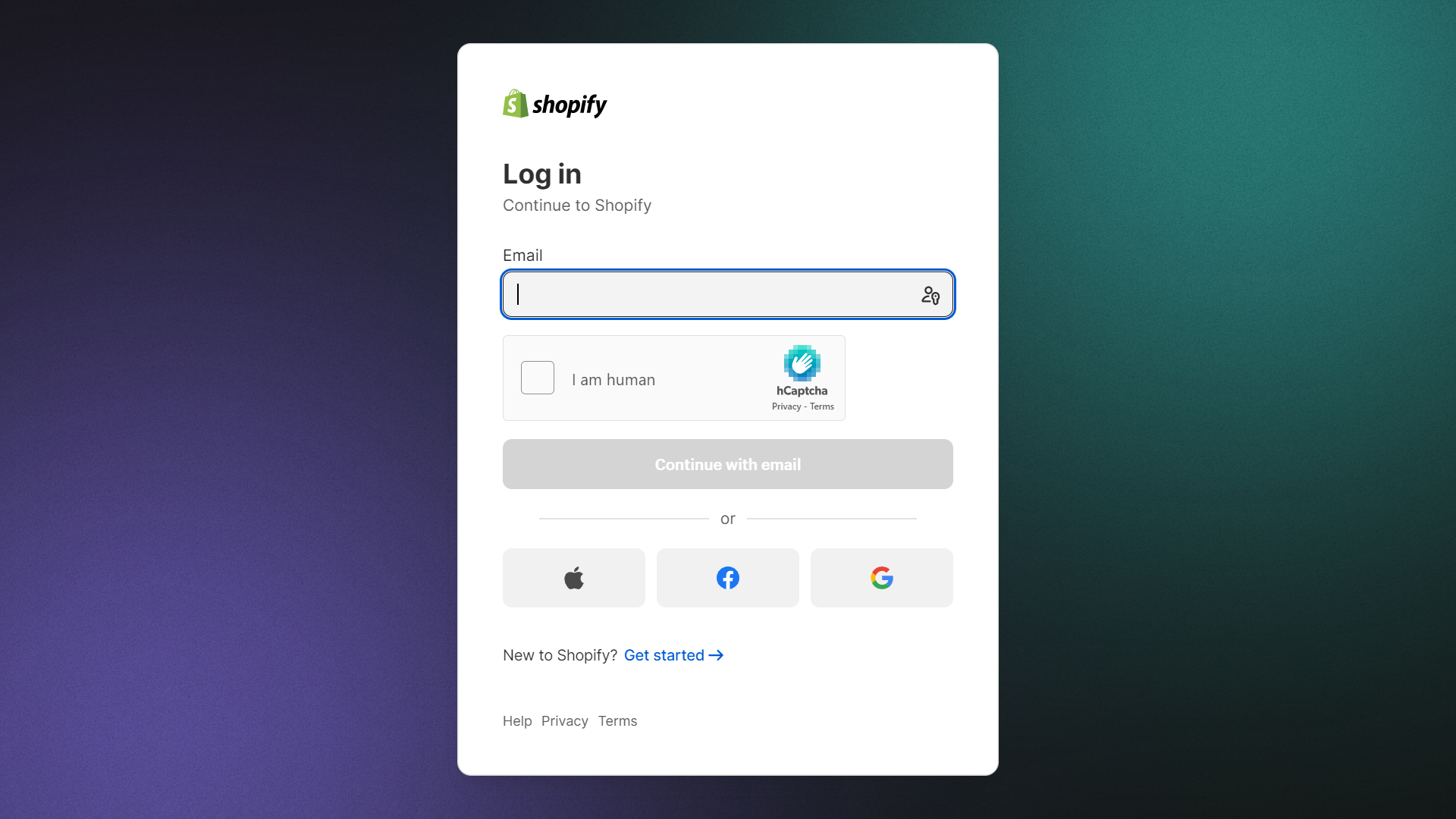
Step 2: Navigate to Settings > Plan and permissions
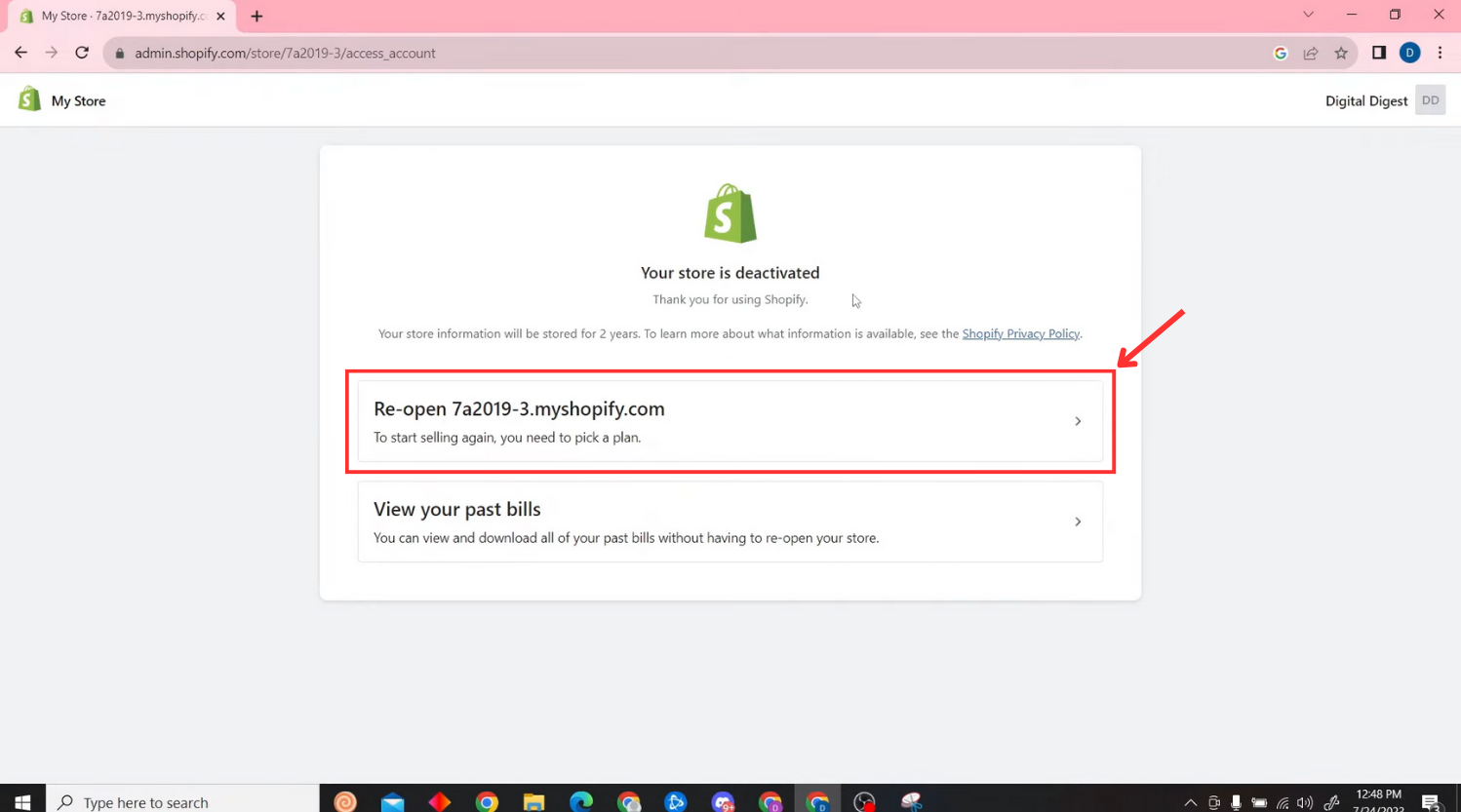
Step 3: Select a plan for your store
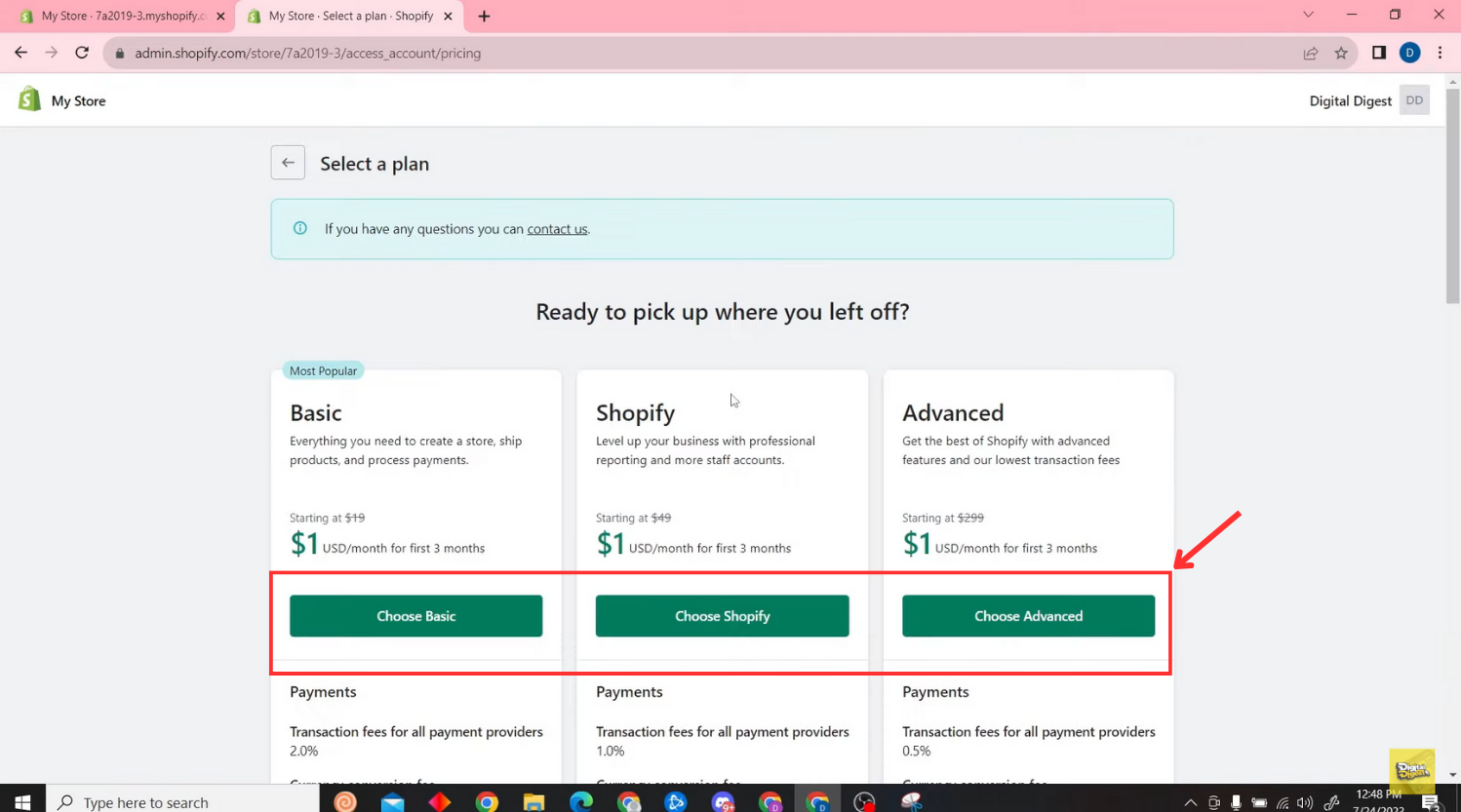
Armed with our detailed instructions and expert insights, you're equipped to navigate the unpause process effortlessly, ensuring a swift return to business as usual and paving the way for continued success in the dynamic world of e-commerce.
Apart from reopening your Shopify Store, it's essential to prioritize the development of a robust website. Discover EComposer, a top Shopify App, for an affordable and streamlined method to crafting an attractive online presence.
A Page Builder App streamlines the creation of diverse pages, from engaging landing pages and eye-catching homepages to informative blog pages and useful FAQ sections and more. This is achieved effortlessly through its intuitive drag-and-drop editor and stunning templates, eliminating the need for coding.
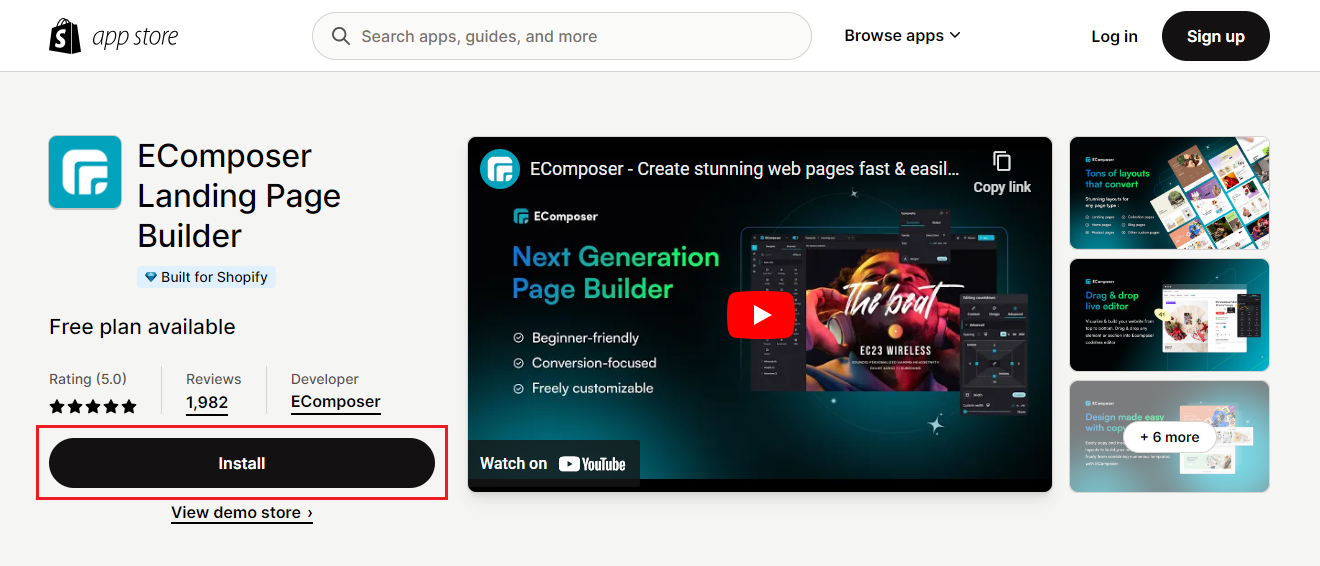
Crafting optimized pages is incredibly effortless, offering many available elements and extensions. The app distinguishes itself through advanced features like an AJAX cart, AI content generator, and image compression, all enhancing store efficiency. Elevate your eCommerce endeavors with EComposer – try it out for free today!
Consider Before Unpausing your Shopify Store
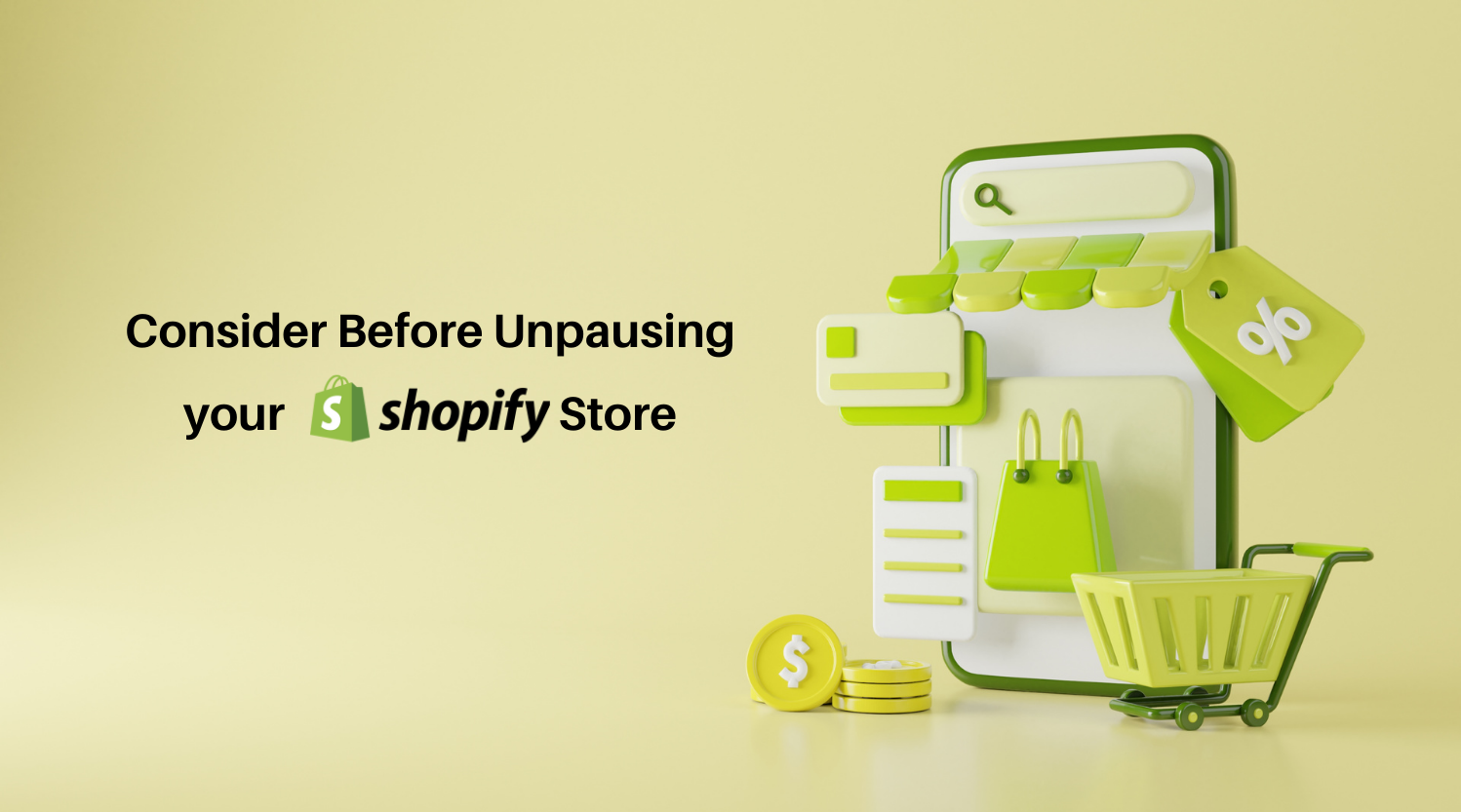
Before deciding to unpause your Shopify Store, it's essential to meticulously assess several key factors to guarantee a seamless and effective resumption of operations.
Evaluate Reasons for Store Closure
Before unpausing, thoroughly review the reasons that led to your store's closure. Whether it was due to payment issues, policy violations, or other factors, addressing these underlying issues is crucial to prevent recurrence and ensure a smooth reopening.
For instance, if your store was closed due to unresolved payment issues, ensuring that all outstanding balances are settled and payment methods are updated is essential to avoid a similar pause in the future.
Assess Website Fixes
Conduct a comprehensive assessment of any website issues that may have contributed to the closure. This could involve identifying and resolving technical glitches, updating outdated content, or improving site performance. Ensure that all necessary updates and fixes have been implemented to provide a seamless browsing experience for customers upon reopening.
Review Website Readiness
Before unpausing, thoroughly assess your website's readiness. Confirm that all essential updates are implemented, content is current, and the site's design is user-friendly. This includes addressing any technical issues, ensuring accuracy of information, and optimizing visual appeal. A well-prepared website not only enhances user experience but also instills confidence in customers, fostering trust and loyalty upon reopening.
Consider Customer Communication
Develop a strategic plan for communicating with customers about the store's reopening. This may involve notifying them via email, social media, or other channels, and addressing any concerns or questions they may have.
For instance, it is crucial to stay in contact with customers regarding any changes to product availability or shipping schedules, as well as any temporary store closure brought on by unanticipated events like inventory shortages or disruptions in the supply chain, in order to keep their trust and loyalty.
Before ending your pause, carefully examine these factors to help minimize any problems and make sure your return to business is smooth.
FAQs

1. How long does it typically take to unpause a Shopify store?
The duration it takes to unpause a Shopify store can vary based on several factors, including the reason for the pause and any necessary actions needed to address the underlying issue. Typically, the unpause process is relatively swift and straightforward, especially if the pause was due to temporary reasons such as payment delays or policy compliance issues. In such cases, once the necessary steps are taken to resolve the issue, the store can often be unpaused within a matter of hours or even minutes.
However, if the pause is due to more complex issues that require additional investigation or resolution, such as legal concerns or extensive website fixes, the unpause process may take longer. In these instances, it's essential for store owners to work closely with Shopify support to expedite the process and ensure that all necessary actions are taken to resume operations smoothly. Overall, while the exact timeline for unpause may vary depending on the circumstances, Shopify strives to facilitate a prompt resolution to enable store owners to resume business activities as soon as possible.
2. Can I change my pricing plan after I reopen my store?
Yes, you have the flexibility to change your pricing plan after reopening your Shopify store. You may change, downgrade, or upgrade your plan at any moment with Shopify, which offers a variety of price options designed to meet the demands of companies at different phases of growth. Whether you're looking to scale up your operations or adjust your budget, Shopify provides options to accommodate your evolving business needs. This means that even after reopening your store, you can still make changes to your pricing plan to better align with your current circumstances and goals.
Changing your pricing plan on Shopify is a straightforward process that can be done directly from your Shopify admin dashboard. You can navigate to the Settings > Plan section to explore the available plan options and select the one that best suits your requirements.
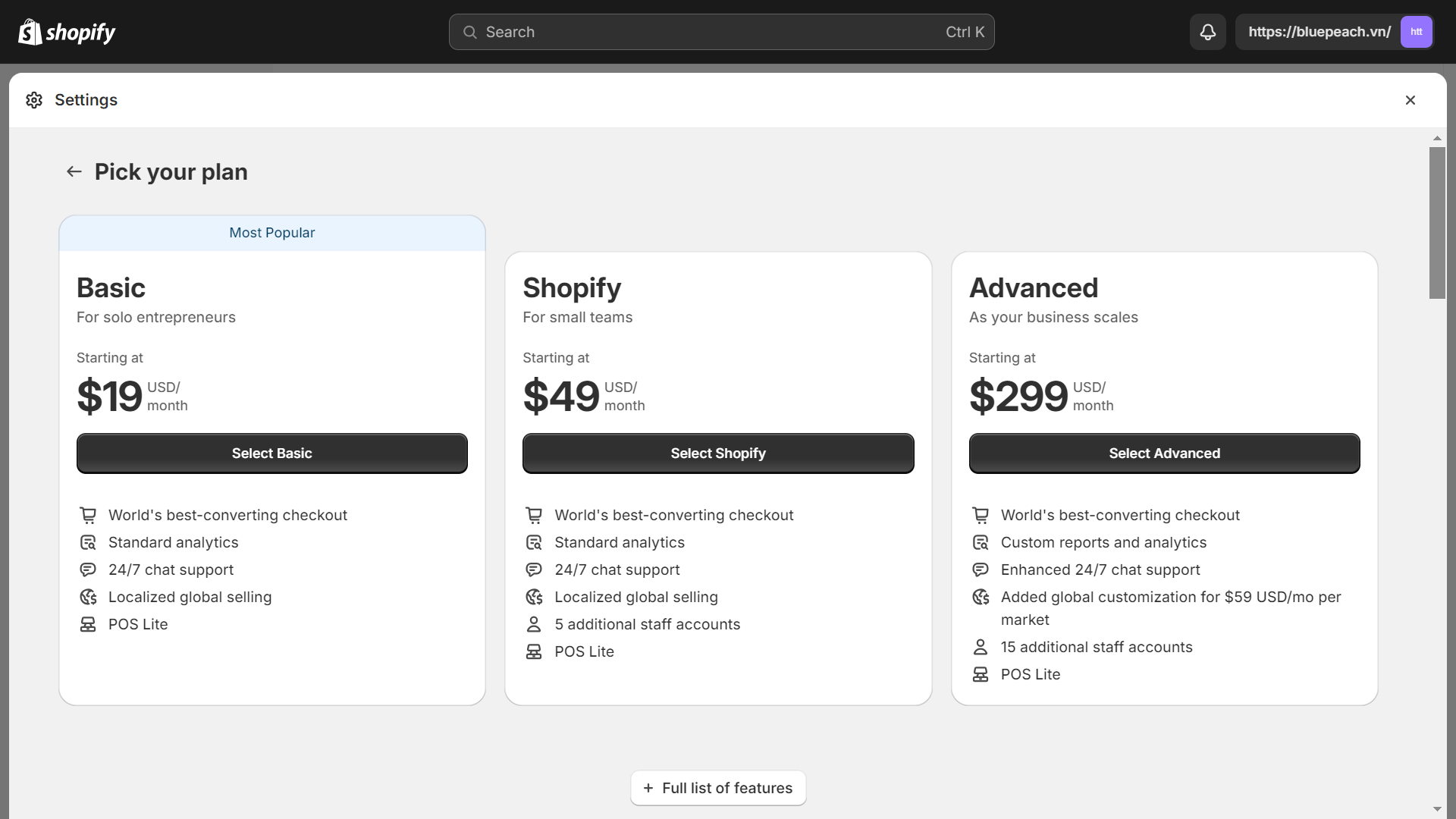
Once you've chosen a new plan, the changes take effect immediately, and you'll be billed accordingly on your next billing cycle. Shopify's flexible pricing options empower you to adapt your subscription to meet the changing needs of your business, ensuring that you have the resources and features necessary to thrive in the ever-evolving e-commerce landscape.
3. Why is Shopify asking for payment to reopen my store when my subscription hasn't expired?
Shopify's requirement for payment to reopen your store, even if your subscription hasn't expired, is likely due to the platform's billing system and policies. While your subscription may still be active, the process of reopening your store involves administrative and operational costs for Shopify. These costs may include resources allocated for account reactivation, data maintenance, and technical support to ensure a seamless transition back to business operations. Additionally, Shopify may require payment upfront as a security measure to verify your account details and prevent potential misuse or fraudulent activity.
Furthermore, the payment requirement may also be attributed to any outstanding charges or fees associated with your account. If there are unpaid invoices, such as transaction fees, app subscriptions, or outstanding balances, Shopify may require settlement of these charges before allowing access to your store. This ensures that your account is in good standing and compliant with Shopify's billing terms. Overall, while it may seem unnecessary to pay for reopening your store when your subscription is active, Shopify's policy aims to maintain the integrity of its platform and uphold financial responsibility among its users.
4. Why am I unable to unpause my store despite having paid the fee?
If you're unable to unpause your Shopify store despite having paid the fee, there could be several reasons contributing to this issue. Firstly, it's essential to ensure that the payment was successfully processed and reflected in your account. Delays in payment processing or discrepancies in payment details may result in a temporary inability to unpause your store. In such cases, it's advisable to verify the payment status with Shopify support and provide any necessary documentation to confirm the transaction.
Additionally, if there are any outstanding issues or unresolved matters associated with your store, such as policy violations, account discrepancies, or technical glitches, these may prevent the unpause process from proceeding smoothly. Shopify's systems may have flagged certain issues that need to be addressed before allowing access to your store. Therefore, it's crucial to communicate with Shopify support to identify and resolve any underlying issues hindering the unpause process. By addressing these concerns promptly and working closely with Shopify support, you can expedite the resolution and regain access to your store efficiently.
5. Can I set a specific date and time to automatically unpause my Shopify store?
Yes, Shopify provides the option for merchants to set a specific date and time to automatically unpause their store. This feature offers convenience and flexibility for store owners who plan to resume business operations at a predetermined time. By scheduling the unpause, merchants can ensure a seamless transition back to normal operations without the need for manual intervention.
To utilize this feature, merchants can access the pause settings within their Shopify admin dashboard and specify the desired unpause date and time. Once configured, Shopify will automatically lift the pause restriction at the designated moment, allowing the store to become active again. This automated unpause feature simplifies the process for merchants and helps them effectively manage their store's downtime while maintaining control over the reactivation timeline.
Conclusion
Finally, you may confidently unpause your Shopify store by following these easy steps in the instructions. By carefully considering factors such as store readiness, financial obligations, and customer communication, you can ensure a seamless transition back to business and maximize success in resuming operations.
In addition to merely reopening your Shopify Store, ensuring customer satisfaction and seamless product accessibility necessitates enhancing your website's layout. Well-crafted Shopify store pages that are packed with detailed information, eye-catching graphics, and quick loads are essential to both consumer happiness and the success of your business as a whole.
Our Page Builder App provides the flexibility to fashion an array of visually appealing pages, ranging from standard formats to entirely personalized designs. Delve into the remarkable templates offered by EComposer through a complimentary trial – embark on your journey of exploration today!
=================
Add EComposer Next generation page builder Here
Follow Us on Facebook
Join Official Community





















0 comments