How to Safely Change Shopify Themes Without Content Disappearing
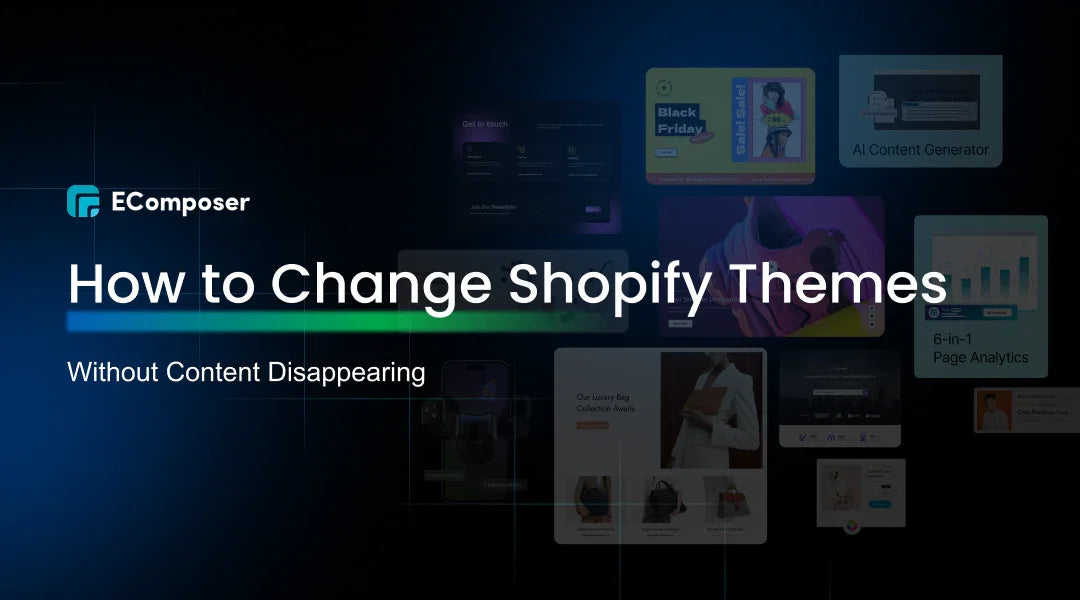
Table Of Contents
Changing Shopify themes can rejuvenate your online store, but it's crucial to do so without losing valuable content. The integrity of your brand and the consumer experience depend on your product descriptions, photos, and customer information staying intact. Although this procedure is doable, it must be carefully planned and carried out to prevent any possible problems.
In this guide titled "How to Safely Change Shopify Themes Without Content Disappearing," we'll go over crucial procedures and useful advice to make theme switching easy for you. From backing up your content to testing the new theme, we'll equip you with the knowledge needed to make a smooth transition.
Why You Need to Change Your Shopify Theme

Outdated Design
An outdated design can significantly hinder your store's performance. Modernizing your store with a fresh Shopify theme keeps you aligned with current design trends, making your site visually appealing and more attractive to customers. A contemporary aesthetic enhances user engagement and fosters trust, it is necessary to turn visitors into customers.
Enhanced Functionality
Upgrading to a new Shopify theme often introduces enhanced functionalities that elevate user experience. New themes come with better tools, improved navigation, and additional features that streamline shopping. By leveraging these advancements, you can create a more intuitive and enjoyable experience for your customers, driving higher conversion rates.
Better Performance
A new theme can lead to significant improvements in your store's performance, especially in load times. Faster load speeds are crucial for retaining customers, as slow sites can lead to increased bounce rates. Choosing a Shopify theme designed with performance in mind enhances your site's speed and efficiency, contributing to a better shopping experience.
Rebranding or New Direction
As your business evolves, your online presence should, too. A new theme can better reflect your updated brand identity or product focus, aligning your store with your current vision. Whether rebranding to attract a different audience or diversifying your products, changing your Shopify theme effectively communicates this shift to your customers.
Can You Change a Shopify Theme Without Losing Content?
Content That Won't Be Affected by a Theme Change
When you change your Shopify theme, many elements of your content remain intact and unaffected. For instance, your product descriptions, images, and customer data are stored in the backend of your Shopify store, meaning they won't disappear or be altered during the theme transition.
Additionally, essential settings such as your product variants, pricing, and inventory levels are secure. This stability allows you to focus on enhancing the visual aspects of your store without the fear of losing critical content.
Furthermore, elements like blog posts, pages, and collections typically retain their structure and content, providing a seamless experience as you update your store's design.
Content That May Be Affected by a Theme Change
Any changes you make to the theme itself will not be carried over when you change the theme.
The template files for a new theme take the place of older template files when it is activated.
Thus, these modifications would be:
- Custom Layouts and Designs: If you've crafted unique layouts in your current theme, you may need to roll up your sleeves to recreate these in the new design. Each theme has its structure, so expect some adjustments to maintain your store's signature look.
- Font Styles and Color Schemes: Your carefully chosen fonts and color palettes might not carry over to the new theme. Be prepared to explore fresh options that complement your brand while ensuring a cohesive visual identity.
- Custom Code Adjustments: Any custom HTML, CSS, or JavaScript you've added will likely need reworking in the new theme. Make sure to have these tweaks handy to ensure your store retains its unique functionality and style.
- Theme-Specific Features: Some themes come with exclusive features that enhance user experience, like specialized product displays. If your new theme lacks these, you may need to find creative solutions to replicate those functionalities.
- App Integrations: Your existing apps may require reconfiguration after switching themes. Compatibility varies, so check how your favorite tools work with the new design to ensure everything runs smoothly.
Other Risks of Changing Your Shopify Theme

Broken functionality
Switching to a new Shopify theme can lead to broken functionality, where features that worked smoothly in your old theme may suddenly malfunction. This could annoy your consumers by interfering with anything from the payment processing to the shopping cart. Do extensive testing following the move to make sure all interactive components work flawlessly and offer a seamless shopping experience in order to prevent this problem.
Design inconsistencies
A new theme can revitalize your store but may also introduce design inconsistencies that confuse customers. The user experience may be hampered by a disconnected look caused by adjustments to space, alignment, and general aesthetics. Make sure all of your design components are in line with your brand's identity by reviewing and refining them to keep a professional appearance.
SEO issues
While a fresh theme enhances your store's appeal, it can also pose risks to your SEO performance. Alterations in URL structures, header tags, or image alt text can impact your search engine rankings. Keep SEO in mind during the transition by conducting a comprehensive audit both before and after the change, ensuring your store retains its visibility in search results.
Preparing for the Theme Change

Before leaping to change your Shopify theme, to be sure that your choice is well-informed and advantageous for your shop, you must adopt a strategic strategy. Here's how to prepare effectively:
Assess Your Current Theme
Take a step back and evaluate what's working and what isn't with your existing theme. Consider factors like user engagement, load times, and overall aesthetics. This reflection will guide your choice and help ensure that the new theme addresses any shortcomings while retaining effective elements.
Gather Customer Feedback
Your customers are the heart of your store, so their insights are invaluable. Conduct surveys or polls to understand their preferences regarding your current site. Ask them what features they love, what frustrates them, and what changes they'd like to see. This feedback will provide clarity on how to tailor your new theme to serve their needs better.
Analyze Competitor Themes
Observing your rivals might inspire you and give you information about market trends. Review their stores to see what themes they are using and identify elements that resonate with their audience. Understanding their strengths can help you incorporate effective features into your theme and stay competitive in the market.
Identify Key Features of Your Current Theme
Take note of the aspects of your current theme that you love and want to replicate in the new design. This includes functionalities, layout styles, and unique features you may have added through custom coding. Ensuring that your new theme supports these elements will help maintain a cohesive user experience.
Lock in Your Analytics
Before changing your theme, ensure your analytics are properly set up to track your store's performance. Document your current metrics, such as traffic, conversion rates, and sales data. After the theme change, you'll want to compare these metrics to assess the impact of the new design and ensure it meets your expectations.
Change Your Current Shopify Theme
Step 1: Navigate to Online Store > Themes
Logging into your Shopify admin panel is the first step. Click "Online Store" from the sidebar on the left, and then choose "Themes." This section displays your current theme and any additional themes you may have installed. Here, you'll find options to customize or manage your existing themes.

Step 2: Find your new customized theme and preview
In the Themes section, locate your new theme. If you've already uploaded or purchased a theme, it should be listed here. Click on the "Actions" button next to your new theme and select "Preview."

This allows you to see how your new theme looks with your existing content before making it live. Take this opportunity to navigate through various pages of your store, checking how your products, collections, and customizations appear. This preview helps you spot any potential design inconsistencies or issues that may need adjustments.

Examine your personalized theme using the preview option before posting it.
Step 3: Publish your new theme
Once you're satisfied with the preview and confident that the new theme meets your expectations, it's time to publish it. Go back to the "Actions" button next to your new theme and select "Publish." You will be reminded by a confirmation popup that this action will activate your new theme for all store visitors. Confirm the publication and your new theme will take effect immediately.

After publishing, remember to thoroughly test your store again to ensure all functionalities work as intended. This final check will help you catch any last-minute issues and confirm that your new design is ready to impress your customers!
Helpful Tips: Updating a Shopify Theme to the Latest Version

Updating your Shopify theme is essential to preserving its best functionality, security, and speed. Here are two effective methods for updating your theme:
Manual Updates
You may manually change your Shopify theme if you'd rather take a more hands-on approach. Begin by checking the theme developer's website or the Shopify Theme Store for any available updates. Typically, developers will announce new versions that include improvements or fixes. Once you find the latest version, download it and navigate to your Shopify admin.
- Go to "Online Store"> "Themes"
- Then click on "Actions" next to your current theme
- Select "Upload theme"
After uploading the new version, you can preview it and make necessary adjustments before publishing it live. Remember to back up your current theme before making any updates, ensuring you can revert if needed.
Automated Updates
For a more streamlined process, consider utilizing automated updates, especially if your theme supports this feature. Many modern Shopify themes are designed to notify you when updates are available automatically.
To enable this, navigate to "Online Store"> "Themes" and look for the "Updates" section associated with your theme. When an update is available, you'll receive a prompt to install it directly.
This approach reduces the possibility of overlooking crucial changes and saves time. Just be sure to test your store thoroughly after the automated update to catch any potential issues.
Bonus Point: Build your Shopify Theme with EComposer

If you're looking to create a truly unique and tailored Shopify theme, consider using EComposer, a powerful landing page builder designed specifically for Shopify merchants. EComposer empowers you to design stunning, high-converting pages without needing any coding skills. Here's why you should consider using EComposer for your Shopify theme:
- Drag-and-Drop Interface: EComposer's intuitive drag-and-drop functionality makes it easy to build and customize your pages. You can effortlessly arrange elements, add content, and modify layouts, allowing for complete creative freedom.
- Pre-Built Templates: Utilize a range of pre-made templates that are suited for various markets and objectives to save time and work. Whether you're launching a new product or creating a promotional landing page, you'll find a template that fits your needs, which can be further customized to align with your brand.
- Responsive Design: Your sites will automatically adjust to various screen sizes when using EComposer, giving your consumers a flawless desktop and mobile buying experience.
- SEO-Friendly: Because EComposer was developed with SEO best practices in mind, it may help you optimize your content and raise the visibility of your business in search engine results.
- Real-Time Editing: Make changes and see them instantly with EComposer's real-time editing feature. This allows you to fine-tune your designs and ensure everything looks perfect before publishing.
- Integration with Shopify Apps: EComposer easily integrates with various Shopify apps, enhancing your store's functionality and providing additional tools for marketing, analytics, and more.
By choosing EComposer to build your Shopify theme, you may design an online store that stands out from the competition that is both aesthetically pleasing and effective. Explore the features of EComposer and transform your Shopify experience today!
FAQs
Will changing my Shopify theme affect my SEO?
Changing your Shopify theme can impact your SEO, particularly if the new theme alters URL structures, header tags, or image alt text. To mitigate potential SEO issues, conduct a thorough audit before and after the switch. Make sure to keep SEO best practices in mind while setting up your new theme to maintain or improve your search engine rankings.
How can I test a new Shopify theme before making it live?
You can test a new Shopify theme by creating a duplicate of your store or using the preview option available in the Themes section of your Shopify admin. This allows you to explore the new theme with your existing content, check for design inconsistencies, and ensure all functionalities work as intended before publishing it live.
Are there any risks in changing my Shopify theme?
Yes, there are several risks associated with changing your Shopify theme, including broken functionality, design inconsistencies, and potential SEO issues. To minimize these risks, prepare thoroughly by backing up your current theme, documenting customizations, and testing the new theme extensively before making it live.
How often should I consider changing my Shopify theme?
There's no set frequency for changing your Shopify theme, but it's wise to reevaluate your theme whenever your brand undergoes a significant change, such as a rebranding or a shift in product focus. Additionally, consider switching themes if you notice declining performance metrics or if your current theme no longer aligns with design trends or customer expectations.
Can I revert to my old theme if I'm not satisfied with the new one?
Yes, you can revert to your old theme if you're not satisfied with the new one. Simply navigate to the "Online Store"> "Themes" section in your Shopify admin, find your old theme, and click "Publish." However, it's recommended to test the new theme thoroughly before making it live to minimize the need for a rollback.
Read more:
- What you need to do after changing theme?
- How to edit CSS on Shopify / edit theme css
- How to Change the Background Color of Shopify Section
- How to create Shopify Theme Sections
- How To Create A Custom Page Template In Shopify
Conclusion
Changing your Shopify theme can revitalize your online store, but it's crucial to do so carefully. To summarize, ensure you backup your current theme and content, test the new theme thoroughly, and keep an eye on essential functionalities and SEO impacts.
We'd love to hear about your experiences with changing themes! Leave a comment below with any questions or advice you may have. If you need help, don't hesitate to seek professional assistance. Your insights could benefit other Shopify merchants on their journey!





















0 comments