How To Customize Shopify Product Page Fast & Easily
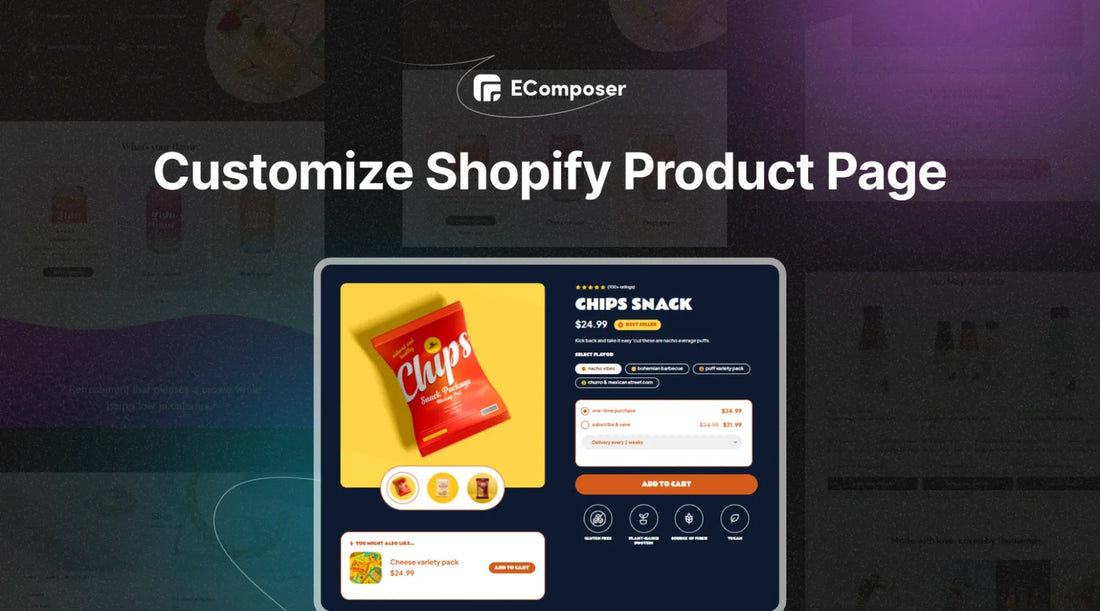
Table Of Contents
Customizing your Shopify product page is one of the easiest ways to boost conversions and create a unique shopping experience. A well-designed product page not only showcases your products but also builds trust and encourages customers to click that "Buy" button. This guide will show you how to quickly and effortlessly customize your product page using simple tools and techniques. Ready to create a stunning product page that converts? Let’s dive in!
Why should you customize your product page?
Customizing your product page is crucial because it directly impacts how customers interact with your brand and decide to make a purchase. Here are some key reasons why you should prioritize product page customization:
- Boost Conversions: A tailored product page can highlight your product’s best features, making it more appealing and increasing the likelihood of sales.
- Enhance User Experience: By organizing information clearly and adding engaging visuals, you make the shopping process easier and more enjoyable for your customers.
- Build Trust: Customizing elements like customer reviews, product descriptions, and return policies helps build credibility and encourages customers to feel confident in their purchase.
- Stand Out from Competitors: A unique, branded product page distinguishes your store from others, making it more memorable and encouraging repeat visits.
- Mobile Optimization: Customizing for mobile ensures your page looks great on any device, catering to the growing number of mobile shoppers.
In short, a well-customized product page is your opportunity to drive conversions, offer a seamless experience, and reflect your brand’s personality.
Must have elements of the Shopify product page

(image source: Serum Product Template)
Product Title
The product title is the first thing customers notice. It should be clear and concise, giving an immediate understanding of the product. A well-crafted title can help with search engine optimization (SEO) and ensure that the product is easily discoverable.
Product Description
This is where you tell your product’s story. The product description should highlight the key features, benefits, and uses of the product in a way that appeals to your target audience. It’s essential to write persuasively while keeping the description scannable with bullet points or short paragraphs.
Product Images & Videos
Visuals are essential in eCommerce. High-quality product images and videos provide customers with a detailed view of the product, helping them make informed purchasing decisions. Adding zoom functionality or 360-degree views can further enhance the customer's understanding of the product.
Price
The price should be displayed clearly and prominently on the product page. If discounts or sales apply, show both the original price and the discounted price to emphasize savings. Including pricing breakdowns for bulk purchases or bundles can also encourage larger orders.
Call-to-Action (CTA) Button
The CTA button, such as "Add to Cart" or "Buy Now," is critical for driving purchases. It should stand out visually on the page with a strong color contrast and be easy to find. The text should be clear and action-oriented, prompting the customer to take the next step.
Product Variants (Size, Color, etc.)
If your product has multiple variants, such as different sizes, colors, or models, these options should be displayed intuitively. Users should be able to select their preferred variant easily without confusion. Clear labeling and images for each variant can help.
Customer Reviews & Ratings
Customer reviews and ratings serve as social proof, helping potential buyers trust your product. Positive feedback and ratings can significantly impact purchasing decisions. Make sure reviews are easy to access, and consider highlighting standout testimonials near the product description.
Shipping Information
Providing clear and upfront shipping information helps reduce customer hesitation. This includes details about shipping costs, estimated delivery times, and any free shipping thresholds. Customers appreciate transparency, which can reduce cart abandonment.
Trust Badges & Guarantees
Displaying trust badges, such as secure payment icons, money-back guarantees, or a satisfaction policy, builds confidence with shoppers. These elements reassure customers that their payment information is safe and that they can return the product if necessary.
Inventory and Availability
Showing stock levels or indicating if an item is low in stock can create urgency and encourage immediate purchases. Similarly, if a product is out of stock, offering a “Notify me when available” option can keep customers engaged and waiting for restock notifications.
Upsell & Cross-Sell Sections
Adding features such as “Frequently bought together” or “Customers also viewed” can increase the average order value by suggesting related products. This not only enhances the shopping experience but also encourages customers to explore more items in your store.
Read more:
- Upselling Techniques For Double Your Revenue
- Powerful Examples of Upselling
- Double Revenue With Shopify One Click Upsell
- How to create Cross-selling Products for Shopify store
- Proven Cross-selling Strategies
Mobile Optimization
With a growing number of customers shopping via mobile devices, your product page must be fully responsive. This means it should load quickly, display correctly, and function seamlessly across all screen sizes to ensure a smooth shopping experience.
These essential elements help ensure that your Shopify product page not only looks professional but also provides a seamless, trust-building experience that encourages conversions.
How to customize product page on Shopify

(image source: Cardigan Product Template)
Customizing a product page on Shopify allows you to tailor it to reflect your brand better, improve user experience, and boost sales. Here's a step-by-step guide on how to customize your Shopify product page:
Method 1: Use Shopify Theme’s Function
Step 1: Choose a Theme
Shopify offers a range of free and paid themes, each with different design options for your product page. If you haven't already selected a theme, go to Online Store > Themes in your Shopify admin and choose one that suits your brand's style. Themes provide different layouts, customization options, and built-in features for product pages.
Step 2: Customize the Product Page via Theme Editor
- Go to your Shopify admin and navigate to Online Store > Themes.
- Click Customize next to your active theme.
- Use the Theme Editor to adjust your product page layout. Here, you can:
- Edit product details layout: Reorganize how product titles, descriptions, prices, and add-to-cart buttons are displayed.
- Change fonts and colors: Update typography and color schemes to match your branding.
- Add sections: Some themes allow you to add sections like customer reviews, image galleries, and related product sliders.
Step 3: Add Custom Sections Using Shopify Page Builders
If you want more control or flexibility than the default theme editor offers, consider using a Shopify page builder app like EComposer.
This app uses drag-and-drop interfaces to help you add features like:
- Custom product description layouts
- Upsell and cross-sell sections
- Custom tabs for product details, specifications, and reviews
- Product videos and interactive elements
Step 4: Edit Product Page Template in Shopify Code
- If you’re comfortable with coding (or have a developer), you can make more advanced customizations directly in the product page template.
- Go to Online Store > Themes > Actions > Edit Code.
- Find the product.liquid template under Sections or Templates.
- You can customize how elements like the product image, title, price, and description are displayed.
- Add custom code for third-party apps or advanced features like pop-ups, FAQ sections, or countdown timers.
Step 5: Add more features to your product page
Shopify's App Store offers a variety of apps to add new features to your product page without needing to code.
- Product Review: add customer reviews and ratings to your product page.
- Upsell/Cross-Sell Apps: recommend additional products that pair well with the one your customer is viewing.
- Custom Tabs Apps: neatly organize your product description into tabs for shipping details, reviews, or FAQs.
EComposer also provides these features and powerful integration with top Shopify apps, which can save you money and time.
Step 6: Optimize for Mobile
- With more customers shopping on mobile, ensure that your product page looks great on all devices. Most themes are mobile-friendly by default, but you can use the theme editor or page builders to fine-tune how your page elements display on smaller screens.
- Always preview your product page on mobile using Shopify’s theme editor by selecting the mobile view option.
Step 7: Add Custom Fields (e.g., Size, Color)
If your product comes with multiple variants (such as size, color, or material), you can add these options directly from the Shopify product page editor.
- Go to Products > All Products in your Shopify admin.
- Select the product you want to edit and scroll down to the Variants section.
- Add or adjust variant options to offer customers easy-to-select choices for different versions of your product.
Step 8: Enhance Product Images and Videos
- Great visuals are key to selling online. Shopify’s built-in tools allow you to upload multiple high-resolution images for each product.
- Consider adding product videos or even 3D models using Shopify’s Media API if you have advanced media to show off.
Step 9: Add Social Proof and Trust Signals
- Include customer testimonials, product reviews section, and star ratings to build trust.
- To reassure customers about their purchases, you can add trust badges, such as secure payment icons or guarantee seals, near the “Add to Cart” button.
Step 10: Test and Optimize
- Once you've customized your product page, it's essential to monitor its performance. Tools like Google Analytics or Shopify’s built-in analytics can help you track conversion rates, user behavior, and other key metrics.
- Based on your findings, you can adjust your design, optimize copy, or test different page elements (A/B testing) to improve the user experience further.
Follow the detailed guide here: How to Create a High-Converting Shopify Product Page
Method 2: Using EComposer to Build the Perfect Shopify Product Page
Creating a high-converting product page is key to driving sales in your Shopify store. With EComposer, you can quickly build a customized, professional product page without needing to code. Here’s how to get started:
Step 1: Install EComposer
- Go to the Shopify App Store and search for EComposer Landing Page Builder.
- Click Install and follow the installation instructions to connect it to your Shopify store.
Step 2: Select a Product Page Template
- Once installed, open EComposer in your Shopify admin panel.
- Navigate to Pages > Product Pages and choose from a variety of pre-designed templates specifically optimized for product pages.
- Select a template that aligns with your brand's look and feel, or start from scratch if you prefer a custom layout.
Step 3: Customize Your Product Page Layout
- Drag and Drop Elements: Use EComposer’s intuitive drag-and-drop editor to move elements like images, descriptions, and CTA buttons wherever you want them on the page.
- Add Product-Specific Sections:
- Product Images and Videos: To give customers a detailed look at your product, you can drag and place image sliders, product videos, and 360-degree views.
- Product Details: Add product descriptions, titles, and pricing sections in the layout that fits your brand.
- Custom Tabs: Include tabs for product details, shipping information, and reviews to organize content and avoid clutter.
Step 4: Add Conversion-Boosting Elements
- Countdown Timers: Add urgency by placing countdown timers for sales or promotions.
- Trust Badges: Build customer confidence by dragging and dropping trust badges, secure payment icons, or money-back guarantees near the "Add to Cart" button.
- Product Reviews: Integrate review apps like Loox or Yotpo to display customer reviews and star ratings directly on your product page for social proof.
Step 5: Optimize for Mobile
- Mobile-First Design: To ensure your product page looks great on mobile devices, toggle the mobile preview in EComposer’s editor. Make adjustments if necessary to ensure everything is fully responsive and user-friendly.
Step 6: Customize the Call-to-Action (CTA) Button
Customize the Add to Cart or Buy Now buttons with contrasting colors, larger fonts, and personalized messaging to make them stand out. You can drag it to the most strategic location to maximize conversions.
Step 7: Add Upsell and Cross-Sell Features
Incorporate upsell and cross-sell sections by using EComposer’s built-in widgets or integrate apps that offer features like “Frequently Bought Together” or “Related Products.” This can increase the average order value (AOV).
Step 8: Preview and Test
- Real-Time Preview: EComposer allows you to preview your product page as you build it, ensuring you can see changes instantly.
- Test on Different Devices: Check how your product page looks on desktop, tablet, and mobile views to ensure a seamless experience for all users.
Step 9: Save and Publish
- Once you're happy with your product page design, hit Save and Publish.
- Your customized product page will now be live on your Shopify store, ready to enhance the shopping experience and drive conversions.
Step 10: Track Performance
- Monitor the performance of your new product page using Shopify or Google Analytics. If necessary, revisit EComposer to tweak elements and further optimize for better conversions.
By using EComposer, you can quickly create a beautiful, fully customized Shopify product page that’s optimized for both mobile and desktop users. Whether you want to keep things simple or go all out with advanced elements, EComposer gives you the tools to build a product page that’s perfect for your brand and designed to convert.
Top 10 Best Shopify Product Page Templates (Free)
1. Snack Products

The Snack Template is designed for businesses looking to create visually stunning product pages with an intuitive layout. This template focuses on engagement through eye-catching visuals, video showcases, and dynamic FAQs. It’s perfect for showcasing products in detail while guiding customers through related items to increase cross-sell opportunities. Its sleek design ensures a seamless experience across all devices.
2. Product Cookware

The Product Cookware Template is tailored for brands that prioritize detailed product presentations with a sleek and functional design. This template ensures that every product feature is highlighted effectively, making it ideal for cookware and other functional items. With a well-structured layout and a built-in newsletter subscription section, it combines utility with style to enhance customer engagement and retention.
3. Nutrition Product

The Nutrition Product Template is perfect for health and wellness brands looking to emphasize the value and benefits of their offerings. Its clean, professional design ensures customers can easily find key product information while maximizing upsell opportunities. With features like sales badges and frequently bought-together sections, this template is designed to boost conversions and showcase the unique benefits of your products.
4. Digital Product

The Digital Product Template is ideal for selling technology products, software, eBooks, or online courses. Its modern layout focuses on building trust and visually communicating product value. Features like trust badges and before-and-after sliders help create credibility and highlight the product's impact. With “You May Also Like” recommendations, it enhances user engagement and drives additional sales opportunities.
5. POD Products

The POD (Print-On-Demand) Product Template is perfect for businesses offering customizable items like T-shirts, mugs, or phone cases. It provides a seamless experience for customers seeking personalized products. The template includes helpful instructions, builds trust with social proof, and encourages further exploration with related products and integrated Instagram feeds.
6. Skateboard Product

The Skateboard Product Template is designed for businesses selling skateboards and accessories. Its dynamic design showcases product variety, enhances the shopping experience, and boosts conversions. Focusing on upselling and visual appeal, this template is ideal for brands targeting active and stylish audiences.
7. Valentine Product

The Valentine Product Template is tailored for romantic gifts and seasonal collections. Its elegant design emphasizes vibrant colors and thoughtful details, making it perfect for capturing the spirit of Valentine’s Day. This template ensures customers know exactly what they’re getting, with detailed descriptions and a “What’s Inside the Box” feature to enhance transparency and appeal.
8. Bags Product

The Bags Product Template is designed for brands selling stylish and functional bags. It focuses on showcasing product quality, emphasizing usability, and driving upsell opportunities. The template's clean layout, combined with detailed features, helps customers make confident purchasing decisions while exploring related and complementary items.
9. Smartphone product

The Smartphone Product Template's sleek, modern design is perfect for showcasing cutting-edge gadgets. Its dynamic layout ensures customers can quickly access detailed product information and discover complementary items. This template focuses on creating an engaging, easy-to-navigate shopping experience that highlights the product's key features and related recommendations.
10. Vince Product

The Vince Product Template is designed for fashion stores that want to create an elegant and user-friendly shopping experience. Its clean layout and strategic placement of product recommendations help drive conversions while stylishly showcasing fashion items. Perfect for apparel and accessories, it encourages customers to explore more and increase their cart value.
Best Practices for Shopify Product Page Customization

Highlight High-Quality Images and Videos
- Upload at least 3-5 high-resolution images showcasing different angles of your product. Use Shopify’s image zoom feature so customers can see intricate details.
- Add a product demo video (e.g., how-to-use or unboxing) via the Media section in the product page editor. Host the video on YouTube or Vimeo and embed it directly.
Write Clear and Compelling Product Descriptions
- Focus on the top 3 product benefits in your description. Use the first two sentences to highlight how the product solves a problem.
- Format your description with bold headings and bullet points to make it easy to read. You can style your descriptions using the built-in Shopify rich text editor.
- Research and include relevant SEO keywords using a tool like Google Keyword Planner. Ensure keywords fit naturally into your description.
Display Product Reviews and Social Proof
- Install apps like Loox or Yotpo from the Shopify App Store to enable customer review collection and display. Set up automatic review requests post-purchase.
- Create a review widget to display product ratings near the title and beneath the description. This will make it easy to access feedback.
Include Trust Signals
- Use Shopify Payments to automatically display secure payment icons (e.g., Visa, Mastercard, and PayPal) on the checkout page.
- Create a section with your return policy and add a link directly under the product description. Use language like “Hassle-Free Returns within 30 Days” to reduce hesitation.
Optimize for Mobile Devices
- Test your product page design on mobile using Shopify’s mobile preview feature to ensure a responsive layout.
- Compress images using tools like TinyPNG to reduce file size and improve load speed on mobile devices without sacrificing quality.
Streamline the Add-to-Cart Process
- To make the "Add to Cart" button stand out, use a contrasting color (e.g., orange or green). You can customize it by navigating to the Theme Customizer in your Shopify dashboard.
- Use Shopify apps like Sticky Cart to add a sticky add-to-cart bar, keeping the CTA button visible as the customer scrolls down.
Leverage Upsells and Cross-Sells
- Install an app with features like Frequently Bought Together or Upsell to recommend complementary products. Based on customer purchasing behavior, set up specific recommendations for each product.
- Create a custom section below the product description labeled “You May Also Like” and manually add related products via the Shopify editor.
Keep Your Page Speed in Check
- Run your product page through Google PageSpeed Insights or GTmetrix to identify speed issues.
- Disable non-essential Shopify apps and reduce the use of high-resolution videos that slow down page loading times. Optimize all media files before uploading them to Shopify.
Show Product Availability and Urgency
- Use Shopify apps like Stock Countdown Timer to add a low-stock alert. For example, set the notification to display “Only 3 left in stock!” once inventory falls below 5 units.
- Install a countdown timer using an app like Countdown Timer Bar to create urgency for flash sales or time-sensitive promotions.
Incorporate Customization Options
- Use Shopify’s Variants feature to add product options like size, color, or material. Customize how the variants display (e.g., dropdowns or buttons) to enhance usability.
- For personalized items, enable a text input field using an app like Infinite Options so customers can add personal details (e.g., name engraving).
Test and Optimize
- Run A/B tests using an app like Neat A/B Testing to compare different product page designs (e.g., button color, image placement) and measure which version performs better in terms of conversions.
- Use tools like Hotjar to track heatmaps and customer behavior on your product page. Analyze where users click, scroll, or drop off, then optimize those areas.
Create a Sense of Scarcity
- Using Shopify's Inventory Tracking feature, display the number of remaining units. Combine this with language like “Going Fast!” to encourage quicker decision-making.
- Set up a flash sale banner with a countdown timer, visible at the top of the page to drive urgency for time-limited offers.
Final thoughts
Customizing your Shopify product page is key to boosting sales and enhancing customer experience. Focus on essential elements like high-quality images, clear descriptions, reviews, and an optimized mobile layout. With tools like EComposer, you can easily create a visually appealing and conversion-driven product page. Keep testing and refining based on customer feedback to continuously improve. Ready to elevate your product pages? Start customizing and watch your store thrive!





















0 comments