How to Change the Background Color of Shopify Section
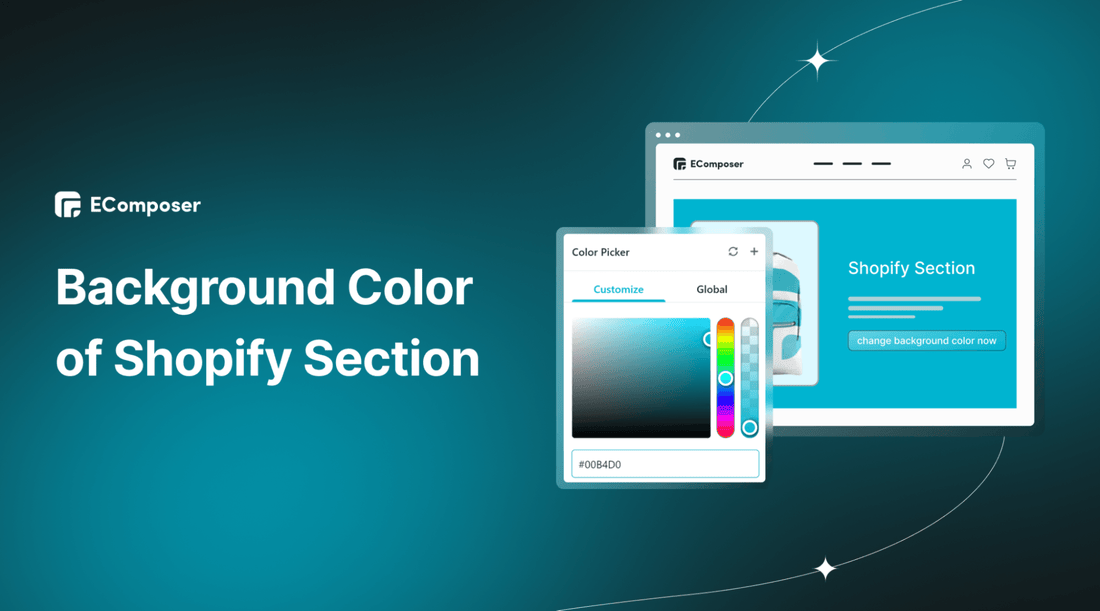
Table Of Contents
In the vast landscape of online business, every pixel matters. Your Shopify store isn't just a virtual storefront; it's a visual representation of your brand's identity. In pursuing perfection, even the most minor details can significantly impact. That's where the power of changing the background color of your Shopify section comes into play. Beyond aesthetics, this strategic move can wield many benefits, from reinforcing your branding to guiding user focus.
In this tutorial, we will show you how to change the background color of the Shopify section. Before going into the details, make sure you have built an eCommerce store on Shopify!
What is Background Color?
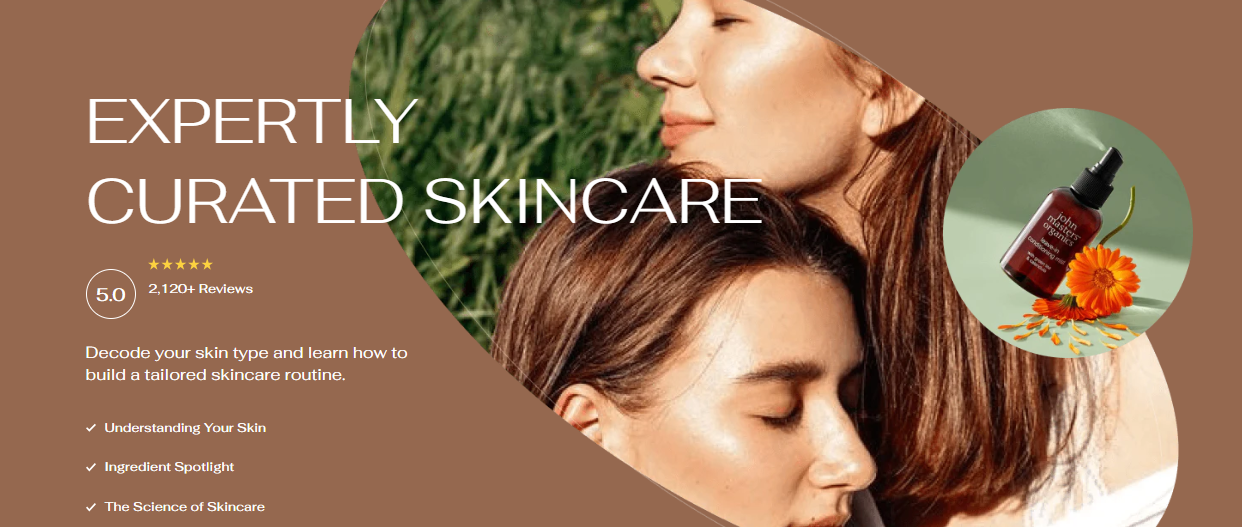
Background color refers to the specific color that fills the space behind the content on a digital platform, such as a website or application. It sets the visual tone, enhances readability, and contributes to the interface's aesthetic and user experience.
Changing the Shopify Section background color has many incredible benefits for your store. Go to the next section for more details
Benefits of changing the Background Color of Your Shopify Section

Within the intricate framework of web design, altering the background color of your Shopify section transcends mere aesthetics. It's a strategic decision that can yield many advantages, each contributing to a more immersive and compelling user experience. Let's explore the tangible benefits of this seemingly simple yet impactful transformation.
1. Branding Reinforcement
Your brand's identity is a symphony of colors; changing the background color harmonizes this composition. By aligning the section's background color with your brand palette, you create a visual consistency that reinforces your identity and resonates with your audience.
2. Highlighting Key Content
Think of the background color as a spotlight. With a strategic choice, you can emphasize specific sections, products, or messages, drawing visitors' attention exactly where you want it and guiding them toward desired actions.
3. Storytelling Without Words
Colors speak a silent language, evoking emotions and setting moods. By selecting background colors that align with your narrative, you can convey messages and create a visceral connection with your audience, even before they read a single word.
4. Adaptation to Seasons and Trends
The digital world is dynamic; your website's background color can reflect this dynamism. Changing the color to align with seasons, holidays, or trends showcases your relevance and commitment to staying current.
You can refer to EComposer's holiday templates. These templates use unique, impressive background colors and are suitable for the theme of each season and holiday. In addition, EComposer also provides the Chrismast effect extension for you to use for X-mas theme sections.

How to change the background color of your Shopify section
Step 1: Sign up for your Shopify account
- If you don't already own a Shopify store, you need to sign up for Shopify (free)
- Log in to your online store using your registered email and password.

Step 2: Choose a theme to customize
- Go to Shopify Dashboard, choose Online store, and click Themes
- Here, you choose a theme containing the section you want to change color and click Customize.

Step 3: Change the default color scheme
- At the theme's edit page, click Theme settings.

- All colors installed in your theme will appear when you click Color. Feel free to edit these colors to your liking.

Step 4: Change the background color of Section
- After setting the color, go to the section and select the section you need to change the color.

- In the Rich text editing window, click Color scheme. Here you choose a color that you set in Step 3.

Thus, you have successfully changed the color of the section.
Step 5: Save
- Remember to click Save to finish your editing process.

- Here are the results:

Changing the section’s background color using EComposer - Shopify Page Builder
In the process of perfecting your Shopify site, changing section colors might seem like a small task, but it's actually more complex than it appears. While Shopify does allow for this change, its limitations and intricate steps can be challenging. Considering the numerous tasks business owners handle, time becomes a precious commodity.
In this context, EComposer Shopify Builder steps in, introducing a time-efficient solution. This platform empowers entrepreneurs to effortlessly modify section colors, aligning with the urgency of modern commerce.
With EComposer you can build a professional store with all types of pages (Homepage, Product Page, Collection Page, etc.). Specifically, EComposer offers multiple sections, page templates, elements, extensions, and many other advanced features that make it easy for you to customize the layout and design of your Shopify store.
Step 1: Install and Open EComposer Shopify Page Builder
- In the Shopify App Store, search EComposer Landing Page Builder then click Add App
- To activate the use of the app, Install the app to your Shopify store.

- In the Dashboard menu, go to Apps, and click EComposer Landing Page Builder.

* If you haven't created the section you need, read more:
How to add sections on your Shopify pages
How to Add a Video Section to Your Shopify Store Easily
How to Add and Customize a Shopify FAQ Section in Minutes
How to create an impressive Shopify header section
Step 2: Change the background color of your section
- At EComposer Dashboard, select a section where you want to change the background color.

- In the Design section, select Background Overlay.

- Here, EComposer provides different options for changing the section's background: set color, image, and gradient color.

Step 3: Save and Publish
Once you are satisfied with your customization, you have options to save and publish in the right corner of the edit page.

In a nutshell
In the realm of e-commerce design, the power to alter the background color of your Shopify section is a creative force that transforms your virtual space. Armed with newfound insights, you hold the brush to paint your brand's identity, accentuate crucial content, and evoke emotions.
As you step into this customization journey, remember that colors are more than pixels – your voice. You've added depth, emotion, and intention to your digital canvas by harnessing this tool. If you want more information or want to learn more about EComposer, follow us at ecomposer.io.
=================
Add EComposer Next generation page builder Here
Follow Us on Facebook
Join Official Community





















0 comments