How To Do Magento To Shopify Migration? - Easy & Secure Guide
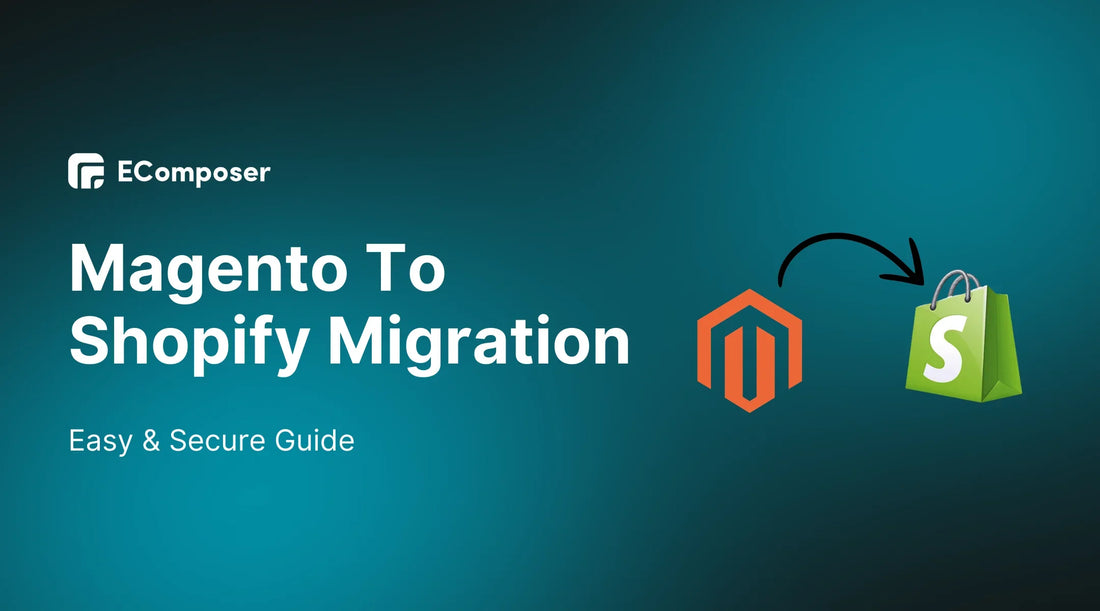
Table Of Contents
Is managing your Magento store starting to feel like you're solving a Rubik's Cube in the dark? If you're craving a simpler, more user-friendly platform, Shopify is a breath of fresh air for your online business needs.
But how do you make the switch without risking data loss or downtime? In this easy and secure guide, we'll walk you through How To Do Magento To Shopify Migration, share pro tips, and help you avoid common pitfalls—so you can enjoy a seamless transition to Shopify without breaking a sweat. Let's get started!
Why Should You Migrate From Magento To Shopify

In recent years, Shopify has evolved into one of the most user-friendly and powerful platforms for online stores. If you’re finding Magento a bit too complex or costly to manage, now might be the perfect time to switch to Shopify.
- More Apps and Features: Shopify offers a wide range of apps and add-ons like EComposer or EcomRise that can help you improve your store’s functionality, whether you run a small boutique or a large business. These apps give you more flexibility than Magento and can enhance your customers' shopping experience.
- Better Design Control: Shopify makes it easier to customize the look and feel of your store. You don’t need to be a coding expert to create a beautiful, professional website that reflects your brand.
- Global Expansion: If you're looking to expand your business internationally, Shopify has built-in features that make it easier to sell to customers worldwide, manage multiple currencies, and even offer language support.
- Secure and Fast: Shopify’s hosting infrastructure is highly secure, which means your data is well-protected. Additionally, it loads rapidly, guaranteeing that customers have a flawless buying experience at your site.
- Lower Costs: One of the biggest reasons merchants are migrating from Magento to Shopify is the cost. With Shopify, you can say goodbye to expensive patch fixes and development costs. It’s more affordable to maintain and run your store, giving you better value for your investment. See detail in Shopify Pricing Plans.
As more businesses move to Shopify, platforms have shown a steady increase in Shopify users, while Magento is seeing a decline. Merchants are recognizing that migrating to Shopify isn’t just a simple move—it’s an investment in the future growth and success of their online stores.
Read more: Shopify vs Magento: Which Is the Right Platform for You?
7 Steps To Migrate From Magento To Shopify
Step 1 - Choose The Right Shopify Plan and Set Up a Store
The first stage in moving from Magento to Shopify is determining which Shopify plan best suits your company's requirements. Shopify offers several pricing options, and picking the right one will set the foundation for a smooth migration.
Understand Shopify’s Plans
Shopify has different pricing tiers, each designed for specific business sizes and needs.
If your business needs more power or you're scaling rapidly, you can also explore Shopify Plus, which is designed for large enterprises.
Read more: Shopify Pricing Plans 2024 - Everything You Need To Know
Sign Up & Set Up Your Store
Once you’ve decided on the plan that fits your business, it’s time to sign up and start setting up your store:
- Go to Shopify.com and click “Start Free Trial” to get a feel for the platform. Shopify offers a $1/month plan if you are new to the platform. This means you can use any Shopify plan for 1 month for $1. After the first month is up, you can continue to renew the plan or cancel it without any additional costs.
- After successfully signing up, Shopify will guide you through the initial setup process, where you can add your store name, business details, and interests. Check out the video tutorial below for details!
Step 2 - Backup your Magento store
Before you start migrating from Magento to Shopify, it’s important to back up your Magento store. This step ensures that if anything goes wrong during the migration process, you’ll have a complete copy of your store’s data to fall back on.
Start by logging into your Magento admin panel. Once logged in, go to the System menu, then select Tools > Backups.
This will take you to the backup options.

Magento offers three types of backups, and you can choose the one that suits your needs:
- System Backup: This option backs up everything, including your store’s source code, database, and media files. It’s the most comprehensive backup.
- Database and Media Backup: This backs up your store’s database and media folder (like images) but excludes themes and source code. It’s a good option if you only need to save product info and media.
- Database Backup: This only backs up your store’s database (such as customer details, orders, products, etc.) and leaves out media and source code. It’s the fastest option but not as complete.

Once you’ve picked the backup type, give it a name. Choose something clear and easy to identify, like "Pre-Migration Backup," so you can quickly find it later if needed.

If you don’t need to back up your media files, check the box that says “Exclude media folder backup.” This will speed up the backup process but will leave out product images and other media files.
Before starting the backup, it’s a good idea to let your visitors know the site is undergoing maintenance. Magento will automatically enable maintenance mode while the backup is in progress so that visitors won’t run into any errors.
Once everything is set, hit OK to start the backup process. Magento will handle the rest, and once it’s done, maintenance mode will turn off automatically.
Step 3 - Download the Data Import App for Shopify
After backing up your Magento store, the next step is to download a data import app to help move your data to Shopify. While Shopify lets you import basic things like products directly, other data—like blog posts, orders, and customer info—needs a bit more help. That’s where a data import app comes in.
Some types of data can’t be imported directly into Shopify. For example, if you want to bring over your old blog posts or customer orders, you’ll need an app to help with this process. These apps make moving all your store information much easier.
Step 4 - Export Data Import from Magento

Now that your Shopify store is set up and you’ve installed a data import app, it’s time to export your data from Magento. This data includes essential information like your products, categories, customer details, orders, blog posts, and page URLs. Exporting your data ensures you have everything you need to upload into Shopify.
What Data Do You Need to Export?
At a minimum, you should export:
- Products
- Category pages
- Customers
- Previous orders
- Blog posts
- Pages and URLs
Steps to Export Data from Magento 2
If you’re using Magento 2, follow these simple steps to export your data:
- Log into the Admin panel of your Magento store.
- In the left-hand sidebar, go to System > Data Transfer > Export.
- Under Export Settings, set Entity Type to Products.
- Ensure the CSV file format is selected (this is the default setting).
- Scroll down and click Continue to start the export process.
Step 5 - Import Data into Shopify
Now that you’ve exported your data from Magento, it’s time to import it into Shopify. Shopify makes this process straightforward for some data types, like products and customers, which you can upload directly through the Shopify admin panel. However, for other data like orders, blog posts, or pages, you’ll need a third-party app or the Shopify API to help with the transfer.
You can import products and customers directly through Shopify’s admin page:
- Go to your Shopify dashboard.
- Navigate to Settings > Import.
- Upload your CSV file for products or customers and follow the instructions.

For other data types like blog posts, pages, or orders, you’ll need to use a third-party app or rely on Shopify’s API
Before hitting “import,” make sure your data is clean and error-free. Any mistakes in your CSV file could cause issues in the import process, like corrupting data or introducing new errors to your Shopify store.
Once your data is uploaded, Shopify will send you a confirmation email letting you know the import is complete, and you’ll be ready to proceed with final checks.
Step 6 - Tell Your Customers About Platform Change
When moving from Magento to Shopify, it’s important to let your customers know about the switch so they aren’t confused by any changes.
- Send an Email: Inform your customers about the platform change via email. Explain the benefits, such as a better shopping experience, and guide them on how to create new accounts if necessary.
- Mention Any URL Changes: Let them know if any of your site’s links are changing, and reassure them that they’ll still find all the products they love.
- Announce Any Downtime: If your site or certain services will be unavailable during the migration, make sure to let customers know ahead of time with an estimated timeline.
Clear communication helps avoid confusion and keeps your customers happy during the transition.
Step 7 - Test & Launch Your Shopify Store

Check all key features like menu navigation, product selection, the checkout process, and any templates you've customized. Look for any bugs or glitches and fix them before launch. Once everything looks good, plan the best time to launch your store. Try to avoid times when your customers are most active to minimize any potential disruptions.
After thorough testing and planning, you're ready to launch your new Shopify store!
Read more: Shopify Store Launch Checklist
6 Tips for Easy Migration from Magento to Shopify

Migrating from Magento to Shopify involves more than just transferring data—it’s about ensuring your store runs smoothly on the new platform. To help you with a seamless transition, here are 6 key tips:
Tip 1 - Set Up 301 Redirects
One of the most critical steps during migration is setting up 301 redirects. This ensures that visitors and search engines can still find your old Magento URLs once you’ve moved to Shopify. Without these redirects, customers may end up facing frustrating “Page Not Found” or 404 errors, which could hurt your SEO and user experience.
Tip 2 - Migrate Your Blog Content
Don’t forget about your valuable blog content! Blogs play a key role in driving organic traffic, so make sure they migrate along with your products. Shopify doesn’t have a native feature for importing blog posts directly from Magento, but you can easily solve this with a third-party app from the Shopify App Store. Just make sure your blog posts stay optimized for both users and search engines on your new platform.
Tip 3 - Check for Compatible Apps
With over 8,000 apps available in Shopify’s App Store, you’re bound to find tools to enhance your store’s functionality. However, many of the apps you used on Magento may not have direct equivalents in Shopify. So, after migration, spend time reviewing and selecting apps that can replace or enhance the ones you had on Magento to maintain the same functionality—or improve it.
Tip 4 - Migrate Customers (But Not Their Passwords)
When moving your store, don’t forget about your customers! Export your customer data from Magento into a CSV file and upload it into Shopify. However, due to encryption, customer passwords cannot be migrated, meaning your customers will need to reset their passwords once the migration is complete.
Tip 5. Post-Migration Review
After the migration, it’s crucial to double-check everything. From product listings to customer data, you want to make sure all the details are transferred correctly. For example:
- Go to your Products section in Shopify and verify that all product data, including tags and variants, are in place.
- Visit the Customers section to confirm that the customer data import was successful.
Tip 6 - Get Your Team Ready
Your team will need to get comfortable with Shopify’s platform. A smooth transition doesn’t just involve data—it also means making sure everyone knows how to use the new system. Schedule training sessions for your employees or team members who will be working on the Shopify store. Involving them early on can help reduce confusion and minimize disruptions once the store goes live.
Common Problems When Migrating From Magento To Shopify
Migrating from Magento to Shopify can be a smooth process, but like any major transition, a few common issues may arise. Understanding these potential problems ahead of time will help you avoid headaches during your migration.
- Importing Issues: While Shopify allows you to import data directly from the admin dashboard, it doesn’t support every data type. For example, customer passwords, blog posts, and past orders can’t be imported directly. To transfer these, you’ll need to use a third-party app or Shopify’s API. This adds an extra step, but it’s crucial for ensuring that all your important data makes it to Shopify.
- Customer Passwords Not Importing: One major challenge is that you cannot import customer passwords into Shopify because they are encrypted. Unfortunately, this means your customers will need to reset their passwords once the migration is complete. You can invite them to reactivate their accounts via email, or you could explore third-party apps in the Shopify App Store to help manage this process smoothly.
- App Compatibility Issues: Only some of the apps and extensions you use on Magento will work with Shopify since different providers develop them. This can lead to compatibility issues, especially if certain apps stop working after you install them on Shopify. To avoid disruptions, it’s a good idea to check for similar apps in the Shopify App Store before you start the migration process, ensuring you have replacements ready.
- Lengthy Data Import Process: If you have a large store with loads of products, customer data, or content, you might find that the data import process takes a long time. The speed of your network connection and the size of your data can greatly affect how long this step takes. It’s a good idea to plan for this extra time during your migration and ensure you have a stable internet connection to minimize delays.
Being aware of these common problems can help you troubleshoot effectively and make your Magento to Shopify migration as smooth as possible. Planning and using third-party tools can make a big difference in avoiding these pitfalls.
How To Import Products From Magento Into Shopify

Importing products from Magento to Shopify is one of the more straightforward parts of the migration process, thanks to Shopify’s native product import feature. However, there are a few important steps to follow to ensure everything goes smoothly. Here's a step-by-step guide to help you import your products from Magento into Shopify.
Step 1: Export Your Products From Magento
The first thing you'll need to do is export your product data from Magento. This will generate a CSV file that contains all your product information, such as titles, descriptions, categories, pricing, and images. To do this:
- Go to your Magento Admin Panel.
- Navigate to System > Data Transfer > Export.
- Select Products as the entity type and export your product data in CSV format.
Step 2: Prepare the CSV File for Shopify
Next, you’ll need to ensure that your CSV file matches Shopify’s import requirements. This is where it can get a little tricky. Shopify has a specific structure for product data, so you may need to re-arrange or manipulate the data from your Magento CSV file to match Shopify’s format.
Key product details to include are title, description, categories, tags, and variants (such as size, color, etc.)., prices (product price, discount price), Image URLs, SEO information.
Shopify provides a CSV template you can use as a guide to make sure everything is structured correctly. You can find this in their import/export tutorial, which is well-documented and easy to follow.
Step 3: Import Products into Shopify
Once your CSV file is properly formatted, you're ready to import your products into Shopify:
- In your Shopify admin, go to Products > Import.
- Click Add File and select the CSV file that you’ve prepared.
- Once the file is uploaded, click Import Products.
Step 4: Review the Import
After the import is complete, Shopify will send you a confirmation email with a link to view your newly imported products. Go through your products to ensure that:
- Titles, descriptions, and pricing are accurate.
- All product variants (like size or color) have been imported correctly.
- Product images display properly.
Step 5: Fix Any Issues
If any data isn’t imported correctly, Shopify will let you know through email confirmation. At this point, you may need to go back into your CSV file, make adjustments, and re-upload.
How To Import Pages From Magento Into Shopify

When migrating from Magento to Shopify, moving your existing pages and blog posts is essential to maintaining your site’s SEO performance and ensuring a seamless user experience. Although Shopify doesn’t have a native feature to import pages and blogs, don’t worry—there are plenty of third-party apps available to make this process easier. Here's how you can import your pages and blogs into Shopify:
Step 1: Export Pages and Blog Content from Magento
First, you’ll need to export your pages and blog content from Magento. This typically involves:
- Access the Magento Admin Panel and navigate to System > Data Transfer > Export.
- Select your pages and blog content and export them as a CSV file or an XML format, depending on the third-party app you'll use for Shopify.
Step 2: Choose a Third-Party App from Shopify’s App Store
Shopify doesn’t allow the importation of pages and blogs natively, so you’ll need to use a third-party app to complete this step. Fortunately, Shopify’s app store has many options that allow you to import content from other platforms like Magento.
These apps are designed to make the import process smoother by mapping your content to Shopify’s structure.
Step 3: Prepare Your Content for Shopify’s Format
Shopify’s pages and blogging features are more simplified than those of Magento. Shopify only allows for a title and a single rich text field for content by default. However, suppose your pages and blogs have more complex layouts. In that case, you can use Shopify’s Online Store 2.0 template editor after importing to add more content modules (such as images, sections, and custom HTML).
Before importing, make sure your content is organized into titles, text fields, and images so it’s ready for Shopify’s system.
Step 4: Import Pages and Blogs into Shopify
Using the third-party app you’ve chosen:
- Upload your exported pages and blog content into the app.
- The app will map the content to Shopify’s format and begin the import process.
Step 5: Review and Optimize Content
Once the import is complete, it’s essential to go through your pages and blog posts in Shopify to ensure everything is transferred correctly:
- Check formatting, including text, images, and links.
- Make sure SEO elements such as meta titles and descriptions are properly imported.
- Ensure all internal links between your pages and blog posts are functioning.
Step 6: Enhance with Shopify’s Online Store 2.0
If you want to add more complexity to your pages, such as multiple sections or custom modules, Shopify’s Online Store 2.0 template editor is your best tool. After the bulk of your content is imported, you can use this feature to create additional content blocks and design a more dynamic layout.
Frequently Asked Questions
1. Can I migrate several languages to Shopify?
Yes, you can migrate several languages to Shopify using apps. Langify makes it easy to switch between languages, providing a seamless experience for your customers. By implementing this app, you can ensure that your store is accessible to a wider audience in multiple languages. For tailored assistance, you can contact Shopify experts to help set up the language migration based on your specific needs.
2. Can I migrate options and attributes from Magento?
Yes, you can migrate product options and attributes from Magento to Shopify. During the migration process, your product options will be transferred as product variants on Shopify, ensuring they reflect accurately for your customers. Additionally, important product attributes from Magento will be imported as meta fields on Shopify, preserving their value and ensuring consistency in product descriptions and details.
3. Are there any potential challenges or risks in the migration process?
Yes, there are potential challenges and risks when migrating from Magento to Shopify. These include:
- Data Loss: There is a possibility of losing data during the transfer. To mitigate this, it's important to perform thorough backups and ensure data integrity.
- Differences in Functionality: Shopify and Magento have different features, which may require custom development or finding suitable alternatives in Shopify's app ecosystem.
- SEO Impact: Migration could temporarily affect search engine rankings. Planning and testing can help address this issue.
With proper preparation and expert guidance, these challenges can be managed for a successful migration.
4. How do I handle redirects from Magento to Shopify?
To handle redirects from Magento to Shopify, follow these steps:
- Create a List: Compile a list of all your Magento URLs and their corresponding new Shopify URLs.
- Use Shopify's Redirect Feature: In Shopify’s admin panel, use the built-in Redirects feature to set up redirects for each URL.
- Implement 301 Redirects: Use 301 redirects to inform search engines that the URLs have permanently moved, helping to preserve SEO rankings.
These steps will ensure a smooth user experience and maintain your search engine rankings during the migration.
5. Can I migrate my customer passwords from Magento to Shopify?
No, you cannot migrate customer passwords from Magento to Shopify. Due to Shopify's secure database structure, customer passwords cannot be transferred. Customers will need to create new passwords for your Shopify store.
Final Thoughts
That’s the complete guide to migrating from Magento to Shopify! While moving platforms can seem overwhelming, following these steps will make the process much smoother. Shopify offers a more user-friendly experience, enhanced features, and better scalability for your online store’s growth. By planning carefully, backing up your data, and using the right tools, you can ensure a secure and successful migration. Now, you're ready to unlock the full potential of Shopify and continue growing your business without the hassles of Magento.





















0 comments