How to Add Shopify Inactive Browser Tab to Boost Engagement
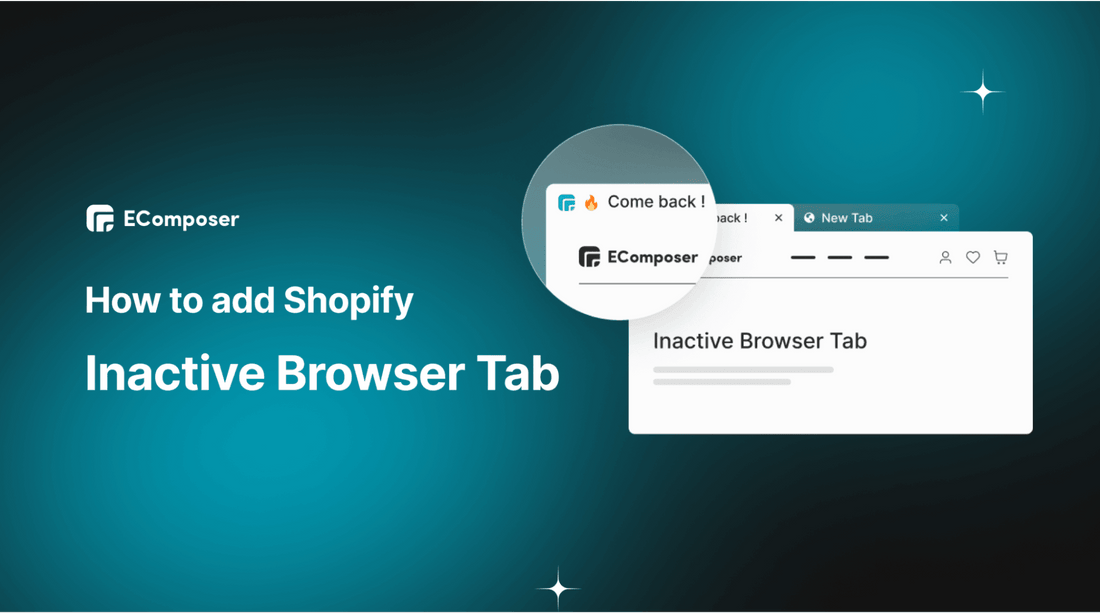
Table Of Contents
Do you know that 87% of users open more than 5 tabs at a time when they're browsing online (open source)?
Imagine how often your Shopify store's tab might get lost in the crowd. As an eCommerce business owner, you know that nothing is more frustrating than losing a potential customer because they got distracted and left your site. That's where leveraging Shopify Inactive Browser Tab comes in. You can now use this powerful tool to re-engage with customers, bring them back to your Shopify stores and increase sales.
In this blog post, we will discover the benefits of this feature and learn how to add Shopify Inactive Browser Tab easily to your online stores. Get ready to explore now!
What is Shopify Inactive Browser Tab?

Shopify Inactive Browser Tab refers to the use of browser tab notifications or alerts to engage customers when they have switched away from a Shopify store's tab. This technique is often used to help recapture a user's attention and potentially decrease cart abandonment rates.
When a user switches to another tab, the Shopify store could change the title of its browser tab to display a custom message or use emoticons, subtly urging the user to come back to the store's tab. For instance, it might change from the name of your store to "Come back, deals await in your cart!"
This strategy can effectively remind customers of their shopping intent and encourage them to return to complete their purchase, thereby potentially boosting sales for the Shopify store.
Why do you need Shopify Inactive Browser Tab for your online stores?

Shopify Browser tab Notification brings about a lot of advantages for your online stores.
Re-Engage Distracted Customers
In the era of multitasking and short attention spans, it's easy for customers to open a new tab and forget about their initial shopping intent. With a custom message on your Inactive Tab Alert, you can recapture their attention and draw them back into your store.
Reduce Cart Abandonment Rate
The online shopping world experiences a high rate of cart abandonment, with customers often adding items to their carts only to leave without making a purchase. The Shopify Browser Tab notification serves as a gentle reminder, luring them back to complete their transaction, thereby potentially reducing your store's cart abandonment rate.
Improve Customer Experience
By reminding customers of their abandoned carts or incomplete actions, you're offering a subtle level of customer service. This not only improves their shopping experience but also positions your brand as attentive and customer-centric.
Increase Conversion Rates
By using the Flashing Tab Notification effectively, you can increase the chances of customers completing their purchases. As a result, this could lead to higher conversion rates, which directly impact your bottom line.
Overall, utilizing the Shopify Inactive Browser Tab feature can create a more dynamic and interactive shopping experience for your customers, while also enhancing your store's performance.
[ecom-global-block]ecom-shopify-trial-block[/ecom-global-block]
Ultimate guide to creating Shopify Inactive Browser Tab with EComposer
EComposer - a powerful Shopify page builder that can help you create stunning and professional-looking pages for your online store in just a few clicks. Whether you're an experienced merchant or a beginner, EComposer makes it easy to build beautiful pages without any coding knowledge.
One of the standout features of EComposer is its intuitive drag-and-drop interface, which lets you easily add and arrange elements/ sections on your page. You can choose from a wide selection of templates, or create your custom elements using the built-in visual editor.
Another key feature of EComposer is its flexibility and compatibility with various Shopify themes. You can use EComposer to create pages for any theme, and even customize your existing pages with ease. Plus, EComposer is fully responsive, so your pages will look great no matter what device they are viewed on.
Furthermore, a user-friendly interface and 24/7 live chat support bring you satisfied experience when using the app. The support team is always available whenever you have questions.
Inactive Browser Tab is a powerful extension of EComposer which enables you to set up notifications in the browser tab to capture customers’ attention back. This extension is available on any EComposer paid plan. Let’s follow the step-by-step guide below to make your store outstanding.
If you haven’t had a Shopify store, quickly sign up for a Shopify account here to enjoy advanced features for only $1/month.
Step 1: Install EComposer
- From Shopify App Store, navigate for “EComposer Landing Page Builder” in the search box then click on “Add App”
- To authorize the use of the app, simply click on the “Install App” button. Now, you can start using EComposer.

Step 2: Install Inactive Browser Tab Extension
- To install this extension; first, you need to open EComposer by going to Apps > EComposer

- Next, in the EComposer dashboard, you can hit “Start building” on the right to build a new page or choose a created one.

- After that, in EComposer Editor, click on “Extension Icon” or select “Add more” under the Extension category to go to the Extension library.

- Search for “Inactive Browser Tab” in Extension Library, and then choose “Install Now”

- You will get the notifications when installing it successfully as in this image.

Step 3: Configure the “Inactive Browser Tab” extension
In the settings section, there are some options for you to customize this extension.
- Enable extension: You can activate or deactivate the application by selecting this choice.
- Tab Title: You can modify, delete, duplicate, or insert new text
- Delay Time: Adjust the time between each text change to be slower or faster.
- Loop: Automatically repeat the text when it reaches the end.

Step 4: Save & Publish
- Hit the “Save” button when you finished configuring, back to the editor

- Click “Publish” at the top right corner then select “Save and publish” to see the result.

- Open a new tab to check your result.

Looking for the detailed guide here: Inactive Browser Tab
FAQs about Shopify Inactive Browser Tab
1. Do Inactive Browser Tabs affect my store's SEO performance?
No. The usage of Shopify Blink Browser Tab, while it can contribute to user engagement, doesn't directly influence your SEO. However, it's always a good idea to stay updated with the latest SEO guidelines, as search engine algorithms are frequently updated.
2. Can the use of Inactive Browser Tab be seen as intrusive or annoying by customers?
It's a matter of suitability. An Inactive Browser Tab strategy aims to gently remind and engage customers without becoming a nuisance. Too many changes or overly aggressive messaging could indeed be perceived as intrusive. It's recommended to keep your messages friendly and beneficial to the customer, e.g., reminding them about items left in their cart or offering assistance.
3. What type of messaging should I use in my Inactive Browser Tab?
The messaging used in your Blink Tab Notification should be engaging, persuasive, and indicative of your brand personality. It's a subtle art of reminding your visitors without appearing too pushy. Here are some ideas:
- Show Personal Touch: Try to use language that's friendly and engaging, like "Hey, forgot something?" or "We miss you already!"
- Create Urgency: Phrases that create a sense of urgency can work well too. For example, "Don't miss out on our sale!" or "Your cart is waiting!"
- Brand Messaging: Incorporate your brand's voice or tagline into the messaging, like "Stay stylish with our collection!" if you're a fashion brand.
Remember, the aim is to be persuasive and friendly, encouraging visitors to return without sounding desperate or intrusive.
4. What are the best practices for using Inactive Browser Tabs in my Shopify store?
While using Shopify Flashing Browser Tab Notification for your Shopify store, consider the following best practices:
- Keep it Simple: The space in a browser tab is limited. Keep your messages concise, engaging, and straightforward.
- Use Emojis Carefully: Emojis can be great for grabbing attention, but ensure they align with your brand and don't appear unprofessional.
- Test Different Messages: Run A/B tests with different messages to see which resonates best with your audience.
- Consistency: Make sure the messages are consistent with your brand voice and website's tone. If your brand is fun and playful, your tab message should reflect the same.
- Monitor and Adapt: Regularly monitor the effectiveness of your messages and be ready to adapt. If a message isn't working, don't hesitate to try something new.
Remember, the goal is to entice your customers back to your site. Test different approaches, analyze their impact, and continually optimize for the best results.
[ecom-global-block]ecom-shopify-commerce-coach-block[/ecom-global-block]
Wrapping Up
In conclusion, setting up Shopify's Inactive Browser Tab feature is an effective way to bring customers back to your online store. By displaying personalized messaging and offers in the inactive tab, you can grab the attention of potential customers who may have forgotten about your website or left it open but moved on to other tasks.
This feature can also help increase engagement and conversions by providing a seamless shopping experience for customers who return to your site. With just a few simple steps with EComposer, you can add this powerful tool and start seeing results in no time. So why not give it a try and see how it can benefit your business? Do not hesitate to contact us via support@ecomposer.io if you need any help.






















0 comments