How to Add a 'Coming Soon' Product on Shopify
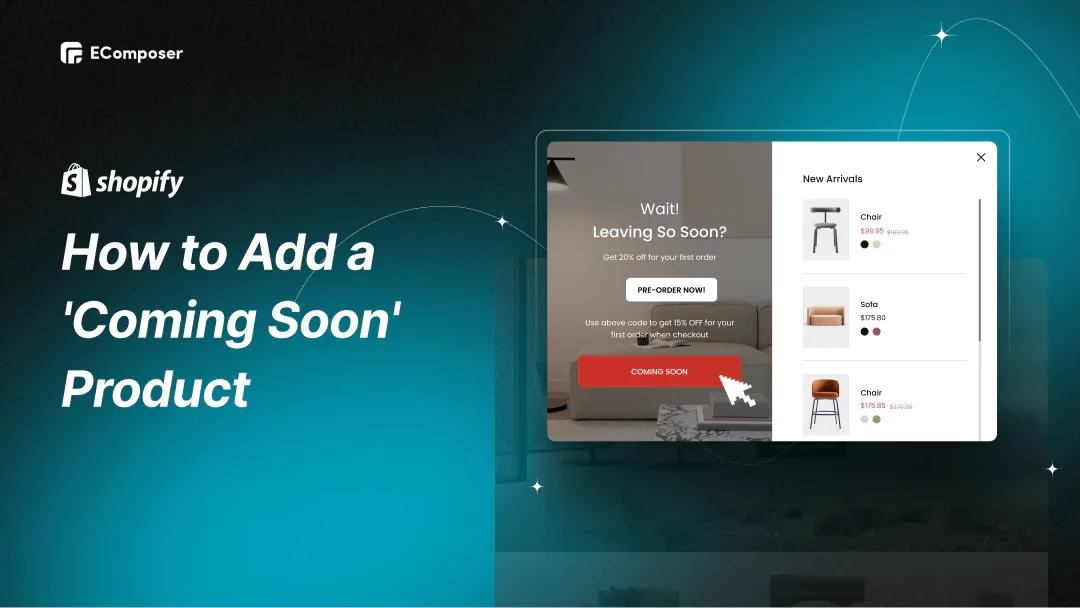
Table Of Contents
Consumers are naturally drawn to "coming soon" products, captivated by the anticipation and exclusivity these offerings create. The promise of something new sparks curiosity and drives engagement, making it a powerful tool for online stores.
For Shopify store owners, leveraging this consumer behavior can build hype, generate leads, and boost conversions. In this guide on How to Add a 'Coming Soon' Product on Shopify, we'll explore the two main types of these products: soon-to-launch items that build anticipation and sold-out items that enhance brand loyalty by encouraging customers to return for restocks.
Part 1: Adding New 'Coming Soon' Products to Your Shopify Store
Why Add 'Coming Soon' Products?
Imagine creating excitement that turns curious browsers into eager buyers—all before your product is even available. Adding "coming soon" products to your Shopify store lets you build early buzz, capturing interest and setting the stage for an impactful launch day. When you showcase what's coming, customers feel a sense of exclusivity, drawn to the promise of being among the first to get something new.
This method aims to deliberately create anticipation rather than merely hinting at a product. Adding a "notify me" button, for example, can collect emails from shoppers who want updates and are primed to buy when the product finally arrives.
Using sneak glances or countdown clocks is another effective strategy. These qualities intensify the feeling of urgency and excitement, turning curiosity into an alluring opportunity. Effective "coming soon" product setup increases potential sales, fosters early interaction, and builds a devoted following that is excitedly anticipating what comes next.
Step-by-Step Guide to Adding a 'Coming Soon' Product
Step 1: Create a New Product Listing
- Log in to Shopify and go to your Admin Dashboard.

- To begin generating a new listing, pick Add product after clicking on Products in the menu on the left.

- In the Title field, write a compelling name for your product that hints at its exclusivity, such as "Coming Soon: Limited Edition Backpack."
- Move to the Description field and write an engaging product description. Mention that the item will be available soon and add details to generate excitement. Use phrases like "Be the first to get this exclusive product" or "Launching soon—don't miss out!".
- Add Product Images that give customers a teaser of what's to come. Even a simple, high-quality preview image can help grab attention and build anticipation.

Step 2: Set Inventory and Pricing
Scroll down to the Inventory section.
- If you're allowing pre-orders, turn on Track Quantity to monitor demand and ensure orders don't exceed the planned inventory.
- If it's just a preview, leave the inventory at zero or mark it as out of stock, with messaging that it will be available soon.
Go to the Pricing section and set a price. While the Product's "Coming Soon" status should be the primary focus, showing the price can reinforce value and help customers prepare for the launch.
Optionally, add SKU and Barcode details if needed for tracking and inventory management.

Step 3: Categorize the Product
In the Product Organization section, set up collections to make it easy for customers to find "Coming Soon" items.
- Create a new collection called Coming Soon or New Arrivals if you still need to create one.
- Add the product to this collection, putting it in a category that buyers may peruse especially for new products.

Assign appropriate Tags to improve searchability. Tags like "Coming Soon," "New," or "Exclusive" can help visitors quickly locate the product.
Optionally, assign the product to a Product Type or Vendor to help with filtering and internal organization.
Step 4: Save and Publish the Product
Save the product listing to confirm all details are complete.
Decide whether to Publish Immediately or Schedule a future publish date to coordinate with your marketing plans.
- If you publish it immediately, you can start building excitement right away. If scheduling, set a date that aligns with any launch campaign or promotional timeline you're planning.
After publishing, promote the product across your website and other channels:
- Add a banner to your homepage that announces the upcoming product.
- Consider sharing email newsletters and social media posts to build anticipation and draw visitors to the product page.
By following these steps, you can turn your "Coming Soon" Product into an obvious and anticipated addition to your store, setting up a successful launch that keeps customers engaged and excited.
Categorizing 'Coming Soon' Products
Add a 'Coming Soon' Product Badge

Choose a Badge Style: Decide on a style for your badge that matches your brand—whether bold and bright or sleek and subtle.
Overlay the Badge on Product Images:
- Manual Option: Use an image editor like Canva or Photoshop to add a "Coming Soon" label directly to your product photos. Once edited, save and upload the updated images to Shopify.
- App Option: Install a Shopify app like Coming Soon Products-PreSale, Product Labels & Badges or Product Stickers & Badges from the Shopify App Store. These apps allow you to add badges dynamically without editing each image.
Apply the Badge:
- For image editors, replace your existing product images with the updated versions that include the badge.
- If using an app, go to the app dashboard, select your "Coming Soon" products, and apply the "Coming Soon" badge or sticker from the available options.
Preview the Badge: Check the product pages and collection views to ensure the badge is clearly visible. This badge will make the product's "Coming Soon" status immediately noticeable, building intrigue.
Create a Dedicated 'Coming Soon' Collection

Create a New Collection:
- In your Shopify admin dashboard, navigate to Products > Collections and click on Create Collection.
- Name the collection something like Coming Soon or New Arrivals to make it clear to customers that these items are upcoming.
- Write a compelling Collection Description that encourages customers to check back for new launches. For example, "Discover our exclusive upcoming releases—get a sneak peek at what's next!"
Set Collection Conditions:
- If you want to add products to this collection automatically, set conditions based on Tags. For example:
- Under Collection Type, select Automated.
- Set a condition like "Product tag is equal to 'Coming Soon'."
- For manual organization, leave the collection type manual so you can add products individually.
Tag Your 'Coming Soon' Products:
- Go to each "Coming Soon" Product page in the Shopify dashboard.
- To add a tag like "Coming Soon", scroll down to the Tags section. This ensures the product is automatically or manually included in your "Coming Soon" collection, depending on the collection type.
Add the Collection to Your Store Navigation:
- Go to Online Store > Navigation in your Shopify admin.
- Select the menu where you want to add the collection, such as Main Menu or Footer Menu.
- Click Add Menu Item, name it "Coming Soon" or "New Arrivals," and link it to your newly created collection.
- Click Save to add the collection to your site's navigation, making it easy for customers to find and explore upcoming products.
Feature the Collection on Your Homepage (Optional):
- In Online Store > Themes, click Customize to edit your homepage.
- Add a section to feature the "Coming Soon" collection, using a Collection List or Featured Collection section.
- Select "Coming Soon" from the list of collections and customize the layout to showcase these products prominently on your homepage.
Integrating Pre-Orders

You may advertise "coming soon" items without offering pre-order options, as Fashion Nova's example illustrates.
However, you must put up pre-orders if you really want to start making sales from your tempting soon-to-launch items.
Thankfully, this is a straightforward procedure.
Remember from earlier in this article that you clicked the option labeled "Continue selling when out of stock" when you added a new "coming soon" product to your store? This enables you to offer pre-orders for "coming soon" items since it lets Shopify know that you still want to sell the product even though there is no stock.
To increase sales of "coming soon" products, follow these best practices:
- Establish expectations with your customers: Customers should know when their purchase is expected to arrive if they want to pre-order your "coming soon" product. Communicate your anticipated launch or shipment dates using the product description and/or badge.
- Provide a pre-order discount: Giving pre-ordering clients a fixed-cash discount or a percentage may be an option to encourage them to buy "coming soon" items.
- Use a banner on your website to advertise your pre-order collection: Add a Flair banner that points to your exclusive "coming soon" collection to make it simple for buyers to locate your "coming soon" items.
Part 2: Transforming Sold-Out Products into 'Coming Soon' Opportunities
The second justification for putting a product on your "coming soon" list is when you've run out of supply of a certain item but don't want to take it out of stock while you wait for fresh stock to come.
Why Switch Sold-Out Products to 'Coming Soon'?

Turning "sold out" items into "coming soon" products is a powerful way to keep excitement alive and keep customers engaged. Rather than disappointing visitors with an "out of stock" label, marking popular products as "coming soon" lets shoppers know they're on the way back, fueling anticipation and creating a sense of exclusivity.
This strategy goes beyond just a label change—it's a chance to build a loyal waitlist. Adding a "notify me" button allows customers to sign up for restock alerts, ensuring they're the first to know when the product returns. These early sign-ups become a built-in audience ready to buy, often turning a restock into a highly anticipated event.
Promote the upcoming restock with banners on your website, in email campaigns, and across social media to build buzz around the return. By reframing sold-out products as "coming soon," you not only maintain interest but create a wave of excitement, turning the restock into an event that customers won't want to miss.
Updating Sold-Out Product Status
Now, let's talk about the procedures needed to advertise a product that is out of stock as "coming soon":
Step 1: Access Product Settings
- Log in to your Shopify admin dashboard.
- Go to Products in the left-hand menu and find the item you want to update sold out.

- Click on the product to open its settings.
- In the Inventory section, adjust the quantity or mark the item as "unavailable" to indicate it's currently out of stock. This change will prepare the product for its "coming soon" status.


Step 2: Update Product Description

- While still on the product settings page, scroll to the Product Description section.
- Update the description to reflect its "coming soon" status. Mention that the item is highly anticipated and will be restocked soon.
- Add details that build excitement, such as any planned improvements, limited restock quantities, or reasons why customers love this product.
- Optionally, add a "sign up for restock alerts" link if you're using an email waitlist or notification feature. This can be done by linking a form or app that collects emails for customers who want to be notified when the product is available.
- Click Save to update the product with the new description.
Step 3: Add a 'Coming Soon' Product Badge
If you want to apply a "Coming Soon" badge to the product image, you may need to add the badge in an image editor or use an app that supports product labels or badges.
- Manual Option: Use an image editor like Canva or Photoshop to add a "Coming Soon" graphic to your main product image. Upload the updated image to the product page in Shopify.
- App Option: Alternatively, install a Shopify app like Product Labels & Badges or Coming Soon Products that allows you to add customizable badges without editing the image.
Once added, ensure the badge is visible on the product page and, if possible, on the collection pages as well. This badge makes it clear at a glance that the item is returning soon.
Step 4: Preview and Publish
- After updating the product description and adding the badge, preview the product page to ensure everything looks correct and communicate the "coming soon" message effectively.
- If the updates look good, publish the changes by saving the product settings.
- Promote the updated "coming soon" product across your store, using banners, emails, or social media to inform customers that the product will be back soon. This step helps build excitement and keeps customers engaged.
Promotional Strategies for Out-of-Stock Products
Offer Pre-Orders
One of the best ways to keep customers engaged with sold-out products is by offering pre-orders, allowing them to secure their purchase before the item returns. To set this up, adjust the product settings in Shopify to enable pre-orders and communicate the expected delivery timeline.
Use banners or pop-ups on the product page to highlight this pre-order opportunity, with messaging like "Secure yours before it's back in stock!" This approach not only maintains customer interest but also builds anticipation and loyalty, as shoppers know they'll be the first to receive the restocked item.
Add Stock Notification Forms
On product pages that are sold out, provide a stock notification form to help customers keep informed. These forms allow shoppers to sign up for alerts so they're the first to know when the item is available again. Using a lead capture app like Back in Stock or Back in Stock by Hulk Apps, you can quickly set up a notification form with customizable fields for name and email.
To enhance effectiveness, design the form to be simple, attractive, and with a clear call-to-action, such as "Notify Me When Available" or "Be the First to Know!" Capture forms like these help you collect a list of highly interested customers, making it easy to reach out directly and drive immediate sales when the product returns.
Read more:
- How to Create Coming Soon Page in Shopify?
- 25 Shopify Coming Soon Page Examples
- How to Add Products to Shopify?
- How to Add Digital Products on Shopify?
- How to Add Products to Featured Collection on Shopify
- How to Adding Product Type to Shopify Store
Conclusion
In summary, using "coming soon" products strategically may increase sales and create buzz about upcoming releases as well as sold-out items. Pre-orders and stock alerts improve the purchasing experience by keeping customers interested and excited about new arrivals.
Effective advertising is required for these products to have the most impact feasible. To generate buzz and keep customers interested, use attention-grabbing banners and timely email updates. By implementing these tactics, you may maintain your store's reputation as a destination for the newest products while also encouraging customer loyalty.





















0 comments