How to Add Products to Featured Collection on Shopify
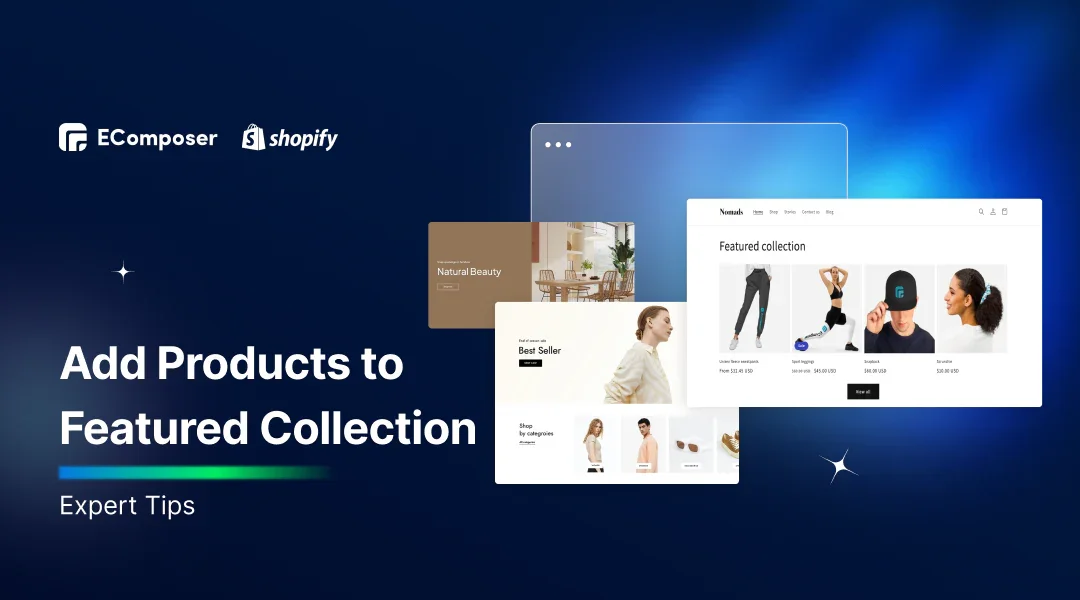
Table Of Contents
Shopify's featured collections are an effective method to draw attention to your greatest goods, draw in consumers, and boost conversions. These collections may have been thoughtfully picked to enhance your store's appearance and entice people to buy.
In "Add Products to Featured Collection on Shopify: Expert Tips", you'll uncover the key advantages of using featured collections and gain expert insights on how to add products to them seamlessly. With this tutorial's assistance, you can maximize your store's potential and increase sales.
Understanding Featured Collections

Featured collections on Shopify are carefully curated selections of products that are strategically showcased on your store's homepage or other prominent sections. Highlighting certain products, such best sellers, new arrivals, or seasonal favorites, is the main objective of these collections in order to increase conversion rates and pique customers' interest. Organizing and enhancing the shopping experience via the use of distinctive items may encourage customers to make purchases.
For instance, during the holiday season, you could feature a collection of gift ideas or limited-edition products, making it easy for customers to find relevant items. In a similar vein, you may assemble an assortment of highly regarded or well-reviewed goods to foster confidence and boost sales.
Your business will find it simpler to identify products that fit the needs and tastes of your customers with a more polished appearance and feel owing to these selected collections, which will boost sales and delight customers.
How to Create a Featured Collection on Shopify?
Step 1: Log in and Choose the Customize theme button
You must first log into your Admin Panel in order to establish a highlighted collection on Shopify. Making a Shopify highlighted collection is easy once you're in your Admin Panel.
Then select the “Customize” option after going to the “Online Store”, clicking “Themes”. Selecting the collection to be featured from this list will require you to go through all of the collections that have been allocated featured products in the sidebar.

Step 2: Choose Layout/Content option
At this point, select Layout/Content. In order to add goods to your Shopify highlighted collection, this is a crucial step. There are a ton of options accessible to you in this phase about the design layout and features you choose to add when it comes to the Customize theme area of the Shopify panel.

Opting for a contemporary style or even combining several color schemes is an option. In order to select just what will work for your highlighted collection, take your time as you proceed through this crucial phase!

Step 3: Go to Customize Featured collections
The "Feature collections" section will then be displayed to you on the left side bar, now click on it!

Step 4: Choose the Homepage products collection option
The next step in adding goods to the Featured Collection is to pick Homepage goods Collection when you access the Layout/content area. The name of the Featured Products page on your Home page will be provided in this area.

After selecting this option, you can add any highlighted goods from your store's inventory so that customers can see what makes them exceptional and distinctive. To get the most of this feature, be sure to explore all the features that your featured collection has to offer!
Step 5: Select the collection that you want
Making a precise collection choice is the next task for you to complete. You may choose the preferred collection from the drop-down menu located in the Homepage Products Collection section. Prior to proceeding, confirm that this is the one you want since after it is chosen, adjustments must be done by hand. Creating an attractive Featured Products section for your homepage is possible with this step.
Select the collection you want to highlight on the front page of your website by clicking the drop-down menu. You may preview your changes before committing them to permanent modification using the Customizer options.

Step 6: Click Save
You can save the modifications after you are happy with the appearance of your Featured Collection. It's that simple; the collection has now been featured.

5 Steps to Adding Products to Featured Collection
Step 1: Log into your Admin Panel
Logging into your Shopify Admin panel is the first step. Head straight over to “Products”. Upon logging in, navigate to Products and choose the product you wish to modify. By selecting the product's title, you will be sent to its page, where you can make all the required changes to ensure that your product shows up in the Featured products area the way you want it to.

Step 2: Pick the product that you want to edit
After that, choose the product you wish to alter. The product page will then be displayed when you click on its title.

Step 3: Choose the Frontpage collection option
Go to the page's Collection area by scrolling down. You will then see a button that says "Collections". After you click it, a drop-down menu will appear; choose the Frontpage collection option. After this is finished, the Frontpage collection with your product associated will be listed together with all other collections on the right-hand side.

Step 4: Adjust your list and Save
You must click the cross symbol in the product's right corner to modify the list after choosing the item you wish to add to your highlighted collection. Once complete, select "Save" at the bottom of the page, and your newly created highlighted collection ought to be prepared for presentation.


Step 5: Check your work
You can reload your website's front end to confirm that your goods have already been added to the Featured collection. Your product will appear in both the Homepage's Featured Products section and the Front Page collection on a collection page.
Expert Tips for Effective Featured Collections

Select the right products carefully to create impactful featured collections on Shopify. Focus on showcasing best-sellers, new arrivals, or items with solid customer reviews. Products that align with ongoing promotions, seasonal themes, or current trends should also be prioritized, as they are more likely to catch the eye of potential buyers.
Next, consider how to arrange these products within the collection. Place the most popular or visually striking items at the top of the list to grab attention. Organize related products to create a smooth browsing experience, helping customers easily find what interests them.
Lastly, use high-quality images and detailed descriptions to make your featured collection stand out. Ensure product photos are clear and well-lit and display the item from multiple angles. Accompany these images with engaging descriptions highlighting the key features, benefits, and unique selling points. Combining strong visuals and informative text will make your collection more attractive and persuasive to shoppers.
FAQs
Can I create a featured collection for a specific promotional campaign?
Absolutely! Creating a featured collection for a specific promotional campaign is a powerful strategy. For instance, you can set up a collection for a Black Friday sale or a summer clearance event. You may make things that are pertinent to the offer more visible and make it simpler for buyers to find and buy them by employing this strategy. During key promotional periods, you may increase awareness and drive sales by matching the collection with the aims of your campaign.
How can I track the performance of my featured collection on Shopify?
Use Shopify's analytics dashboard to monitor the performance of your highlighted collection. Data on metrics like clicks, page views, and conversion rates are provided. User activity and interactions with your collection may be monitored with Google Analytics. By monitoring these metrics, you may assess the collection's efficacy, identify the top-selling items, and improve outcomes through data-driven improvements.
Should I update the images or descriptions of products when adding them to a featured collection?
Yes, updating images and descriptions when adding products to a featured collection is crucial. High-quality images that showcase the products clearly can significantly impact consumer interest and engagement. Furthermore, making sure that descriptions are updated to emphasize particular characteristics or benefits related to the topic of the collection guarantees that clients have access to all relevant information. The visual attractiveness of the collection and its ability to increase conversions are both enhanced by this method.
Is there a way to automate the updating of featured collections on Shopify?
Although Shopify doesn't have built-in automation for updating highlighted collections, you may speed up the procedure by using third-party applications from the Shopify App Store. You may organize promotional changes, manage inventory-related collections, and update product listings with the aid of these applications. Automation tools can save time and ensure your featured collections remain current and relevant without manual intervention.
Is there a limit to the number of featured collections I can create on Shopify?
There is no hard limit on the number of featured collections you can create on Shopify. You can set up as many collections as needed to showcase different products or effectively cater to various themes. However, in order to prevent overwhelming clients, it's imperative that you maintain a well-organized collection. To keep your business tidy and easy to use, make sure that your collections are well-managed and categorized so that consumers can quickly locate what they're looking for.
Read more:
- How to Add Products to Collections
- How to Remove a Product from a Collection
- How To Combine Multiple Products Into Product Sets
Conclusion
The significance of Shopify featured collections and how they may improve the look and feel of your business are discussed in this article. We have talked about the need of carefully choosing items, organizing them into groupings, and using descriptive and photo quality to draw in customers.
You can make visually arresting highlighted collections that highlight your greatest goods and increase engagement and conversion rates by using these professional tactics. Put these tactics to use to maximize your Shopify business and observe quantifiable increases in sales and customer happiness.
Are you Ready to Enhance your Homepage with Featured Collection?
Elevate your e-commerce game by enhancing your homepage with a Featured Collection using EComposer. With EComposer Landing Page Builder, you can effortlessly showcase your best-selling products, seasonal offers, or curated collections right on your homepage. Capture your visitors' attention and drive more sales with beautifully designed, high-converting layouts.

Don't wait any longer! Start your free trial on EComposer Page Builder now and see how featuring collections on your homepage can boost your conversions.





















0 comments