How to Add Video to Shopify Homepage Easily

Table Of Contents
Did you know that the likelihood of a website appearing on Google's first page increases by 53 times when it contains videos? Dive into our guide and discover how adding videos can elevate your Shopify store, creating an engaging visitor experience. With these simple steps, boost conversions, captivate your audience, and transform your online presence. Let's make your Shopify store stand out in the digital landscape!
Unlocking the Power of Video Content

Imagine your Shopify homepage as a vibrant canvas waiting to be brought to life – now, picture videos are the brushstrokes that add color, movement, and undeniable charm. Adding videos is like turning on the spotlight for your products and brand story, transforming your online space into a captivating spectacle. It's the difference between a static window display and a dynamic storefront that beckons, engages, and leaves a lasting impression.
Think of videos as your online storytelling companions, weaving a narrative that captivates visitors in a way static images simply can't. It's like upgrading from a black-and-white TV to a dazzling high-definition experience. As we unravel the secrets behind seamlessly incorporating videos into your Shopify homepage, get ready to witness the magic unfold. It's not just an enhancement; it's the spark that propels your store into a new realm of visual allure, making your brand an unforgettable presence in the bustling online marketplace.
Now that you understand the power of video content, let's delve into the Varieties of Videos Suitable for Your Store.
Varieties of Videos Suitable for Your Store
Dive into the dynamic world of video content that can elevate your online store. Learn about the various kinds of videos that will best represent your items to your audience.
- Brand Introduction Video
A brand introduction video is a powerful way to tell your brand's story, values, and mission. It overviews who you are, what sets you apart, and why customers should connect with your brand.

Including a brand introduction video on your Homepage helps establish a personal connection with visitors, giving them insight into the identity and ethos behind your products or services. This type of Video can enhance brand recognition and leave a lasting impression on your audience.
- Product launch videos
Whenever a fresh product is introduced, spreading the news is essential. Craft a compelling video using artistic shots and an impactful voice-over to market your latest addition, attracting valuable traffic.
These product launch videos are highly effective when featured on a "Coming soon" Page for the product or on a dedicated landing page. Additionally, leverage their impact by sharing them across social media platforms to enhance visibility for your new offering.
- Announcements regarding product features
This is for more than just your current customer base; showcasing the ongoing enhancement of your product can also attract new customers. Announcing features is particularly effective when shared on your blog and social media channels. It seamlessly integrates as in-app messaging for SaaS companies, enhancing engagement with your user base.

This isn't just for your current customer base; showcasing the ongoing enhancement of your product can also attract new customers. Announcing features is particularly effective when shared on your blog and social media channels. For SaaS companies, it seamlessly integrates as in-app messaging, enhancing engagement with your user base.
- UGC and review videos
Your customers are like a treasure chest of cool stuff for your store. They share awesome photos and videos on social media, especially if you sell clothes. It's like a spotlight on both your customers and your brand, helping more people know about you and encouraging them to buy.
Just ask your customers if you can use their videos – it's like getting permission. Then, put these videos in smart places, like on your homepage and where you show your products. It's like a sneak peek for new customers, showing them what they can expect. And if your customers talk about their experiences in videos, that's even better! These videos build trust and help people decide to buy from you. Share them on social media and put them on your website – it's like telling everyone, "Look, our customers love what we do, and you will too!"
- Informative Videos or Product Demonstrations
Explainer videos or product demos showcase the features and functions of a product. Whether it's displayed on a product page or your YouTube channel, these demonstration videos can be the key factor for a shopper in the decision-making process.

Tailoring the type of video to the product and its demonstration, you can seamlessly incorporate this approach into your content marketing strategy. How-to guides, serving as significant SEO tools, are effective not only for guiding users but also for introducing unfamiliar products to new markets.
- Videos for Comparing Products
A standout approach in the competitive landscape is to directly compare your product with others. By illustrating precisely how your product stacks up against similar offerings, you showcase its exceptional features and express your confidence in its quality.
As shoppers often grapple with decisions between similar items, this method serves as a compelling way to assist them in resolving their internal debates. Feel free to share these comparison videos widely.
As you enhance your homepage, consider choosing one impactful video type: either a compelling Brand Introduction Video to showcase your unique story, engaging New Product Videos to generate excitement, or informative Feature Updates to keep your audience informed. Selecting the right type will make your homepage more focused and memorable.
Now, let’s explore different ways to add videos to your Shopify Homepage.
3 Ways of Adding Videos to Your Shopify Homepage
Unlock the potential of your Shopify homepage with engaging videos, and discover three seamless methods to elevate your online store experience.
1. Seamless Video Integration on Homepage
Step 1: Accessing Theme Editor in Shopify
- Sign in your Shopify admin account
- Choose Online Store > Themes
- Click Customize to navigate to theme customization

Step 2: Adding Video Section
- In the left-side menu, choose Add Section under Template
- Then, select Video.

Step 3: 2 Methods to Add Video
At this point, you have two options for adding a video to your Shopify homepage:
- If you prefer not to use YouTube, click Select Video. Upload your video from your device and click Done when finished.
- Alternatively, if your video is hosted on YouTube or Vimeo, you can directly embed it by providing the URL in the highlighted box. The video will automatically appear.

Videos from Youtube
For videos from YouTube, once you upload a video, you'll receive a URL. Copy the entire link provided by YouTube, such as https://www.youtube.com/watch?v=5hS7fsI0WxA or https://www.youtube.com/watch?v=Vc34aBvUncg. This link can then be used on your Shopify store; just add it to your clipboard.
Vimeo
Similarly, if you're using Vimeo, after uploading your video, you'll receive a link like https://vimeo.com/699131791. Copy this link and add it to your clipboard. However, note that while YouTube supports autoplay on both computer and mobile platforms, Vimeo does not autoplay on mobile.
Step 4: Adjusting Video Settings
- Edit the Heading
- Also, make sure to select a cover image for your video and add alt text.

Step 5: Saving Changes
- Once everything is set, click Save.
2. Engaging Autoplay Options for Homepage Video
Desiring a seamless, looping video on your Shopify homepage without the need to convert it into a GIF? Well, the autoplay function makes this entirely possible.
It's important to note that implementing this feature involves utilizing Liquid, a template language for custom Shopify themes. Some basic technological knowledge may be required to modify this setting. Therefore, pay close attention to the steps below as we explain how to add a video to your Shopify Homepage with autoplay.
Step 1: Logging into Shopify Admin
- Enter the Shopify Admin Dashboard
- Under Content, navigate to Files.
Step 2: Uploading Video in Content Files
- From there, select Upload Files and choose the video you wish to add.

Step 3: Editing Website Template in Theme Section
- After successfully uploading the video, go to the Theme section under the Online Store. Select Customize to edit your website template.

Step 4: Adding Custom Liquid Section
- Add a section and opt for the Custom Liquid option.

Step 5: Inserting Video Code and Saving Changes
- In the Custom Liquid box on the left side of your screen, paste the provided code.
“<style>
video {
width: 100%;
height: auto;
display: block;
margin: 0 auto;
}
</style>
<video muted autoplay playsinline loop>
<source src="..."
type="video/mp4">
<source src="..."
type="video/mp4">
</video>”
- Ensure you insert the link to your video between the two quotation marks after the "source src" field.
- Once everything is set, click Save.

3. Enhancing Visual Appeal with Background Video
Now that you've learned how to include videos on your Shopify store's homepage, let's explore how to upload videos from different sources to set a background video on Shopify.
The steps are straightforward. Here's what you need to do:
- Open your Shopify admin and navigate to Online Store > Themes.
- To edit a theme, find it and select Actions > Edit code.
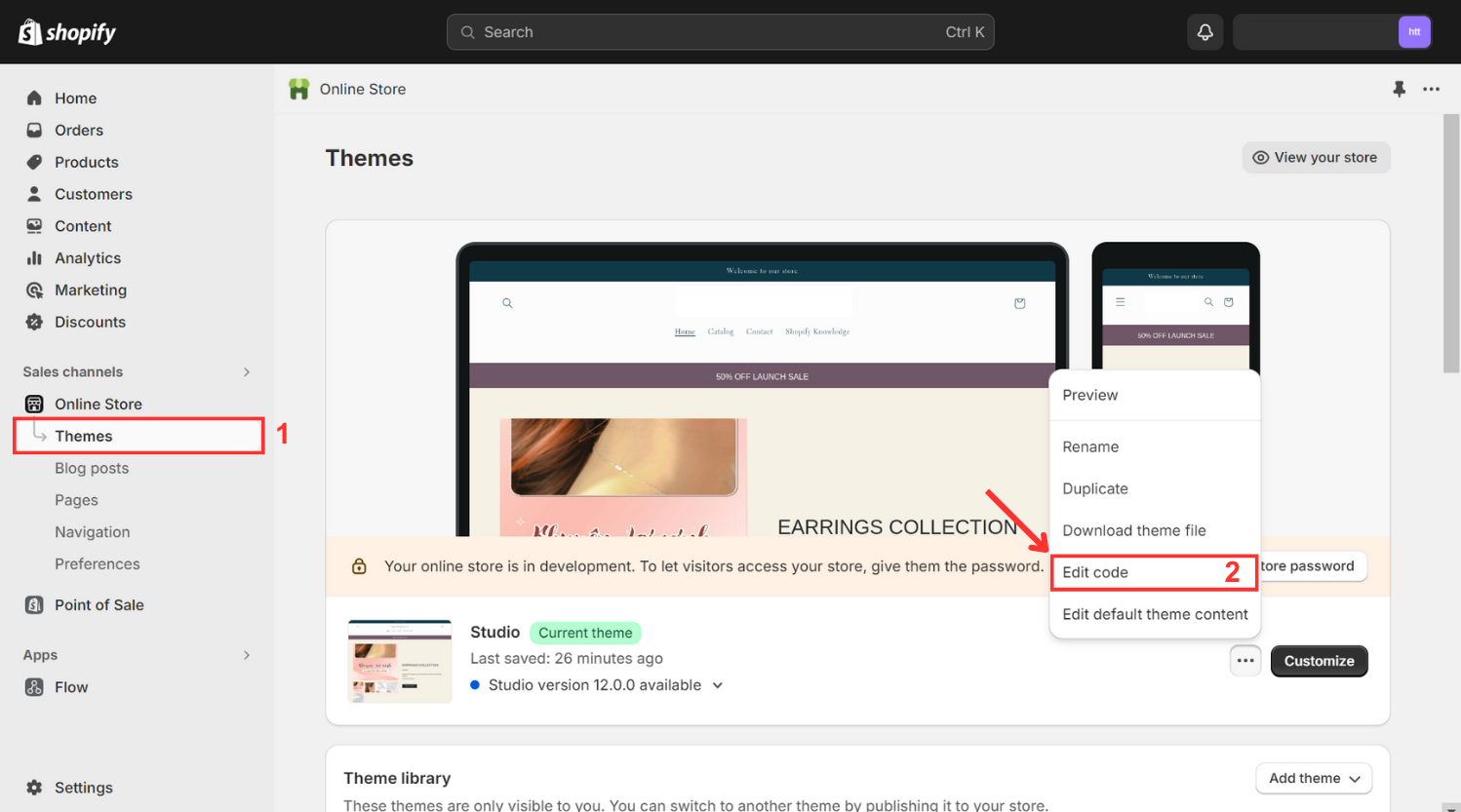
- Scroll down to the Sections directory and select "Add a new section."
- Name your section as "video-background."

- Replace the existing content with the provided code in this link

- Click Save.
- Access settings and go to Files.
- Upload the video you want for the background.
- Copy the video URL (do these 3 steps like the guidance above).
- Return to Online Store and, beside the edited theme, click Customize.
- On the left, choose "Add section" and select "video-background."

- Paste the link and fill in the necessary details.
- Save your changes.

Background videos aim to capture customers' attention and create a positive first impression. Once you have their attention, playing a full video with sound becomes more effective than one with only imagery.
Incorporate the power of videos into your Shopify homepage effortlessly by exploring the three versatile approaches outlined above, transforming your storefront and captivating your audience.
Now, let's extend the impact of videos by seamlessly integrating them across various pages of your Shopify store.
However, achieving success with your Shopify store extends beyond adding videos to the homepage. For a cost-effective and efficient method to create a compelling online presence, consider EComposer – a top-notch Shopify App.

EComposer, a highly-rated Shopify Page Builder, simplifies the creation of diverse pages, from captivating landing pages, appealing homepages, to informative blog pages, helpful FAQ pages. Its user-friendly drag-and-drop editor eliminates the need for coding, offering an array of splendid templates.
Optimizing pages is more convenient than ever, with advanced features like an AJAX cart, AI content generator, and image compressor enhancing store efficiency. This comprehensive solution streamlines the process, saving time, energy, and costs, enabling the swift establishment of polished Shopify stores. Elevate your eCommerce endeavors with EComposer. Try it for free!
For those without a Shopify account, seize an exclusive offer: just $1 monthly for the first three months.
Video Integration Across Shopify Store Pages
Extend the visual allure of your Shopify store by strategically integrating videos across its diverse pages, enhancing customer engagement.
Step 1: Accessing Theme Editor in Shopify
- Sign in your Shopify admin account
- Choose Online Store > Themes
- Click Customize to navigate to theme customization

Step 2: Choose a Page
- Click Homepage on the top
- Search for the Page that you wish to add video

Step 3: Adding Video Section
- In the left-side menu, choose Add Section under Template
- Then, select Video.
- You have the option of pasting the URL or uploading your video as stated above.
Step 4: Adjusting Video Settings
- Edit the Heading
- Also, make sure to select a cover image for your video and add alt text.
Step 5: Saving Changes
- Once everything is set, click Save.

Elevate your entire shopping experience by seamlessly integrating videos across your Shopify store pages, offering a dynamic and immersive journey for your visitors.
Others also read
- 4+ Visual Ways to Showcase Featured Products on Shopify Homepage
- 15+ Impressive Shopify Homepage Examples to Learn From
- How To Edit Pages On Shopify: A User-Friendly Editing Guide
Add Video to your Shopify Homepage by Using EComposer
The Video element, located in the Basic tab, is a crucial component of your sales page, serving to showcase a video. This element allows you to display videos from various sources, including Youtube, Vimeo, or by uploading a local video.
For EComposer users, the process is even simpler. Let's delve into the configurations you can control for this element.
- Add Video Element to Your Page:
To add video to a specific area of your website, drag & drop the Video element from the Basic menu.

- Configure Video:
In the content section, focus on the following details
Source: Choose the video source from options like
- Youtube (e.g., https://www.youtube.com/watch?v=2djJhgfl91s)
- Vimeo (e.g., https://vimeo.com/210603721)
- External URL (e.g., https://cdn.shopify.com/s/files/1/0332/6420/5963/files/jewelry_video.mp4?&_accept=image/avif)
- or Upload (browse a video file from your computer).

- Overlay: There are two modes available, namely normal and hover. In both modes, you have the flexibility to adjust various settings such as background color, opacity, and more for the overlay.
- Popup Content (visible only when the overlay is enabled): You can customize the dimensions of the popup using several design options.

For more details, click Here
Incorporate captivating videos seamlessly into your Shopify homepage with EComposer, unlocking a user-friendly experience that effortlessly enhances your store's visual appeal.
Wrap up
Incorporating compelling videos on your Shopify homepage is now a breeze. Follow these straightforward steps to seamlessly add videos from various sources. Whether it's a brand introduction, product launch, or feature announcement, engaging your audience has never been easier. Elevate your online store with dynamic video content and leave a lasting impression on your visitors effortlessly.
Beyond merely inserting videos on your homepage, ensuring customer contentment and effortless product navigation demands an improvement in your website's design. Thoughtfully designed Shopify pages, rich in details, captivating visuals, and rapid loading speeds, are crucial for your store's overall success.
EComposer offers the flexibility to create attractive pages, from traditional layouts to entirely customized designs. Discover EComposer's impressive templates with a free trial and start your journey today!
=================
Add EComposer Next generation page builder Here
Follow Us on Facebook
Join Official Community





















0 comments