How to Change Text Colors on Shopify Like a Pro!
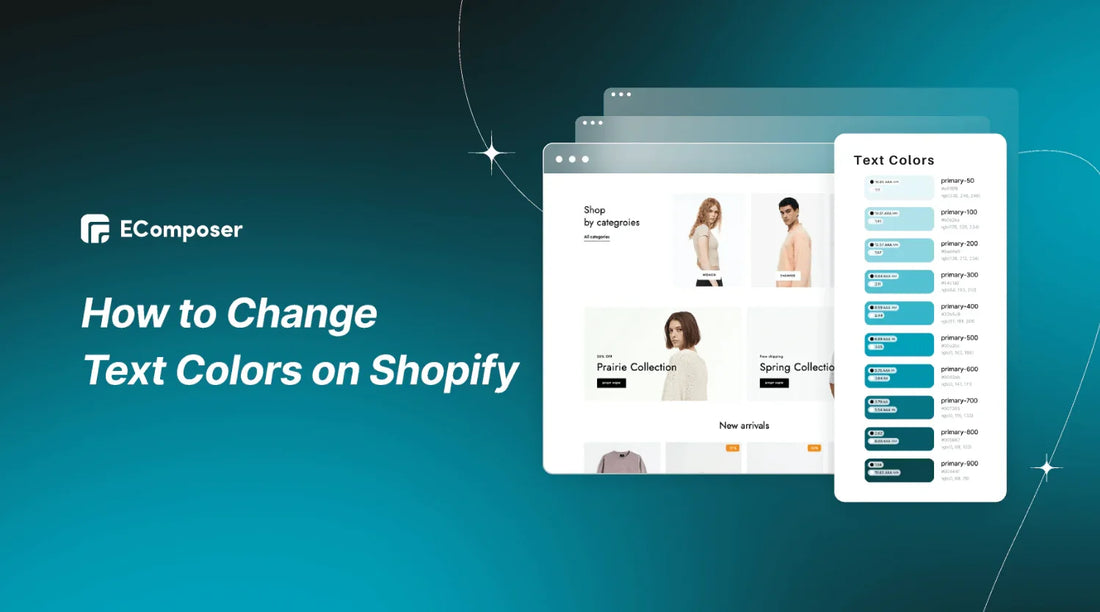
Table Of Contents
In the dynamic world of e-commerce, mastering the art of visual appeal is paramount. Did you know that individuals form an unconscious assessment of a product within the first 90 seconds of seeing it, with as much as 90% of that evaluation being influenced solely by color?
In this comprehensive guide on "How to Change Text Colors on Shopify," we will explore the nuances of color psychology and provide you with the resources and knowledge you need to maximize the visual appeal of your business and increase consumer engagement. Keep checking back as we reveal the exclusive tips for creating a dynamic and attractive Shopify shop that draws your potential clients.
Understanding Shopify Text Styling Basics

To modify text color in Shopify, grasp text color basics. HTML utilizes CSS (Cascading Style Sheets) for this. Shopify empowers you to customize elements in your store's theme, including text colors, through CSS. Understand your theme's structure and the responsible CSS classes for text colors to align with preferences easily.
When altering text color in Shopify, a crucial consideration is using hexadecimal color codes. These codes, a blend of six characters (numbers and letters), signify specific colors (e.g., #FFFF00 for yellow). Specify the desired hexadecimal code in your CSS for seamless text color adjustments.
Another aspect to note is the text color hierarchy concept. Webpage elements carry varying importance levels, reflected in their text colors. For instance, headings with larger fonts and vibrant colors attract attention, while body text opts for subtler hues. Understanding this hierarchy aids in selecting text colors that enhance readability and visual appeal.
Exploring Diverse Text Color Choices in Shopify
The array of possibilities is virtually boundless when delving into the realm of text color options in Shopify. Your selection spans a broad spectrum of colors, enabling you to tailor them to align with your brand identity and design aspirations.

Whether you lean towards bold and vibrant hues or opt for subtle and muted tones, Shopify offers the versatility to customize text colors according to your preferences. It's essential to factor in your target audience and the overall aesthetic of your store when deciding on the most suitable text color options.
Accessibility Focus:
- The paramount consideration in Shopify's text color options.
- Ensures easy readability for all users, including those with visual impairments.
- Incorporates features like high-contrast options and text resizing.
- Contributes to enhanced text legibility for a diverse user base.
Visual Enhancement:
- Move beyond text color selection to elevate visual appeal.
- Experiment with various font styles and sizes.
- Shopify offers a diverse range of font options.
- Allows exploration and creation of a distinctive and captivating design.
Crafting Aesthetic Harmony:
- Thoughtfully combine diverse text colors, fonts, and sizes.
- Create a visually appealing and harmonious aesthetic for your online store.
This part provides a comprehensive understanding of the numerous options available for text color customization. From a vast palette to considerations of accessibility and visual appeal, this exploration sets the stage for our next segment, How to Change Text Color in Shopify. Now equipped with insights, let's delve into practical steps to implement your preferred text color schemes seamlessly on the Shopify platform.
How to Changing Text Color in Shopify
Embark on a journey of creative customization as we delve into the intricacies of 'How to Change Text Color in Shopify.' In this segment of Shopify Styling 101, we'll guide you through practical steps, tips, and tricks to effortlessly transform the text colors in your online store, empowering you to craft a visually stunning and cohesive design.
Step 1: Choose a New Text Color Before Changing
When choosing a new text color, it's crucial to consider your website's overall design and branding. The text color should harmonize with the background color, ensuring readability for your visitors. Experiment with various color combinations to strike the ideal balance between aesthetics and functionality.
Step 2: Open the Shopify Theme Editor
Initiate the text color change in Shopify by entering the Shopify Theme Editor.

- Log into your Shopify admin dashboard to get started and navigate to the "Online Store" section.
- Locate and click on "Themes," then select the theme you wish to modify.
- Click “Customize”
Within this platform, you can manipulate your chosen theme's HTML, CSS, and JavaScript code.
- To alter the text color, pinpoint the specific CSS code governing the color property of the text element you intend to adjust.
- Once identified, modify the color value to your preferred choice.
Step 3: Access the Text Color Configuration
You can incorporate custom CSS across your entire theme, influencing every page on your online store, excluding the Checkout page. This allows you, for instance, to consistently modify the appearance of buttons throughout your entire store.

- On the Theme Editor sidebar, select the "Setting" button.
- Scroll down for "Custom CSS" from the provided options; this action opens the primary code file for your theme.
- In this section, you can adjust your store's text color settings.
- Paste the copied CSS code into the appropriate area of the CSS file for your theme.
Step 4: Select the Text Element You Want to Customize
You can include custom CSS for a particular section of your theme, confining the impact of the CSS to that specific section. This means that any changes made will only affect the chosen section, providing the flexibility to, for instance, apply a unique font size or background color to that specific area.

- On the Theme Editor side, select the section you want to change the text color
- Scroll down for "Custom CSS" from the provided options, this action opens the primary code file for your section’s color.
- In this section, you can make adjustments to the text color settings for your store.
- Copy the CSS code and paste it into the relevant section of your theme’s CSS file.

Example of changing text color for a section
When opting for a text element for customization, take into account the HTML structure's hierarchy. Text elements nested within other elements might inherit styles from their parent elements. Consequently, altering the style of a parent element could impact the appearance of the nested text element.
Apart from selecting the desired text element, explore customization options for other properties like font size, font family, and text alignment. These properties can be adjusted through CSS declarations within the chosen text element’s class or ID. Experimenting with different styles allows you to attain the desired aesthetic for your website.
Step 5: Examining and Implementing the Modifications
Once you've chosen the new text color, it's crucial to preview and implement the changes to ensure they align with your expectations.
- In the Shopify Theme Editor, click on the “Save” button to save your modifications.
- Subsequently, click on the “Preview” button to observe how the changes look in your store’s live preview.
- If you’re content with the results, proceed to click on the “Publish” button to apply the changes to your live store.
Previewing the changes is vital for evaluating how the new text color integrates into your entire website context. This is significant because colors may appear differently when applied to various elements or backgrounds. By previewing the changes, you can guarantee that the new text color complements the overall design and enhances the user experience.
However, achieving success with your Shopify store involves more than just optimizing text changes. To efficiently design an appealing online presence for your Shopify store and save both time and costs, consider using EComposer – the leading Shopify App.
EComposer, a top-rated Shopify Page Builder, empowers you to effortlessly create various pages, including compelling landing pages, attractive homepages, informative blog pages, useful FAQ pages, and more. Benefit from a vast library of expertly crafted page and section templates, eliminating the need for coding with its user-friendly drag-and-drop editor.

With an array of elements and extensions, building optimized pages is now easier than ever. EComposer includes advanced features like an AJAX cart, AI content generator, and image compressor, enhancing your store's performance. This all-in-one solution not only saves time, effort, and costs but also enables the swift and effortless creation of professional, stunning Shopify stores. Take your eCommerce endeavors to the next level with EComposer. Try it for free!
If you don't have a Shopify account yet, sign up now to enjoy an exclusive deal: only $1/month for the first 3 months.
How to Fix Frequently Occurring Text Color Changes in Shopify
Common Troubleshooting Steps
Encountering hurdles in the realm of text color adjustments within Shopify? Fear not; common troubleshooting steps can swiftly resolve these challenges and ensure your intended changes take effect seamlessly.
Verify Correct CSS File Editing:
- Double-check that you are editing the accurate CSS file for your Shopify theme.
- Ensure that any modifications made are successfully saved.
Inspect for Conflicting CSS Rules:
- If the anticipated text color change doesn't manifest, inspect for conflicting CSS rules.
- Scrutinize your code for errors that might impede the desired color modifications.
Consult Shopify Documentation:
- Shopify's extensive documentation serves as a valuable resource.
- Seek insights and solutions from the documentation to troubleshoot issues effectively.
Enlist Support from Shopify:
- When challenges persist, reach out to Shopify's dedicated support team.
- Benefit from their expertise to navigate complexities and attain tailored guidance.
By adhering to these troubleshooting steps, you empower yourself to surmount common obstacles and achieve the desired text color changes in your Shopify store.
Dealing with Caching Issues
One of the recurring challenges when striving to bring about text color modifications in Shopify revolves around the impact of caching. If your recent CSS adjustments fail to manifest on your website, it’s time to address the caching hurdle. Here’s a step-by-step guide to tackle this issue:

Recognition of Browser Caching Implications:
- Acknowledge that browser caching can pose a hindrance to the immediate application of your updated CSS file.
- Understand that, in certain instances, the browser might cling to the older version, impeding the display of your desired text color changes.
Clearing Your Browser Cache:
- Initiate the resolution process by clearing your browser cache.
- Navigate to your browser settings and locate the cache-clearing option. Execute this action to eliminate stored data that might be preventing the retrieval of the latest CSS version.
Overcoming CSS File Stagnation:
- Recognize that, without clearing the cache, your browser might persistently fetch the outdated CSS file.
- Clearing the cache compels the browser to fetch the most recent CSS file, ensuring that your intended text color changes are accurately displayed.
Addressing caching issues is pivotal in maintaining the consistency and accuracy of text color modifications in your Shopify store. By following these steps, you pave the way for a seamless and visually appealing online shopping experience for your customers.
Specificity Conflicts in CSS
In the dynamic landscape of CSS modifications for text color in Shopify, the persistence of the existing color might stem from specificity conflicts. Delving into the intricacies of specificity is essential for understanding and resolving such challenges. Here’s a focused guide on dealing with specificity conflicts and ensuring your envisioned text color changes come to fruition:
Understanding CSS Specificity Dynamics:
- Grasp the fundamental role of specificity in determining the hierarchy of styles when multiple rules target the same text element.
- Acknowledge that specificity conflicts arise when different CSS rules vie for control over the color of a text element, potentially leading to the perpetuation of the current color.
Ensuring Rule Precedence:
- Navigate through your CSS rules and identify instances where conflicting rules might impact the intended text element.
- Ensure that the rule governing your desired text color possesses higher specificity than any conflicting rules. This ensures the desired style takes precedence, overcoming any opposition from competing rules.
Boosting Specificity When Necessary:
- If conflicts persist, consider increasing the specificity of your desired rule by employing more specific selectors.
- Exercise caution with the use of the !important declaration. While it can enhance specificity and enforce a rule, it should be used sparingly, as overuse can complicate the maintainability of your CSS.
Balancing Specificity for Optimal Results:
- Strike a balance between achieving the desired text color and maintaining a streamlined and easily manageable CSS structure.
- Opt for specificity adjustments judiciously, ensuring they contribute to the clarity and effectiveness of your stylesheet without introducing unnecessary complexity.
By navigating specificity conflicts with precision and a strategic approach, you empower your Shopify store to accurately reflect the intended text color changes, enhancing the visual appeal and coherence of your online presence.
Others also read
How to edit Shopify Section CSS
How to add class to Shopify section
Shopify Section ID: The Importance & How To Find It
Advanced Techniques for Text Color Customization in Shopify
Embark on a journey beyond the basics as we delve into the intricacies of text color customization in Shopify. From dynamic color changes to responsive design considerations, this guide unravels the nuanced art of manipulating text colors to craft a visually stunning and seamlessly functional Shopify store.
1. Implementing Hover Effects

In the realm of advanced text color customization in Shopify, adding hover effects introduces a dynamic dimension to the user experience. Elevate your store's visual appeal by incorporating interactive hover effects that seamlessly transform text colors. To incorporate a hover effect, insert specific CSS code into your theme's stylesheet:
- In your Shopify admin, navigate to Online Store > Themes.
- Locate and click on the desired theme, then choose Actions > Edit code.
- Within the Assets directory, access ‘theme.css.liquid’. If this file isn't present, opt for ‘styles.css.liquid’ or another ‘.css.liquid’ file.
- At the file's bottom, introduce the provided GitHub-hosted code.
- Save your modifications.
To explore more on how to edit the code for your product images, click Here.
By implementing hover effects, you add a layer of interactivity to your Shopify store, creating a visually engaging and user-friendly environment. This advanced technique enhances the overall aesthetics of your online presence, making your brand stand out with professional and dynamic text color customization.
2. Dynamic Color Changes
When customizing your theme, you have the option to choose various theme settings types, such as Color and Typography. If you select 'Colors,' you gain access to color settings that are adjustable. To introduce a new color setting, like 'Theme Container Background,' follow these steps:
- Navigate to Customize > Theme actions… > Edit code.
- Since the new option is of the color theme type, locate an existing option, such as 'color_body_bg.' Copy the entire block from the opening curly brace { to the closing curly brace }, including the comma.
- Paste immediately after that and make the necessary edits. Modify the following:
- id: "color_theme_container_bg"
- label:
en: "Theme Container Background"
If you have translations for labels in other languages, make corresponding edits. In our example, we use English. Save your changes to implement the new color setting named 'Theme Container Background.
3. Considerations for Accessibility and Readability
When delving into advanced text color customization in Shopify, it's crucial to prioritize accessibility and readability. Here are key considerations to enhance the user experience:
- Contrast Ratios: Ensure that the contrast ratios between text and background colors adhere to accessibility standards.This holds particular significance for individuals with vision impairments. Shopify provides tools to check and adjust contrast ratios, allowing you to create a visually inclusive design.
- Font Size and Style: Optimize the font size and style for readability. Larger font sizes and clear, sans-serif fonts enhance accessibility. Keep in mind that certain font styles may impact readability, so choose fonts that are legible across various devices.
- Color Combinations: Experiment with color combinations that not only align with your brand aesthetics but also maintain readability. Avoid using color combinations that may cause eye strain or confusion. High contrast between text and background colors is essential for clarity.
- Test with Users: Conduct usability testing with a diverse group of users to gather feedback on your chosen text color combinations. This real-world feedback can uncover potential issues and help refine your design for a broader audience.
- Responsive Design: Ensure that your text color choices consider responsive design principles. Colors may appear differently on various devices and screen sizes, so test your design across multiple platforms to guarantee a consistent and accessible experience.
By incorporating these considerations into your advanced text color customization strategy, you not only enhance accessibility but also create a more inclusive and user-friendly Shopify store.
Best Practices for Shopify Text Color Changes
1. Understanding Color Psychology

In the realm of advanced text color customization on Shopify, it's essential to grasp the psychology behind colors and how they can shape user experiences. Here's a breakdown of key considerations:
- Contrast and Legibility: Ensure sufficient contrast between text and background colors for optimal legibility. High contrast is crucial for readability, especially for users with visual impairments.
- Brand Consistency: Align text colors with your brand's personality. Consistency in color choices across your site fosters brand recognition and reinforces your visual identity.
- Cultural Sensitivity: Be mindful of cultural associations with colors. Certain colors may carry different meanings in diverse cultures. Ensure your color choices align with your target audience.
Understanding the psychological impact of text color goes beyond specific hues. It involves strategic thinking about how color choices influence user perceptions, emotions, and interactions on your Shopify store. By thoughtfully incorporating color psychology, you can create a visually compelling and emotionally resonant online shopping environment.
2. Harmonizing Text Colors with Brand Aesthetics
Achieve a seamless integration of text colors into your brand's visual identity on Shopify with these key practices:
- Color Palette Alignment: Ensure your chosen text colors align harmoniously with your brand's existing color palette. Consistency reinforces brand recognition.
By consciously harmonizing text colors with your brand aesthetics, you not only enhance the overall visual appeal of your Shopify store but also help your consumers remember your brand identity.
3. Balancing Contrast for Visual Appeal
Optimize the visual impact of your text colors on Shopify by mastering the art of contrast:
By carefully balancing contrast in your text color choices, you not only enhance visual appeal but also contribute to a user-friendly and engaging Shopify store design.
4. Responsive Design Considerations

Ensure your text colors adapt seamlessly to various screen sizes with these responsive design strategies:
By integrating these responsive design considerations, your text colors will not only be visually appealing but also adapt seamlessly to the diverse landscape of devices your customers may use to access your Shopify store.
5. Regularly Reviewing and Updating
Maintain a dynamic and engaging online presence by implementing these strategies for regular review and updating of your text colors:
By incorporating these practices into your ongoing strategy, you'll ensure that your text colors remain vibrant, relevant, and aligned with the evolving dynamics of your brand and industry. Regular reviews and updates will contribute to a visually compelling and contemporary Shopify store.
Keys Take Away
Importance of Proficient Text Color Customization
Effective text color customization is crucial for enhancing the overall visual appeal of your Shopify store. The selection of colors significantly influences user experience, brand perception, and readability. A proficient approach to customization is key to creating a visually appealing and engaging design.
Practical Steps for Text Color Customization
To customize text colors in Shopify, access the Theme Editor through Online Store > Themes. Experiment with CSS code to modify text colors, utilizing the color picker tool for precision. Consider the hierarchy of HTML elements and the specificity of CSS rules to achieve the desired customization.
Troubleshooting and Optimization Strategies
When facing challenges, ensure you are editing the correct CSS file and save changes appropriately. Address caching issues by clearing your browser cache to reflect recent CSS modifications. Resolve specificity conflicts by adjusting CSS rules for priority. These strategies help optimize your text color customization process for a seamless design experience.
Going beyond the mere alteration of text color on your Shopify store, guaranteeing customer satisfaction and product availability involves optimizing your website's design. Meticulously designed Shopify store pages, enriched with comprehensive information, compelling visuals, and speedy loading, substantially enhance customer contentment, playing a pivotal role in your store's overall success.
EComposer provides the flexibility to create a variety of captivating pages, from standard layouts to entirely customized designs. Explore the impressive templates offered by EComposer for free – give it a try today!
=================
Add EComposer Next generation page builder Here
Follow Us on Facebook
Join Official Community





















0 comments