How To Hide A Shopify Page From Search Engines?
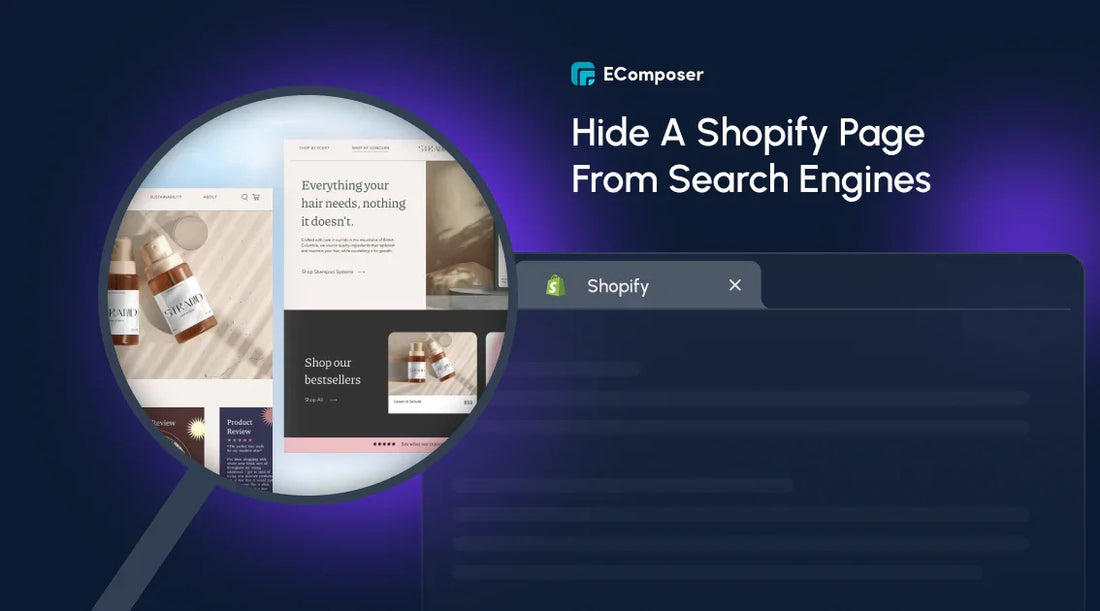
Table Of Contents
Hiding a Shopify page from search engines might seem complex, but it doesn't have to be. This article will show you how to hide a Shopify page from search engines. Whether you're dealing with outdated content, internal pages, or sensitive information, we'll cover the methods you need to know.
What Does "Shopify Hide Page From Search" Mean?
When Shopify hides a page from a search, the page won't appear in your online store's search results or be indexed by search engines. For instance, search engines tell the shopping cart page not to be seen because it's specific to each customer and wouldn't be helpful for them to scan.
If you want to hide a product in Shopify, read: "A Full Guide on How to Hide Products in Shopify."
How To Hide Shopify Page From Search?
You can hide your Shopify page from search engines in two main ways:
- Customize your store's theme.liquid layout file.
- Edit your robots.txt file.
We will guide you through both of these methods in the following parts.
Option 1: Setting A Noindex Tags
In the theme.liquid layout file for your store, you can change the part to hide pages that aren't in your robots.txt.liquid file. You need to add some code to exclude certain pages from being indexed.
You'll need to change the code in your Shopify theme to keep some pages, like search results, from showing up in search engine results:
Step 1: Go to Online Store > Themes in the Shopify admin. Then, click the menu icon that looks like three dots (...) and choose "Edit code."

Step 2: Open the theme.liquid file that you found.
Step 3: To get rid of the search template, copy and paste:
|
{% if template contains 'search' %} <meta name="robots" content="noindex"> {% endif %} |

To exclude a particular page (optional), paste this code within the <head> section, replacing page-handle-you-want-to-exclude with the actual page handle:
|
{% if handle contains 'page-handle-you-want-to-exclude' %} <meta name="robots" content="noindex"> {% endif %} |
Step 5: Click "Save" to apply the modifications.
Note: If you use "noindex," search engines cannot index your chosen pages.
If you change the code incorrectly, it could affect how your store works. You could talk to a Shopify expert or use a theme with search restriction choices if unsure.
Option 2: Hiding Shopify Page With robots.txt (Limited Functionality)
For starters, the robots.txt file in your store tells bots (usually search engine crawling bots, or "crawlers") which website pages or files they should or shouldn't ask to see.
You'll need to change the robots.txt file in your Shopify store to tell search engines which pages they can crawl. How to do it:
Step 1: Go to Online Store > Themes in your Shopify account to access the themes. Tap the options button (...) and select the "Edit code" option.
Step 2: Look for the robots.txt file under the "Templates" section. If it doesn't exist, create a new template named robots.txt.
Step 3: Use specific directives like Disallow or Allow to control search engine access to different parts of your site. For example, add: Disallow: /search to block the search results page.
Read more: Details on how to change robots.txt.liquid.
As you can see in the image, we will stop the internal search from searching.

Step 4: Click "Save" to make the changes take effect.
Remember that robots.txt can help limit search engine access, but it's imperfect. If you want to hide pages completely, you could delete them or use a no-index meta tag instead.
Remember that changing robots.txt incorrectly can make your page less visible. Always make sure changes work well before putting them online.
Is There A Non-Code Technique To Hide A Shopify Page From Search Engines?
Yes, you can customize which pages search engines see without writing code using search engine optimization (SEO) tools in Shopify's app store.
Read more: 16 Best Shopify SEO Apps.
For example, the Sitemap Noindex SEO Tools app, which starts at $3.49 monthly, lets you easily control crawling. With these tools, you can achieve the same effects as changing the robots.txt file, but you don't have to touch any code.

Sitemap NoIndex Pro SEO on Shopify App Store.
Also, you can't entirely stop a page from showing up in search results without code, but you can make it much less likely to show up by:
- Removing internal links ensures no other pages on your site link to the page you want to hide.
- Discouraging external links from linking to the page.
- Enable password protection will deter most users and search engines.
However, these methods don't always work. Search engines still use different methods to find and index pages. Changing the robots.txt file, as described above, is still the best way to achieve total power.
If you're uncomfortable with code, consider hiring a Shopify expert to assist you.
How Can You Test If Your Shopify Is Hidden From Search Engines?
To make sure that search engines can't find your Shopify page, do the following:
Option 1: Using The Site: Operator

Search engines let you narrow down the results to a website with the site: operation.
Step 1: Determine the exact URL of the page you want to check.
Step 2: Use the following format:
|
site:yourstore.com. |
Replace yourstore.com with your actual domain and include the specific page URL.
If the page shows up in the search results, it's probably not hidden well. If it doesn't show up, it's likely that the page is removed from search engines.
Option 2: Verifying the Noindex Tag
See if your page has been successfully banned from search engines by looking at its source code:
First, right-click anywhere on the screen and select "View Page Source" (the exact choice may be different depending on your browser).

Then, look for a meta tag with the following content:
|
<meta name="robots" content="noindex,nofollow" /> |
If present, the page is correctly blocked from search engines.
This method checks to see if the no index tag is present on the page you're looking at, but it doesn't promise that the page will be removed entirely from search engine results. Search engines have already scanned the page, and it could take some time for the changes to spread.
Option 3: Use a Third-Party SEO Tool
A lot of SEO tools have site-checking features that can find pages that search engines haven't yet indexed, such as:
- Ahrefs offers a comprehensive site audit, including identifying pages not indexed by search engines.
- Semrush provides detailed SEO analysis, including an audit to uncover indexing issues.
- Screaming Frog SEO Spider is a popular website crawler identifying pages with indexation problems.
Remember that a page can be hidden from search engines, but it may still be accessed through direct links or site navigation.
FAQs
How Long Does It Take For Search Engines To Update After Hiding A Shopify Page?
Search engines usually need between 4 to 6 days, or a few weeks, to fully list any changes you make to your website. It may take a while for older saved versions of the page to disappear from search results, even after changes have been made.
Will Removing Internal Links To A Page Help Hide It From Search Engines?
No, it won't. Finding the page might be more challenging for search engines, but that won't stop them from indexing it. Search engines use complex algorithms to see pages in many ways, such as through sitemaps, external links, and other means.
What Are The Risks Of Hiding My Shopify Page From Search Engines?
It might seem easy to hide a Shopify page from search engines, but some things could go wrong:
- Loss of organic traffic.
- Impact on internal linking can negatively affect your site's overall SEO.
- User experience issues arise because if customers find the page through other means (e.g., bookmarks, direct links), they might encounter a broken link or an unexpected page.
- Data loss could lead to a loss of potential insights or leads.
Before hiding a page, you should carefully consider the pros and cons. In some situations, it may be better to either improve the page for search engines or redirect it to a more helpful page.
Related posts:
- How to Create a Landing Page in Shopify?
- 21 Stunning Shopify Pages Examples to Get Inspired
- How To Add New Page To Shopify Website
- 10 Effective collection page templates in Shopify
- 15 Best Shopify About Us Page Templates
Key Takeaway
You need to plan to hide a Shopify page from search engines successfully. Using the meta tag is an important step, but it needs to be combined with other methods for the best results. Test your changes carefully to ensure they have no unexpected effects.
Want to learn more about Shopify optimization? Read through our other blog posts to learn valuable things.





















0 comments