Shopify Image Resizer: A Step-by-step Guide
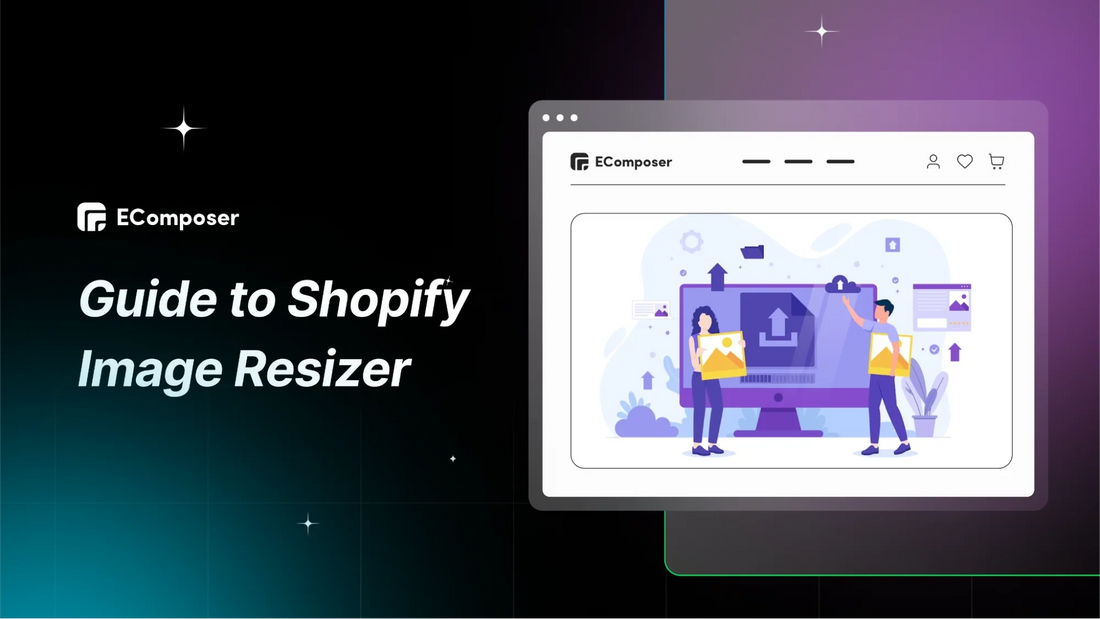
Table Of Contents
In the highly visual world of e-commerce, image optimization is paramount for attracting and retaining customers. Did you know that nearly seven out of ten consumers deem image quality as "highly significant" when deciding on online purchases?
This comprehensive guide will walk you through resizing images for your Shopify store. From selecting the right tools to understanding optimal dimensions, we'll provide a step-by-step roadmap to enhance your store's visual appeal and improve user engagement.
Why Should You Resize Shopify Images?

There are three main reasons to resize your Shopify images: speed, device responsiveness, and appearance.
Firstly, large picture files may considerably slow down your business's loading speed. This frustrates customers and hurts your search engine ranking (SEO) since page speed is a factor. Resizing makes your pages load faster, keeping visitors happy and potentially boosting your SEO.
Secondly, improperly sized images can look unprofessional. Images that are too small will appear blurry or pixelated, while oversized ones can take up too much space or distort your layout. Resizing ensures your photos are displayed at the optimal size for your store's design, creating a clean and polished look and potentially creating trustworthiness among your customers.
Plus, resizing creates device responsiveness optimized for various screen sizes. This also ensures your beautiful product photos adapt seamlessly to any device, delivering a frustration-free browsing experience for mobile customers.
What is Image Aspect Ratio?

In Shopify, image aspect ratio becomes a key player in creating a visually appealing and user-friendly storefront. It's all about how your images fit within the design templates and how they adapt to different screen sizes.
The proportionate connection between an image's width and height is its picture aspect ratio. It describes the image's shape. The aspect ratio is written as a width-to-height ratio, like 2:3 or 16:9. Here's a breakdown:
- Square (1:1): Thumbnails for clean grids.
- 3:2 or 16:9: Product images for detail (3:2) or wider shots (16:9).
- 16:9 or Wider: Hero banners for impact.
- Flexible: Collection banners based on content (wide for multiple products, square for titles).
- Social Media: Varies by platform (check their guidelines).
Choosing the right one ensures your images fit proportionally within product listings, banners, or your store's layout. Maintaining a consistent aspect ratio across pictures of the same category enhances their overall appearance and ensures uniformity in size.
By understanding the aspect ratio, you can ensure your images are displayed correctly and look their best!
How to Resize Images on Shopify
Step 1: Accessing the Image Editor
- To begin editing your product images in Shopify, access the Products section from the left-hand menu on your dashboard.
- Once there, choose the specific product you wish to modify.

- In the product editor page, scroll down to the Media section, where you can select the image you want to adjust.

Step 2: Cropping Images for Optimal Composition
When you need to focus on a specific part of an image or adjust its aspect ratio, utilize the crop feature in the Shopify image editor. Follow these simple steps:
1. Access the Crop & Rotate icon at the bottom left of the Shopify image editor page.
2. Frame the desired area within the image.
3. Choose from six cropping options: Freeform for custom sizing, Original for maintaining the current aspect ratio, Square for a square crop, or preset aspect ratios like 8:10, 5:7, and 4:3.

4. Adjust image orientation with options to flip vertically or horizontally or rotate left or right.
5. After making adjustments, click Done > Save to apply the crop to your product image.
Step 3: Resizing Images to Fit Your Website
To utilize Shopify's image resizing tool, follow these steps:
- Access the image editor page and click the Resize icon at the bottom left.
- Navigate to the Resize section.
- Input the desired width and/or height for the image. The aspect ratio is automatically adjusted unless you choose to lock it.
- Optionally, you can unlock the aspect ratio to resize images to any ratio, which may distort the image.

- Once satisfied, click Done > Save to apply the resize to your Shopify image.
While effective, this manual method may not be practical for stores with extensive product catalogs. Consider using a Shopify image resize website or app for more efficient customization.
Others also read
How to Add & Customize Shopify Image with Text Section
Shopify Image Sizes Guide for Optimizing Conversions 2024
How to Compress Images in Shopify (Ultimate guide 2024)
Best 5+ FREE Websites for Shopify Image Sizer
1. Image Resizer by Shopify

Shopify offers a free online image resizer tool to optimize images for your website or social media like Instagram, Facebook, YouTube, etc. It's a simple tool: You just need to upload your image, pick the platform you're using it for, and download the resized version.
It's a simple tool that allows you to resize images to various dimensions. While the downside is that you can't set custom sizes freely, it's a convenient option for quick image adjustments, especially for those on a tight budget.
2. BeFunky

BeFunky is a well-regarded online photo editor, collage maker, and graphic designer. It offers a user-friendly interface with a free version with basic editing and collage tools.
The website provides comprehensive solutions for photo editors, as seen on the left sidebar. The best thing about this is that all necessary tools, including crop, resize, rotate, exposure, color, and many more, are free for you.
You can upgrade to their paid plans for more advanced features like AI-powered editing and a more comprehensive range of templates. Overall, BeFunky is an excellent option for beginners and casual users who want an accessible or affordable photo editing solution.
3. Image Resizer

The free online web Image Resizer makes it easy to resize images. It's user-friendly: upload your photo, adjust a new size (percentage or dimensions), and download the resized version.
The web also offers additional features like crop, flip, and rotate, and you can customize your image size freely without a fixed ratio.
Free access and a secure connection make it a good option for basic resizing needs. However, it needs features like batch processing or custom dimensions, so it might not be ideal for more complex tasks.
4. iLoveIMG

iLoveIMG is a free web app for basic image editing and conversion. It boasts a user-friendly interface and gets high marks for its simplicity and speed. Like other websites, you can resize by pixels or by percentage, then download the app.

The free version lets you resize, compress, crop, and convert images between various formats. There's also a batch processing feature for handling multiple images at once. While free for primary use, a premium plan unlocks higher file size limits and additional features.
5. Instasize

Instasize is a popular photo editing app that focuses on social media. It offers a free tier with essential editing tools, filters, and collage creation. The free version lets you resize photos for popular platforms like Instagram and Facebook.
You'll need to subscribe to a paid plan for more advanced editing features, premium filters, background removal, an AI Image extender, and the ability to resize to custom dimensions. Instasize is a user-friendly option for casual editors and social media enthusiasts, but power users might find the free version limiting.
Top Shopify Image Resizer Apps
1. Avada

Avada simplifies resizing images across your Shopify store, including product visuals. Optimizing image sizes alone can significantly enhance site speed, benefiting user experience and search engine visibility.
In line with other leading applications, Avada resizes images and compresses them to expedite website loading times. Additionally, it aids in refining your SEO approach by incorporating features such as lazy loading, unlimited ALT text optimization, and automated SEO audits for premium subscribers.
Here's a quick rundown of Avada's highlights:
- Resizing and compressing images with minimal impact on quality
- Enhancing SEO rankings through optimized ALT texts
- Accelerating your Shopify store's performance
- Providing round-the-clock customer support, even for free users
While Avada is a reliable image resizing solution, its premium pricing model makes it a more suitable choice for established businesses. The premium plans, ranging from $34.95 to $99 per month, unlock page speed optimization, lazy loading, script management, and unlimited image optimization features. Conversely, the free version restricts image resizing to 50 monthly product images and needs more advanced functionalities.
Rating/Reviews: 4.9 ⭐ 6,645 reviews
2. Hextom: Bulk Image Edit & SEO

Hextom simplifies the task of bulk image editing, ensuring consistency throughout your entire website. It enables you to efficiently resize, crop, rotate, frame, trim, and watermark your images, providing an added layer of protection against unauthorized use.
In addition to resizing and adjusting layouts, Hextom facilitates the generation of SEO-friendly ALT texts and filenames for your images. You can also enhance your product presentation by adding sale stickers or linking directly to product variants within the images, thus increasing sales potential.
Here's a quick rundown of Hextom's highlights:
- Flexible options for bulk or individual image editing
- Enhanced ALT texts for improved SEO performance
- Ability to reshape images to various ratios, including 1:1, 2:3, or 3:4
- Protection against image theft through watermarking
While Hextom serves as a dependable Shopify app for image resizing, it may be better suited for small to midsize stores. The most exclusive subscription plan allows editing up to 10,000 images monthly. The free plan permits 50 image edits per month, along with ALT text optimization and PNG to JPG conversion. Premium pricing ranges from $9.99 to $49.99 per month, unlocking additional features such as watermarks, various ratio resizing options, cropping, and an extended backup period.
Rating/Reviews: 4.8 ⭐ 2,234 reviews
3. TinyIMG

TinyIMG stands out as one of the top choices for resizing images on Shopify. It's convenient since it handles things automatically without compromising image quality and affordability. The app helps boost SEO either, some of features could be named as lazy loading to speed up your website and ALT text generator to optimize your images for search engines.
Here's a quick rundown of TinyIMG's highlights:
- Resizes and compresses images without sacrificing quality.
- Automatically generates SEO-friendly ALT texts.
- Includes the lazy loading feature to boost your website's speed.
- Performs SEO audits to flag and fix any issues.
- Converts JPG and PNG files to WebP.
With the free plan, you can optimize up to 50 images each month and keep your original photos backed up for 30 days. If you need more optimization power and extra features like page audits and metadata editing, you can snag a monthly subscription starting from $4.99 and going up to $19.99.
Rating/Reviews: 5 ⭐ 2,006 reviews
4. Pixc

Pixc, a Shopify photo resizing tool, is your go-to companion for enhancing your images to deliver a superior user experience, speed up loading times, and boost your web store's performance.
This app thoroughly assesses all the images on your website and automatically pinpoints those requiring resizing to align with Shopify's design standards. You have the flexibility to adjust your image aspect ratio to square, portrait, or landscape orientations. Plus, the flexibility is yours: you can revert to your original photos whenever you wish.
Here's a quick rundown of Pixc's highlights:
- Automatically evaluates your product images, pinpointing those needing resizing
- Offers three aspect ratio options: square, portrait, and landscape
- Allows for easy restoration of images to their original state
- Enables bulk image resizing
Pixc proves to be an invaluable tool for Shopify users looking to swiftly optimize numerous images simultaneously. The free plan offers a trial experience, allowing you to resize the initial 50 images to a square ratio. For access to advanced resizing features and increased image allowances, consider upgrading to a premium plan, starting from $4 and reaching up to $79 per month.
Rating/Reviews: 4.7 ⭐ 1,998 reviews
5. VF Image Resizer+

VF Image Resizer+ harnesses advanced AI-driven image editing technologies to resize, crop, frame, and trim your images, lending your store a polished and professional appearance. By compressing images, the app reduces their file size, thereby enhancing page loading times, a crucial factor for both SEO and user satisfaction.
Furthermore, the app enables you to optimize each image by adding alt text and renaming its URL, aiding search engines in identifying and categorizing your products effectively. Another valuable feature is the option to apply watermarks to your images for added security.
Here's a quick rundown of VF Image Resizer's highlights:
- A versatile image editing solution covering resizing, cropping, framing, and trimming.
- Optimization of alt text, URLs, and file names.
- Integration of watermarks for image protection.
Four pricing tiers are available. The free plan includes 200 monthly image edits, with additional 100 images for $1.99. It offers one-week backup and unlimited alt text renaming. The starter plan, at $4.99, offers 800 edits plus 100 extra for $1.29. The basic plan, $8.99, includes 2,000 edits and unlimited optimization. The advanced plan, $38.99, offers 20,000 edits and additional 100 for $0.29.
Rating/Reviews: 4.9 ⭐ 375 reviews
To further enhance user experience with images, you can display optimized images in engaging, shoppable galleries. This creates a seamless browsing experience that invites customers to explore your products, boosting both satisfaction and conversions. We recommend trying Nitro Lookbook, an app equipped with everything you need to create interactive images and lookbooks at any size for your Shopify store.
Optimizing Images for Better Performance
While the Shopify resizer is a handy tool, it's important to consider other optimization techniques for maximum performance. Here's how to optimize images for your Shopify store's better performance:
- Use the Right File Format:
- JPEG: Best for photos with a lot of color variations.
- PNG: Ideal for graphics with sharp lines and text or images requiring transparency.
- WebP (if supported): Newer format offering superior compression with high quality – consider using a conversion tool if Shopify doesn't natively support it yet.
- Resize Before Upload:
Don't rely solely on Shopify's resizing. Use a dedicated image resizer to ensure your images match the dimensions displayed on your store. This minimizes file size without compromising quality.
- Compress for the Web:
Utilize free online tools like TinyPNG or paid services like TinyIMG to further compress images without sacrificing significant quality.
- Optimize File Names:
Replace generic camera-generated names with descriptive keywords relevant to the product. This improves SEO and accessibility.
- Write Alt Text:
Add alt text descriptions to every image. This helps visually impaired users and improves SEO ranking.
- Consider Lazy Loading:
Prioritize loading content above the fold (what's visible without scrolling) first. By delaying the loading of pictures below the fold until visitors scroll down, lazy loading speeds up the initial load time of a website.
- Utilize Images for different types of page:
In order to achieve stunning web pages, each of those should be prepared with different sizes and capacity suits different types of page. At EComposer, these dimensions are available in our premade templates. All you need is to upload the ready images, the dimensions are fixed gorgeously with the page you choose.
Beyond optimizing images, prioritizing customer satisfaction and seamless product accessibility are vital for a comprehensive website. EComposer offers a cost-effective solution, streamlining the process of crafting an appealing online platform.
Recognized as a top-tier Shopify Page Builder, this tool streamlines the process of designing diverse pages, from captivating landing pages to visually stunning homepages and informative blogs. EComposer's broad variety of visually striking themes and intuitive drag-and-drop editor allow customers to easily customize their online presence to meet their unique demands.

Crafting optimized pages is now easier with advanced features like an AJAX cart, AI content generator, and image compressor in the Landing Page Builder. This comprehensive solution saves time, money, and resources, facilitating the swift creation of advanced Shopify stores.
For those without a Shopify account, seize a special deal: only $1 per month for the first 3 months.
By following these steps alongside utilizing the Shopify resizer, you can ensure your store's images are optimized for both visual appeal and fast loading times – a winning combination for a better customer experience and improved SEO ranking.
Conclusion
In conclusion, mastering image resizing on Shopify is pivotal for optimizing user experience and enhancing site performance. Users can easily resize, optimize, and safeguard their photographs by following the above step-by-step method, which will eventually improve the performance, SEO rankings, and visual attractiveness of their online business. Always remember, in online retail, the power of imagery cannot be overstated.
=================
Add EComposer Next generation page builder Here
Follow Us on Facebook
Join Official Community





















0 comments