5+ Easy Steps to Add Upload Photo Option in Shopify
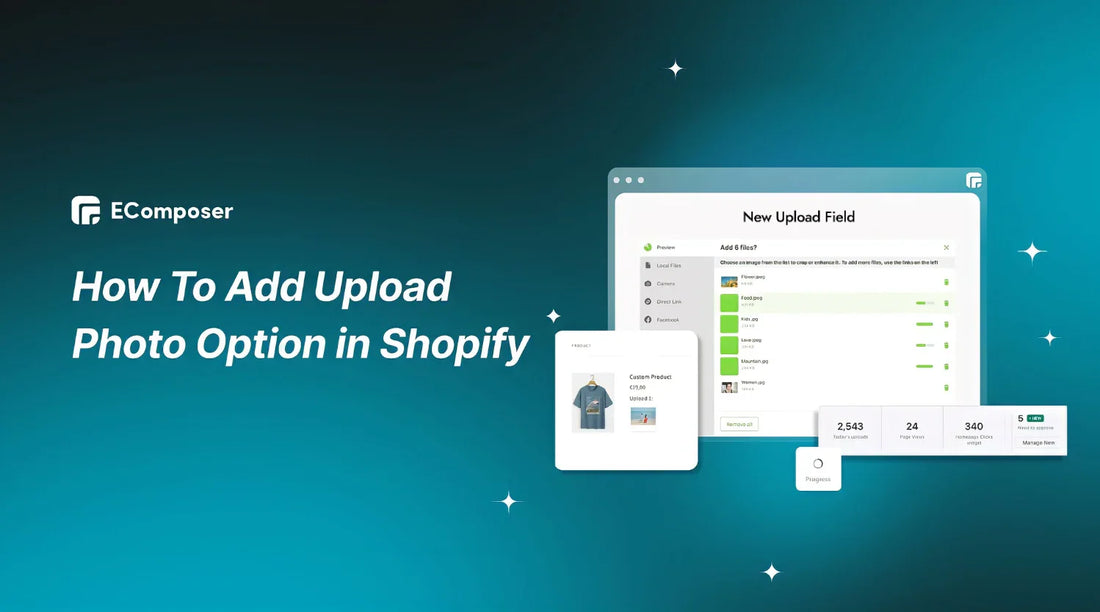
Table Of Contents
In today's e-commerce landscape, where visuals speak louder than words, providing your customers with the ability to upload photos is a game-changer. The demand for user-generated content is rising, with studies showing that incorporating interactive elements can boost engagement by up to 52.6%.
If you're wondering how to add an upload photo option in Shopify to enhance your store's personalization and customer interaction, you're in the right place. This guide will walk you through step-by-step instructions, ensuring you master integrating this invaluable feature into your Shopify store. Whether you're a seasoned Shopify entrepreneur or just starting, let's unlock the potential of visual engagement together!
The Importance of Adding an Upload Photo Option in Shopify

Accept the revolutionary possibilities of an upload photo option to unleash the full potential of your Shopify store. Elevating customer engagement and delivering a personalized shopping journey, this feature goes beyond mere trends—it's a strategic move backed by compelling statistics. In this guide, we delve into the seamless implementation of this feature, unraveling the myriad benefits that await your online store.
Integrating an upload photo option into your Shopify store empowers customers to connect with your products actively, share their unique experiences, and contribute valuable user-generated content. The advantages are manifold:
- Promoting Trust and Authenticity: Demonstrating transparency by allowing customers to upload photos builds trust, showcasing real-life examples and experiences with your products.
- Facilitating Informed Decision-Making: Real-life visuals offer context, aiding customers in making well-informed purchasing decisions, enhancing satisfaction, and reducing return rates.
- Harnessing Social Proof and User-Generated Content: Customer photos serve as potent social proof, adding credibility to your brand and influencing potential buyers to make confident purchases.
- Enriching Product Descriptions: Beyond textual descriptions, customer-uploaded photos provide additional details and perspectives, aiding potential buyers in visualizing how the product fits into their lives.
- Fostering Engagement and Interactions: An upload photo option encourages active customer engagement, creating a vibrant community where customers share experiences, comment on each other's photos, and promote products on social media.
- Boosting SEO and Organic Traffic: Optimized user-generated content, especially customer photos, significantly enhances your website's SEO. With relevant alt tags and captions, these visuals attract organic traffic from search engines, contributing to improved rankings.
Adding an upload photo option to your Shopify store transforms it into a dynamic and engaging space, fostering trust, authenticity, social proof, and SEO enhancement. This, in turn, translates to heightened customer satisfaction and increased conversions.
5 Steps to Add Upload Photo Option in Shopify
By default, Shopify lacks the built-in capability to enable an upload photo option on product pages. However, a quick and user-friendly solution involves leveraging a Shopify file upload app. This app, installed without coding expertise, facilitates the seamless addition of bulk-upload images to your Shopify store with just a few clicks.
Step 1: Get the white-label goods ready
Ensure that your products support customization, a prerequisite for enabling customer image uploads on Shopify. White-label products are particularly effective for this purpose, offering customers a blank canvas for personalization.
- Diversify your product range to include items like T-shirts, tote bags, mugs, cosmetics, stickers, or phone cases.
- Utilize design software like Adobe Illustrator or Canva to generate mockups of goods with white labels.
Step 2: Install the Shopify file upload app

- Navigate to the Shopify App Store and search for the "Upload Photo Options," "Image Upload," or "Shopify File Upload" to find a suitable app.
- Click on the app and choose the "Install" option.
- Proceed with the installation instructions provided by the app.
- Upon successful installation, access the app through your Shopify dashboard.
This guide will use the app "Upload-Lift Image Upload" as an example.

Step 3: Activate the app embed
- Next, you must activate the app in the Theme Editor.
- Click "Enable App in theme editor."

- Access the theme editor, navigate to theme settings, select App Embeds, and toggle the switch to enable the app.
- Click “Save.”

Step 4: Choose your items
- Next, go back to the Upload-Lift Image Upload dashboard and proceed by clicking the Next buttons.

- Navigate to the Upload field setup tab, where you can perform Product targeting
- Encompassing both single and multiple products
- If you've previously uploaded white-label products, click Select Product to locate them.

Step 5: Include a file upload option for Shopify
Choose the products you want to integrate into the Shopify file upload API and proceed by clicking Next. Subsequently, the Upload field location tab will emerge, guiding how to implement the upload photo option on the Shopify product page.
The Upload-Lift Field dashboard displays a list of upload fields for streamlined management of customized products.

- Specifically, access the Default Product section in the Theme Editor (1).
- Click on Add Block (2)
- Opt for the Upload-Lift Field block type (3).

- You'll then preview the upload feature (4)
- Click the Save button. (5).

Following these steps, you've effectively generated a personalized product form featuring an upload photo option in Shopify. This empowers customers to customize their orders, introducing an interactive dimension to their shopping journey. Experiment with it and observe how it elevates the functionality of your store.
To further ensure the success of your Shopify store, including the photo upload option, it's crucial to consider every aspect of your store for an outstanding shopping environment. Enter EComposer Shopify Page Builder, the optimal solution for this purpose.

Renowned as a premier Shopify Page Builder app, EComposer empowers you to craft a variety of engaging pages, spanning from Homepages, Landing Pages, Product pages, Collection Pages to Footer, FAQs Pages, and beyond.
With EComposer, the possibilities for creating diverse product pages, whether through standard layouts or entirely custom designs, are boundless. Transform your store's performance today with EComposer's remarkable product templates, ensuring customers relish a shopping experience like never before.
Effective Photo Management in Shopify

After successfully integrating the upload photo option into your Shopify store, it's crucial to master the effective management of customer-uploaded photos. This ensures a streamlined process, customer satisfaction, and organized photos for future utilization.
This section will delve into three vital facets of managing uploaded photos: viewing and accessing, downloading and saving, and organizing and categorizing.
1. Viewing Customer-uploaded Photos
Once your Shopify store has the 'Upload Photo' option seamlessly integrated, managing customer-uploaded images becomes a breeze.

- Navigate to your store's admin panel and access the customer’s order details.
- Here, each order with uploaded photos will display a clear indicator.
- Click on the specific order to view the customer-uploaded images.
Shopify provides a user-friendly interface, allowing you to preview photos directly within the order details. If you prefer an alternative method, explore the associated emails for the order. Customer-uploaded photo attachments are often included in these emails.
By following these steps, you can easily view the customer-uploaded photos, ensuring a smooth and organized management process for your Shopify store.
2. Downloading and Storing Customer Photos

Once customers upload photos to your Shopify store, efficient management involves downloading and saving these images. Here's a simple guide to handle this process seamlessly:
- Select the Desired Photo: Navigate to the order details page in your Shopify admin panel and locate the section with uploaded photos. Click on the specific photo you wish to download.
- Save the Photo: Choose the option to save the selected photo. This is typically available as an option when viewing the photo on your device.
- Define File Name and Folder: Assign a suitable file name to the downloaded photo and choose a specific folder on your computer where you want to store it. This helps in easy retrieval later on.
- Opt for Compatible File Format: Save the photos in a file format that is compatible with your preferred photo editing software or any other relevant tools you may use for further processing.
- Privacy Policy Compliance: Prioritize compliance with your store's privacy policy. Ensure you have obtained the necessary permissions from the customer to use and store their photos as per your privacy guidelines.
By following these steps, you establish an organized approach to download and store customer photos, contributing to effective photo management in your Shopify store.
3. Organizing and Categorizing Customer Photos
Effectively managing customer-uploaded photos requires a systematic approach to organization. Follow these steps to streamline the process and enhance your Shopify store's efficiency:
- Utilize Descriptive Labels: Employ clear and descriptive labels for each folder to facilitate sorting and searching. These labels can include customer names, order numbers, or specific product categories, providing clarity in organization.
- Implement Naming Conventions: Maintain uniformity and ease of reference by implementing a consistent naming convention for the photo files. This practice contributes to an organized and easily navigable photo repository.
Managing customer-uploaded photos is integral to the success of your Shopify store. By adopting these strategies for viewing, downloading, and organizing photos, you ensure operational efficiency and deliver a seamless experience for your customers.
4. Utilizing Customer-Uploaded Photos for Marketing

Image Source: Customer Photo Uploader
Tailoring the upload photo option in Shopify offers a powerful means to enhance your website's user experience and align it with your specific requirements. Through actions such as setting size and file type restrictions, incorporating validation and error messages, and personalizing the design of the upload button, you can establish a seamless and visually appealing photo upload process for your valued customers.
Setting Size and File Type Restrictions:
- Specify a maximum file size for uploaded photos, considering both user experience and website efficiency.
- Determine acceptable file types (e.g., jpeg, png, gif) to maintain consistency and prevent compatibility issues.
Adding Validation and Error Messages:
- Implement file type validation to ensure uploaded files align with the accepted formats.
- Provide clear and concise error messages to guide customers when their uploads don't meet specified requirements.
Customizing the Design of the Upload Button:
- Experiment with various button styles to match your website's design aesthetic, considering factors like color, shape, size, and placement.
- Personalize the text on the upload button for a more engaging and instructive experience. Consider using phrases like "choose your photo" or "upload your image" instead of generic terms.
This section delves into the intricate details of each customization option, providing comprehensive insights for an optimized and user-friendly photo upload feature on your Shopify store
5. Search Engine Optimization for the Upload Photo Option
While adding an upload photo option to your Shopify store is a terrific method to increase consumer involvement, making it SEO-optimized also increases the exposure of your website. This section explores three key strategies for SEO optimization of the upload photo option:
Optimizing Image File Names and Alt Tags:
- Ensure descriptive and relevant file names for uploaded images, incorporating natural keywords.
- Avoid generic names like "img001.jpg" in favor of specific, keyword-rich names such as "red-dress-product-shot.jpg."
- Optimize alt tags with concise and accurate descriptions using relevant keywords, benefiting both SEO and accessibility.
Utilizing Keywords in Image Descriptions:
- Provide users with an option to add descriptions or captions when uploading photos.
- Encourage users to naturally include relevant keywords in their image descriptions.
- Enhance the relevance of the content surrounding the photo, contributing to a comprehensive understanding by search engines.
Leveraging Customer-Generated Content for SEO Benefits:
- User-generated content, particularly customer-uploaded photos, holds significant SEO value.
- Encourage customers to share their experiences by uploading photos and providing feedback.
- Ensure proper tagging of photos with relevant keywords to optimize their SEO benefits.
- Utilize this user-generated content strategically on various sections of your website for enhanced SEO value.
By following these strategies for image file names, alt tags, keyword utilization, and leveraging customer-generated content, you can significantly improve the overall SEO performance of your Shopify store. Remember, the key is to provide valuable and relevant content aligned with both user intent and SEO best practices.
Best Practices for Photo Uploads on Shopify

Ensuring a smooth and user-friendly experience
Guarantee a seamless photo upload experience for your customers on Shopify by implementing best practices that prioritize simplicity, clarity, and accessibility:
- Simplify the Photo Upload Process: Develop an intuitive and straightforward interface that minimizes technical barriers, allowing users to effortlessly upload photos.
- Provide Clear Instructions: Include step-by-step instructions or tooltips to guide users through the photo uploading process, ensuring clarity at every stage.
- Enable Multiple File Formats: To optimize flexibility and suit a range of consumer preferences, support many file formats, including jpeg, png, and gif.
- Optimize for Mobile: Ensure the photo upload feature is fully responsive and user-friendly on mobile devices, recognizing the prevalence of smartphone and tablet usage in online shopping.
- Offer Size Restrictions: Set reasonable size limits for photo uploads to prevent large file sizes that could potentially slow down the website or cause complications during the upload process.
- Display Visual Confirmation: Enhance user confidence by providing a visual confirmation once a photo is successfully uploaded, assuring customers that their submissions have been received.
By adhering to these best practices, you not only create a user-friendly environment for photo uploads but also contribute to a positive overall shopping experience on your Shopify store. Prioritizing simplicity and clarity ensures that customers can seamlessly engage with the upload feature, fostering satisfaction and encouraging continued interaction with your brand.
Balancing convenience with security measures
Maintain a secure and user-friendly photo upload experience on Shopify by implementing measures that strike a harmonious balance between convenience and security:
Implementing monitoring systems
Maintain a secure and user-friendly photo upload experience on Shopify by incorporating measures that balance convenience with security:
By integrating these security measures, you create a robust system that combines automated filters with user involvement, regular checks, and responsive communication. This approach reinforces the security of your Shopify store's photo upload feature while ensuring a seamless and positive experience for users.
Top 5 Apps to Add Upload Photo Option in Shopify
1. Upload‑Lift Image Upload

Upload-Lift enables customers to upload files on various pages, including Product, Contact, Cart, and Order Status, with straightforward setup and no need for theme modifications. Users can easily configure permitted file types, and the app incorporates an image editor, allowing customers to crop images according to the desired format.
Feature Highlights
- Quickly upload files of any type, with a maximum size of 5GB.
- Utilize an image editor for cropping, providing predefined ratios and crop shapes.
- Preview uploaded images directly on the upload field and cart page.
- Apply file validations by configuring minimum/maximum file size and image dimensions.
- Convert advanced file formats (e.g., PDF/Ai) into images.
Pricing & Plans
Rating & Review
- Rating: 4.9 ⭐
- Review: This app comes highly recommended by merchants catering to custom product businesses requiring customer image uploads. Users appreciate its straightforward setup, adaptable design, and smooth integration. The support team is recognized for their effective and amiable service. With a free plan available, the app supports numerous file uploads and conveniently links uploads to corresponding orders. Merchants value the app's consistent updates and enhancements, noting that its speed doesn't compromise store loading times.
1. Mighty Image Uploader + AI

When incorporating Mighty Image Uploader + AI into your platform, ensuring a smooth and hassle-free customization process is paramount for customer satisfaction. In certain instances, you may require customers not only to upload image files but also to add accompanying text for the fulfillment of their personalized orders. Achieving this seamlessly necessitates the use of an uncomplicated and user-friendly application. The ideal solution is Mighty Image Uploader, which offers a straightforward and understandable user interface for a seamless and easy experience.
Feature Highlights
- Unrestricted image uploads with limitless file size capacity.
- Free or premium Product Options include checkboxes, dropdowns, text fields, and more.
- Customizable features like masks, shapes, grids, cropping, rotation, text fields, and additional functionalities.
- AI Image Enhancer available, with an option for customer upsell.
- Effortlessly access links to uploaded image files associated with orders through the Admin Panel.
Pricing & Plans
Rating & Review
- Rating: 4.8 ⭐
- Review: This application comes highly recommended by merchants due to its user-friendly interface and effective handling of numerous image uploads and text fields. It proves especially advantageous for enterprises that provide personalized products, enabling customers to seamlessly upload images and incorporate custom text. Users value the flexibility provided, such as the ability to make color and layout adjustments. The support team receives accolades for their prompt and supportive responses. The inclusion of features like the cropping tool and image size check further enhances the app's utility.
3. File Uploads by UploadKit

File Uploads by UploadKit enables your customers to choose and upload files effortlessly from various sources like their phone, computer, or social media accounts such as Facebook, Instagram, or Dropbox. The upload process is swift and dependable, with the uploaded content visible on the product page and in the cart. Accessing these files is made convenient for you, as they can be downloaded directly from your Shopify dashboard immediately after an order is placed. With seamless Google Drive integration, the files are automatically downloaded to your team's computers.
Feature Highlights
- Receive files from smartphones, computers, Facebook, Instagram, and other sources.
- Provide customers with the ability to preview, automatically enhance, rotate, sharpen, and crop images.
- Efficiently synchronize uploaded files to your Google Drive for expedited order processing.
- Attach file fields to collections, products, or individual variants as needed.
- Implement automatic malware scans to ensure file security, blocking viruses and trojans.
Pricing & Plans
Rating & Review
- Rating: 4.8 ⭐
- Review: This app comes highly recommended by merchants for its dependable file upload and product customization capabilities. Users appreciate its reliable performance, maintaining consistency even during peak activity periods, and its intuitive user interface. The responsive support team is recognized for their prompt assistance and effective issue resolution. Notable features include Google Drive integration and the convenience of bulk downloads. The app seamlessly integrates with various themes and stands out for its affordability.
4. Uploadly ‑ File Upload

Uploadly - File Upload proves to be an essential tool for enhancing your product pages with robust upload fields. This app empowers customers to seamlessly choose photos, images, and files directly from their computer or mobile devices. All uploaded files are intelligently linked to the corresponding order, ensuring effortless accessibility for easy downloads. With the flexibility to pick files from various sources like phones, computers, Facebook, Instagram, Dropbox, Google Drive, and more, Uploadly's upload fields offer a reliable and secure solution. Additionally, customers benefit from the ability to edit and crop their files, providing a versatile and user-friendly experience.
Feature Highlights
- Effortlessly generate robust file upload options for your products, allowing for customization.
- Enable customers to upload files from various sources, including computers, mobile devices, Instagram, and other accounts.
- Allow customers to edit and crop their files before the upload process.
- Benefit from multi-language support, displaying the upload button in different languages.
- Conveniently download customer files directly from within the corresponding order.
Pricing & Plans
Rating & Review
- Rating: 4.8 ⭐
- Review: Merchants universally endorse this application for its dependable file upload and product customization capabilities. Its unwavering performance, even during peak activity periods, and its intuitive interface have garnered high praise. The support team's swift responses and adept problem-solving skills further contribute to the app's stellar reputation. Notable features such as Google Drive integration and a bulk download option have been highlighted. The app seamlessly integrates with various themes and is particularly commended for its affordability.
5.Variant Option Product Options
Variant Option Product Options revolutionizes your Shopify store with unparalleled features. Boasting unlimited options, including color swatches, custom text boxes, and photo uploads, this app transforms your product variations. It's your go-to for bulk variant product options, providing a seamless customizing experience. With multi-select, number fields, and conditional logic, it's a versatile tool for any Shopify store owner.
Feature Highlights
- Advanced Product Options and Customizer, price add-ons, Monogram, custom options.
- Infinite product options: product addons, product add on.
- Best custom product options: upload photo, custom product builder.
Pricing & Plans
Rating & Review
- Rating: 4.6 ⭐
- Review: Users rave about the "Variant Option Product Options" app for its reliable photo upload and strong product customization. The user-friendly interface and responsive support team add to the positive experience. Key features, including Google Drive integration and bulk download, boost its popularity. The app seamlessly integrates with themes and is known for affordability. Despite reported glitches, the support team swiftly resolves issues, underscoring the app's commitment to user satisfaction.
Summing up
Incorporating an upload photo option into your Shopify store can be a game-changer, enhancing customer engagement and personalizing the shopping experience. You can effortlessly incorporate this feature and enable consumers to share their experiences and contribute to a lively, user-generated community by following the simple steps provided in this article. From setting up the upload functionality to optimizing for SEO and managing uploaded photos effectively, these steps ensure a dynamic and interactive online store.
Beyond integrating an upload photo option into your Shopify store, ensuring customer satisfaction and ensuring product availability entails optimizing your website's design. Carefully crafted Shopify store pages, featuring detailed information, engaging visuals, and swift loading times, significantly boost customer contentment and play a vital role in the overall success of your store.
EComposer offers the versatility to design a range of captivating pages, from standard layouts to completely customized designs. Explore the impressive templates available on EComposer for free – give it a try today!
Others also read
How to Add Shopify Rich Text Section
How to add Shopify LightBox without coding
Ultimate Guide to Add Custom Liquid Section in Shopify
=================
Add EComposer Next generation page builder Here
Follow Us on Facebook
Join Official Community












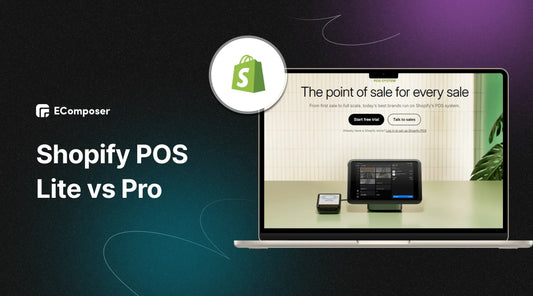
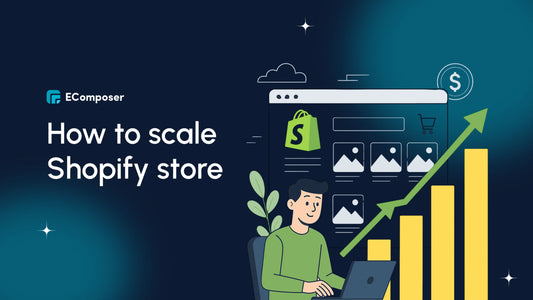
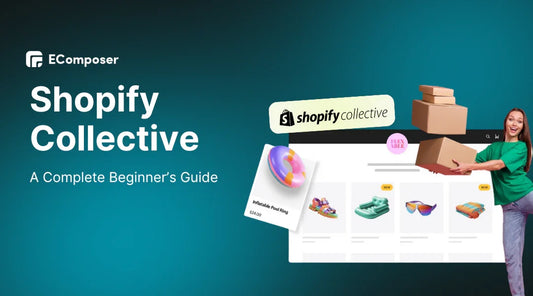
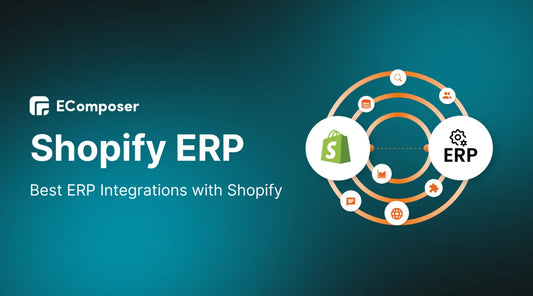







0 comments