How to activate 2FA (Two-Factor Authentication) for Shopify stores
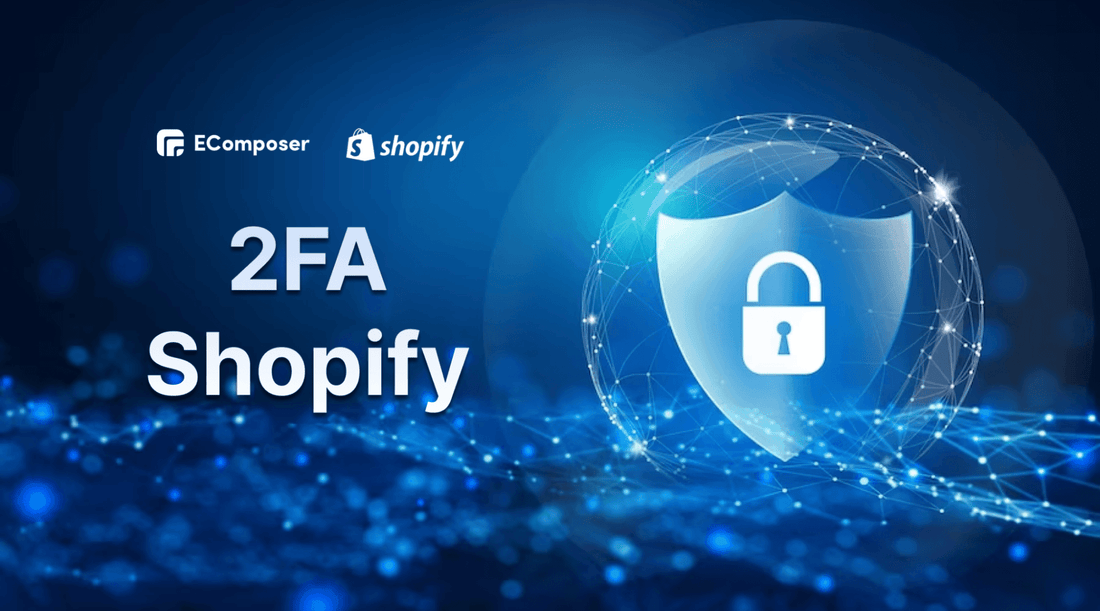
Table Of Contents
According to a Microsoft report, users who enable 2FA (MFA) have a 99.9% lower risk of account compromise compared to those who don't use 2FA (MFA). This shows how effective 2FA can be in protecting against unauthorized access.
Shopify is one of the most popular eCommerce platforms in the world, with millions of businesses relying on it for their online storefronts. However, with so much sensitive data being stored on Shopify accounts, it's important to take steps to protect against unauthorized access.
One effective way to do this is by activating two-factor authentication (2FA Shopify) on your Shopify account. In this blog, we'll walk you through the process of setting up 2FA on your Shopify account and discuss the benefits of using this security feature.
What is 2FA Shopify?

2FA stands for two-factor authentication (also known as multifactor authentication), which is an extra layer of security that requires users to provide two forms of identification to access an account.
In the context of Shopify, 2FA Shopify is used to protect your Shopify store from unauthorized access by requiring you to enter a unique verification code in addition to your password when you sign in to your account. Typically, this code is either transmitted to your mobile device through SMS or generated by an authentication app.
By enabling 2FA on your Shopify account, you can significantly reduce the risk of your store data being compromised by hackers or other malicious actors.
Benefits of enabling 2FA Shopify
There are several advantages to using 2FA on your Shopify account.

Increased Security
Enabling 2FA adds an extra layer of security to your account by requiring a second factor of authentication in addition to your password. This makes it more difficult for attackers to gain unauthorized access to your account, even if they have obtained your password through other means.
Protection Against Phishing
2FA Shopify can help protect against phishing attacks, which involve tricking the user into revealing their login credentials by posing as a legitimate website or service. With 2FA enabled, even if an attacker obtains your password, they won't be able to access your account without the second factor of authentication.
Easy to Set Up
Enabling 2FA on your Shopify account is a straightforward process that can be done in just a few steps. You can choose from several authentication methods, including text messages, authenticator apps, and hardware tokens.
Customizable Settings
Shopify's built-in 2FA feature allows you to customize the frequency and intensity of prompts based on your preferences. This gives you greater control over the security of your account and can help reduce the risk of unauthorized access.
Third-Party Apps Available
In addition to Shopify's built-in 2FA feature, there are also third-party apps and plugins available that provide additional authentication methods to further enhance the security of your Shopify account.
[ecom-global-block]ecom-shopify-trial-block[/ecom-global-block]
Disadvantages
Besides, you need to consider some disadvantages of 2FA Shopify below.
- Additional stepsWhen logging in to your Shopify account, you will need to provide a second form of verification, which can add extra steps to the login process.
- Dependence on external factorsIf you choose to use an SMS-based 2FA method, you will need to have access to your phone to receive the code. Similarly, if you use an authenticator app, you'll need to have access to the device that has the app installed.
- CostSome 2FA methods (such as hardware keys) may come at an additional cost to the merchant.
Overall, the pros of using 2FA on Shopify far outweigh the cons, and it is highly recommended that all of you enable this additional security feature to safeguard your stores against potential threats.
How to set up 2FA Shopify for your online stores
There are various 2FA methods for Shopify. However, in this blog, we will focus on the two most common forms of authentication which are SMS Delivery and the Authenticator App.
Pros and Cons

|
Methods |
Pros |
Cons |
|
SMS Delivery |
- Convenient: requires only a mobile phone - Easy to use: no extra apps or hardware needed - Widely supported: works on most devices - No Internet required |
- Depending on the device: your phone - Security risks: SMS can be intercepted or SIM card swapped |
|
Authenticator App |
- Increased security: Generates codes that are difficult to intercept or replicate - Compatibility: Supports multiple platforms and devices - Offline capability: Can generate codes without an internet connection |
- Setup required: Requires installation of an authenticator app - Device dependency: Need to access the device to generate codes |
After looking at the merits and demerits of the two popular methods, please go to the step-by-step guide to activate 2FA for your Shopify accounts.
Getting Started
To start setting up your 2FA Shopify, follow these steps first.
- In your Shopify admin, start by clicking on your username at the top right corner and then select “Manage Account”.

- On the left-hand side of the screen, click “Security”.

- Scroll down, and you will see the section on “Two-step Authentication”. Hit the button “Turn on two-step”.

- Then you will see the pop-up to enable authentication. If you click on the drop-down menu under “Authentication methods”, you will see the various ways.

Now go dip into each method.
Authentication using SMS Delivery
- To start setting up Authentication, select “SMS delivery”.
- From the dropdown menu, enter your country code and your phone number. Then click “Send authentication code”.
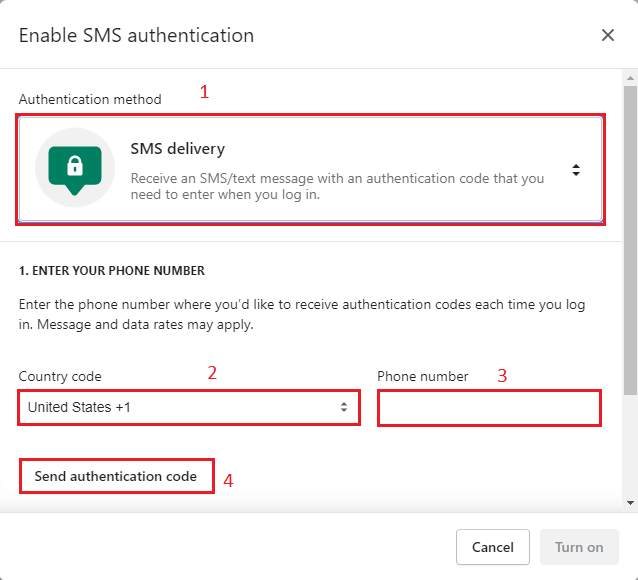
- You will see that a code has been sent to you via text message. Check your phone to see it.
- Enter this code into the popup for enabling the authentication code and click “Turn on”.

- Your authentication is now set up through SMS delivery. Next time, when you log in to your Shopify account, you will receive an SMS with your authentication code.
Authentication using the Authenticator app
This is the recommended method from Shopify. With this method, you need to install a supported authenticator app on your mobile devices such as Google Authenticator or Duo Mobile before setting up 2FA Shopify. This app allows you to scan QR codes and retrieve authentication data for you. After you’ve decided on an app, be sure to follow its setup instructions carefully.
- Once it’s installed, back to your Shopify admin.
- To set up Shopify authentication using an app, select “Authenticator app” from the enable authentication dropdown menu.

- Using the app you downloaded, scan the QR code on the screen. This will generate a 6-digit code on your phone. Enter the code in the text box and hit “Turn on”.

- Your authentication is now set up through the app.
- Now, if you want to access your Shopify account, you need to use the authenticator app.
Create a backup method
After you set up the primary method of 2FA Shopify, you can set up one or more alternative methods for authentication. This can be useful when your primary one is not available.
To do this, go to the “Two-step Authentication” section of the “Security”.
Then follow the detailed guide here to create a backup authentication method for your Shopify account.
Note
All staff accounts can be set up for two-step authentication, but only the staff can use it; the store owner cannot. Employees must configure two-step authentication for their accounts.
How to deactivate 2FA Shopify from your online stores
Two-step authentication is something you can disable. The next available backup method becomes the primary method if you have several authentication methods configured and you disable the primary method.
When logging into your account, all that is required of you is your email address and password if you want to disable all two-step authentication options. Your account will be less secure as a result.
Carry out step by step as follows:
- Click your username and account photo in the Shopify admin.
- Choose “Security” under “Manage Account”.
- Select “Delete” next to the authentication method you want to deactivate in the “Two-Step Authentication” section.
- After entering your password, click “Remove”.
2FA Recovery Codes

You have the option to save 10 recovery codes when configuring a two-step authentication method. If no alternative authentication method is available, recovery codes let you log into your Shopify admin. For instance, if two-step authentication is set on your mobile device, and you don't have access to it, you can still log in to your account using one of your recovery codes.
Note
- Once a recovery code has been used, it cannot be used again.
- You can create a new list once you've used up all of your recovery codes.
[ecom-global-block]ecom-shopify-commerce-coach-block[/ecom-global-block]
Wrapping Up
In conclusion, activating 2FA Shopify on your online store is a crucial step in securing your business and protecting your customers' data. By enabling this feature, you add an extra layer of protection to your login process, preventing potential hackers from accessing your sensitive information.
Furthermore, 2FA Shopify can help build trust with your customers, as they will feel more confident in the security measures you have in place. To activate 2FA on your Shopify online store, simply follow the steps outlined in this guide. Don't wait until it's too late - Sign up for a Shopify account and set up 2FA Shopify now to secure your online business and protect your customers' data.
Others also read:
Shopify Website Builder Tutorial
The complete guide to Shopify 3rd party apps
How To Make One Page Checkout On Shopify
Top 12 best design tips to make a professional Shopify store





















0 comments