How to Design a Shopify Store in 10 minutes [2024 Guide]
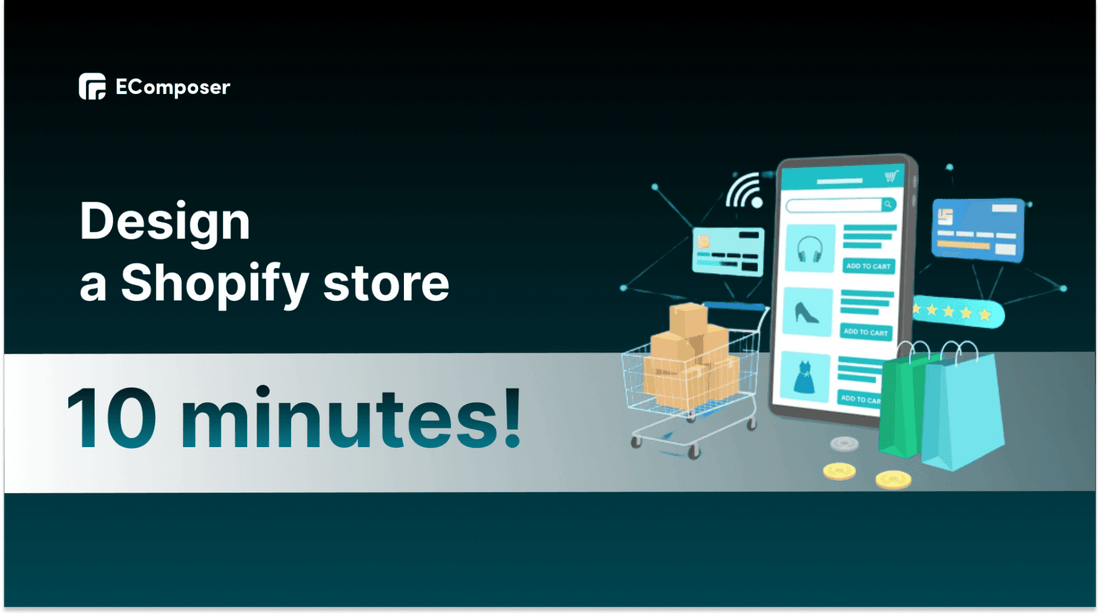
Table Of Contents
Are you looking to start an online store but don't have the time or skills to design a website from scratch?
Welcome to our blog, where we will discuss how to design a Shopify store in just 10 minutes! With millions of users worldwide, Shopify has become one of the most popular e-commerce platforms out there. Its user-friendly interface, flexibility, and customization options make it the go-to choice for online retailers of all sizes.
At the first glance, designing a Shopify store can seem like a daunting task. However, with the right tools and guidance, you can easily create a professional-looking store that will attract customers and boost sales. In this blog, we will share with you the secrets of designing a Shopify store quickly and easily by walking you through step-by-step instructions on how to design a Shopify store in 10 minutes.
The blog covers everything from signing up for a Shopify account to customizing the store’s look and adding products to the stores. Whether you're an e-commerce expert or a newcomer, this blog is for you. Explore now!
Why do you need a Shopify store?

According to recent statistics, Shopify is one of the most popular e-commerce platforms in the industry. In fact, as of 2024, it's estimated that over 4 million businesses use the platform to sell their products online. This popularity can be attributed to several factors, including its ease of use, scalability, and powerful marketing tools.
User-friendly interface
One of the key reasons why so many businesses choose Shopify is its user-friendly interface. Even those with no coding or design experience can create a professional-looking storefront in just a few clicks. Plus, with a range of customizable templates, you can make sure your store matches your brand identity perfectly.
Highly Scalable
Another advantage of using Shopify is that it's highly scalable. Whether you're a small start-up or a large enterprise, Shopify can accommodate your needs. With plans ranging from basic to advanced, you can choose the level of functionality that's right for your business.
Built-in marketing tools
Finally, Shopify's built-in marketing tools are second to none. From email campaigns to social media integration and SEO optimization, Shopify gives you all the tools you need to drive traffic and increase sales. And with an extensive app library, you can add even more functionality to your store as you grow.
All these factors have contributed to Shopify's popularity in the e-commerce industry. As more and more businesses turn to online sales, it's clear that Shopify will continue to play a major role in shaping the future of e-commerce.
If you're looking to sell products online, then a Shopify store will be your perfect solution.
How to build a Shopify store easily in 8 steps
To get started on your Shopify journey, visit the Shopify website and sign up for a free trial. With their easy-to-use platform and extensive support resources, you'll have everything you need to design and launch your online store quickly and efficiently.
Follow step by step to make a Shopify store fast and easily.
Step 1: Sign up for a Shopify account

Creating an online store on Shopify is a straightforward process. To get started, fill out the sign-up form with your business details. You'll need to provide your email address, create a password, and come up with a unique name for your store that isn't already taken on the platform.
One notable thing is that if you create a Shopify account today, you will enjoy 3 days free trial and only $1 for the first 3 months. Don’t miss out on this special chance!
After completing this step, you'll be asked to share some information about yourself. While this is optional, it can help Shopify provide tailored advice and support to help you grow your business. Alternatively, you can skip this step if you're just exploring the platform.
Next, you'll enter your commercial address and contact details, which will be used for shipping and other business-related purposes. Once you've submitted this information, you'll be ready to start customizing your online store.
Step 2: Complete the Shopify store basics
Upon accessing your Shopify store, you will be greeted with a comprehensive menu situated on the left side of the screen. This menu contains all the necessary links to access various tools and features such as orders, products, and customers.
Notably, at the lower left corner of the page, you can find a button labelled "Settings." This button provides access to a wide range of options, including the ability to change your store name, set your time zone, and select your preferred currency, among other customization settings.

Step 3: Choose the Shopify theme & Customize your store's look
Shopify themes are pre-designed templates that determine the overall look and feel of your online store. They control how your store appears to customers, including its layout, typography, color scheme, and navigation.
Shopify offers a range of free and premium themes that you can customize to suit your brand's unique style and aesthetic. Each theme comes with its own set of features and options for customization, allowing you to create a visually compelling storefront without needing technical design skills.
Choosing the right Shopify theme is an important decision that can significantly impact your online store's success. When selecting a theme, it's essential to consider various factors to ensure that it meets your business needs and provides a good user experience for your customers.
Choose the Shopify Theme
Firstly, consider your business type and the products you sell. Depending on these factors, you may want a theme that highlights product images prominently or has specific features relevant to your business.
Secondly, look for themes that offer extensive customization options. This allows you to personalize your storefront to match your brand aesthetic and create a unique shopping experience for your customers.
It's also crucial to make sure the theme is mobile responsive and looks great on all devices since many customers use their mobile devices to shop online. Checking reviews and ratings of the theme you're interested in can provide valuable insights into its performance and usability.
Finally, consider the support and documentation provided by the theme's developers in case you need assistance with customization or run into any issues.
Step 1: From the “Online Store” segment, go to “Themes”, click “Visit Theme Store”

Step 2: From here, you can filter the best match and then apply it to your Shopify store by clicking “Try Theme” in the chosen Theme.

By taking these factors into account, you can choose a theme that not only looks great but also meets your business needs and enhances the overall customer experience.
The4 is a theme provider which produces professional and stunning Shopify themes. Some of the best-sellers are Kalles, Unsen, Gecko, etc. You can look through them to choose the best fit for your Shopify stores.
Customize the store’s look
After choosing the right theme for your store, you will start customizing its look to fit your brand.
Step 1: In your Shopify store dashboard, hit “Customize”

Step 2: The editing interface will appear. You can adjust content and design in the left-side sections.

Step 3: Save and publish. Click on the “Save” button in the top right corner to keep your changes and show them to your customers.

BONUS
Because of the limitation in the customizing ability of Shopify defaults pages. You can choose Shopify page builder application as an alternative solution. With the page builder app such as EComposer - the next-generation landing page builder, you can customize any type of page from a landing page, homepage, or about us page to contact us page, product page or policy page. Moreover, it does not require any coding knowledge.
Step 4: Create products and collections
The next step is to add products and group them into collections for your stores.
Add products to Shopify store
From Shopify Dashboards, go to “Products”, and select “Add Product”

- You can add the information for your product including the title (product’s name), product description, product category, product type, vendor (if needed), inventory, and category (color, size, material,...)

- After that, check the product status to make sure it’s in “Active” mode and then hit “Save” to publish to your customers.

Make product collections in Shopify
With a list of products, you should group them into collections such as special collections, seasonal collections or according to your product’s categories to make it easy for customers to search and review.
Check out the detailed guide to creating a collection here: 10+ effective collection page templates in Shopify
Step 5: Install Must-have Shopify apps

Shopify apps are third-party software programs that integrate with the Shopify platform to provide additional features and functionality. These apps can help you streamline your operations, improve your customer experience, and increase sales.
There are thousands of apps available on the Shopify App Store that cater to different business needs such as page building, marketing, accounting, inventory management, shipping, and more. By using these apps, you can customize your online stores to meet specific requirements and goals, making your businesses more efficient and profitable.
You can consider must-have Shopify apps here.
Step 6: Set up your payment method
The payment gateway is critical for processing transactions on your Shopify store. To configure payment methods, access payment provider “settings” and complete account setup by entering the required information including a statement description, transaction fees, and accepted card types.

Ensure checkout, shipping, and account settings are also customized to optimize the customer experience. Legal pages such as Refund Policy, Privacy Policy, and Terms of Service should be set up within the legal settings. Fill out all required fields before clicking Complete account setup.
Step 7: Add the store’s domain name
When you start building your store on Shopify, you'll likely be provided with a default domain, which looks like "your-store-name.myshopify.com". However, if you prefer to have a more personalized URL, such as "yourstorename.com", you need to explore other options for obtaining a customized domain name. This might involve researching hosting websites or purchasing a domain directly from Shopify.
If you already have an existing domain and you want to connect it to your Shopify stores, follow the steps below:
- From your Shopify store dashboard, go to “Settings”.

- Next, scroll down to access the “Domains” category. You have two options: Buy a new domain or connect an existing domain. Click to choose “Connect existing domain”.

- From here, fill in your existing domain and hit “next”.

- Finally, “verify connection” to complete the process. The domain might connect immediately, but it can also take up to 48 hours for your custom.
Check out the video guide here: Connecting a third-party domain to Shopify
Step 8: Go live
After You've checked the last few elements of your website, including general information, business locations, customer notifications, shipping, delivery, and taxes. Your website is ready to live!

Watch the detailed guides here: Getting Started in Shopify
Common mistakes when starting a Shopify store

Let’s look through some common mistakes that store owners often take when building a new Shopify store.
Lack of theme color consistency
Theme color in creating Shopify stores represents the first impression on the brand, lack of its consistency can lead to a confusing and disorganized layout. When colors are used inconsistently, it can be difficult for visitors to differentiate between important elements on the page.
Having a consistent color scheme not only improves the visual appeal of a store but also helps to establish brand identity and credibility. Hence, you have to consider the color factors when customizing your store’s look.
Use unoptimized visuals
Using unoptimized visuals in creating Shopify stores harms the overall user experience. Large image sizes and slow loading times can result in frustrated customers and increased bounce rates.
It's important to optimize images for Shopify stores before uploading them to improve website performance and ensure a seamless shopping experience. That’s the reason why you should prepare high-quality images and videos for your products before adding them to your stores.
Disregarding Mobile users
Selecting a theme that lacks mobile responsiveness could adversely affect the overall user experience of your website. This may cause visitors accessing your site from mobile devices to encounter difficulties in navigating or reading content, leading to frustration and higher bounce rates.
Thus, it is imperative to choose a theme that is optimized for all screen sizes, thereby ensuring a smooth and uninterrupted experience for all users.
Final thought
In conclusion, designing a Shopify store doesn't have to be a complicated or time-consuming process. With the right tools and resources, you can create a visually appealing and user-friendly website in just 10 minutes.
By following the steps outlined in this blog post, you can customize your store's theme, choose the right apps, and set up payment and shipping methods that cater to your customers' needs. You can also add products, design pages, and optimize your store for search engines to attract more traffic and sales.
Remember, a well-designed Shopify store can help your business stand out from competitors and establish trust with potential customers. So don't hesitate to take action and start building the eCommerce site of your dreams today.
Others also read:



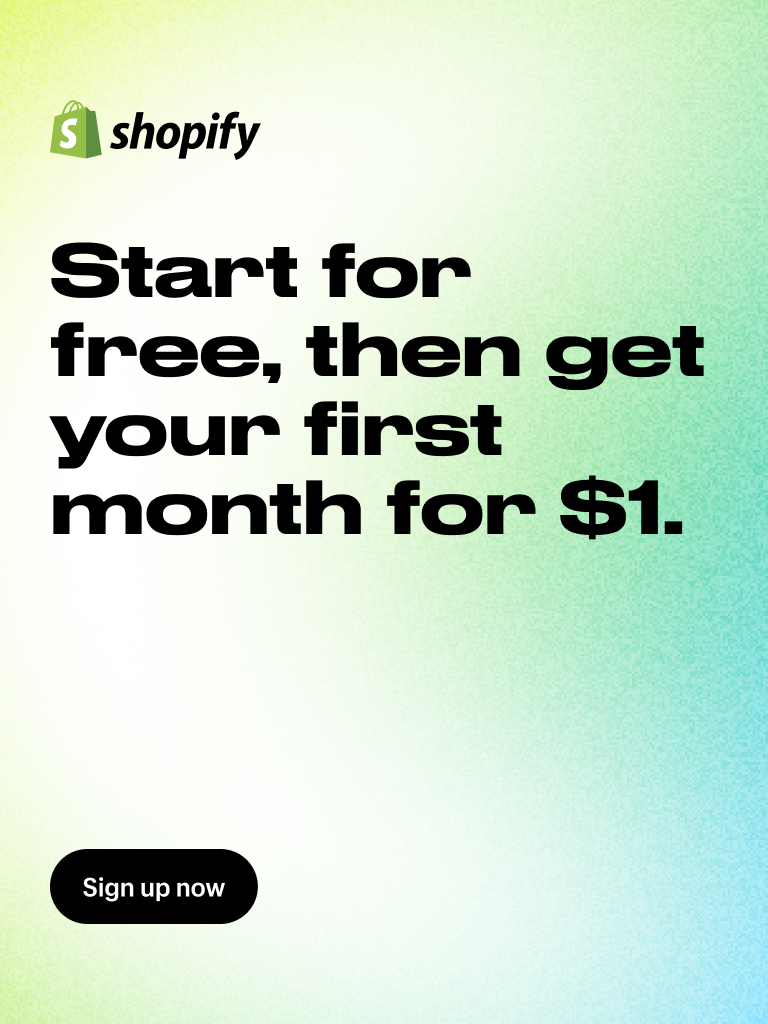


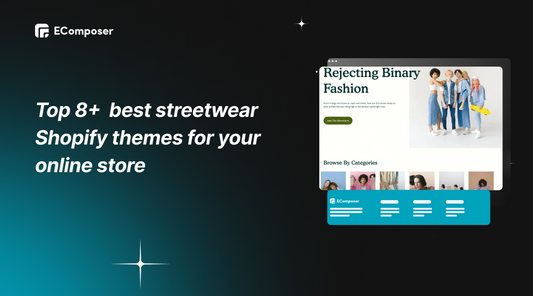
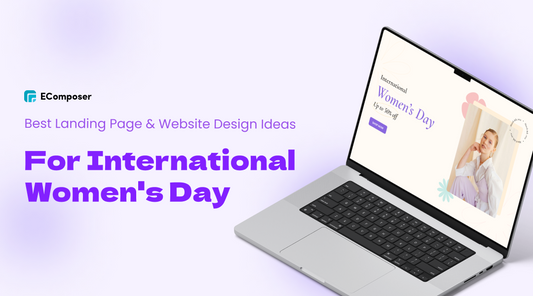
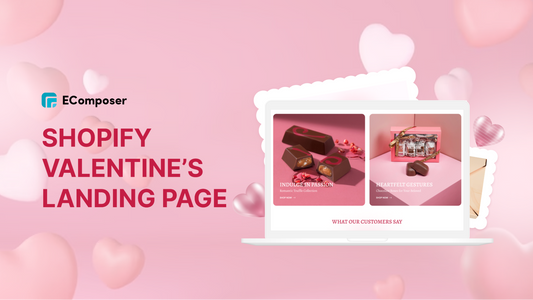
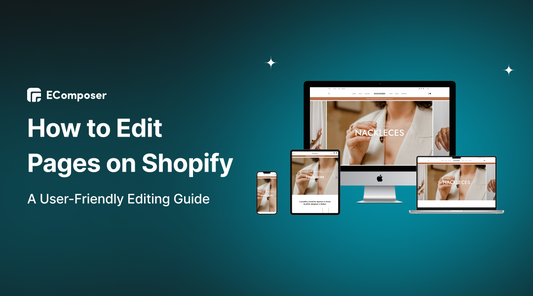
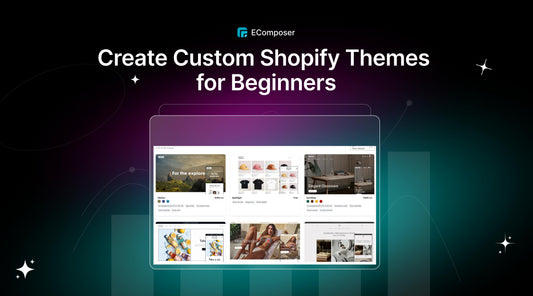
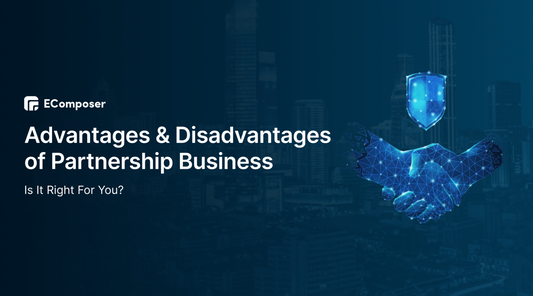







0 comments