How to Make a Stunning Gallery Page on Shopify stores
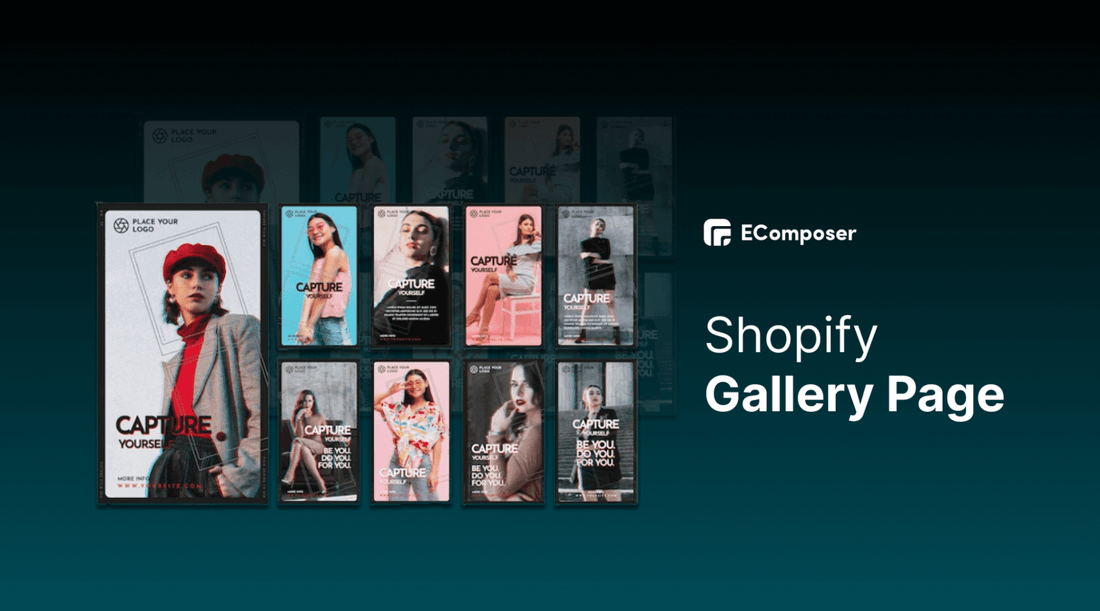
Table Of Contents
Shopify is more and more popular in the eCommerce industry with useful updated functions. From that, store owners can easily customize and adjust their websites effectively.
Shopify gallery page is one featured page which can help merchants boost sales and increase conversion rates via its characteristics. This blog will demonstrate how to make a Gallery Page on Shopify in two ways: by Shopify default function and by EComposer Landing Page Builder. Also, you can look at the typical examples for further inspiration.
What is Shopify gallery page?
 (image source: arthouseco.com.au)
(image source: arthouseco.com.au)
Shopify gallery is a page which showcases the featured images or collections of your products like a gallery. Customers can examine inspiring photographs of a variety of products on a gallery page you create, giving them a better understanding of what your business stands for. Hence, it helps your business quick and easy approach to increasing consumer engagement and upsell/cross-sell opportunities.
You can add pictures or videos of your product collections to the pages of your Shopify store by using a Shopify image gallery. Customers can view a visual representation of your products on a specific Shopify gallery page that you choose.
[ecom-global-block]ecom-shopify-trial-block[/ecom-global-block]
What do you use Gallery page for?
A Shopify gallery can be advantageous for almost stores. A gallery can boost sales in addition to making it simpler for customers to peruse your merchandise and identify goods they're interested in.
Depending on their initial reaction, customers are either inspired or turned off when they open the picture gallery and browse the products. Nevertheless, it's typically difficult for a picture collection to let you down if your images are compelling and striking. Also, your conversion rate will rise if clients have the choice to click on an appealing image and add the item immediately to their shopping cart.
A Shopify gallery may be added to any page of your Shopify store and shows pictures of collections of your products. Customers can view your products in a Shopify photo gallery that you can construct, or they can browse groupings of products or get shopping ideas from a Shopify shoppable gallery.
One of the main benefits of Shopify Gallery Page is that customers can easily add more products without going to the product pages. This tactic frequently leads to a bigger sale and more money for you.
How to make a gallery page in Shopify by build-in Shopify function
You can build a gallery for your store using Shopify's built-in gallery feature.
Step 1: Start building Gallery page
- In your Shopify admin, go to “Online Store”, and click on “Pages” to start building Gallery. After that, hit “Add Page” at the top right corner

- Name the page, and choose “Gallery-page” in the “Theme templates”

Step 2: Customize Gallery page
- Click on the table icon and choose Insert table to add rows and columns so that your product photographs are shown more effectively. Click Insert row below to add more rows, and Insert columns before to add more columns.

- Select the image icon to choose the images for your gallery page.

- Choose which image to insert in the appropriate row and column one by one. Remember to type “Image alt text” and pick the corresponding size for each picture. Click “Insert Image”.

Step 3: Save and Publish
Once you click Save, your gallery page will be successfully generated.

See the results by clicking “View Page”

How to create a gallery page in Shopify by EComposer
Due to the limited customization ability of Gallery page built by Shopify function, we recommend you use Shopify gallery apps to control the looks and functions of the page better. Furthermore, it makes your Gallery page more responsive; from that, it increases customer experience.
EComposer Landing Page Builder is one of the best Shopify apps which provides the optimal solutions for website building. You can create any type of page with EComposer such as a landing page, homepage, product page, collection page, about us page, contact us page, policy page, etc.
Especially, it does not require any coding knowledge because of the powerful drag-drop editor. Moreover, you can receive support whenever from the enthusiastic support team; and your problem will be solved in seconds. Let’s check out the following steps to build a Gallery page with EComposer.
Step 1: Install EComposer - Landing Page Builder
- In Shopify app store, search EComposer then click “Add app”

- To start using the app, choose to install the app
Step 2: Start building Shopify Gallery page
- In your Shopify store dashboards, go to “Apps”, and select “EComposer” to open this app

- Choose “Start Building” to create the Shopify Gallery page

- Hit the “Plus” button to besides the standard page to start building

- To direct your customers and attract them to your product categories, you should display the gallery on the Homepage of your online stores.
- Choose “Blank Template”

- Type the page name then hit “Start Building”

Step 3: Customize Shopify Gallery page with EComposer’s functions
- First, you choose the appropriate page structure.

- Choose the elements from EComposer to freely build and customize Shopify Gallery Page. For example, you drag and drop “Heading” at the top of the page.

- After that, you will adjust the text or design in the Content and Design category

- Also, use the “image” element to display your company’s logo.

- In the “Content” section, you can choose the logo image from your device; and edit the size, and link also.

- In the “Design” section, you can adjust the criteria for the image such as alignment, width, and so on.

- Lastly, to make a Gallery page on Shopify, it cannot lack a powerful “Gallery” element. Drag and drop this element into your design location.

- In the editing section on the left, there are some features that you must check out when using this element.
Looking at the detailed guides for using EComposer Gallery element here: Gallery
Step 4: Save and publish
The last step is to publish the page to your visitors. Click on “Publish” at the top right corner then hit “Save and Publish” to finish.

Note: You can choose to build a separate Gallery page template as above or add Gallery in existence pages such as the homepage, landing page, etc to direct shoppers to explore your products through the attractive images.
To take user experience a step further with images, we recommend using Nitro Lookbook app. This app allows you to display optimized images in engaging, interactive lookbook, including Shoppable Gallery.
With Shoppable Galleries, Nitro Lookbook encourages customers to spend more time browsing, making exploration intuitive and enjoyable. Fully customizable and easy to navigate, it helps create a seamless browsing experience that invites customers to explore your products, boosting both satisfaction and conversions.
Excellent Shopify gallery page templates
1. Marmar Copenhagen

(image source: marmarcopenhagen.com)
When it comes to fashion, this is one of the best examples of a Shopify gallery page. Consumers can view these lovely images of adorable infants dressed in MarMar Copenhagen clothing. After they discover a look that appeals to them, your clients can Shop the Look and quickly add the full ensemble to their shopping cart.
Tips
Other online clothes eCommerce stores can apply this Shopify gallery page design for inspiration. Simply convince customers to add shoppable designs to their carts, such as swimsuits and sunglasses or pantsuits. Customers can add more goods to their cart without leaving the current page by adjusting features like size, color, and number.
2. Arthouse Co

(image source: arthouseco.com.au)
As you can see, Arthouse Co built a stunning Shopify art gallery where clients may peruse accessible pieces of art in various settings and styles. Customers may easily view a popup where they can alter sizing and frame settings by clicking on the appearance they are interested in once it has caught their attention. After their decisions, consumers may quickly and easily add the products to their shopping basket.
Tips
For the Home Decorations category, customers frequently purchase home decorations with a particular look in mind. By including a gallery on Shopify, you can help your consumers quickly identify what they're looking for and get a better idea of how particular items (such as a sofa and a lamp or a set of matching vases and candles) would appear when combined. When buyers choose to buy coordinating, related products, a Shopify gallery boosts cart value by displaying the full look to them.
3. Lula Fox

(image source: lulafox.life)
Showing clients the finished product rather than the individual products is Lula Fox's suggestion. To make it easier for their consumers to find everything they need to finish a full makeover, they put their products into categories called "essentials" in this gallery. Consumers can quickly add all of their components to their cart at once after they've found the style they want.
Tips
For Beauty Category, Customers may find it challenging to traverse the enormous product catalogues seen in e-commerce stores in this industry. Customers can browse related products in addition to the item they were looking for (such as foundation) by adding a Shopify shoppable gallery to their website (like concealer, brushes, lip gloss, primer, and more). It's a straightforward but incredibly effective upselling technique that subtly guides buyers toward complementary goods to help them finish their look.
[ecom-global-block]ecom-shopify-commerce-coach-block[/ecom-global-block]
Key Takeaways
Shopify gallery page brings positive effects to your business via excellent images and videos which can captivate your potential customers to go to your online stores. Hence, to optimize the result of an amazing Gallery page, you need to select high-quality images. Besides, those images will represent your store’s featured products.
In this way, your consumers will intend to click for more information and go deeper into the customer journey. As a result, you can sell more goods to them.
We hope that the ultimate guide on how to make a Gallery page on Shopify in this blog will be helpful for you. Let’s create your Gallery with EComposer now to enjoy its effectiveness.





















0 comments