Shopify 2.0 Comprehensive Guide for 2025
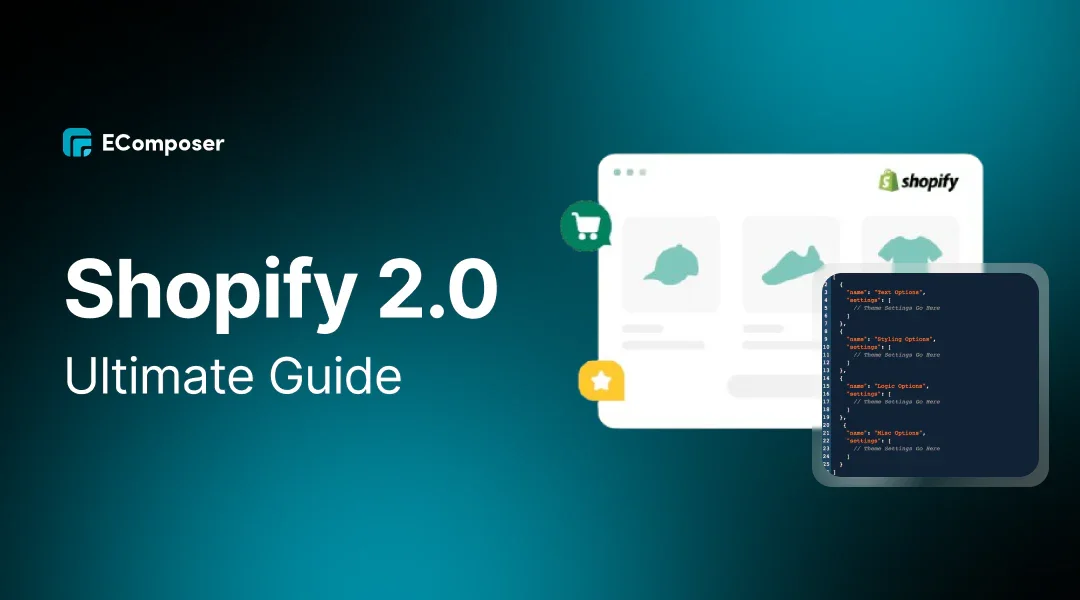
Table Of Contents
Launched in 2021, Shopify 2.0 offers more customization options, faster performance, and easier app integration than its predecessor. The standout feature? Flexibility. Now, you can add sections to any page, not just the homepage, making it easy to design and personalize your entire store. Plus, app blocks let you integrate new features without coding.
Whether you're just starting out or growing your business, Shopify 2.0 makes it easier to create a stunning, high-performing store. This blog today will reveal all you need to know about this Shopify version.
A quick overview of Shopify
If you’re here, you probably already have a Shopify store or are thinking about starting one. And if you're on the fence, you're likely wondering if Shopify is the right choice for your business.

As part of the EComposer team, we can confidently say Shopify is a fantastic platform for eCommerce, especially if you're looking for something easy to use with tons of support. Shopify has great built-in tools to track sales, generate reports, and manage orders efficiently. But what really stands out now is Shopify 2.0.
With Shopify 2.0 and EComposer drag-and-drop page builder, customization just got even better. Shopify 2.0 allows for more flexibility with its upgraded theme editor, and with EComposer, you can take it even further—creating custom sections and pages without any coding.
We’re all about helping you make your store look and perform exactly the way you want, no matter your level of experience.
Click and start your Pro page-building journey now.
What is Shopify 2.0?

Shopify 2.0, launched in mid-2021, gives store owners and developers more flexibility. This Shopify version lets you add sections to almost any page. App blocks make it easy to add new features without coding, and the improved metafields help manage dynamic content more easily. While it’s not flawless, Shopify 2.0 is a big step toward giving store owners more control over design and functionality without needing constant developer help.
Meanwhile, Shopify 1.0 was a solid platform, but as eCommerce evolved, its limitations became more apparent. Customization was restricted, with sections only available on the homepage. This made it tough to create unique layouts across your entire store. App integrations often required custom code or developer assistance, which added complexity and cost.
You can see the brief comparison between two versions here:
|
Feature |
Shopify 1.0 |
Shopify 2.0 |
|
Sections on Pages |
Sections only available on the homepage. |
Sections can be added, removed, and rearranged on all pages of the store. |
|
App Integration |
Apps required manual code editing or developer assistance to integrate. |
App blocks allow seamless integration without needing to touch the code. |
|
Customization Options |
Limited customization, especially for non-homepage elements. |
Advanced customization with JSON templates and drag-and-drop functionality. |
|
Metafields |
Limited usage of metafields for displaying product-specific information. |
Enhanced metafields allow dynamic content across all pages. |
|
Theme Architecture |
More rigid theme structure with limited flexibility. |
Modern theme architecture allowing for greater design freedom and flexibility. |
|
Performance and Speed |
Basic performance, slower load times, especially on complex pages. |
Optimized for faster load times and improved performance. |
|
Developer Accessibility |
Required developer assistance for advanced theme and app customizations. |
Developers can create more flexible, scalable solutions with the new architecture. |
|
Content Flexibility |
Static content; changes required manual updates or coding. |
Dynamic content with JSON templates and metafields allows for automated content updates. |
|
SEO Capabilities |
Limited control over SEO-specific adjustments. |
Better control over SEO elements, including faster load times and richer content. |
|
Theme Upgrades |
Complex theme updates, often requiring theme replacement or major edits. |
Easier theme upgrades with new Online Store 2.0 themes available. |
Now we will dive into key features that make Shopify 2.0 stands out.
Key Features of Shopify 2.0

1. Sections Everywhere – Complete Design Flexibility on Every Page
The first most exciting change in Shopify 2.0 is the ability to add dynamic sections to any page, not just the homepage. Previously, with Shopify 1.0, custom layouts were limited to the homepage, meaning merchants had to use workarounds or custom code to edit product or collection pages. The new Shopify 2.0 version makes it easy for you to drag and drop content sections throughout your entire store. This means you can design your entire store without needing a developer.
For example, you can now create custom landing pages for sales events, showcase unique collections, or build more engaging product pages by simply adjusting sections within Shopify's user-friendly theme editor.
Read more detail about: Shopify 2.0 Sections Everywhere: How to master
2. App Blocks – Seamless App Integration Without Code
The next improvement of Shopify 2.0 is App Blocks.

In Shopify 2.0, adding and removing apps is much easier with the new App Blocks feature. Previously, this process required editing theme code or developer assistance, leading to issues when uninstalling or updating apps.
With Shopify 2.0, apps can be directly added or removed from the theme editor, simplifying the addition of features like reviews, upsells, and product bundles without coding. Additionally, uninstalling an app automatically removes all associated files, ensuring a clean and bug-free store.
Read more: How to use Shopify Sections & Blocks for theme customization
3. Enhanced Metafields – More Customization for Product Pages
Shopify 2.0 significantly improves how merchants can use metafields—custom data fields that allow you to display unique content for each product.
In Shopify 1.0, customizing product information required the use of APIs or third-party apps.
Now, Shopify 2.0 lets you add metafields directly from the theme editor without any extra tools.

You can easily add a size guide or ingredient list to specific products, making product pages more informative and user-friendly, which is perfect for stores that need to display varied information for different product categories.
4. Faster Performance and Load Times – Optimized for Speed

Page speed is crucial for both customer experience and SEO, and Shopify 2.0 is designed to improve store performance across the board.
The new theme architecture is optimized to load pages faster, especially when using app blocks and metafields. Faster load times lead to better customer retention and higher conversions. Plus, Google rewards fast websites with higher search rankings, meaning Shopify 2.0 can help your store gain more visibility online.
5. JSON Templates – Custom Page Layouts Made Simple
Another standout feature is the introduction of JSON templates, which enable merchants to create unique page layouts for different products or collections. Instead of having one default layout for all products, JSON templates allow you to customize each page's layout to suit different needs.
For example, if you sell both physical products and digital downloads, you can create separate, custom layouts for each. This level of customization can significantly enhance how your store presents its products, leading to better customer engagement and higher sales.
6. Liquid Input – Add Custom Code Directly from the Theme Editor
For merchants with coding knowledge, Shopify 2.0 includes a new Liquid Input feature that allows you to add custom Liquid code directly from the theme editor. This gives you the flexibility to add specialized features without editing your store's core theme files. Liquid Input works similarly to an HTML block but with the added benefit of accessing Liquid variables, allowing merchants to use template-specific and storewide Liquid objects. This is particularly useful for adding custom functionality, such as dynamic product displays, custom inventory notices, or more tailored user experiences.
7. Developer Tools – Enhanced Support for App and Theme Development
Shopify 2.0 also brings new tools for developers, making you build, test, and maintain apps and themes efficiently. With Shopify GitHub integration, developers can now track changes in real-time, version control themes, and collaborate more effectively on updates. The enhanced Shopify CLI tool allows developers to preview changes, push updates, and even create development themes that don't impact the live store. Combined with the Theme Check feature, which scans for errors and recommends best practices, these tools help ensure that developers can quickly build high-performing, bug-free themes.
8. Easier Page Filtering – Built-In Filtering Options

Shopify 2.0 also introduces native filtering options, which allow customers to filter products by attributes like price, size, and brand directly on collection pages. In Shopify 1.0, merchants often had to rely on third-party apps for advanced filtering, which could slow down page performance.
Now, filtering is built into the platform, improving both usability and store speed. This is particularly helpful for stores with large product catalogs, as it helps customers find what they're looking for faster, leading to more purchases.
Benefits of Upgrading to Shopify 2.0
Upgrading to Shopify 2.0 comes with some exciting improvements that can really benefit your store:
- Smoother User Experience: Shopify 2.0 lets you easily customize sections on any page, not just the homepage. This makes navigating your store easier for customers and managing it simpler for you.
- Better Security: With improved encryption and secure payment gateways, Shopify 2.0 helps protect your store and customer data, keeping things safe and stress-free.
- Mobile-Friendly by Default: As more customers shop on their phones, Shopify 2.0’s built-in mobile optimization ensures your store looks great and runs smoothly on any device.
- Faster Load Times: No more waiting around! Shopify 2.0 loads pages faster, improving customer experience and boosting your SEO rankings.
- Easier Store Customization: No coding needed! Shopify 2.0 allows you to personalize your store with simple drag-and-drop tools, making updates quick and hassle-free.
How to Migrate from Shopify 1.0 to 2.0
Switching to Shopify 2.0 has many benefits, but migrating your store requires careful planning. Let's walk through the process step by step.
Preparing for Migration
Before diving into the migration, it's important to evaluate your store's readiness:
1- Make sure to check if your current Shopify apps and themes are compatible with Shopify 2.0. Some older themes or apps may need updating or replacement.
Read more: 13+ Excellent Shopify 2.0 Themes FREE & Paid for your online stores
2- Backup your store data, including products, orders, and customer information, so that nothing is lost during the process.
3- Review any custom code or modifications you've made, as these might need adjustments to function properly on Shopify 2.0
3 Ways to migrate to Shopify 2.0

Method 1: Downloading a New Shopify 2.0 Theme
The simplest way to upgrade to Shopify 2.0 is by downloading a new Shopify 2.0 theme directly from the Shopify Theme Store. These themes are built with the latest architecture, offering features like sections on every page, app blocks, and enhanced customization options.
To get started:
- Step 1: Head to the Shopify Theme Store, where you can browse a variety of both free and paid themes.

- Step 2: Preview the themes to see how they look on your store and choose one that aligns with your brand’s style and needs.
- Step 3: Install the theme, and once it's active, start customizing it using the Shopify 2.0 theme editor.

This method is fast and straightforward, as the themes are ready-made for the new system, requiring little to no additional setup. It’s ideal for merchants who are looking for a quick and easy upgrade without any complex migration steps.
Method 2: Updating Current Themes to Shopify 2.0
If you love your current theme and it has a Shopify 2.0 version available, you can manually update it. This way, you retain your store’s original look while benefiting from the new features.
Here’s how to update:
- Step 1: Check if your theme developer has released a Shopify 2.0 version. If available, you’ll need to download this latest version manually from the Shopify Theme Store or through the developer’s site.
- Step 2: Install the updated version in your theme library, but don’t publish it immediately. Instead, test the new theme carefully in preview mode to ensure everything looks and functions correctly.

- Step 3: Reapply any customizations or settings that you had in your Shopify 1.0 theme. Keep in mind that some customizations may need to be manually transferred or reconfigured to fit Shopify 2.0’s architecture.
Make sure to test the entire store before making the updated theme live to avoid issues with broken pages, missing products, or incompatible apps.
Method 3: Manual Migration Process
If your current theme doesn’t have a Shopify 2.0 version or you’ve made extensive customizations, you’ll need to go through a manual migration process. This involves converting your theme from Shopify 1.0’s Liquid template system to Shopify 2.0’s JSON-based templates.
Here are the steps for manual migration:
- Step 1: Backup Your Theme: Always duplicate your theme before making any changes, ensuring you have a fallback in case anything goes wrong.
- Step 2: Rebuild Sections: You’ll need to recreate sections and move any custom Liquid code or HTML into new Shopify 2.0-compatible sections.
- Step 3: Convert Templates: Replace your existing Liquid template files with JSON templates. These JSON files will define the structure of your store’s pages.
- Step 4: Add Support for App Blocks: Modify your theme to support app blocks, which will allow you to add, edit, or remove apps without having to dive into the theme’s code.
- Step 5: Test Everything: Ensure that all pages, apps, and customizations work as expected within the new architecture.
This process can be time-consuming and may require help from a Shopify developer, especially if you’re not familiar with coding in Liquid, HTML, or CSS. However, it allows you to preserve your store’s original look while leveraging Shopify 2.0’s new capabilities
To sum up, we have a table comparing pros and cons of each method:
|
Method |
Description |
Ease of Use |
Customization |
Ideal For |
Technical Skill Required |
|
Method 1: Downloading a New Shopify 2.0 Theme |
Download a new Shopify 2.0 theme directly from the Shopify Theme Store. Instantly access new features like sections and app blocks. |
Very Easy |
Basic to Moderate (Depends on chosen theme options) |
Merchants looking for a fast, easy upgrade |
Minimal; no coding needed |
|
Method 2: Updating Current Themes to Shopify 2.0 |
Update your existing theme to its latest Shopify 2.0 version, keeping your store's design and layout intact while adding new features. |
Moderate |
Moderate (Requires reapplying customizations) |
Merchants who want to keep their current theme design |
Some; ability to apply settings |
|
Method 3: Manual Migration Process |
Migrate manually by converting Liquid templates to JSON. Rebuild sections and integrate app blocks. Requires technical expertise or developer help. |
Complex |
Highly Customizable (Rebuilding from scratch) |
Stores with heavy customizations or no Shopify 2.0 theme version |
High; coding in Liquid, JSON, HTML |
Common Shopify 2.0 migrate’s Challenges and Solutions

1. Theme Compatibility Issues
One of the first hurdles many merchants encounter is theme compatibility. If your existing Shopify 1.0 theme isn’t compatible with Shopify 2.0, it won’t support the new features like sections on every page or app blocks. The simplest solution is to switch to a Shopify 2.0-ready theme, which comes pre-built with all the new functionality. If you want to keep your current theme, you’ll need to work with a developer to update your theme to Shopify 2.0, which might involve significant customization and coding.
- Solution: Consider switching to a Shopify 2.0 theme for the easiest transition. If you need to retain your current design, hire a Shopify developer to ensure your existing theme is updated to work with the new architecture.
2. App Compatibility
Another common challenge is app compatibility. Some apps that worked seamlessly with Shopify 1.0 may not be fully functional in Shopify 2.0 due to the updated theme architecture. This could cause features to break or disappear entirely after migration.
- Solution: Before migrating, check with app developers to see if they have updates for Shopify 2.0 compatibility. If not, research alternative apps that provide similar features and are built to work with Shopify 2.0’s new system. If you're unsure about an app's compatibility, consider reaching out to the app's support team for guidance.
3. Custom Code Adjustments
If you’ve used custom code in your Shopify 1.0 store, you may find that it no longer works properly after upgrading to Shopify 2.0. This happens because Shopify 2.0 uses new coding structures, like JSON templates, which might not align with your previous customizations.
- Solution: You’ll need to review and potentially rewrite your custom code to fit Shopify 2.0’s framework. This is where having a skilled Shopify developer comes in handy. They can help you adapt your customizations to work with the new version, ensuring your store maintains its unique functionality without breaking.
4. Data Migration Errors
Data migration can also pose a challenge, especially if not done correctly. You might face missing products, incomplete customer records, or broken links if the migration is incomplete or contains errors.
-
Solution:
To avoid issues, back up all store data before starting the migration. Use Shopify’s migration tools to ensure data is transferred accurately, and double-check everything once the migration is complete. Compare the migrated data to your backup to ensure nothing is missing, and if any issues arise, address them immediately
Tips for a Shopify 2.0 Smooth Transition
- Plan Ahead: Schedule your migration during off-peak hours to minimize disruptions.
- Communicate with Customers: Let your customers know about potential downtime or changes during the migration to manage their expectations.
- Test Everything: Thoroughly test your store post-migration, including checkout, payment gateways, and integrations, to make sure everything works as expected.
- Train Your Team: If you have a store-managing team, ensure they are trained on the new Shopify 2.0 features and backend changes.
What should you consider before migrating to Shopify 2.0?

- Assess Your Needs: If your current Shopify 1.0 theme meets your store's needs in terms of speed, functionality, and scalability, migration may not be necessary. However, if you’re facing limitations, Shopify 2.0 offers improved performance and flexibility.
- Check App Compatibility: Ensure your existing apps and integrations are compatible with Shopify 2.0. Some may require updates or replacements, so it’s important to test them before committing to the migration.
- Coding Skills: Migrating involves converting Liquid templates to JSON, which requires some coding knowledge. If your store has complex customizations, you may need to hire a developer.
- Budget: Upgrading can come with costs, including new themes, developer fees, and potential app purchases. Weigh these expenses against the long-term benefits of Shopify 2.0.
- Minimizing Disruption: Backup your store, communicate any downtime to customers, and thoroughly test your site before going live to avoid any disruptions.
How to Customize Your Shopify 2.0 Store
One of the standout features of Shopify 2.0 is its enhanced customization capabilities. With more flexibility, you can now tailor your store’s design and functionality without needing complex code. Let’s dive into how you can make the most of Shopify 2.0’s customization tools.
1- Using the Theme Editor
The Shopify 2.0 theme editor is your main hub for customizing your store’s layout. It allows you to preview and edit your store in real time, giving you full control over what your customers see. You can easily add, remove, or rearrange sections and blocks on any page. To access it:
- Step 1: From your Shopify dashboard, go to Online Store > Themes.
- Step 2: Click on Customize next to your active theme.

- Step 3: You’ll be able to see a live preview of your store and navigate between pages using the sidebar.

This intuitive editor lets you drag and drop content blocks, adjust settings, and preview changes instantly, ensuring you have a user-friendly, mobile-optimized store
2- Adding and Editing Sections and Blocks
One of the key upgrades with Shopify 2.0 is the ability to use sections on every page, not just the homepage. You can add dynamic content sections to product pages, collection pages, and custom pages. Here’s how to get started:
- Step 1: In the theme editor, use the sidebar to select the page you want to edit.
- Step 2: Click Add Section to choose from a range of pre-built content types like image galleries, testimonials, or product carousels.
- Step 3: Once added, you can drag and drop sections to rearrange them or click on them to customize settings like colors, text, and images.
You can also add blocks within sections. Blocks are smaller elements like text, buttons, or images that can be edited individually within a section, giving you more granular control over the design.
3- Implementing App Blocks
Another significant feature of Shopify 2.0 is App Blocks. Unlike Shopify 1.0, where integrating apps often required manual code edits, Shopify 2.0 allows apps to be added directly through the theme editor as blocks. Here’s how to implement app blocks:
- Step 1: Install a compatible app from the Shopify App Store.
- Step 2: Navigate to your theme editor and choose where you’d like to place the app block.


- Step 3: Click Add Section and select the app from the list. Once added, you can move and configure the app block just like any other content block.
App blocks simplify app management, allowing you to install or remove apps without touching your theme’s code. Plus, when an app is uninstalled, any associated code is automatically removed, keeping your store’s backend clean and efficient.
Utilizing Metafields for Dynamic Content
Metafields are custom fields that allow you to add specialized information to your product or collection pages. Shopify 2.0 makes it easy to use metafields without any custom code. For example, you can use metafields to add details like size charts, ingredients, or warranty information to specific product pages. Here’s how to utilize metafields:
- Step 1: In the Shopify admin, go to Settings > Custom Data,

- Step 2: Choose the area you want to customize, such as products or collections.


Then start defining your metafield. For example, here I will do the Product metafield definition for the EComposer Product countdown start and ending date.
- Step 3: Add custom metafields. for example in this case, I will choose a product on my store, then add the EComposer countdown timer on that product.


Once added, you can link these metafields to sections within the theme editor, allowing them to dynamically display product-specific content without editing the theme’s code. This is especially helpful for stores with a large product catalog that needs detailed, product-specific information
Practical Tips for Maximizing Shopify 2.0 Features

Best Practices for Theme Customization
Shopify 2.0 introduces more flexible customization options, and following these best practices will help you create a cohesive, user-friendly store:
- Keep It Simple: Avoid overcrowding your pages with too many sections. Focus on clean, intuitive design that highlights the most important content. Use the theme editor to create sections and blocks that align with your brand’s visual identity without overwhelming visitors.
- Use Sections on Every Page: With Shopify 2.0, you can add dynamic sections to any page, including product and collection pages. Make use of this feature to create visually engaging layouts. For example, adding customer reviews or a "You May Also Like" section on product pages can boost engagement and conversions.
- Optimize for Mobile: Shopify 2.0 is mobile-optimized, but always double-check your customizations to ensure they look great on smaller screens. Test your designs across devices to ensure a seamless experience.
Effective Use of Dynamic Content
One of the standout features in Shopify 2.0 is the ability to add dynamic content using metafields, which allows for more personalized and tailored shopping experiences. Here are tips on how to leverage this:
- Utilize Metafields: Metafields let you display dynamic product details, such as size charts or custom descriptions, without editing the theme code. This can help enhance user experience by showing information relevant to specific products or categories.
- Custom Templates for Different Products: You can create different templates for different product types. For example, you might have a unique layout for seasonal collections or limited-edition products. This helps you deliver more targeted messaging to your customers and keeps your store visually fresh.
Leveraging App Integrations for Enhanced Functionality
Shopify 2.0 simplifies app integration through app blocks, allowing you to add functionality without coding. To get the most out of app integrations:
- Choose Apps That Fit Your Needs: Be selective about the apps you use. With Shopify 2.0’s app block system, it’s easier than ever to integrate apps that enhance the shopping experience, such as review sections, loyalty programs, or social proof elements. However, make sure these apps add value without cluttering your site.
- Test App Performance: Once you add an app block, test it thoroughly to ensure it works seamlessly with the rest of your store. Shopify 2.0 allows for easy app integration, but performance issues can still arise, so make sure apps do not slow down your page load times or affect user experience.
- Stay Updated with App Compatibility: As Shopify 2.0 is newer, some older apps may not yet be optimized for the platform. Ensure that any apps you integrate are fully compatible to avoid bugs or site performance issues
Here we have some app lists recommendation for you to consider:
- 15+ Best Shopify Reviews Apps for Customer Trust & Higher ROI
- 13+ Top-rated Shopify Bundle Apps To Ultimate Your AOV
- 11+ Shopify Social Proof App: How to Leverage User Reviews
FAQs for Shopify 2.0 Migration
-
Is migrating to Shopify 2.0 mandatory?
No, migrating to Shopify 2.0 is not mandatory. You can continue using Shopify 1.0, but Shopify will eventually stop supporting it. Without future updates, you may face security issues or compatibility problems with new apps. Upgrading to Shopify 2.0 ensures you get access to the latest features and security patches, future-proofing your store. -
How can I migrate my store to Shopify 2.0?
You have three options to migrate:
- Download a new Shopify 2.0 theme from the Shopify Theme Store.
- Manually migrate your current theme by converting Liquid templates to JSON.
- Update your existing theme if a Shopify 2.0 version is available.
-
Will my apps work on Shopify 2.0?
Not all apps are compatible with Shopify 2.0. Many popular apps have been updated, but it's important to check with the developer or Shopify App Store to ensure compatibility before migrating. -
How long does it take to migrate to Shopify 2.0?
The migration time depends on the complexity of your store. Small stores using pre-built themes can migrate in a day, but larger stores with custom themes may take several weeks, especially if developer assistance is required. -
Should I redesign my website during migration?
A redesign can be a good idea if your store looks outdated or no longer reflects your brand. However, redesigning and migrating at the same time can be challenging, requiring careful planning. Ensure that the redesign doesn't negatively impact user experience, conversions, or key performance metrics. -
Why should I choose a Shopify 2.0 theme?
Shopify 2.0 themes offer faster loading times, better customization options, and improved overall performance. They allow you to take full advantage of Shopify’s new features, such as sections on every page, app blocks, and dynamic content. -
What are some of the best Shopify 2.0 themes?
Some of the most popular Shopify 2.0 themes include Kalles, Ecomus, Gecko, Debut, and Mavon. These themes are well-optimized, easy to customize, and offer modern designs for a variety of businesses. -
Are there any risks involved in migrating to Shopify 2.0?
Yes, some risks include potential downtime, app incompatibility, and issues with custom code. To minimize risks, backup your data, test your store in a sandbox environment, and ensure that all your apps and integrations are compatible before making the switch. -
Do I need coding skills to migrate to Shopify 2.0?
While some migration methods (like downloading a new theme) don’t require coding, more complex migrations—especially those involving custom themes—might require coding expertise in Liquid, HTML, and JSON. Hiring a developer can help ensure a smooth transition -
How much does it cost to upgrade to Shopify 2.0?
Costs depend on the complexity of your migration. If you're purchasing a new theme, hiring a developer, or updating paid apps, expenses can increase. Be sure to assess your budget and weigh the long-term benefits of upgrading before deciding
In conclusion
Shopify 2.0 marks a major step forward in eCommerce, offering enhanced customization, improved performance, and flexibility that helps businesses thrive. Whether you’re looking to upgrade for better customer experience, faster load times, or seamless app integration, Shopify 2.0 brings the tools to keep your store competitive. However, before making the switch, it’s essential to consider your needs, budget, and app compatibility. With thoughtful planning, Shopify 2.0 can elevate your online store and set the stage for future growth.





















0 comments