10+ Proven Ways to Speed Up Your Shopify Store Effectively
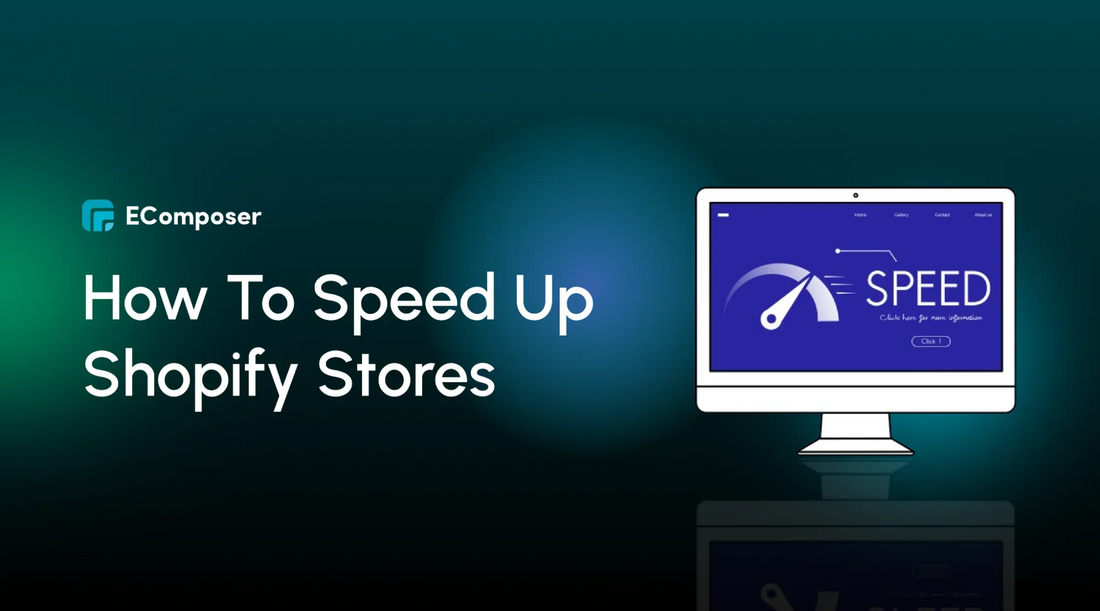
Table Of Contents
A study from Portant reveals that a B2B site loading in 1 second has a conversion rate three times higher than one taking 5 seconds. In today's fast-paced eCommerce, optimizing your store's speed is crucial for retaining customers and maximizing sales. This blog will explore proven strategies to enhance your Shopify store speed and drive impressive results. Learn how to deliver a seamless user experience and boost your store's performance to drive more sales now!
What does Shopify store speed mean?

Shopify store speed refers to how quickly an online store loads and responds to user interactions. It's critical for providing a positive user experience and impacts aspects like page load time, responsiveness, mobile optimization, and SEO performance. Faster speeds translate to reduced bounce rates, increased conversion rates, and enhanced search engine rankings, ultimately elevating the overall performance and success of the online store.
Why a good store speed is important?

Enhance User Experience
A fast-loading store provides visitors with a seamless and enjoyable browsing experience. When pages load quickly and respond promptly to user interactions, it reduces frustration and encourages users to explore further.
Lower Bounce Rates
Pages that load slowly often result in higher bounce rates, where visitors leave the site without engaging further. By ensuring a good store speed, you can mitigate bounce rates, retain visitors, and increase the likelihood of conversions.
Improve Conversion Rates
Studies show a direct correlation between page load time and conversion rates. Faster-loading pages tend to have higher conversion rates as they facilitate smoother user journeys and make it easier for visitors to complete transactions.
Better Search Engine Rankings
Search engines like Google consider page speed to be a ranking factor. Enhancing your store's speed can boost its visibility in search results, driving higher organic traffic and potential customer engagement.
Mobile Friendliness
With the rise in mobile browsing, optimizing store speed for mobile devices is crucial. Mobile users expect fast-loading pages, and a slow store speed can deter them from engaging with your site, leading to missed opportunities for sales and conversions.
Competitive Advantage
In today's competitive e-commerce landscape, providing a fast and efficient shopping experience sets you apart. A good store speed can differentiate your brand, attract more customers, and foster loyalty among existing ones.
Brand Reputation
Slow-loading websites can damage brand reputation and credibility. Visitors may perceive a sluggish site as unprofessional or unreliable, leading to negative associations with your brand. On the other hand, A store that loads quickly reflects positively on your brand and inspires confidence in visitors.
In summary, good store speed is essential for enhancing user experience, reducing bounce rates, improving conversion rates, boosting search engine rankings, catering to mobile users, gaining a competitive edge, and maintaining a positive brand reputation.
What is a good Shopify store speed?
A good Shopify store speed typically entails a loading time of around 2-3 seconds or less for most pages. However, the ideal speed can vary depending on factors such as page complexity, content, and user expectations. The key is prioritizing optimization efforts to achieve the fastest loading times possible within your specific context, ensuring a smooth and responsive browsing experience for visitors.
Reasons for your Shopify store's slow speed and negative impacts

Large Image Sizes
High-resolution images can significantly slow down your Shopify store's loading speed. When images are not properly optimized for the web, they require more bandwidth and time to load, leading to delays in page rendering.
Excessive Scripts
Too many JavaScript or CSS files can damage your store's performance. Each script needs to be downloaded and executed by the browser, increasing the time it takes for pages to load. Streamlining scripts and minimizing unnecessary code can improve speed.
Lack of Caching
With caching mechanisms, your Shopify store can dynamically generate content for each visitor, adding unnecessary strain on your server and slowing down page loading times. Utilizing caching methods like browser caching and server-side caching can mitigate this problem.
Unoptimized Apps
Third-party apps can introduce additional code and functionality to your store, which may only sometimes be optimized for speed. Be selective with the apps you install and regularly audit their impact on your store's performance to ensure they're not contributing to slowdowns.
Heavy Theme Customizations
Extensively customized themes with complex design elements or functionalities can increase page load time. Each customization adds to the overall page weight, requiring more rendering resources. Consider optimizing your theme by removing unnecessary customizations or using lightweight alternatives.
Recognizing and resolving these factors can enhance the speed of your Shopify store, resulting in a faster and more enjoyable browsing experience for your customers.
How to improve Shopify store speed
1. Wisely Use Shopify Apps

You can add Shopify Apps to your Shopify store to enhance its functionality and tailor it to your specific needs. These apps offer various features, from marketing and sales tools to customer service and inventory management solutions. However, apps can significantly improve your store's capabilities and impact its speed if not optimized properly.
Think of each app as adding a little extra weight to your store. If you have too many apps installed or poorly coded, they can bog down your store's performance and make it slower to load. This may cause disgruntled customers who may leave your site before purchasing.
1.1. Review Installed Apps
Regularly check the installed applications on your Shopify store. Go through the list of installed apps in your Shopify admin dashboard. Identify apps that are no longer needed or redundant. Removing unused apps reduces your store's code and can help improve its speed.
1.2. Use Multi-functional Apps
Choose apps that offer multiple functionalities to reduce the number of apps installed. Instead of installing multiple single-purpose apps, consider using multi-functional apps that combine several features. Consolidating functionalities within a smaller number of apps can streamline your store's codebase and reduce the potential for performance bottlenecks.
Additionally, fewer apps mean fewer HTTP requests and less overhead, ultimately improving speed and efficiency. When selecting multi-functional apps, ensure they meet all your needs without sacrificing performance or reliability.
EComposer is a top-rated Shopify Page Builder App that enables you to build an online store with stunning pages; you can create any page type using this app. Besides the critical advantages of page building service, EComposer offers various features to help you optimize your Shopify stores, from lazy loading, product variants, Shopify market, page analytics, AI content generator to upsell and cross-selling functions. Moreover, this app is an all-in-one that provides 24 extensions to replace other functional apps, saves costs, and does not affect your store speed.
Try EComposer Free Now!
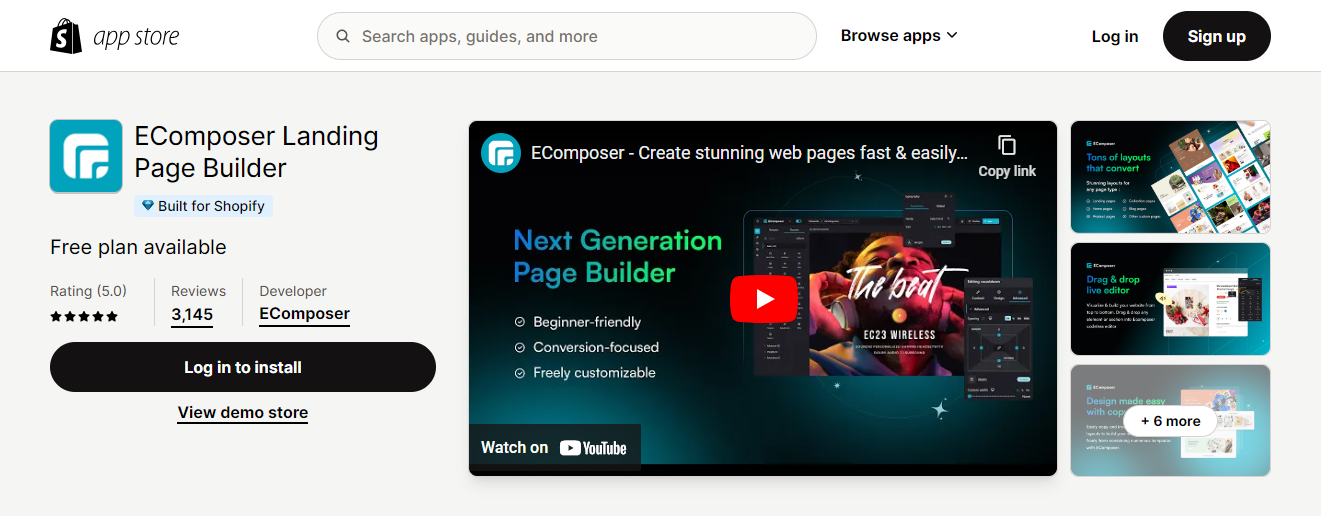
1.3. Choose Lightweight Apps
Prioritize lightweight apps with positive reviews. When selecting new apps for your store, choose ones known for their efficiency and speed. Seek for apps with good positive reviews from other merchants and have a reputation for being lightweight and well-optimized.
1.4. Configure App Settings
Adjust app settings to minimize their impact on performance. Many Shopify apps offer settings that allow you to customize their behavior. Check the settings of each app to see if there are options to reduce their impact on your store's speed. For example, you can adjust the frequency of background tasks or limit the use of external scripts.
1.5. Monitor App Performance
Monitor the performance of installed apps. Pay attention to the performance data of your store using Shopify's built-in analytics tools or third-party monitoring services. If you notice that certain apps are causing significant slowdowns, consider whether they're essential to your store's operation. If not, remove or replace them with more efficient alternatives.
Read more: The complete guide to Shopify 3rd party apps - Must read
2. Choose a lightweight theme
The theme you select forms the foundation of your store's design and functionality, influencing how quickly your pages load and how smoothly they perform. A lightweight theme with optimized code and minimal assets can significantly contribute to faster load times, improved user experience, and higher conversion rates.
Conversely, selecting a heavy or poorly optimized theme can lead to sluggish performance, increased bounce rates, and lower sales. With this in mind, it's essential to prioritize speed and efficiency when choosing a theme for your Shopify store.
You can choose one of the top-rated Shopify themes for speed & performance such as Kalles, Unsen, Gecko, Ecomus, etc. Explore here.
- 13+ Excellent Shopify 2.0 Themes FREE & Paid
- Top 18 Fastest Shopify Themes for eCommerce store
- Top 21+ Most Popular Shopify Themes for your online store
- [21+] Best Free Shopify Themes and Examples for Your Store
- [20+] Best Converting Shopify Themes: Sales-Boosting
- [7+] Most effective Shopify Theme React for your store
- 18+ Best Shopify Themes for SEO in 2024
2.1. Evaluate Theme Features

Review the features offered by different themes. Before choosing a theme, carefully assess its features and determine which ones are essential for your store. Avoid themes with excessive built-in functionalities you don't need, as these can add unnecessary weight and slow down your site.
2.2. Check Theme Performance
Utilize tools such as Google PageSpeed Insights or GTmetrix to assess the performance of potential themes. Look for themes with fast load times and optimized code structure. Pay attention to metrics like page load speed, server response time, and overall page size.
2.3. Prioritize Mobile Responsiveness
Ensure the theme is fully responsive on mobile devices. With increasing numbers of consumers utilizing mobile devices for shopping, choosing a theme that provides an optimal experience across all screen sizes is crucial. Verify that the theme is mobile-friendly and offers responsive design features that easily adjust to different devices.
2.4. Review Theme Reviews and Ratings
Take the time to read reviews and ratings of potential themes from other Shopify merchants. Look for themes with positive feedback regarding speed, performance, and overall user satisfaction. Avoid themes with numerous complaints about slow loading times or technical issues.
2.5. Opt for Well-Optimized Themes
Choose themes known for speed and optimization. Opt for themes that prioritize speed and optimization. Look for themes developed by reputable designers who follow best practices for performance optimization. Themes that use clean, lightweight code and minimal external assets are generally better for speed and efficiency.
2.6. Consider Customization Options
Evaluate the theme's customization flexibility. While prioritizing speed is essential, consider how customizable the theme is to align with your brand's aesthetic and functional requirements. Choose a theme that balances speed and customization options, allowing you to create a unique and visually appealing storefront without sacrificing performance.
By following these practical actions, you can select a lightweight theme that enhances your Shopify store's speed and provides an optimal browsing experience for your customers.
3. Optimize Images

Images are often one of the most significant contributors to page size, and if they're not properly optimized, they can significantly slow down load times. By reducing image file sizes without compromising quality, you can ensure that your pages load quickly and provide a seamless user experience for your customers. Additionally, optimized images can help conserve bandwidth, reduce server load, and improve your store's search engine rankings.
3.1. Choose the Right File Format
Select the appropriate file format for your images. Choose between JPEG, PNG, and WebP formats based on the image type and its intended use. JPEG is best for photographs, while PNG is ideal for transparent images. WebP offers superior compression for web images but may not be supported by all browsers.
3.2. Resize Images for Web
Resize images to match their display dimensions on your website. Use image editing software or online tools to resize images to the exact dimensions your website requires. Avoid uploading images that are larger than necessary, as this can increase load times and consume unnecessary bandwidth.
Utilize Shopify Free Resize Tool
3.3. Compress Image File Sizes
Compress image files to reduce their size without sacrificing quality. Utilize image compression tools such as Image Compressor to compress image files before uploading them to your Shopify store. These tools use advanced algorithms to reduce file sizes while preserving image quality, resulting in faster load times and improved performance.
3.4. Optimize Alt Text
Add descriptive alt text to all images on your Shopify store. Alt text improves accessibility for visually impaired users and helps search engines understand the content of your images. Use descriptive keywords relevant to the image to optimize alt text for SEO purposes.
4. Minimize HTTP Requests

When visitors access your store, their browser sends HTTP requests to your server
to retrieve various resources, such as HTML, CSS, JavaScript, images, and other assets. Each HTTP request adds latency to the page load time, as the browser must wait for the server to respond before rendering the page. By reducing the number of HTTP requests, you can decrease load times, improve page responsiveness, and enhance the overall user experience.
4.1. Combine CSS and JavaScript Files
Merge multiple CSS and JavaScript files into a single file. Minimize the number of separate CSS and JavaScript files loaded by your store's pages. Combining files reduces the overhead associated with multiple HTTP requests and allows browsers to cache resources more efficiently.
4.2. Minify CSS and JavaScript
Minify CSS and JavaScript files to remove unnecessary characters and whitespace. Use minification tools or plugins to compress CSS and JavaScript files before deploying them on your Shopify store. Minification reduces file sizes and speeds up download times without affecting functionality.
4.3. Optimize Image Sprites
Create image sprites to combine multiple images into a single file. Instead of loading individual images separately, combine them into a sprite sheet and use CSS background positioning to display specific images as needed. Image sprites reduce the number of HTTP requests required to load images, resulting in faster page loads.
4.4. Reduce External Scripts and Resources
Limit the use of third-party scripts and external resources.
Explanation: Evaluate the necessity of each external script and resource loaded by your store. Remove or defer non-essential scripts contributing to excessive HTTP requests or slowing page rendering. Prioritize scripts that directly impact user experience or functionality.
5. Utilizing Content Delivery Networks (CDNs)

A CDN is a network of servers distributed across multiple geographic locations, designed to deliver content to users more efficiently. By caching and serving static assets, such as images, CSS files, and JavaScript, from servers closer to your visitors, CDNs reduce latency and minimize the time it takes to load your store's pages. This leads to quicker page loading times, enhanced user experiences, and increased customer satisfaction.
Explore here: What Is a CDN and How Do CDNs Work? (2023)
5.1. Select a CDN Provider
Choose a reputable CDN provider that integrates seamlessly with Shopify. Research and compare different CDN providers to find one that meets your specific needs and budget. Look for providers with a global network of edge servers, robust caching capabilities, and easy integration with Shopify. Popular CDN providers for Shopify include Cloudflare, Akamai, and Fastly.
5.2. Integrate CDN with Shopify
Integrate your chosen CDN with your Shopify store. Follow the instructions provided by your CDN provider to configure and integrate the CDN with your Shopify store. This typically involves updating your DNS settings to point to the CDN's servers and configuring caching rules to optimize content delivery.
5.3. Cache Static Assets
Cache static assets such as images, CSS files, and JavaScript on the CDN. Configure your CDN to cache static assets from your Shopify store's domain, including images, CSS files, JavaScript, and other resource files. Caching static assets on the CDN's edge servers ensures they're served quickly and efficiently to users worldwide, regardless of their geographic location.
5.4. Enable Web Optimization Features
Enable web optimization features provided by the CDN. Take advantage of the web optimization features offered by your CDN provider, such as image optimization, minification, and compression. These features help reduce file sizes, optimize content delivery, and improve your store's speed and performance.
5.5. Monitor CDN Performance
Monitor the performance of your CDN and optimize it as needed. Use your CDN provider's analytics dashboard or monitoring tools to regularly monitor key performance metrics, such as latency, throughput, and cache hit ratio. Identify any performance bottlenecks or issues and adjust caching settings or content delivery configurations to optimize performance.
6. Implement Lazy Loading

Lazy loading defers the loading of non-essential resources, such as images, videos, and iframes, until they're needed, typically when they come into view within the user's browser viewport. This approach prioritizes the loading of critical content first, reducing initial page load times and improving perceived performance. Lazy loading can help optimize your store for desktop and mobile users, leading to faster page load times, reduced bandwidth usage, and enhanced user experience.
6.1. Choose a Lazy Loading Solution
Select a lazy loading solution that is compatible with Shopify. Research and evaluate different lazy loading solutions or Shopify apps to find one that meets your store's requirements and integrates seamlessly with Shopify. Look for solutions that offer customizable settings, support for different media types, and compatibility with your store's theme and design.
6.2. Install and Configure Lazy Loading App
Install and configure the chosen lazy loading app on your Shopify store. Follow the installation instructions provided by the lazy loading app developer to add the app to your Shopify store.
Configure the app settings to enable lazy loading of images, videos, and other media assets across your store's pages. Customize the lazy loading behavior, such as threshold settings and loading animations, to align with your store's design and user experience preferences. You can leverage the lazy loading features of EComposer to minimize the negative impact of additional app installed.
6.3. Test Lazy Loading Implementation
Test the lazy loading implementation on your Shopify store. Use testing tools or browser developer tools to verify that lazy loading is working correctly on your store's pages. Test various scenarios, such as scrolling through product collections, navigating between pages, and viewing product images, to ensure that lazy loading triggers appropriately and loads content as expected. Address any issues or inconsistencies identified during testing to ensure a seamless lazy loading experience for your customers.
6.4. Optimize Lazy Loading Performance
Fine-tune lazy loading settings and configurations to optimize performance and minimize impact on user experience. Consider factors such as loading thresholds, preloading strategies, and compatibility with other store features or third-party apps. Monitor performance metrics, such as page load times and resource usage, to identify areas for improvement and make adjustments as needed to enhance lazy loading efficiency.
7. Minimize redirects & broken links

Redirects occur when a visitor's browser is instructed to navigate from one URL to another, adding extra HTTP requests and increasing page load times. Broken links, on the other hand, lead to error pages (404s) when users attempt to access non-existent or inaccessible content, resulting in a poor user experience and potential loss of customers. Minimizing redirects and fixing broken links can streamline navigation, reduce load times, and ensure visitors can access your content without encountering errors.
7.1. Audit Redirects and Broken Links
Conduct a comprehensive audit of redirects and links on your Shopify store. Use website auditing tools or built-in features in your Shopify admin dashboard to identify and analyze redirects and broken links. Review the list of redirects to determine if any unnecessary redirects can be eliminated or consolidated. Identify broken links and investigate the reasons for their existence, such as outdated URLs, deleted pages, or incorrect links.
7.2. Fix Broken Links
Fix broken links by updating or redirecting them to relevant pages. Update URLs to point to the correct pages or products for broken internal links within your Shopify store. If a page or product has been permanently removed, set up 301 redirects to redirect traffic from the old URL to a relevant alternative. For broken external links pointing to your store from other websites, reach out to the site owner to request an update or replacement link.
7.3. Minimize Unnecessary Redirects
Minimize the use of unnecessary redirects where possible. Review the list of redirects identified during the audit and assess whether each redirect is necessary. Eliminate or consolidate redirects that serve no purpose or are redundant. Consider implementing direct links whenever feasible to avoid unnecessary redirects and reduce load times.
7.4. Implement Permanent Redirects (301)
Use permanent (301) redirects for URL changes or page migrations. When restructuring your Shopify store or updating URLs, implement 301 redirects to inform search engines and browsers that the old URL has permanently moved to a new location. This ensures visitors and search engine bots are directed to the correct page, preserving SEO value and preventing potential traffic loss.
7.5. Regularly Monitor and Maintain
Regularly monitor redirects and links and perform ongoing maintenance. Continuously monitor your Shopify store for new redirects and broken links, especially after changing your site structure or content. Set up alerts or use monitoring tools to receive notifications about newly detected issues. Perform regular checks and maintenance to ensure your store's navigation remains smooth and visitors can access content without encountering errors or redirects.
8. Optimize Code

Your store's codebase includes HTML, CSS, JavaScript, and other scripts that determine how your site looks and functions. Bloated or inefficient code can increase page load times, slow down interactions, and negatively impact SEO rankings. By optimizing your store's code, you can reduce file sizes, minimize rendering times, and ensure smoother navigation for visitors. This optimization process involves cleaning up unnecessary code, reducing HTTP requests, and implementing best practices for performance and efficiency.
8.1. Remove Unused Code and Assets
Identify and remove unused code and assets from your store's codebase. Conduct a thorough review of your store's code to identify and eliminate redundant or unused code, stylesheets, images, or scripts. Removing unnecessary assets reduces file sizes and declutters your codebase, resulting in faster load times and improved performance.
8.2. Implement Asynchronous Loading
Load non-essential scripts and resources asynchronously to improve page load times. Use the "async" attribute for external scripts and resources that don't block page rendering. Asynchronous loading allows these resources to load in the background while the rest of the page continues to render, preventing delays in content delivery and improving perceived performance.
8.3. Optimize Server-Side Code and Database Queries
Optimize server-side code and database queries to reduce response times. Review and optimize server-side code, such as Liquid templates and custom scripts, to minimize execution times and resource usage. Optimize database queries to ensure efficient data retrieval and processing, reducing server load and improving overall performance.
8.4. Utilize Shopify's Built-in Optimization Features
Take advantage of Shopify's built-in optimization features and tools. Explore Shopify's optimization features, such as automatic image compression, CDN integration, and caching mechanisms. Enable and configure these features within your Shopify admin dashboard to leverage their benefits and improve your store's speed and performance.
9. Mobile Optimization

Mobile optimization directly influences your Shopify store's speed by ensuring it loads quickly and efficiently on smartphones and tablets. As a substantial portion of online traffic originates from mobile devices, prioritizing mobile performance becomes imperative to deliver swift and seamless user experiences. By optimizing your store for mobile, you can reduce load times, improve server response times, and enhance overall speed, resulting in higher customer satisfaction and better performance metrics.
9.1. Responsive Design Implementation
Implement responsive design principles to ensure your store is visually appealing and functional across all devices. Responsive design ensures that your store adapts fluidly to different screen sizes and orientations, optimizing layout and content display for mobile users. By providing a consistent and intuitive browsing experience, responsive design contributes to faster load times and improved store speed.
9.2. Image and Media Optimization
Compress and optimize images and media files to diminish their file sizes without compromising quality. Optimized images and media assets load faster on mobile devices, leading to faster page load times. By reducing the size of images and media files, you minimize bandwidth usage and improve overall store speed for mobile users.
9.3. Mobile-Friendly Navigation
Simplify navigation and streamline user interactions for mobile users. Intuitive navigation and user-friendly interface elements enhance the mobile browsing experience and contribute to faster interactions. By optimizing navigation menus, buttons, and links for mobile devices, you can reduce friction and improve overall store speed.
9.4. Mobile-Specific Testing and Monitoring
Conduct regular testing and monitoring of your store's performance on mobile devices. Testing your store on various mobile devices and screen sizes helps identify and address performance issues specific to mobile users. By monitoring key performance metrics and user feedback, you can continuously optimize your store for mobile performance, ensuring optimal speed and usability.
10. Enable Browser Caching

Browser caching permits static resources, such as images, CSS files, and JavaScript, to be stored locally on a user's device after visiting your site for the first time. This means that when the user returns to your store or navigates to another page, their browser can retrieve these resources from its local cache instead of downloading them again from the server. By reducing the need for repeated resource downloads, browser caching significantly improves page load times and overall speed, enhancing the user experience and optimizing your store for better performance.
10.1. Configure Cache-Control Headers
Set appropriate Cache-Control headers for static resources on your Shopify store. Use Shopify's built-in functionality or a third-party app to configure Cache-Control headers for static assets like images, CSS, and JavaScript files. Specify the maximum time (in seconds) for the user's browser to cache these resources. Longer cache durations reduce the frequency of resource requests to the server, resulting in faster subsequent page loads.
10.2. Leverage Shopify's CDN Integration
Take advantage of Shopify's Content Delivery Network (CDN) integration to optimize browser caching. Shopify automatically serves static assets, such as images and CSS files, from its global network of edge servers. These assets are cached at the edge, closer to the user's location, reducing latency and improving load times. By leveraging Shopify's CDN integration, you can ensure that static resources are efficiently cached and delivered to users, further enhancing your store's speed.
10.3. Optimize Cache-Control Directives
Fine-tune Cache-Control directives to balance caching efficiency and resource freshness. Customize Cache-Control directives to strike a balance between caching efficiency and resource freshness. Use shorter cache durations to ensure users receive the latest content for frequently updated resources, such as product images or promotional banners. For static resources that rarely change, such as logo images or CSS files, extend cache durations to maximize caching efficiency and minimize server requests.
10.4. Implement Versioning or Cache Busting
Implement versioning or cache-busting techniques for cacheable resources. Append version numbers or unique identifiers to the filenames of cacheable resources, such as CSS and JavaScript files. This ensures that when you update these resources, the browser recognizes them as new files and fetches them from the server, bypassing the cached versions. By effectively managing cache invalidation, you can maintain speed and content freshness on your Shopify store.
11. Use tools to measure Shopify store speed

These tools offer insightful information on performance indicators like resource sizes, server response times, and page load times. By using these tools to identify improvement areas and monitor optimization efforts' success, you can speed up your Shopify store and improve the user experience.
11.1. Google PageSpeed Insights
- Overview: Provides performance scores and optimization suggestions based on Google's best practices.
- Pros: Free to use, offers detailed recommendations for improvement.
- Cons: Limited to Google's recommendations, it may only cover some aspects of Shopify's performance.
11.2. Pingdom Website Speed Test
- Overview: Offers detailed performance reports, including load time, page size, and requests.
- Pros: Provides comprehensive insights and allows testing from multiple locations.
- Cons: Limited free version, may require technical expertise to interpret results.
11.3. GTmetrix
- Overview: Analyzes page speed performance and provides actionable recommendations.
- Pros: Offers detailed reports with performance scores and waterfall charts.
- Cons: Free version has limitations; some features require a premium subscription.
11.4. WebPageTest
- Overview: Allows detailed performance testing from various locations and devices.
- Pros: Offers advanced testing options and provides visualizations of performance metrics.
- Cons: The user interface may need to be more intuitive and require technical expertise for in-depth analysis.
11.5. Shopify Analyzer by MageWorx
- Overview: Specifically designed for Shopify stores, it analyzes speed and provides optimization suggestions.
- Pros: Tailored for Shopify, offers actionable insights and recommendations.
- Cons: It may have limitations compared to general-purpose performance tools.
When selecting tools to measure your Shopify store's speed, consider the following factors to ensure you choose the best ones for your needs:
- Comprehensiveness: Look for tools that offer comprehensive performance monitoring and analysis capabilities. They should cover key metrics such as page load times, server response times, and resource sizes.
- Ease of Use: Choose tools that are user-friendly and easy to navigate. The intuitive interface allows you to access and interpret performance data without extensive training or technical expertise.
- Compatibility: Ensure the tools are compatible with Shopify's platform and can accurately measure your store's performance. They should integrate seamlessly with Shopify's ecosystem and provide insights tailored to your store's specific setup and configuration.
- Real-Time Monitoring: Opt for tools that offer real-time monitoring and alerts for performance issues. This enables proactive problem detection and resolution, minimizing downtime and ensuring optimal user experience for visitors.
- Actionable Insights: Prioritize tools that provide actionable insights and recommendations for improving speed and performance. These tools should report performance metrics and offer guidance on specific areas for improvement and optimization strategies.
- Cost and Budget: Consider your budget constraints and the level of detail required for performance analysis. Evaluate both free and paid tools based on their features, functionality and the value they offer in terms of improving your store's speed and performance.
- Reviews and Recommendations: Research and read reviews from other Shopify merchants or industry experts to gauge the effectiveness and reliability of the tools. Pay attention to user feedback and recommendations to help inform your decision.
- Support and Updates: Choose tools that offer reliable customer support and regular updates. Look for providers that provide responsive customer service and actively maintain their tools to ensure compatibility with Shopify's platform and ongoing performance improvements.
By considering these factors and conducting comprehensive research, you can select the best tools to effectively measure your Shopify store's speed and performance, identify areas for optimization, and enhance your customers' user experience.
Final thought
In conclusion, speeding up your Shopify store is essential for delivering customers a seamless and satisfying experience. Executing the established techniques outlined in this article can optimize your store's performance, reduce load times, and enhance user experience. Remember to monitor your store's performance regularly, try various methods, and stay updated with the newest optimization strategies to ensure continued success.





















0 comments